
 Animation Curve lock range
Animation Curve lock range
When modifying rotations of different items, switching from different items changes the range of the curves window, meaning that if each time the window has to be re-scaled to the desire fit. A useful function would be if the curves window range could be locked.

Hi,
thank you very much for sharing your idea/feature request. I really appreciate that.
I've added this to my internal "ideas for the future" list. I use this list to decide which new features I'm implementing in upcoming UMotion updates.
Best regards,
Peter

 using IK at runtime
using IK at runtime
I was really hoping to use uMotion at runtime for user generated animation content. I was disappointed to find that it will only generate unity asset animations and none of the IK code can be extended or used at runtime. Do you have any suggestions for how I might use uMotion in that way, or am I completely out of luck?

Hi,
thank you very much for your support request.
Like a 3D modeling application, UMotion generates animation files (*.anim or *.FBX) that contain all your IK data in a "baked" form. This ensures max. performance during runtime.
You can combine UMotion with runtime IK solutions (e.g. FinalIK, custom scripts) via the UMotion callback system. That way you can preview the IK effect inside UMotion and decide if the results should be baked into the final animation or if you want to execute IK during runtime.
For further information, please check out the manual (click at the info button highlighted in the screenshot below):
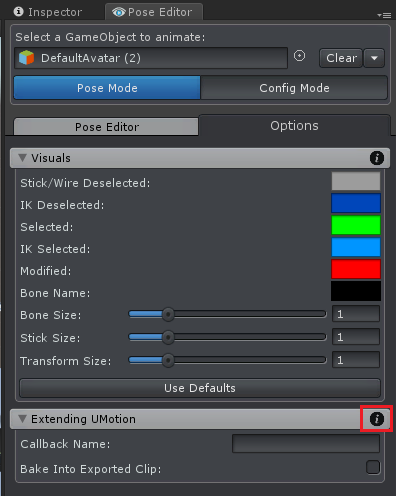
Please let me know in case you have any follow-up questions.
Best regards,
Peter

 Converting forward walk into a diagonal walk
Converting forward walk into a diagonal walk
I'm trying to turn a forward walk animation into a diagonal. For this, I take the delta Z position from the final frame and use trig to get the new X & Z delta, ie Z.Sin(45) & Z.Cos(45). Using Curves, I use the blue bars from the positional data to smooth down the Z motion, while for the X motion, I set the final frame position to Z.Cos(45) and then have to remove all frame positional data in between the 1st and last frame. This results in a small amount of motion being lost and the character seems to slide around a little.
I'm converting rotations to Euler Interpolation for rotating the character, however I don't think this has any bearing on the positional data.
Is there a better way to do this perhaps?

Hi Craig,
thank you very much for your support request.
You can do this in the Inspector of your animation:
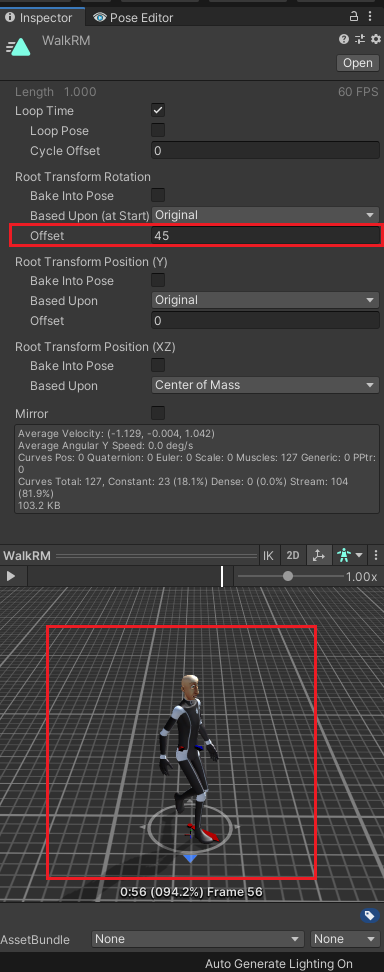
Please let me know in case you have any follow-up questions.
Best regards,
Peter

 Is there a way to set a generic character's pose in editor to a specific UMotion clip?
Is there a way to set a generic character's pose in editor to a specific UMotion clip?
Not sure if this is possible out of the box, but here's the situation I'm facing:
I have a character (generic rig) that I want to duplicate and have several copies of my scene. These copies aren't supposed to move, they're just supposed to stay still in different poses. The probably is, they just stay in the character's default pose until I press play and my script sets them to the desired pose. This makes positioning objects and props around them difficult, because I can only see their actual poses when the game is running.
Is there a way to, outside of play mode, link these duplicated characters to different specific UMotion clips, so that I can see what their pose will be while in the editor and thus position props accordingly?

Hi Sean,
thank you very much for your support request.
UMotion can modify the current pose a character has in the scene. Just assign the character to the UMotion Pose Editor as usual and bring it to the desired pose (either by opening a specific clip or by using the posing tools). When you're done, click on the small arrow next to the "Clear" button and select "Clear - Keep Scene Pose". This makes the character going to keep the pose it had while assigned to UMotion.
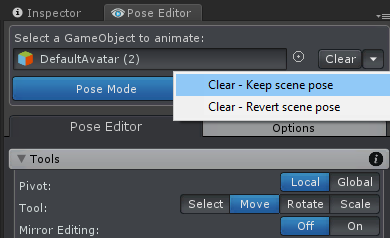
Please let me know in case you have any follow-up questions.
Best regards,
Peter

 Issue with Final Animation Position
Issue with Final Animation Position
I've had an issue for a while and thinking I must be doing something wrong as the root position and rotation seems to be off each time.
I have hand animations that I imported from another animation package. They look good, but I want to make new ones.
When I import them into UMotion, everything looks good. But when I export a clip (even if I didn't edit it), the root position and rotation seem to be off.
I'm currently using "Optimize Transform Hierarchy" in Unity and noticed the depending on whether is on or off, the positions seem to be different.
I could theoretically redo each animation and fix the positions, but there are a lot of them. So I want to see if there is a way to prevent this from happening? Maybe some option I have checked or unchecked in UMotion?

Hi,
thank you very much for your support request.
If your animation is of type humanoid you could try to let UMotion generate your root motion curve (instead of Unity) which helps in situations where Unity doesn't correctly generate the root motion curve:
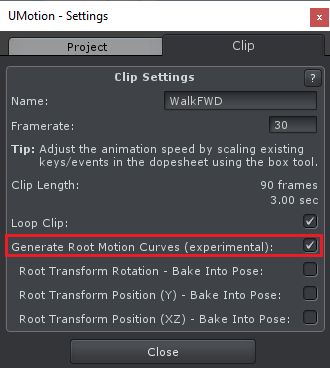
If your animation is of type generic it should always play exactly the same as the UMotion preview. If your animation is "generic" could you provide a small repo project including just everything I need to reproduce this on my PC and further investigate (this would be the UMotion project, the 3D model without textures if you want and the exported animation)? Please either use Unity's *.unitypackage format or create a new empty Unity project. Please use the email support form to send this to me (you can also request a link to my Dropbox via email if file size is too big).
Best regards,
Peter
 Porting over animations and gameobjects from Virtuanimator
Porting over animations and gameobjects from Virtuanimator
Hello, I am having troublles porting over thing from the faded away program Virtuanimator. Looks like I have an issue with bones. When porting them in your software mentions there are / slashes in file or missing hip bone or a list of things.
Could you suggest a program that can help repair this? Everything worked 4 years ago then UNITY updated the software and killed everything when upgrading ... I am glad you software is giving me some idea what it is

Hi,
thank you very much for your support request.
Are you using humanoid? Make sure that your character is setup correctly:
1) Select your character's source file in Unity's Project Window.
2) Select the "Rig" tab in the Inspector Window.
3) There should be no errors/warnings there. If there are some, try to address them.
4) Also click on "Configure..." and make sure that all bones are green and that the character is in T-pose.
If you need further assistant, please provide some additional information (screenshots, more detailed description of what you are trying to do step-by-step,...).
Best regards,
Peter
 New animation skeleton result
New animation skeleton result
Hi,
When creating a new animation with UMotion, using an existing animation as a “base”, which skeleton is the resulting animation mapped to?
is it mapped to the character you’re using or the skeleton from the animation you started with?
Basically, I’d like to us UMotion Editor to tweak and modify animations for a given skeleton and then export them out to use in other tools, but those other tools require the animation and model to share a skeleton.

Hi,
thank you very much for your support request.
If the animation you want to import/edit in UMotion is of type generic, then it has to use the same skeleton as the character that was used to setup the UMotion project. If you are working with humanoid, than you can import any other humanoid animation into UMotion.
When you export your animation from UMotion (using *.FBX), the *.FBX is going to use the skeleton of the character that was used in UMotion. 3D party modeling applications like Blender can then be used to edit that animation (on that specific character).
Quick Tip: When exporting to *.FBX I recommend to set "Write Mode" to "Update Existing File". This allows you to export your animation directly into the *.FBX of your character. This ensures best compatibility with Unity humanoid and also best compatibility with 3D party modeling applications.
Please let me know in case you have any follow-up questions.
Best regards,
Peter
 Discrepancy between Y Pos in edited animation and exported animation
Discrepancy between Y Pos in edited animation and exported animation
HI there, I'm practising with UMotion while trying to edit a timeline animation where a character jumps from the top of a building and hits the floor.
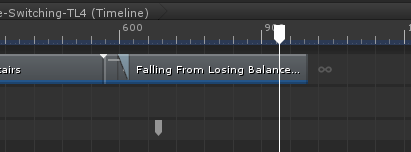
I particularly like the way UMotion can edit the animation in place/synch with the timeline etc.
The problem I've got is that the character falls way short of the ground (about 5 metres), so I've added an additive layer and moved the hips down so that the character hits the floor instead of landing above it (in thin air)
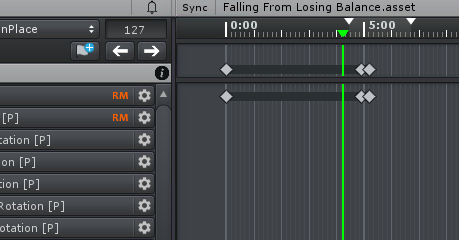
At the moment, the character needs a bit of fine-tuning, but he's basically on the ground!
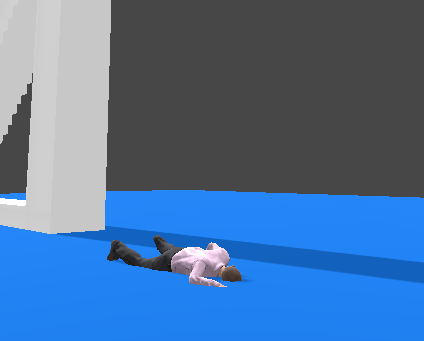
So, this is great, I export the animation (as an anim file) and check it out on the Unity Timeline. Everything looks good - the character is in the right position before making his jump, just as in the UMotion editor, he jumps......
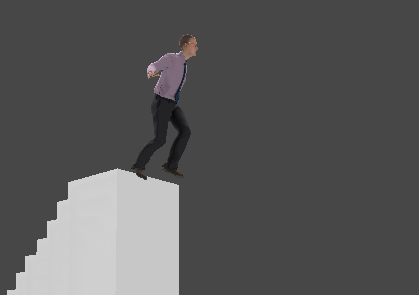
.....but lands about a foot off the floor - floating again, although not as far off as the original, so I know it's the animation I've exported.

Yet, if I reload the animation into UMotion again, it's fine. What am I doing wrong, or how I can get around this problem? Thanks in advance :)

Hi,
thank you very much for your support request.
When UMotion creates a *.anim file, Unity is still in charge of generating the root motion curves. Unity is doing that by using the UMotion generated *.anim and the Inspector settings you of the *.anim (like the one you posted in your screenshot above). Unity sometimes seems to not generate the root motion curves for humanoid animations correctly (I got this reported by several users in the past). That's why I've added a feature to let UMotion generate the root motion curves for you. You can enable that in the clip settings (in UMotion):
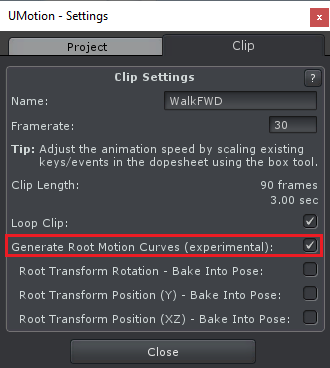
Please let me know if this solves your issue.
Best regards,
Peter
 Is there some way to automatically reduce/simplify/decimate key frames
Is there some way to automatically reduce/simplify/decimate key frames
Hi,
One of the tasks that I find ends up consuming the most time when I use UMotion Pro to clean up and edit mocap data is having to manually decimate and simplify key frames in areas that I need to edit so that the curves becomes practical to tweak and adjust.
I understand that UMotion Pro is resampling the whole animation via Unity's Humanoid model, (I'm also using UMotion Pro to convert a humanoid FK animation to IK) but is their perhaps some way to apply a more aggressive/lossy (ideally configurable error tolerance) key frame reduction after this resampling happens?
I can't find a way, but alternatively it could be good if there were some way to export a clip to fbx in such a way that the same fbx could then be re-loaded to replace the key frames of the original clip. I.e. instead of importing an fbx into a new clip, you could ask UMotion Pro to reload an fbx (that was previously exported) into an existing clip without any resampling. This way it would be possible to also edit the key frames in an external tool like Blender where I could decimate the key frames but then handle the rest of the clean up in UMotion Pro.
Any ideas for being able to decimate key frames after importing a new clip would be greatly appreciated,
Thanks!

Hi,
thank you very much for your support request.
Currently there is no decimate/simplify functionality in UMotion. But the *.FBX workflow you mentioned does indeed work. The trick is, to create a copy of your character that is configured as "generic". Create a new UMotion project for that characer and import your decimated animation (also configured as generic). You can use Unity's import settings to decimate or external tools like Blender. Generic animations are always imported "directly" without any re-sampling.
Please let me know if you have any follow-up questions.
Best regards,
Peter

 Where's the manual?
Where's the manual?
I've been googling and searching the site. I can find links.to videos, but no manual.
Whats the.URL for the manual?

Hi,
thank you very much for your support request.
There is no online version of the manual. If you've already purchased UMotion Pro or downloaded the free UMotion Community you can open the manual either via pressing [F1] in the Clip Editor or by opening the according *.html file in the UMotion Manual folder.
Please let me know in case you have any follow-up questions.
Best regards,
Peter
Customer support service by UserEcho
