
 Interacting with objects using UMA
Interacting with objects using UMA
Hi Peter,
i made a custom uma model, i used the fbx for creating the uma models also for animating
normal animations work just fine, but some require to interact with additional game objects which also contains some bones
anyway, when i run these animations on the uma character, they don't interact with the gameobject.
I saw your post which reccomends to export the uma generated model on runtime and animate that instead

i have done that, also set the generated fbx as humanoid and put it in t-pose
But as you can see in the screenshot (left is uma generated, right is the exported uma generated model)
it still ignores the additional game object
since this pole has to bend at a later point in the animation it would be much easier to animate both objects at the same time
is there a way to fix this issue or do i have to make 2 seperate animations?
Best Regards
Rene
PS: the exported uma model also contains the pole

So the problem lies in the way uma configures the rig
well then this is no longer topic of this thread
Thanks for your answer
Best regards
Rene

 Ability to pause
Ability to pause
Hi Peter,
I think I'm simply looking in the wrong direction, but can it be that the ability to pause in the Clip Editor is not available anymore? When I hit spacebar, the playhead jumps back to the place where I started it from. I want it to pause at the frame where I hit space instead. How can I enable this?
Best,
Maarten

Hi Maarten,
thank you very much for reaching out.
This behavior has been changed due to a user request. The idea was, that in most cases you are working on a certain pose (frame) of your animation. When you press play, you usually intend to preview how that frame looks in combination with the following frames. As soon as you stop playback, the frame cursor should then jump back right back to the frame that you are currently working on so that you can further fine-tune.
As soon as I changed that, several users told me that there are also valid reasons why one would like to have the frame cursor stop at it's current playback position (as it has been in previous UMotion versions). So in the next update (V1.21) I'm going to offer both.
Please let me know if you have any follow-up questions.
Best regards,
Peter

Hi,
thank you very much for your support request.
There are several ways (you can use any of those 3):
1) Use "Key Selected" to create/modify keys for the selected bones/transforms
2) Enable "Auto Key" to let UMotion automatically create keys/modify keys
3) Use the "Key Dialog" for get a nice overview of what you've changed and what should be keyed
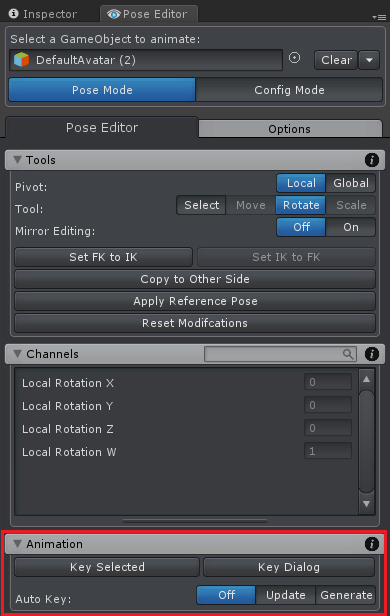
If you modify keys directly in the Clip Editor (e.g. in the Curves View) the changes are always applied directly to the key.
Please check out the video tutorials (see "Video Tutorials" chapter in the manual) to see those features in action.
Please let me know in case you have any follow-up questions.
Best regards,
Peter

 Missing About menu
Missing About menu
Just noticed that the _Help_ → _About UMotion_ menu item is missing.
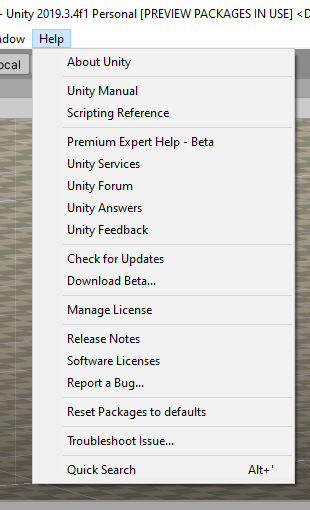 Missing About UMotion
Missing About UMotion

Hi David,
thank you very much for reaching out.
The about menu can be found in the clip editor:
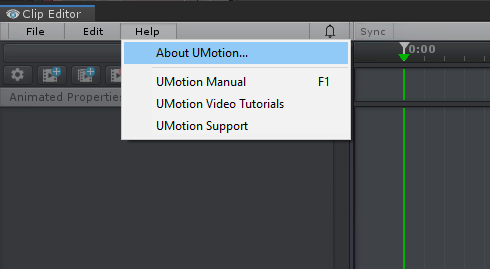
Please let me know in case you have any follow-up questions.
Best regards,
Peter

 Robot Kyle is Generic Legacy
Robot Kyle is Generic Legacy
I've downloaded the latest Robot Kyle from the asset store. When I add him to the Pose Editor I get an error box saying that he's a Generic (Legacy).
What does this mean, in practical terms? Should I do something to upgrade it to Humanoid or Generic?

Hi David,
thank you very much for your support request.
You could either:
1) Leaf Robot Kyle as "legacy" and create a UMotion project of type "legacy" for it. This is the way to go when you want your character to use the legacy animation system.
2) Change Robot Kyle to "humanoid" and create a UMotion project of type "humanoid". This way you can use all the humanoid features (i.e. animation re-targeting).
Please let me know in case you have any follow-up questions.
Best regards,
Peter

 Exporting clips with layers
Exporting clips with layers
I'm adding a rotational offset to an animation clip, which I'm exporting as an FBX (2019) file. A second layer using Additive blending is used to add the rotational offset. If I have the rotational offset layer selected when I do the export, the exported animation has only the animation frames based on the layers keys from the additive layer (Rotation Offset). To get the animation to work properly using both layers, the Base Layer has to be selected before I do the export.
I'm not sure if this is expected behaviour or not.
Thanks.
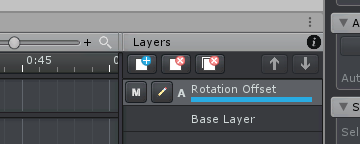

Fixed in UMotion V1.21.
Thanks for reporting.
Best regards,
Peter

 Tool-tip obscures pointer at screen edges
Tool-tip obscures pointer at screen edges
When the clip editor is located at the bottom of the screen, when we move the pointer to some of the buttons at the bottom, such as Play, Rewind etc, the pointer can sometimes be obscured by the pointer, not allowing for the button to be pressed. The pointer must be jiggled around until the tool-tip closes.
The picture below shows a clip editor example, the pointer is hovering over the play button, but this button can't be pressed because it's obscured by the tool-tip. (I've painted a pointer as screenshot does not capture the windows pointer)
This is a relatively frequent issue when unity is full screen and the clip editor is at the bottom of Unity.
It's not a game breaker, but it's a bit irritating at times.
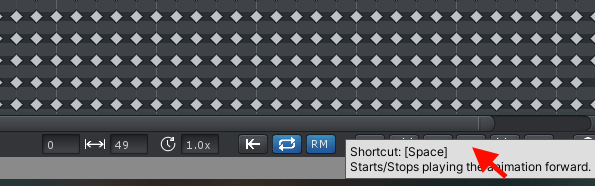
 Bug report Pose editor
Bug report Pose editor
Hi,i just want to report a bug. If you have the mesh on the pose editor, this will duplicate your mesh while you play..It´s not a big deal, you just have to click the "clear button". But is still a bug.

 Default directory for projects
Default directory for projects
An option to set the default directory for UM projects would be useful. For myself, I like to place these project files in their own directory specific to the project.

Hi Criag,
thank you very much for sharing your idea. This small workflow improvements are exactly what I'm always looking for :-)
I really like it and have added it to my "ideas for the future" list.
Best regards,
Peter

 scene position & rotation changes to update entire timeline curve
scene position & rotation changes to update entire timeline curve
Lets say that we want to rotate the hips by an offset of 10 degrees on the X axis for the entire timeline, we will change the hips rotation property to Euler Interpolation, select all the keys that we want to modify within the curves window and then we move then move them up by 10 degrees. Now lets say that we want to move both the X & Y rotations, we can only move these by the same amount, which will either be positive or negative. Lets say we want to change the rotations by X +10 & Y-10, each rotation axis would have to be moved individually.
What would be useful is if we could select all the frames that we want to modify and change the rotations from within the scene view using the rotation/position tool and have all the keys modified by the offset amount rather than only the single frame key, this would overcome the limitations of only being able to modify each axis positively or negatively.
If there is a way to use the scene rotation tool and apply the changed offsets to all subsequent frames, that would also be useful.

Hi Criag,
thank you very much for your support request.
This is already possible by using an additive layer. Create a new additive layer, move the frame cursor to the first frame and use the rotation tool to author the offset. Then create a key for the changed rotation. The resulting rotation offset is then going to be applied to all following keys. Feel free to place additional keys (with different offsets) on different frames. This also works in quaternion/progressive rotation mode.
The following video shows you how to use the additive animation layer:
Please let me know if you have any follow-up questions.
Best regards,
Peter
Customer support service by UserEcho
