 IK Pinned is set on feet, but the white bones move
IK Pinned is set on feet, but the white bones move
I am trying to create an animation and keep the feet in place so they don't move. I did this by clicking on the foot bone, and then clicking "IK Pinned" and setting the FK/IK Blend slider to 1. When I move the character's hips, the blue bones move correctly - the blue feet stay in place, but the white bones are moving. The model moves the same way the blue bones do, but when I export the clip and play it, the feet are moving. In fact, it almost looks like the clip is inverted. The hips barely move and the feet move the most.
Note: The model is a humanoid and in the animation, I am just turning the character's hips slightly

 Wrong root position
Wrong root position
Hi, I have a problem when importing a clip, making some changes and exporting then. Even I didn't make any changes and export it ,the position of the character will change in the unity scene.
My character and animation are both humanoid, they work fine at first with each other.
Then I import the clip with no warnings and errors, and directly export it. But now when I use it on the character the position (root position?) changed.
Do you have any ideas on how to solve it? Thanks
I checked the previous posts and saw the Umotion's having the character animated in the zero position.
When I see the correct animation in Unity's animation editor, it has a different position than the zero position, but works fine in the game mode. Umotion seems to have every animation in the zero position, and when running it in game it falls below the ground.
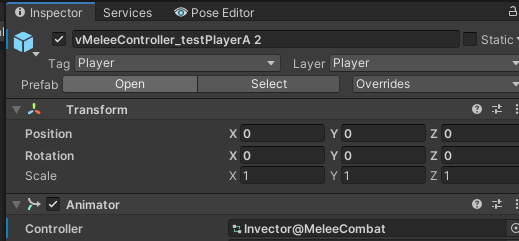
 "Root" not found in fbx
"Root" not found in fbx
Hello,
When I export the animation as .ANIM, it works like a charm. When I try to export as .FBX I get an error saying "Root" not found in FBX. Am I doing something wrong?

Hi,
thank you very much for your support request.
For me it sounds like you are exporting your animation into an existing *.FBX file. UMotion then checks if all the bones you have in your UMotion project are present in the within your destination *.FBX file and the bone named "Root" can not be found because the character within the *.FBX file doesn't have that bone (or has it at a different position in the bone/transform hierarchy).
Please note that the character that you've assigned to your UMotion project must be an exact instance of the character that is within the export destination *.FBX file. If it's a different character then the export won't work. And if you've modified the hierarchy of your character (e.g. added another root transform on top of it or renamed some transforms) then the export will also fail.
Please let me know if that explains your situation.
Best regards,
Peter

 vertex weights option not visible in Pro
vertex weights option not visible in Pro
I have just gotten Pro and am going through the tutorials.
It appears I do not have Vertex Weights available in the Pose Editor/Display tab.
Is there something I am missing???
Thank you.

Hi John,
thank you very much for your support request.
The vertex weight display option was removed in UMotion V1.15 due to incompatibility with newer Unity versions. It was only a visualization feature and did not allow to modify the actual vertex weights. Thus it wasn't really used that much anyway.
Where have you stumbled across this feature (I should note the deprecation there)?
Best regards,
Peter

 FBX vs Anim
FBX vs Anim
Hi I'm getting disrepencies from ANIM export to FBX (lossless).
ANIM export everything works great, but I can't get any compression on the files - so its too large.
FBX export has a different pose around.
Image on left, is same model with export in ANIM (frame 1), and image on right is same model using export animation in FBX (frame 1).
I'm a bit stuck here. It's a humanoid rig.


Hi tom,
thank you very much for your support request.
When exporting an *.FBX animation for humanoid, always use "Write Mode" set to "Update Existing File". Then select your character's *.FBX as destination file (so that your animation is directly written into the *.FBX of your character). This ensures max. compatibility with the humanoid avatar of your character.
Please let me know if this solves your issue.
Bets regards,
Peter
 About Blendshapes
About Blendshapes
Is there any way to change the default setting for the blendshapes ?
For my character, there are about 100 blendshapes, i want to cancel all of the limits for them, but it makes the inspector very slow.
Also the display of the panel has problem, i can't see the checkbox.
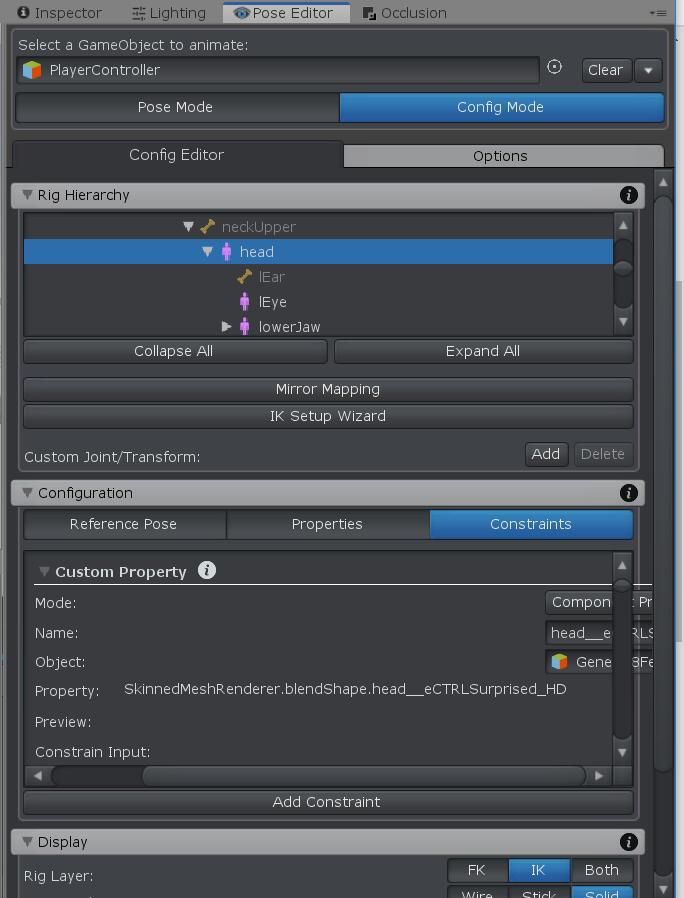

Hi,
thanks for your patience.
I've just release UMotion V1.22 that includes several improvements (like mass apply of a custom property's setting) that should make it easier to handle your situation. This version also includes a fix for the GUI display error that you've shown in your screenshots.
This forum post highlights all the new features: https://forum.unity.com/threads/umotion-animation-editor.490618/page-9#post-5711344
Thank you very much for reporting this and I hope you like the update.
Best regards,
Peter

 On Mac: UnityFbxSdkNative_2_0_0.bundle registered as malware
On Mac: UnityFbxSdkNative_2_0_0.bundle registered as malware
Hi Peter,
When I'm trying to export as FBX (binary, 2011) on my Mac, it yells at me that UnityFbxSdkNative_2_0_0.bundle is malware. It then really wants to move this file to the bin, and can not continue with the export.
Using .anim export for now, which is fine, but just wanted to let you know.
Best,
Maarten

"However, on another project running UMotion 1.20p07 on Unity 2019.3.7f1 this issue did not occur, also not when I upgraded to 1.22 (still in 2019.3.7f1), and also not when I upgraded Unity to 2019.3.9f1."
Ok if it works in a different project then this doesn't sound like a general problem. Chances are high that something went wrong during installation (of UMotion). Maybe the *.bundle wasn't extracted correctly (or maybe multiple versions of UMotion in the same project).
Best regards,
Peter

 export humaniod fbx
export humaniod fbx
hi is it possible with umotion to export fbx animations from the timeline

Hi,
thank you very much for reaching out.
With UMotion you can import any *.anim into UMotion and then export it as *.fbx. So as long as your animation created with Timeline is a *.anim file this will work. It's currently not possible to use Timeline to mix multiple *.anim files and then use UMotion to export the mix as a single *.fbx(this would only work if you find a way to combine the mix of those separate *.anim files into one combined *.anim file; then you could import the combined *.anim into UMotion and export it as *.fbx).
Please let me know in case you have any follow-up questions.
Best regards,
Peter

 Import Animation Issue
Import Animation Issue
First thanks for the great tool! However I have a issue I'm puzzling over.
I have some mocap FBX. I want to edit it in Umotion to tweak them.
Each FBX has been exported together with its model. I import the FBX as humanoid rig - everything is fine..
No Umotion:
When I play the animation in Unity straight from the imported FBX on its original model everything looks good - the arms are where I expect.
In UMotion.
I take the same model, make a new UMotion project, drag in the model and set it up in the Pose Editor as per instructions. Then I import the same animation clip from the FBX file into Umotion and play - but now the arms intersect the body and whole body position is different.
See photos below - I placed two models side by side at same frame in the same scene, one with Animator the other in UMotion, but with same model and animation.
Any tips, settings I need to look at??
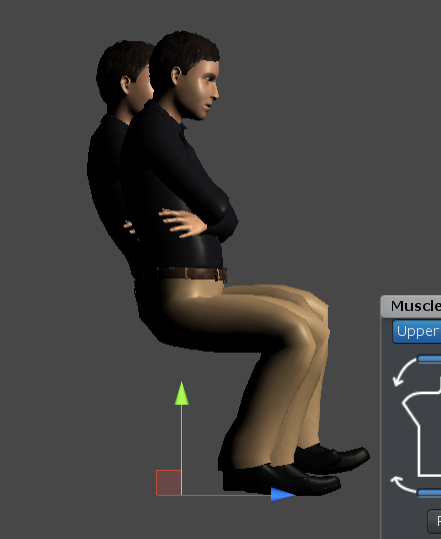


Hi Tom,
thank you very much for providing all this very detailed information.
When importing the animation and comparing it to the original, I get the same rotational difference as shown in your screenshot. The difference is coming from the non-humanoid bone named "hips":
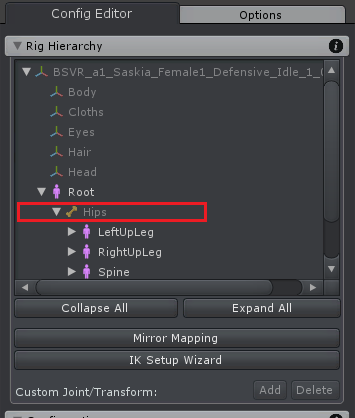
UMotion stores the rotation of non-humanoid bones only once (when assigning the character to the Pose Editor). This pose is then saved as "reference pose". When importing/exporting an animation, generic bone are always kept at reference pose (as it is a non-humanoid bone it is not animated). In the case of your character, Untiy seems to treat this bone differently though: As soon as the Unity plays your animation once, it actually modifies this hips bones orientation. UMotion keeps using the old value and this is causing the difference that you see.
In this screenshot you see your model added twice. One model played the animation once (using Unity's animation window) and the other never played the animation. Notice how the hips suddenly have a different position/rotation on the character that already played your animation.
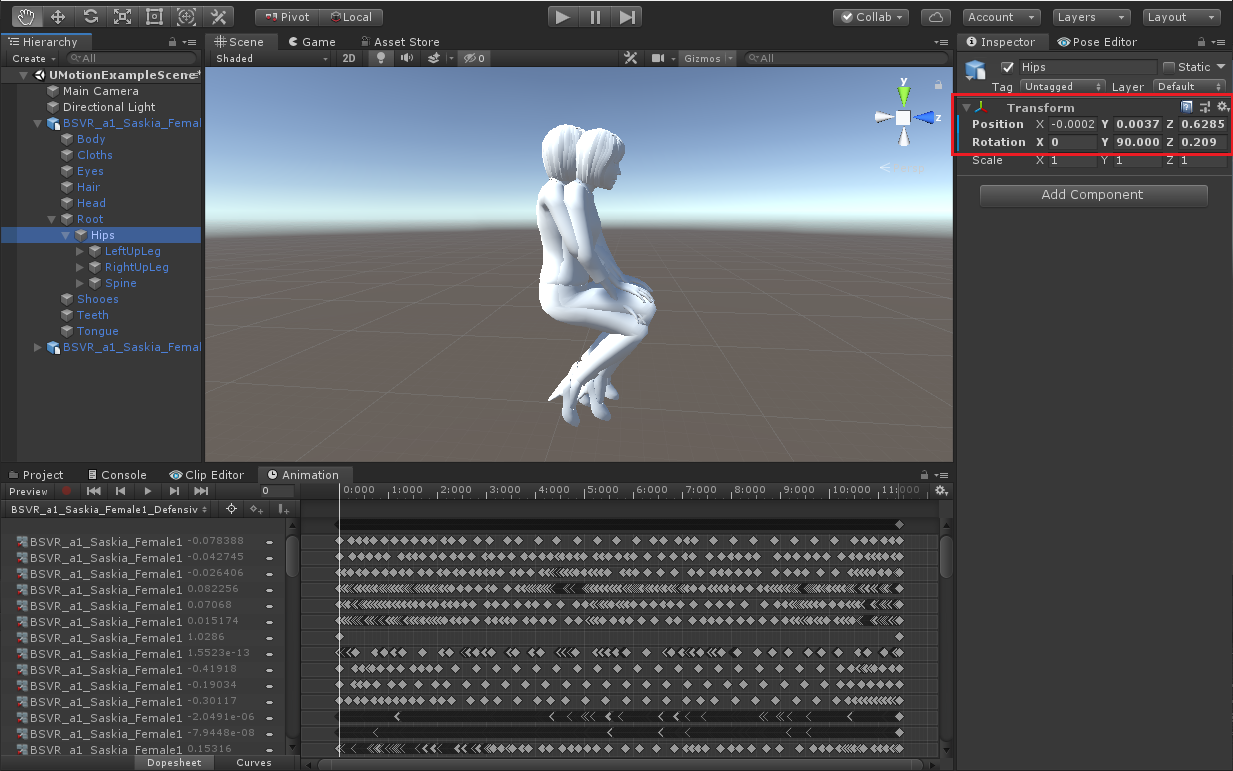
There is an easy fix to get the correct Hips orientation into UMotion:
- Preview the animation on your character using Unity's animation window.
- Stop the "Preview".
- Assign the character to your UMotion project. If it's a fresh UMotion project, you're already done (UMotion now uses the correct hips orientation as reference pose).
- If it's an existing UMotion project, go into Config Mode and click on the "Apply Scene Pose" button followed by the "Save Reference Pose" button. This saves the new hips position/rotation into your reference pose.
- Re-importing your animation is not needed, they should be perfectly equal now.
- Re-exporting your animation is necessary.
I have to think about what I can implement to avoid such a situation in the future...
Subtle differences (in the range of a few millimeters) can still happen (this is expected due to the lossy nature of the humanoid animation system). If you want a more direct (lossless) approach, use your character as generic. Then export the animation into the *.FBX of your character (set "Write Mode" to "Update Existing File"). Once done, change your character's *.FBX back to "humanoid".
Best regards,
Peter

 Clip editor resets animation modifications after exporting and playing scene
Clip editor resets animation modifications after exporting and playing scene
Hey there!
I'm having an issue with UMotion's Clip Editor these last few days where it just rollbacks the modifications I've made on an animation after I export it.
The exported file remains intact, but if I click "Play" on Unity and then go back to UMotion Clip Editor the animation clip seems to have gone back to an earlier version of it before I started modifying it.
However, this doesn't happen everytime flawlessly, I'm not exactly sure what are the correct steps to reproduce this bug.
The steps I usually take before the issue happens are:
Export clip > Save (ctrl+S) > Play (Unity) > Stop (Unity) > Drag character model to Pose Editor > Realize everything is lost and life has no meaning anymore
Fortunately I can retrieve the animation by importing back the exported clip, but it doesn't help much if I've used IKs.
Hope you can help me, this is driving me insane :(

Hey there, Peter!
Just here to give you a feedback on this issue. It seems that updating to V1.21 fixed it, I'm not having any more troubles now.
But answering your questions:
1. Yes, I had keyframes on my changes.
2. What I was losing were new keyframes that I inserted and also modifications that I made on the already keyed frames before starting to modify them.
3. This one I can't really answer because I didn't try it.
4. Yes, apparently Fast Entering Play Mode was enabled.
Sorry if I can't be more specific with some things.
Customer support service by UserEcho
