
 I want to fix the ik pole
I want to fix the ik pole
I want to fix the ik pole
If you rotate the hip bone, it will rotate to the knee, so you want to fix the pole
Ik Pinned is ON, but is there anything else I can do?

Hi,
thank you very much for your support request.
If you don't want the pole targets to move with the hips, you can change their parenting in config mode (you have to re-do your previous created keys for them as the previously stored local positions are now relative to a different parent).
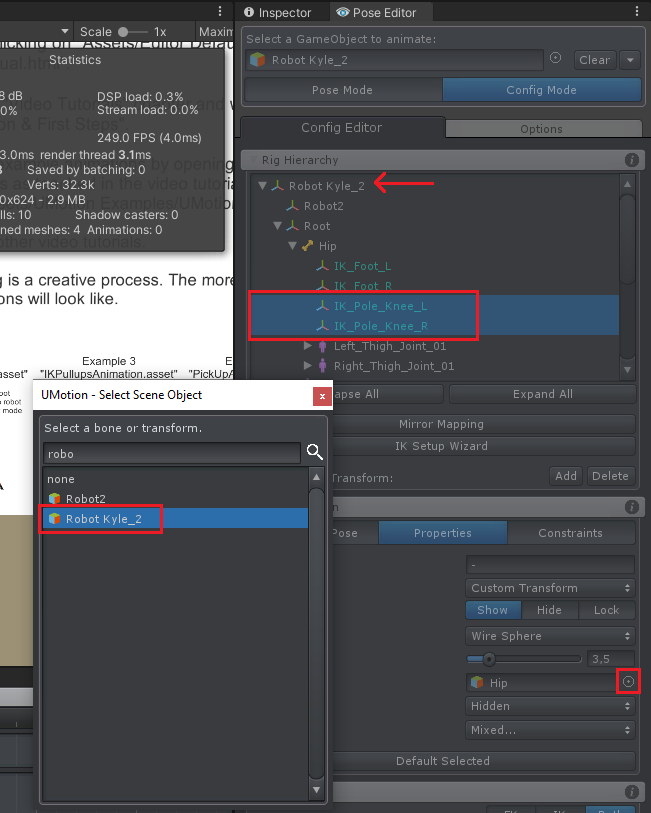
If you want to change the parenting of the pole targets during the animation, you could use a child-of constraint on them. See video tutorial:
Please let me know in case you have any follow-up questions.
Best regards,
Peter
 Child transform is controlled by animator even after dis-parenting
Child transform is controlled by animator even after dis-parenting
Good day!
Issue:
I have a character that can throw a weapon. The thrown weapon transform is being controlled by the animator even after weapon.transform.SetParent(null).
More description:
1) The weapon is initially the child of character's hand. Character has the animator.
2) At a certain timeframe, animation event is triggered to call:
- weapon.transform.SetParent(null)
- isKinematic = false
3) The weapon transforms local values remains the same as before dis-parenting (as it is being controlled by animator)
4) Unable to change any weapon transforms when this occur.
Important note:
- I did not use child-of constraint. Because the thrown weapon should use rigidbody physic
- When this occur during gameplay, disabling the character's animator component could make the weapon move again.
- When this occur during gameplay, dragging around the animation could potentially fix the issue too
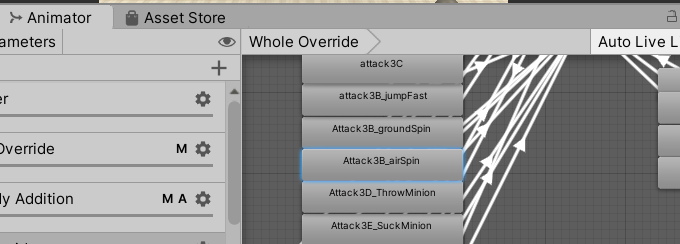
- There is no keyframe nor animator on the weapon at all.
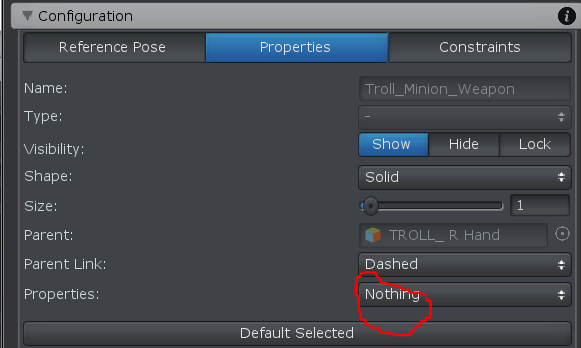
Updates:
I noticed if I rename the weapon name, the issue could be fixed. But is there a better solution?

Hi,
thank you very much for your support request.
Can you check the exported animation (with Unity's Animation Window). Are there any animation curves for the weapon or any of it's child transforms (in any of the animations you play on that Animator)?
Calling Animator.Rebind() after you changed the parenting should release your weapon: https://docs.unity3d.com/ScriptReference/Animator.Rebind.html
Best regards,
Peter
 animation event
animation event
Hi,
I add an event in UMotion pro and export it to an animation clip, but I can't find the event int the clip.
I think it's easy to forget I have an event in the animation if I only see it in UMotion.

Hi,
thank you very much for your support request.
I did a quick test in Unity 2020.1.0b5. I added an animation even to the "WalkRMAnimation.asset" animation in the samples and exported the animation clip. The animation event correctly shows up in the exported animation:
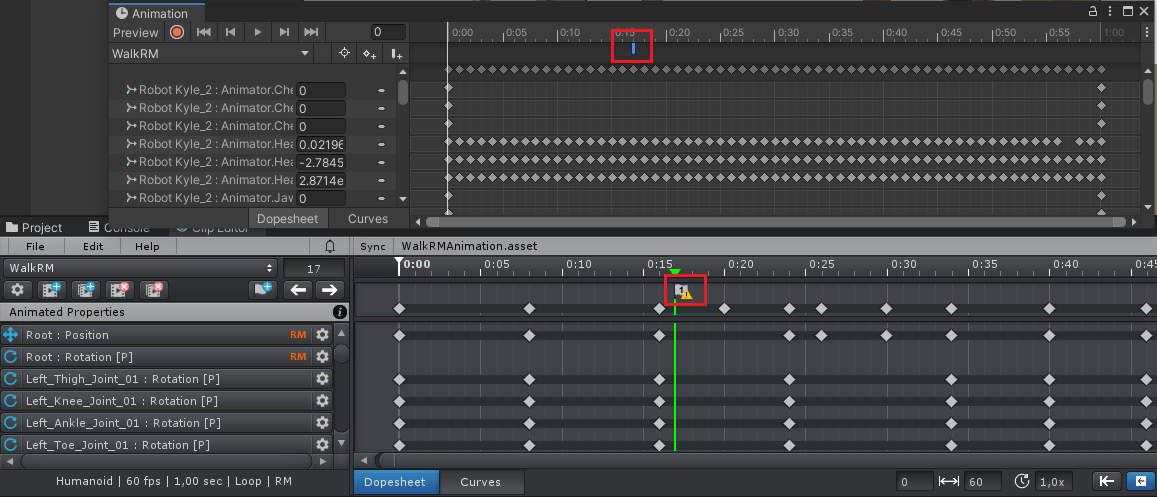
Can you double check if it is not working for you?
Here is the animation event tutorial for reference:
Best regards,
Peter
 Is anything crucial stored in the root UMotionData folder?
Is anything crucial stored in the root UMotionData folder?
Just wondering if it's ok to ignore the folder in source control. I'd like to use the backup system locally, without committing the Backup/EditorUndo files. Seems fine, just wanted to be sure.

Hi,
thank you very much for your support request.
Two things are stored in the "UMotionData" folder:
- Automatic backups
- The undo/redo stack of your current editor session
It is recommended to ignore the whole folder in your source control. If you want you can also ignore the "Data" folder inside the "Assets/UMotionEditor" folder. It also contains information about the undo/redo stack and stores the "recently opened UMotion project's" - list.
Please let me know in case you have any other question.
Best regards,
Peter

 Having trouble with root motion
Having trouble with root motion
I think the problem I'm having comes from my [lack of] understanding of how root motion works.
I have created an animation in UMotion where a humanoid character gets up from a seat and turns 180 degrees. Using the Mechanim system in Unity, I then want to transition into a walk cycle.The issue I'm having is that the character root does not seem to move with the character, and when I transition into the walk state, the character first snaps back to the original pose, then continues to walk off in the wrong direction.
Here are some screenshots which should illustrate my issue (note that the character is selected so you can see his transform gizmo:
1: First frame of animation:

Stand up animation:

Stand up animation continued:

Last frame of stand up animation:

After transition to walk:

After a few seconds of walk animation... note how the transform sticks with the character as he walks. This is what I was expecting would happen with the stand up animation that I created with Umotion:

I have tried various combinations of toggling the apply root motion option on the animator component, as well as baking root motion into the exported UMotion animation (both with unity and the experimental option in the UMotion clip editor settings).

Hi,
thank you very much for your support request.
To debug this, I recommend to divide your problem into two steps:
1) Let's see if your standing up animation correctly uses root motion. Enable looping (in the exported *.anim file's Inspector) and make sure "Apply Root Motion" is also enabled in the Animator component. Then play the animation twice: Your character should stand up, turn 180°. Then at the current position it should sit down (but keep the current position/orientation).
If this doesn't work, you may want to check the root motion settings in the Inspector of your *.anim file.
Setting everything to "Original" and disabling "Bake Into Pose" might work (haven't tested this though).
2) Once you got (1) working, add the transition to it. If the transition doesn't work, then chances are that your second animation's root motion settings are incorrect (check the *.anim file's Inspector).
Here is Unity's documentation of the root motion settings: https://docs.unity3d.com/Manual/class-AnimationClip.html#ClipProperties
If you have issues with small offsets of the root motion, use UMotion's experimental root motion export. Enabling Unity Mecanim/Animator IK can also improve the re-targeting quality (especially for the hands to reach the front seat precisely).
Please let me know in case you have any follow-up questions.
Best regards,
Peter

Hi,
thank you very much for your support request.
Yes this is possible. Generic bones are hidden by default in humanoid UMotion projects but you can make them visible:
- Open Config Mode
- Select the bone you want to make visible (in the Rig Hierarchy)
- In the "Properties" tab set "Visibility" to "Show"
Please let me know in case you have any follow-up questions.
Best regards,
Peter

 Create root motion for animation clip that did not have root motion
Create root motion for animation clip that did not have root motion
As title, an animation clip currently i'm using did not come with root motion.
Is it possible to add root motion/auto generate root motion in UMotion Pro?

Hi,
thank you very much for your support request.
Yes you can of course create root motion for new or existing animation clips. The motion has to be manually created by moving the bone marked with "RM" (in case of humanoid it's the "Hips" bone). Auto-generating root motion from an in-place animation is not supported.
Please let me know in case you have any follow-up questions.
Best regards,
Peter

Hi David,
thank you very much for your support request.
The complete change log (since version 1.0) can be found in the manual's "Release Notes" chapter. The change log on the Asset Store only shows changes of the current version and its patch releases.
Edit: This is the forum post that highlights the changes of UMotion V1.21: https://forum.unity.com/threads/umotion-animation-editor.490618/page-9#post-5584264
Please let me know in case you have any follow-up questions.
Best regards,
Peter

 Key All Modified not keying Mirror-Edited bones
Key All Modified not keying Mirror-Edited bones
Hi there, just trying out UMotion Community, looks pretty cool, but I'm confused about keying.
In mirror edit mode, when I rotate a single selected bone and its counterpart also rotates with it, pressing M to key modified bones does not key the mirrored bone unless it is also selected. Even if this is intentional, wouldn't it make sense to key the mirrored bones of the selected ones too? Also is there a quick button (and keyboard shortcut) to do the equivalent of Select All + Key Modified but keep the selection the same as it was? That would be a quick workflow!
Related to the above issue, if I key just the selected bone, it leaves the mirrored bone red, and then when I go to another frame it asks what to do with the modifications, but there is no option to simply key them before moving on to the other frame.
I'm sure I'm missing something obvious here!

Hi Jules,
thank you very much for your support request.
In mirror edit mode, when I rotate a single selected bone and its counterpart also rotates with it, pressing M to key modified bones does not key the mirrored bone unless it is also selected. Even if this is intentional, wouldn't it make sense to key the mirrored bones of the selected ones too?
This is intentional. As the button is named "Key Selected" it should only key bones that are currently selected (otherwise it might confuse users).
Also is there a quick button (and keyboard shortcut) to do the equivalent of Select All + Key Modified but keep the selection the same as it was? That would be a quick workflow!
Try this: [CTRL + Enter] and then [Enter]
This is going to open the "Key Dialog" (which lists all modified keys by default) and enter confirms keying them. Your current selected bones stay selected. You can change the key binding (if you don't like CTRL+Enter) if you click on Edit --> Preferences (in the Clip Editor).
Btw. if you want you can also enable "Auto Key". This would automatically create keys for everything you change. This feature also automatically keys mirrored bones.
Related to the above issue, if I key just the selected bone, it leaves the mirrored bone red, and then when I go to another frame it asks what to do with the modifications, but there is no option to simply key them before moving on to the other frame.
There are only 3 possible buttons that can be shown in this type of dialog window. So unfortunately I don't have the possibility to add this fourth option.
Please let me know in case you have any follow-up questions.
Best regards,
Peter
 How to make an animation where one person grabs and moves the shoulder of another?
How to make an animation where one person grabs and moves the shoulder of another?
Hello, I have a question.
How to make an animation where one person grabs and move the shoulder of another.
I have synced two characters, but I can’t assign a parent to the IK hand, because the second character is outside the parent object.
Do I need to do any intermediate objects inside the first character?
Thanks.

Hi,
thank you very much for your support request.
The main issue here is that one animator component (and thus the animations that are assigned to it) can only reference its child transforms.
Here are some ideas that might fit depending on what your goals are:
- You can sync UMotion with Timeline or Unity's Animation Window to play the animation of the second character while editing the other one. You could manually sync the IK target by going through the whole animation frame by frame.
- Sync with Timeline/Animation Window as in (1) but use a custom script to sync the IK target: Create a transform that is used as IK target outside of UMotion. Add a custom script to it that drives the position/rotation of that IK target based on the other characters shoulder bone. In UMotion, use the callback mechanism (see "Pose Editor/Options" --> "Extending UMotion" in the manual) to let UMotion execute your script. Setup the IK constraint to use your previously created transform as IK target (see IK video tutorial).
- Configure both characters as generic. Create a new empty transform as parent of both and assign an animator component to it. Create a new generic UMotion project an drag the parent transform into the Pose Editor. Now you can animate both with a single animation clip. If you are doing a cut-scene or a movie, this is probably the preferred method.
If you have any follow-up questions, please let me know.
Best regards,
Peter
Customer support service by UserEcho

