
 humanoid changes to generic
humanoid changes to generic
Hi Peter
Sorry to keep troubling you
just a little background
I mostly use unity for animations not game making
I make my assets in 3ds max then rig in mixamo (as I hate rigging and waiting to render in 3ds max )
and use mixamo animations
I then import ito unity
i bring in the fbx model in the inspector I set as humanoid as I always use the time line I love the time line.
then import the fbx anims setting them to humanoid
then ctl d the anim and delete the fbx
I then have a folder full of anims to work with
(with your great asset I can see that I can make my animations 100/ better
the more I play with it the better I like it and wish id bought it sooner)
so I was testing out started a new clean unity project
Imported 2 characters rigged in mixamo
and some animations
I started editing the animations in Umotion added a layer additive (love the layers)
saved my animation as anim new file(Anim_Waving_Altered)
then tried to load to make another alteration to the file
but get
this clip of type "generic" uses a different rig change the clip to humanoid
so I loaded my other character in umotion then loaded the clip no problem
in the timeline the clip is still happy if it was generic it wouldn't work in there?
ive uploaded to your Dropbox
it is the yoshi model that is effected not the jack model
thanks for your time Robin

 Child-Of Constraint
Child-Of Constraint
hi i've just bought this great software thanks
but i'am having trouble understanding the child of constraints
so i think it needs to be part of my character ?
not a bone?
so i dragged a cube onto my character
i added a child of constraint in the config mode turned off ik pinning mode
in pose mode i added the cube
should i now be able to move the cube to move the arm?
if so i cant select the cube
i looked at the example project but could t get any help from there.
on a side note in the forum it says 200 plus topics but i can only see the first 10 or so is there away to see them all
thanks

Hi,
thank you very much for your support request.
When your project is of type humanoid, only the humanoid bones are visible by default. You can enable the bones/transforms of generic objects (like your cube) by switching into "Config Mode". Then select the cube (in the "Rig Hierarchy") and in the "Properties" tab set "Visibility" to "Show".
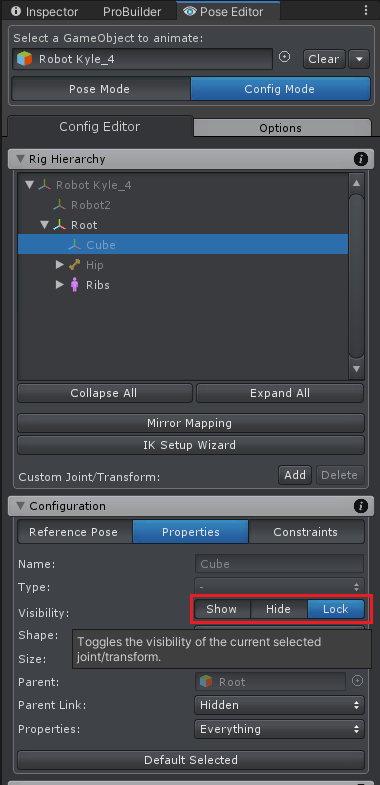
The "PickUpAnimation.asset" example project uses the Child-Of constraint on a cube. You can take it as an example.
Please also watch the child-of video tutorial:
"on a side note in the forum it says 200 plus topics but i can only see the first 10 or so is there away to see them all"
I'm sorry this was my fault. The "paginator" at the bottom has been disabled. I've enabled it now. You can also use the search bar to search for specific issues.
Please let me know in case you have any follow-up questions.
Best regards,
Peter

 Animation Not working even if i try every setup
Animation Not working even if i try every setup
Hi, i have buy today your pack but its not working i want a refund.

 Import from Blender
Import from Blender
Thank you :)

Hi Olafs,
thank you very much for your support request.
You can import animations from Blender like you would normally do in Unity: Either place the *.blend file directly in your Unity Assets folder (or any sub-folder) or export the animation as *.FBX (from Blender). Once Unity has imported the files (and thus created Unity proprietary *.anim files internally), you can use the Import button in UMotion to import the related animations.
"can I use UMotion successfully in a 2D game?"
With UMotion you can create a UMotion project file of type "generic" that allows you to animate any Unity transform's (i.e. the objects you see in the Unity Hierarchy) position, rotation and scale. By using a "Custom Property" constraint you can animate any property of a component/script. So yes, this basically allows you to animate anything you want, also 2D objects.
Please let me know in case you stumble across some issues, I would be happy to help.
Best regards,
Peter

I've implemented a fix in UMotion V1.20p01 that automatically switches Pro Builder to "Object Selection Mode" whenever a UMotion bone is selected. The update is currently under review by the Asset Store vetting team and should be available soon.
Best regards,
Peter

 wrong angle when bending IK
wrong angle when bending IK
Hello, how i can fix it? In blender i have a smooth angles, but here I can’t get it
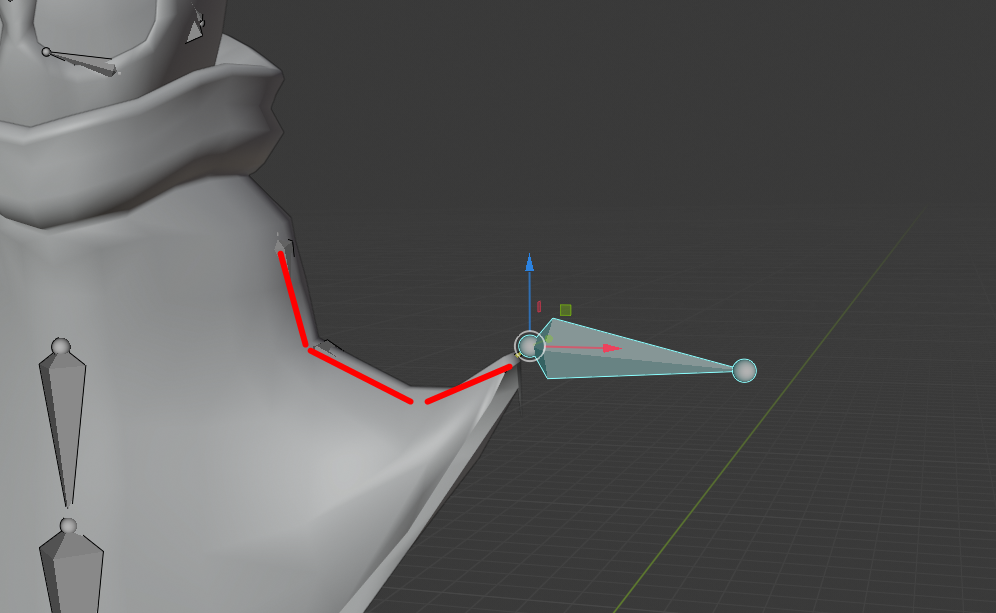
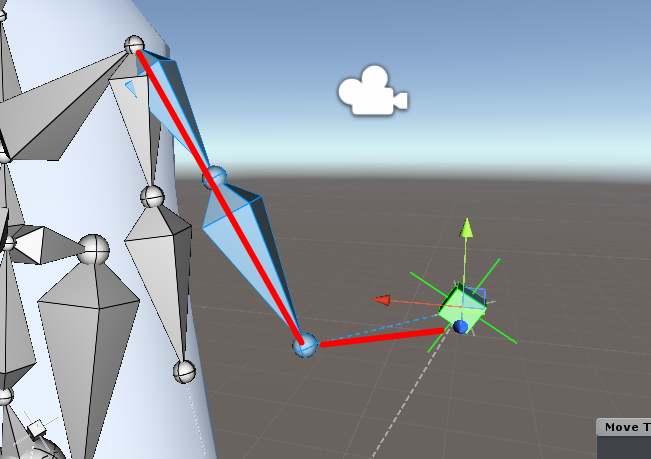

Hi,
thank you very much for your support request.
UMotion uses a CCD IK algorithm (when the IK chain consists of more than two bones). The result you get is a valid result for the CCD IK algorithm (as it reaches the target). Unfortunately there is no option to get a smoother/rounder result.
You can either use FK and pose the bones manually or you can use a custom IK implementation (either writing your own or use an existing solution from the asset store) that behaves like you need it. You can then let UMotion call your custom script so that you can use it inside UMotion. You can also decide if you want to bake the result into your animation (so that the script doesn't need to be executed during run-time to save some CPU performance). Click on the info button marked below to open the related manual page for further information:
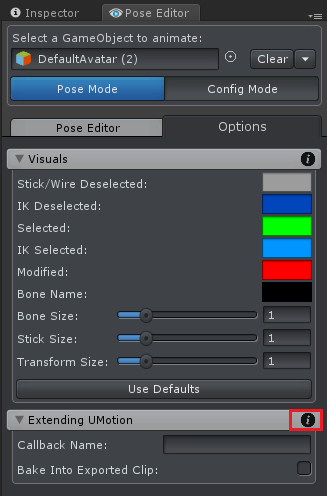
Please let me know in case you have any follow-up questions.
Best regards,
Peter

 (1) Our First Animation (FPS) - UMotion In Practice
(1) Our First Animation (FPS) - UMotion In Practice
As I begin this tutorial I find that once I have pt the FpsGunPrefab into the Pose editor I cannot select the
bones with the mouse. All of its subobjects are greyed out. I can select through the hierarchy.
But in your video all subobjects are blue and select-able with the mouse.
Please let me know what I am missing.
Thank you.

Hi JohnH,
thank you very much for your support request.
That's strange. Could you try to create an empty Unity project where you only import UMotion from the asset store and the gun model? Then try and see if it is working there (i.e. to rule out that any other asset is consuming all the scene view mouse events).
If this doesn't help, could you show me a screenshot or a video of your situation? Thanks.
Best regards,
Peter
 Muting root motion keys to preview animation in-place
Muting root motion keys to preview animation in-place
Hello,
I have a very basic walking animation with root motion applied. I put the root motion keys inside their own layer so I can mute them when needed while I work on the animation.
My problem is that the animation looks like this with root motion keys muted (or even deleted):
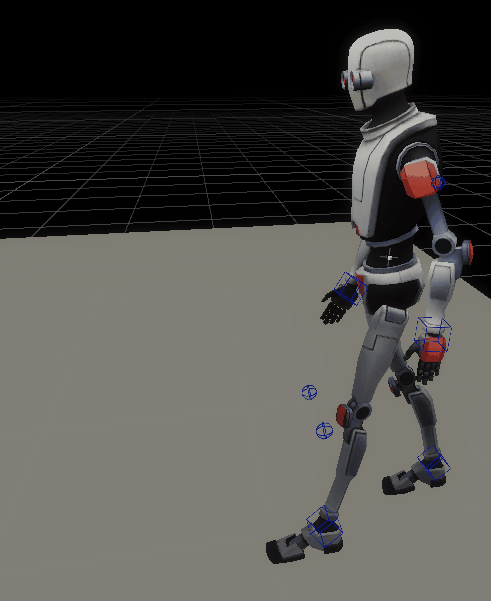
I don't have this problem when I delete the root motion keys in WalkRMAnimation.asset. The character stays in place and does the animation correctly, i.e.
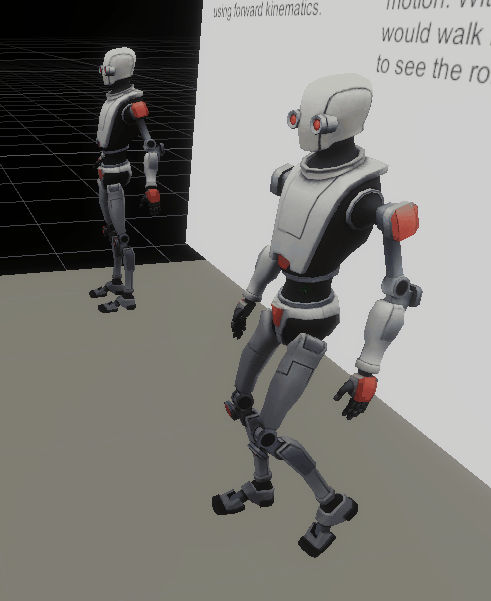
Can you tell me what I am doing wrong?
Thanks

Hi,
thank you very much for your support request.
I tried to reproduce your situation:
I opened the "WalkRMAnimation.asset" and created an IK rig for it (using the IK Setup Wizard). I then converted the animation to IK and moved the root motion keys into an override layer. Muting the layer works perfectly fine (the feet walk in place).
Maybe the IK targets of your feet are pinned (i.e. they have "IK Pinned" enabled)? Pinning makes their position/rotation relative to the world space (and are thus moving forward even when the hips are muted).
Please let me know if that explains your situation.
Best regards,
Peter

 ik pinning to an external object
ik pinning to an external object
Is it possible to pin a character's hands to an external object to create an animation of manipulating that object? For example to rotate the wheel with your character's hands?wheel.gif

Hi,
thank you very much for your support request.
An animation file (*.anim or *.fbx) can only reference bones/transforms that are within your character's hierarchy. Referencing external transforms (that are not a child in the character's transform hierarchy) is not possible. UMotion just creates regular animation files so this limitation also applies for UMotion created animations.
You would need to use a run-time script (a run-time IK solver) to pin the hands of your character to the wheel. You would also need a script to enable/disable the effect when your character grabs the wheel.
Please let me know in case you have any follow-up questions.
Best regards,
Peter

 Custom Curves
Custom Curves
Hi,
In Unity when you import an animation, normally you get an option to add custom "curves", name them, and add keyframes for them. Then, the curves can be tracked as properties in the animator.
When I create an animation with UMotion, I don't see this option on the clip anymore. How do I associate custom data (not events) with my animation using UMotion?
Here's an example of a regular import w/ custom curves:
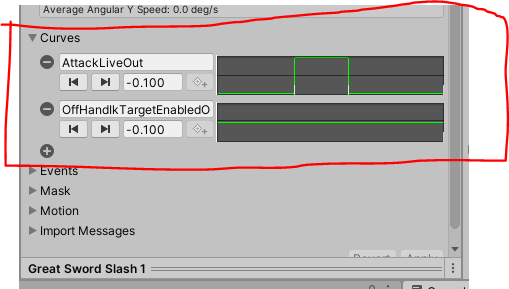
However, these options don't appear for the exported .anim files in UMotion:

Thanks!
Colton

Wait! Found the thing. It's under the constraint system / custom properties.
Customer support service by UserEcho


