Answer

Answer
Answered
Hi,
thank you very much for your support request.
There are several ways (you can use any of those 3):
1) Use "Key Selected" to create/modify keys for the selected bones/transforms
2) Enable "Auto Key" to let UMotion automatically create keys/modify keys
3) Use the "Key Dialog" for get a nice overview of what you've changed and what should be keyed
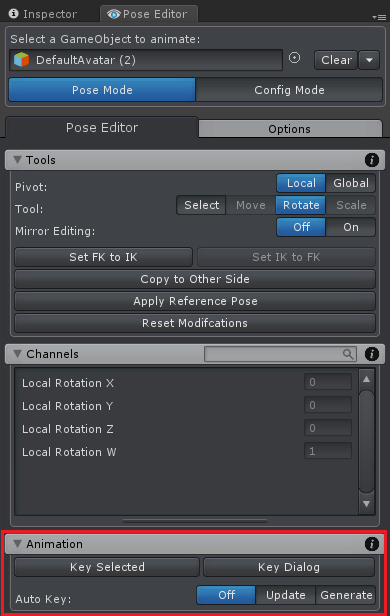
If you modify keys directly in the Clip Editor (e.g. in the Curves View) the changes are always applied directly to the key.
Please check out the video tutorials (see "Video Tutorials" chapter in the manual) to see those features in action.
Please let me know in case you have any follow-up questions.
Best regards,
Peter
Customer support service by UserEcho


Hi,
thank you very much for your support request.
There are several ways (you can use any of those 3):
1) Use "Key Selected" to create/modify keys for the selected bones/transforms
2) Enable "Auto Key" to let UMotion automatically create keys/modify keys
3) Use the "Key Dialog" for get a nice overview of what you've changed and what should be keyed
If you modify keys directly in the Clip Editor (e.g. in the Curves View) the changes are always applied directly to the key.
Please check out the video tutorials (see "Video Tutorials" chapter in the manual) to see those features in action.
Please let me know in case you have any follow-up questions.
Best regards,
Peter