
 Create root motion for animation clip that did not have root motion
Create root motion for animation clip that did not have root motion
As title, an animation clip currently i'm using did not come with root motion.
Is it possible to add root motion/auto generate root motion in UMotion Pro?

Hi,
thank you very much for your support request.
Yes you can of course create root motion for new or existing animation clips. The motion has to be manually created by moving the bone marked with "RM" (in case of humanoid it's the "Hips" bone). Auto-generating root motion from an in-place animation is not supported.
Please let me know in case you have any follow-up questions.
Best regards,
Peter

Hi David,
thank you very much for your support request.
The complete change log (since version 1.0) can be found in the manual's "Release Notes" chapter. The change log on the Asset Store only shows changes of the current version and its patch releases.
Edit: This is the forum post that highlights the changes of UMotion V1.21: https://forum.unity.com/threads/umotion-animation-editor.490618/page-9#post-5584264
Please let me know in case you have any follow-up questions.
Best regards,
Peter

 Key All Modified not keying Mirror-Edited bones
Key All Modified not keying Mirror-Edited bones
Hi there, just trying out UMotion Community, looks pretty cool, but I'm confused about keying.
In mirror edit mode, when I rotate a single selected bone and its counterpart also rotates with it, pressing M to key modified bones does not key the mirrored bone unless it is also selected. Even if this is intentional, wouldn't it make sense to key the mirrored bones of the selected ones too? Also is there a quick button (and keyboard shortcut) to do the equivalent of Select All + Key Modified but keep the selection the same as it was? That would be a quick workflow!
Related to the above issue, if I key just the selected bone, it leaves the mirrored bone red, and then when I go to another frame it asks what to do with the modifications, but there is no option to simply key them before moving on to the other frame.
I'm sure I'm missing something obvious here!

Hi Jules,
thank you very much for your support request.
In mirror edit mode, when I rotate a single selected bone and its counterpart also rotates with it, pressing M to key modified bones does not key the mirrored bone unless it is also selected. Even if this is intentional, wouldn't it make sense to key the mirrored bones of the selected ones too?
This is intentional. As the button is named "Key Selected" it should only key bones that are currently selected (otherwise it might confuse users).
Also is there a quick button (and keyboard shortcut) to do the equivalent of Select All + Key Modified but keep the selection the same as it was? That would be a quick workflow!
Try this: [CTRL + Enter] and then [Enter]
This is going to open the "Key Dialog" (which lists all modified keys by default) and enter confirms keying them. Your current selected bones stay selected. You can change the key binding (if you don't like CTRL+Enter) if you click on Edit --> Preferences (in the Clip Editor).
Btw. if you want you can also enable "Auto Key". This would automatically create keys for everything you change. This feature also automatically keys mirrored bones.
Related to the above issue, if I key just the selected bone, it leaves the mirrored bone red, and then when I go to another frame it asks what to do with the modifications, but there is no option to simply key them before moving on to the other frame.
There are only 3 possible buttons that can be shown in this type of dialog window. So unfortunately I don't have the possibility to add this fourth option.
Please let me know in case you have any follow-up questions.
Best regards,
Peter
 How to make an animation where one person grabs and moves the shoulder of another?
How to make an animation where one person grabs and moves the shoulder of another?
Hello, I have a question.
How to make an animation where one person grabs and move the shoulder of another.
I have synced two characters, but I can’t assign a parent to the IK hand, because the second character is outside the parent object.
Do I need to do any intermediate objects inside the first character?
Thanks.

Hi,
thank you very much for your support request.
The main issue here is that one animator component (and thus the animations that are assigned to it) can only reference its child transforms.
Here are some ideas that might fit depending on what your goals are:
- You can sync UMotion with Timeline or Unity's Animation Window to play the animation of the second character while editing the other one. You could manually sync the IK target by going through the whole animation frame by frame.
- Sync with Timeline/Animation Window as in (1) but use a custom script to sync the IK target: Create a transform that is used as IK target outside of UMotion. Add a custom script to it that drives the position/rotation of that IK target based on the other characters shoulder bone. In UMotion, use the callback mechanism (see "Pose Editor/Options" --> "Extending UMotion" in the manual) to let UMotion execute your script. Setup the IK constraint to use your previously created transform as IK target (see IK video tutorial).
- Configure both characters as generic. Create a new empty transform as parent of both and assign an animator component to it. Create a new generic UMotion project an drag the parent transform into the Pose Editor. Now you can animate both with a single animation clip. If you are doing a cut-scene or a movie, this is probably the preferred method.
If you have any follow-up questions, please let me know.
Best regards,
Peter

 Can't move Curve points vertically?
Can't move Curve points vertically?
I can move the points horizontally but not vertically, I have to export to an animation and use the built in Unity animation editor. I figure I must be doing something wrong or there is a setting I'm blind to.

Hi Ben,
thank you very much for your support request.
Yes you can move keys in the curve editor vertically but only if the key type is capable of this type of editing. I guess you tried moving a rotation property's key vertically that is using "quaternion interpolation" or "progressive quaternion interpolation".
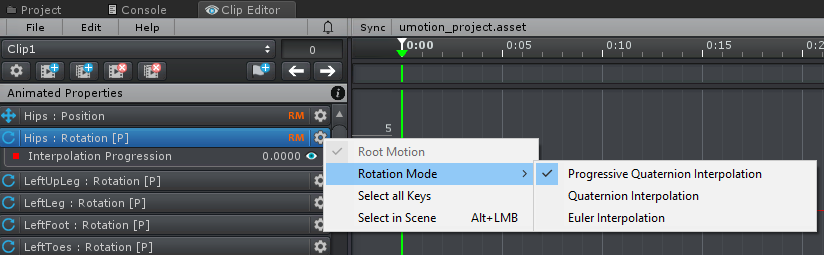
Moving those keys vertically is not possible as it wouldn't generate any useful results. Switch to "euler interpolation" if you want to do this kind of editing.
This video highlights the differences between the 3 available rotation interpolation modes:
Please let me know in case you have any follow-up questions.
Best regards,
Peter

 Installation Error on Import
Installation Error on Import
After importing this asset (editor and examples) to a new project I get errors about the editor not being compatible with my version of Unity and the editors are not added to by Unity bar. Please advise how to correctly install this package.
Errors from MVS:
Error CS1029 #error: '"This Unity version is not supported by UMotion. Please update to Unity 2017.4 or higher."' UM_Pro H:\Unity Stuff\Tutorial Assets\UM_Pro\Assets\UMotionEditor\Scripts\Application\VersionCompatibilityUtility.cs Line 12
Error CS0234 The type or namespace name 'Compilation' does not exist in the namespace 'UnityEditor' (are you missing an assembly reference?) UM_Pro.Editor H:\Unity Stuff\Tutorial Assets\UM_Pro\Assets\UMotionEditor\Scripts\Editor\EditorVersionCompatibilityUtility.cs Line 6 It does not seem to like using UnityEditor.Compilation
Error CS0103 The name 'VersionCompatibilityUtility' does not exist in the current context UM_Pro.Editor H:\Unity Stuff\Tutorial Assets\UM_Pro\Assets\UMotionEditor\Scripts\Editor\GUICompatibilityUtility.cs Line 88

Hi ratbo,
thank you very much for your support request.
Your Unity version 5.5 is too old and not supported. UMotion requires Untiy 2017.4 or higher as mentioned on the Asset Store:
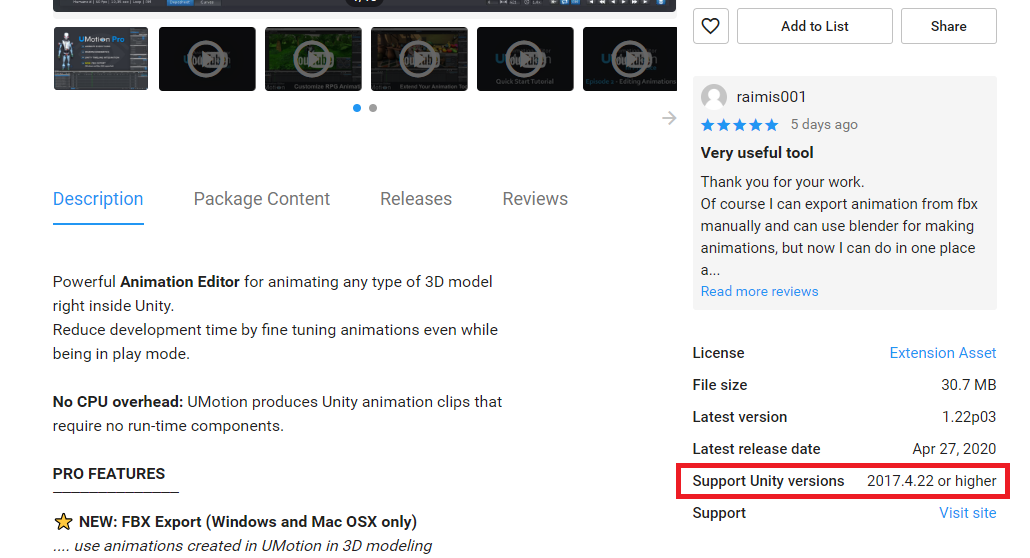
If you are still bound to Unity 5.5 for a project, you can use UMotion in a Unity 2017.4 project and export your animations to *.FBX for use in your older Unity 5.5 project.
Please let me know in case you have any further questions.
Best regards,
Peter

 Can I get refund?
Can I get refund?
I`m so sorry to say this... I put umotion pro in my cart to buy later but I accidently bought this asset. Can I get refund? So sorry for this. I will definitely buy later this asset.

Hi Den,
thank you very much for your support request.
Please send me your invoice ID via the email support form: http://www.soxware.com/email-support
Best regards,
Peter
 Weird root rotation after creating avatar from exported fbx file.
Weird root rotation after creating avatar from exported fbx file.
Hi;
I'm trying to create an animset for my project. Animations works well with their own fbx file but they need some edits. So i'm using umotion pro for edits and exports. Edits are simple, i'm just changing some positions, not using ik, not generating ik setup. Just importing fbx file, changing some positioning mistakes and exporting as fbx. After editing is done, i'm exporting fbx file.
After that i need an avatar to see the animation preview. When i use humanoid avatar from original fbx file it gives error because of some bones. I cant use original avatar.
So i created new humanoid avatar by selecting "Avatar Definition as Create From This Model". After this, animation doesnt work correctly, hands and feets are moving wrong. I realised that this happens because file is including only animation poses and while generating avatar, unity can not find proper T pose.
So i created a new umotion clip with only 2 T pose keyframes. Exported as fbx, generated avatar with correct bone setup and T pose. This avatar worked well with the bones, every part of the body moving correctly but now i'm having root rotation problem. After this step, character started to run with about 30 degrees angle to the right. In umotion clip editor character looks forward but when i use exported fbx file with the avatar that i created 2 TPose frames, character doesnt look forward.
I hope i could explain the problem well.
All the best.
Prolem solved by selecting Root Transform Rotations in Animation Tab from "Body Orientation" to "Original".
 Timeline Child Animation
Timeline Child Animation
Hi,
I am trying to edit a bow shoot animation of an character so it aligns with the bow string/arrow. The problem is the bow is a child of the character and I wanted to use timeline to play them at the same time to align the hands with the string. But because the bow is a child of the character when I scroll through the timeline while editing the character animation I get a message "The preview mode of the Unity Animation or Timeline Window would manipulate a Gameobject locked by UMotion. The preview mode will be disabled". Is there any way I can preview the bow animation while manipulating the character animation? Or is there a different approach you could suggest to achieve my goal?
Thanks, and very nice product.

Hi,
thank you very much for your support request.
If the bow is already a child of your character, you could animate both inside UMotion. If your UMotion project is of type "humanoid" you need to enable the bow's transforms first (generic transforms are disabled by default in humanoid projects). Switch into "Config Mode" and select the transforms of the bow in the "Rig Hierarchy". Then in the "Properties" tab set "Visibility" to "Show".
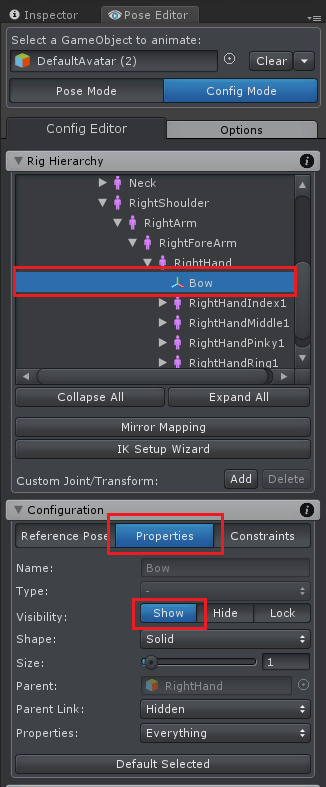
Please let me know in case you have any follow-up questions.
Best regards,
Peter

 loop rotation out of range keys
loop rotation out of range keys
hi sorry for all the questions
i'm animating a person turning on the last frame it looks good but if i go to the frame after the animation it rotates the person
its like i have a key but i don't
in 3ds max you have out of range keys which have given me strange results like this ive set the last fram to liner looked in the curve editor but cant see where i'm going wrong
here's 3 screen shots sorry for not cropping photoshop has stopped working
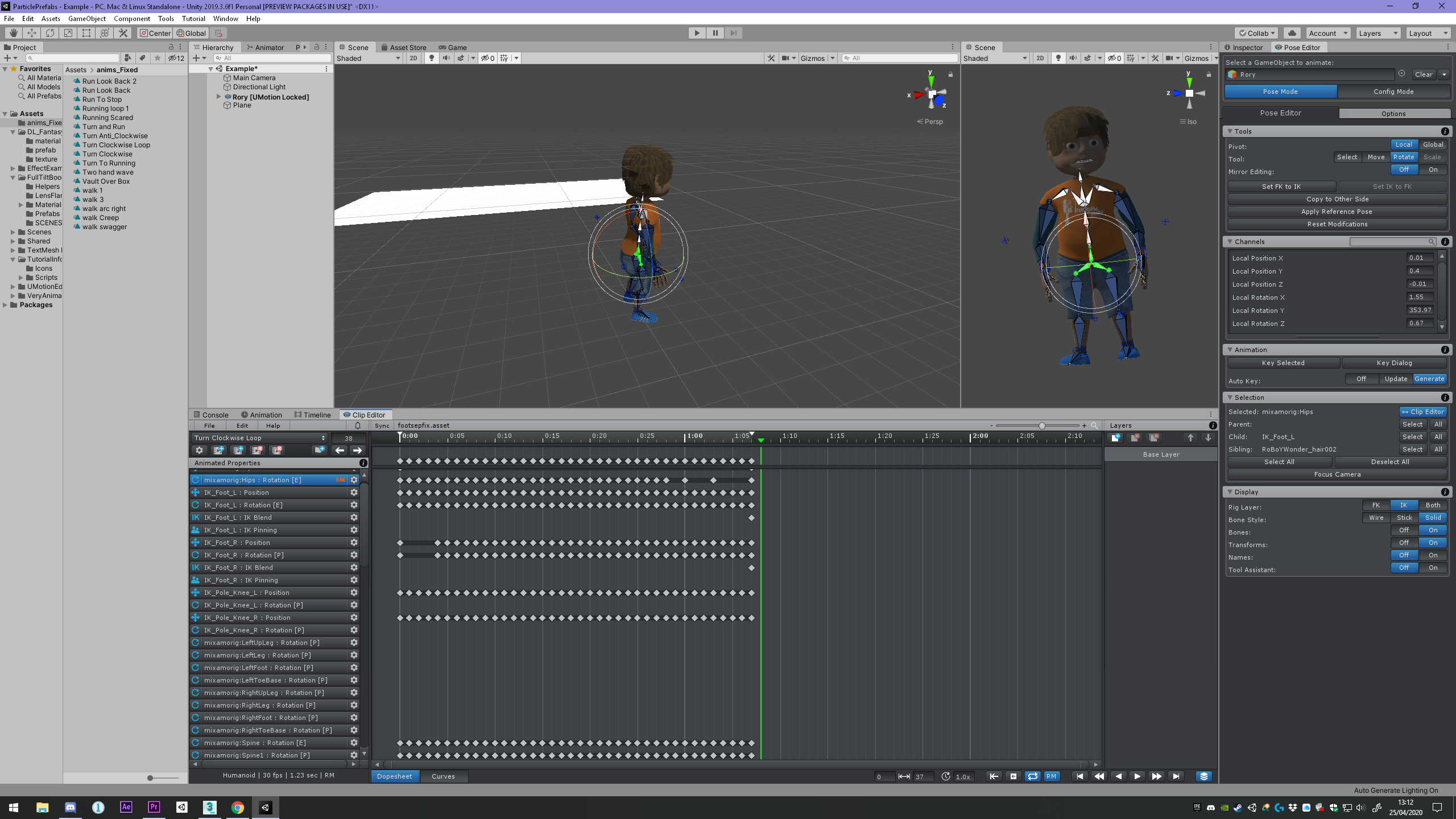
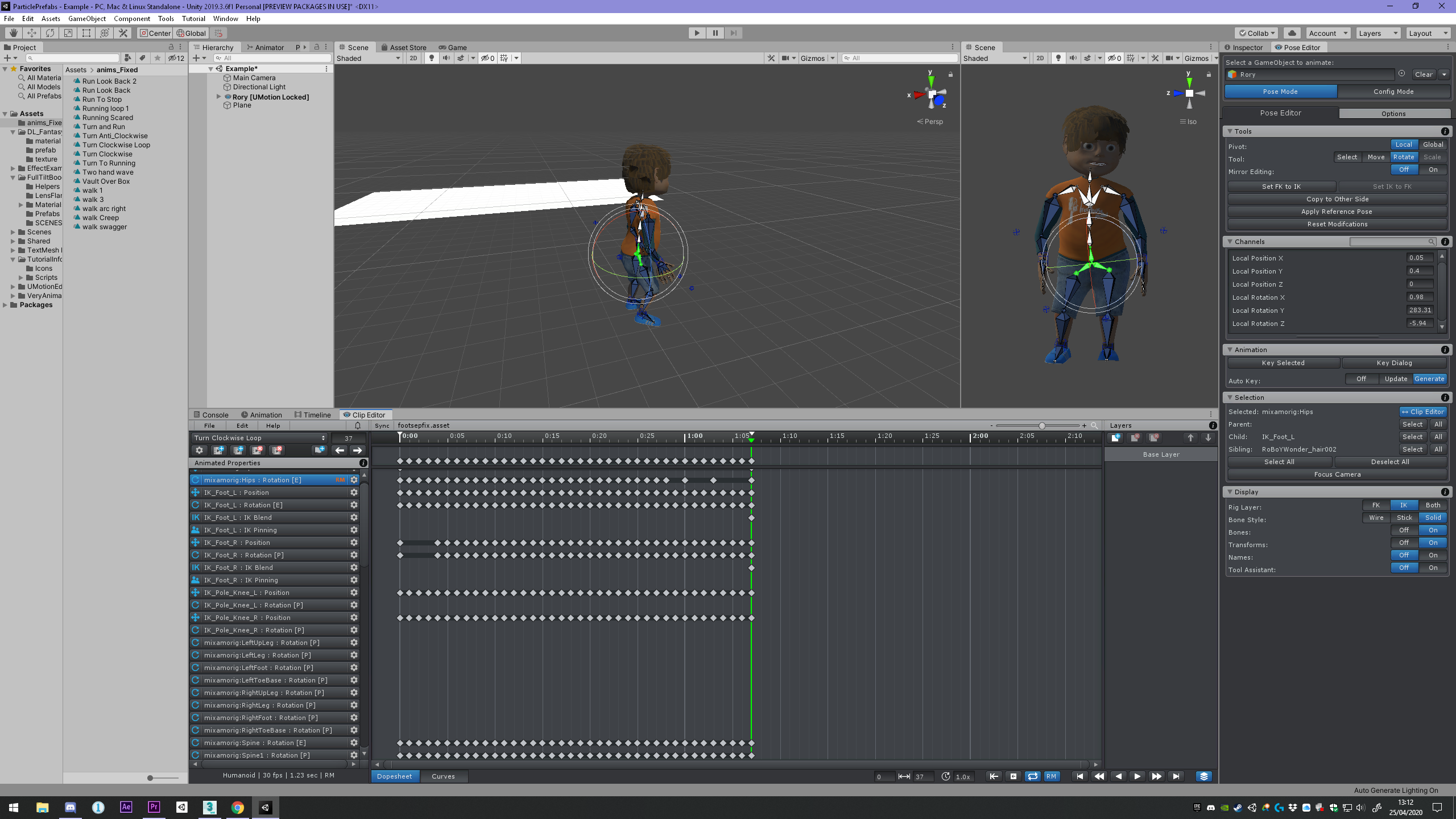
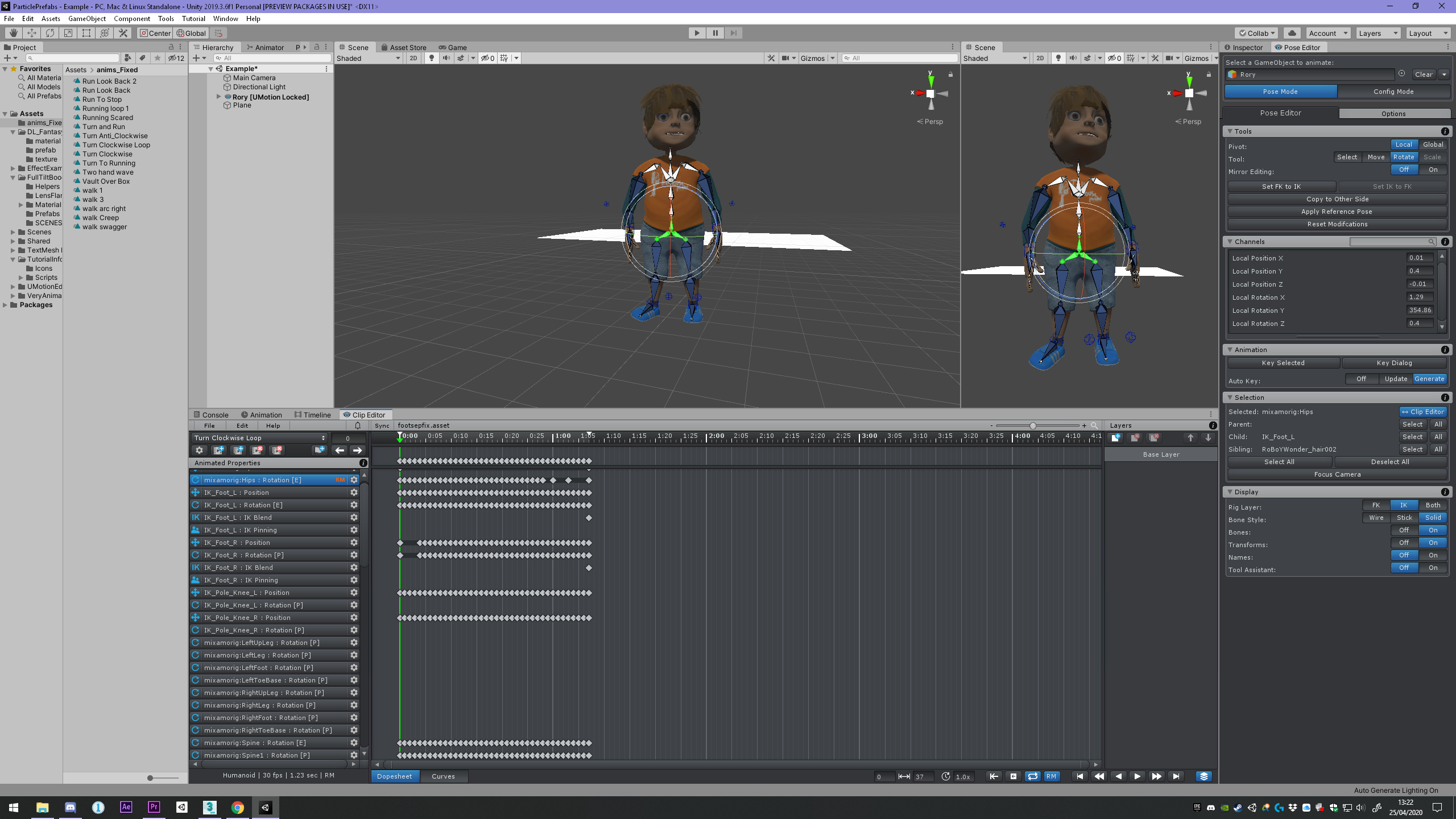

Hi Robin,
thank you very much for your support request.
This is because the animation plays from the start again because you have looping enabled in the playback settings:
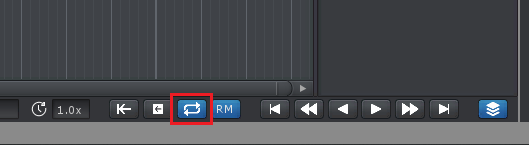
For further information please check out the manual at "Clip Editor/Playback Navigation".
Please let me know in case you have any follow-up questions.
Best regards,
Peter
Customer support service by UserEcho

