
 Real-Time PlayMode Preview
Real-Time PlayMode Preview
Animation results often differ between Edit Mode and PlayMode due to factors like IK, layer blending, and lossy frames. Currently, assigning a rig in PlayMode instantly resets the skeleton to the animation's current frame before any scrubbing, which diminishes the utility of PlayMode editing for features that modify the final pose, like IK.
Would it be possible to allow users to edit the rig on a paused frame without the skeleton resetting? I am using a single frame animation which is applied and it would be handy to adjust the spine rotation in realtime and then export the result.
Is a similar feature already available, or is this too complex? Thank you for considering this enhancement.

 Blendshapes
Blendshapes
Hi, I need to add blendshapes from my rig into Umotion. But theres few problems.
1. How to repair this? I just clicked add blendshapes at start of Umotion Project it was ok until i clicked Configuration. I don't see any of blendshapes in Configuration tab.
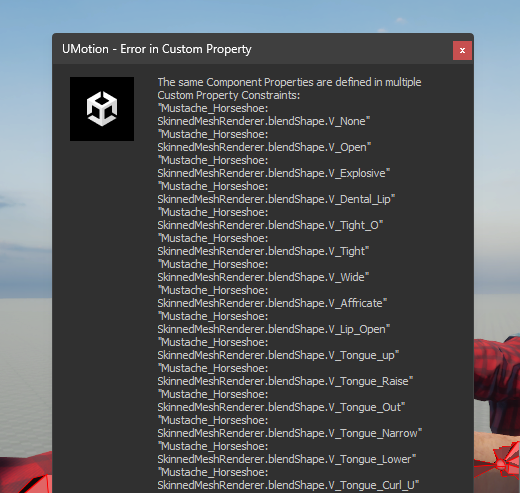
2.Why this error stop me from EXITING/CLOSING Umotion Project???
3. I would add some limit to height of error windows :)
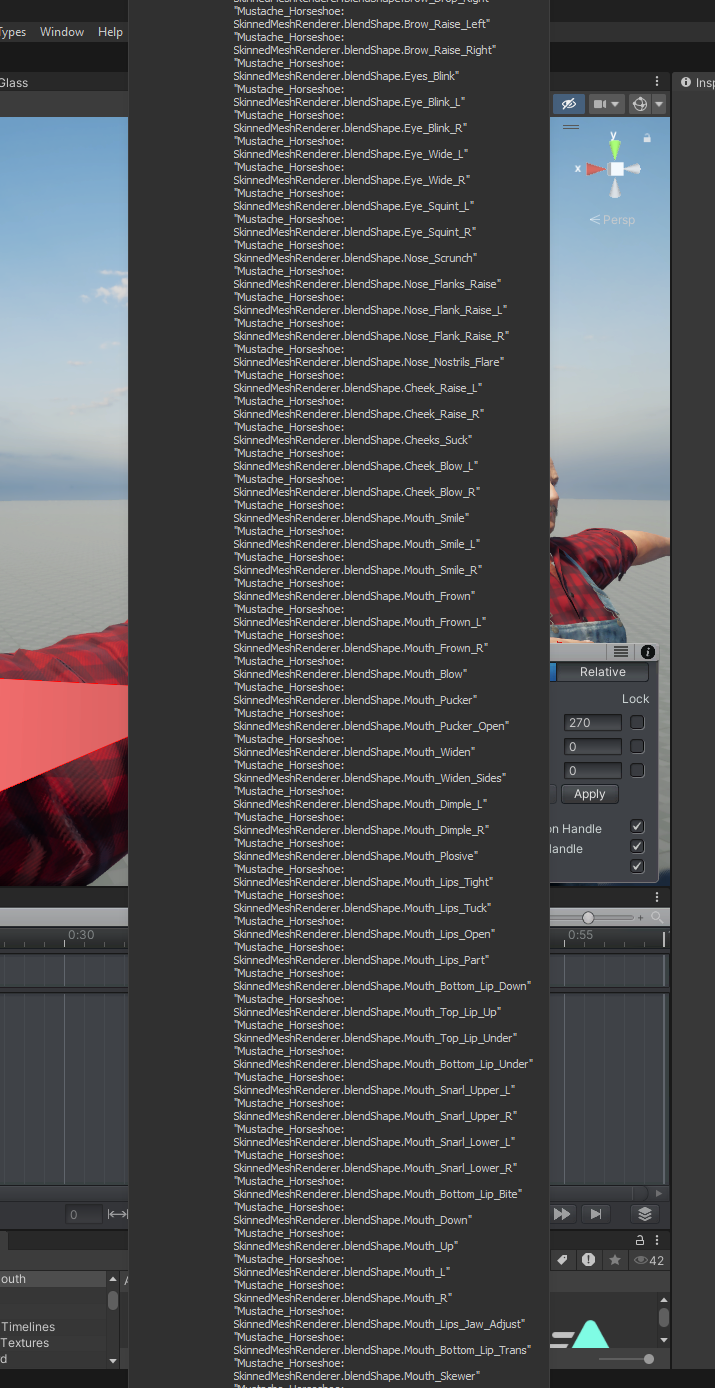
 Stabilize Upper Body / Constrain certain Body Parts make them not influened by other Animation
Stabilize Upper Body / Constrain certain Body Parts make them not influened by other Animation
I have tried (and sadly failed) to edit animations in a way that makes the upper body stable.
My Character is in first person but I'd like to give it full awareness (see Outlast, Amnesia The Bunker) and i need to have the upper half of the Body be stable but of course every animation e.g. a walk cycle makes the body transform go up and down, shake etc.
Is there a way to retain the animations but make the upper body (chest + head) stable, even though the other parts move?
The Problem is that the body moves in unwanted ways, when i correct the Animation, walking makes the chest and head turn left and right, when walking is not in a fixed height the body (and head) moves up and down etc.
Maybe there is a constrain that makes it possible to only make the pelvis move to a certain height or keep the chest from rotating with the arm motion.
Best regards
 ANIM file Incomptaible Clip error: There are euler rotations with an incompatible rotation order.
ANIM file Incomptaible Clip error: There are euler rotations with an incompatible rotation order.
[Sorry if this is a duplicate post. My question is not showing up, so I am posting it again.]
I have an animation asset that comes with a fbx and whole bunch of individual .anim files. When I import the anim files to the project in Clip Editor, I get the Incompatible Clip error:
"There are euler rotations with an incompatible rotation order."
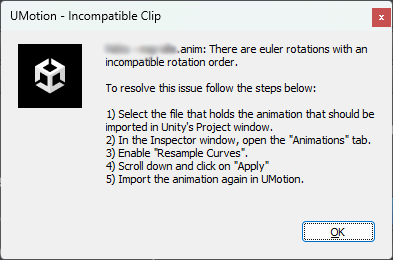
The error tells me to resample curves, but anim files do not have this option.
Anything I can do to get it to work before I ask the developer for those anim in a fbx?
Thanks.

Hi,
thank you very much for your support request. Yes you are right, the option to "Resample Curves" is only available for .fbx files that contain animations, not for standalone *.anim files.
What you could try though is to export the *.anim files to fbx using Unity's FBX exporter from the Unity package manager. The ideal workflow would be to instantiate the character model that came with your animations in the scene. Then assign the animations to that character. Then right click on the character (in the hierarchy window) and there should be an FBX Exporter related menu item showing up. Click on it. In the appearing settings dialog, ensure that you have "include animations" enabled.
The resulting .fbx file should now have the option to resample curves (but chances are, that it might not even be necessary anymore to use that).
Let me know how it goes.
Best regards,
Peter
 Bind all the actions at once.
Bind all the actions at once.
I exported an animation as FBX into Blender using UMotion, and I also exported the character. Now I want to attach this animation to the character, but in Blender the animation has multiple actions (one per bone). Is there a way to export an animation as FBX without splitting it into multiple actions, since right now it creates one action per bone
 Motions made with IK do not get exported to FBX and ANIM
Motions made with IK do not get exported to FBX and ANIM
I am using Umotion Pro. Motions made using IK, including pinning, play fine in the Clip Editor for the IK rig, but only the FK got exported, whether as new file or update of existing file, whether as FBX or ANIM. That means all the things set with IK in umotion are ignored. I feel I must be missing something. What do I miss?

Hi,
thanks for your support request. Exactly, you need to set the FK/IK Blend to 1 and key frame it.
Foot sliding is a common artifact of the humanoid animation system. This is happening due to the animation re-targeting engine of humanoid. One way to mitigate this, is by enabling Unity humanoid's foot IK as a corrective pass. I highly recommend reading this informative blog post about the inner workings of Unity humanoid: https://unity.com/blog/engine-platform/mecanim-humanoids
It explains why this happens and how to reduce the problem.
If you do not need animation re-targeting (i.e. if you do not share the created animation across multiple characters) and you aim for really precise animations, I highly recommend switching from humanoid to generic. Generic is a 1:1, what you see is what you get animation format.
Please let me know in case you have any follow-up questions.
Best regards,
Peter

 There are unapplied modifications Problem
There are unapplied modifications Problem
Hello, i ve keyed a position i like, and when i try to select a new position in the timeline, i get this error
but, i select Keep Modifications, and the modifications are not kept, and i get these errors in the console, and the problem repreats itself
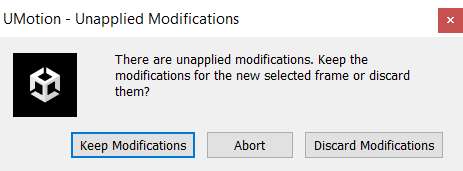
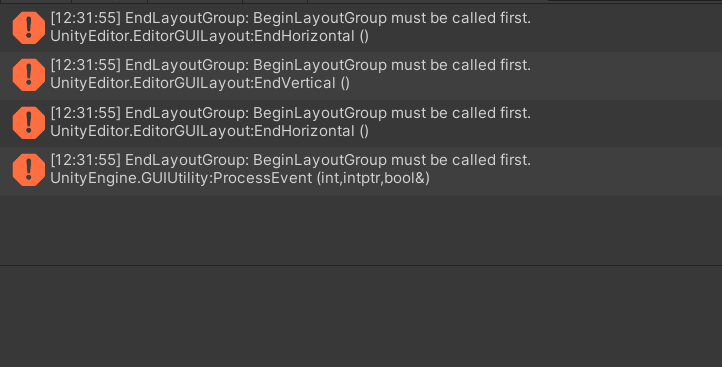
Sounds like you want to do auto key: Look in the Pose Editor, under the Animation section, set the Auto Key to either "Update" or "Generate". "Update" will automatically update the changes IF it already has a key there. "Generate" will also add a new key there if it has not yet have a key there.

 The animated characters start moving, all tough i ve changed just the hand IK
The animated characters start moving, all tough i ve changed just the hand IK
Hello, i ve gone through the animation tutorials of UMotion, and i ve started my first animation, which is a simple handshake, BUT, after i ve created and applyed the animation to the animation controller, i ve noticed that the characters start moving, which i don t understand whyMovie_007.mp4
Also, how do i control the FK/IK, from what i know, IK gives a position (used for a grabbing animation for example) and FK used for setting a position (a walking animation)
To clarify the main question, what should i do to map and keyframe JUST the hand animation, without changing the the player positon? And for creating a walking animation, what is the best way to create a walking animation (keyframing the positions and rotations), are there any tricks?

 Animation joints breaking when playing outside of Clip Editor.
Animation joints breaking when playing outside of Clip Editor.
Hello. I'm new to using Umotion Pro so I may be missing something.
I've made a simple animation in the Clip Editor, IK Wizard and dragging model into Pose Editor seem to work. Then when I export the clip and add it to the animation controller and play it, everything is sunken downward (except the models head).
I've added some images.
Here is the animation bones in the Clip Editor.

Here is what the animation looks like when played on the model in the scene. For illustration I've used Pose Editor to Apply Scene Pose to see the bones. It looks the same outside of this. I notice the joints are all mismatched by a lot but not sure why.

Thanks for the help!

Hi Mark,
thank you very much for your support request.
It appears you are using "humanoid" as your animation format? Please note that humanoid is an animation re-targeting format. I.e. it's a system designed to "normalize" animations in such a way, that they can be re-used by different characters even if they have different rigs, body proportions etc.
So what Unity does is it takes your authored animation, normalizes it and then re-applies it to your character. Both step's are lossy (i.e. you loose detail/quality with each step). This is just so that you know that with humanoid, you will always have slight differences. That's why humanoid should only be your go-to animation format, when high animation detail is not important but it's more important that you can share the animation across multiple characters. Otherwise use generic, which is a 1:1 animation format.
More info on the inner workings of humanoid: https://unity.com/de/blog/engine-platform/mecanim-humanoids
Anyway, I do agree, that the shoulders look quite off and even when using humanoid, you should be able to increase quality.
- Have you applied some scaling within your character's rig? Scaling should only ever be applied to the root of the character, do not scale anything that's between the hips and the root of the character. This could explain such an issue.
- Try to create a fresh UMotion project and re-do this pose. This is just a quick test to rule out that you've done some breaking modifications to your character after you created the UMotion project for it.
- Try export the animation to .fbx instead of .anim. Go into the export settings, select your character's fbx file as destination file. After exporting, you will find the animation within the character's fbx file. This usually produces the best re-targeting quality.
Please let me know in case you have any follow-up questions.
Best regards,
Peter
 Are videos enough to learn the package?
Are videos enough to learn the package?
I got the pro package, are videos enough to learn, seems UI has bit a changed since 2017, I just wanna make basic FK and IK animations, extremely basic like 2 frame changes! :)

Hi,
thank you very much for your support request. Yes, the videos are still up-to-date and are a perfect way to learn UMotion Pro. Here is a nice overview of all existing video tutorials: https://www.soxware.com/umotion-manual/VideoTutorials.html
There are 2 categories of videos: Some explain the functionalities of UMotion by going over UMotion's UI step by step (they are listed under "General" and "UMotion Pro") and some show UMotion's capabilities on actual use cases. These are called "UMotion In Practice".
Please let me know in case you have any follow-up questions.
Best regards,
Peter
Customer support service by UserEcho
