
 Unexpected and sporadic rotations after export.
Unexpected and sporadic rotations after export.
I start by recording motion capture with Rokoko, and the animation is clean. I import it into Unity, set it to humanoid, and then bring it into UMotion for adjustments.When imported, I get these very sporadic leg movements, like jittering. Even if I remove the bad keyframes from those legs and export it again,
the UMotion editor looks fine, but the export is still just as jittery.
In the video, you can see there's no jitter in UMotion, but a lot of jitter in the legs after export.
I'm going insane because I then have to re-import the animation, remove the keyframes again, and export it. It's really slowing down my workflow. Please help!
Let me know if you'd like to make any more tweaks!
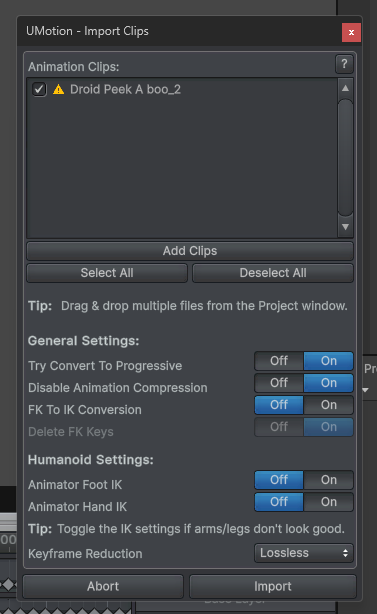
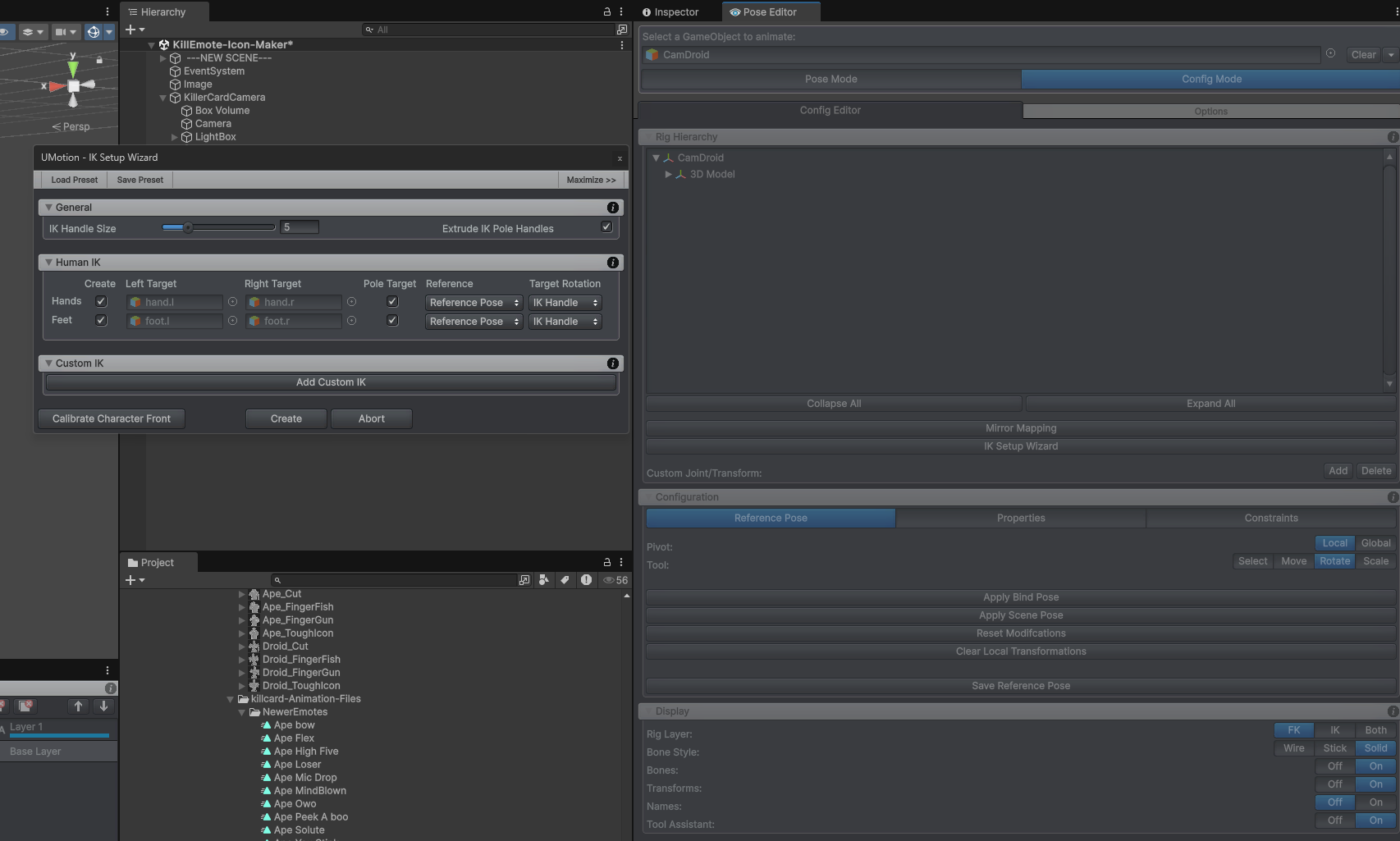
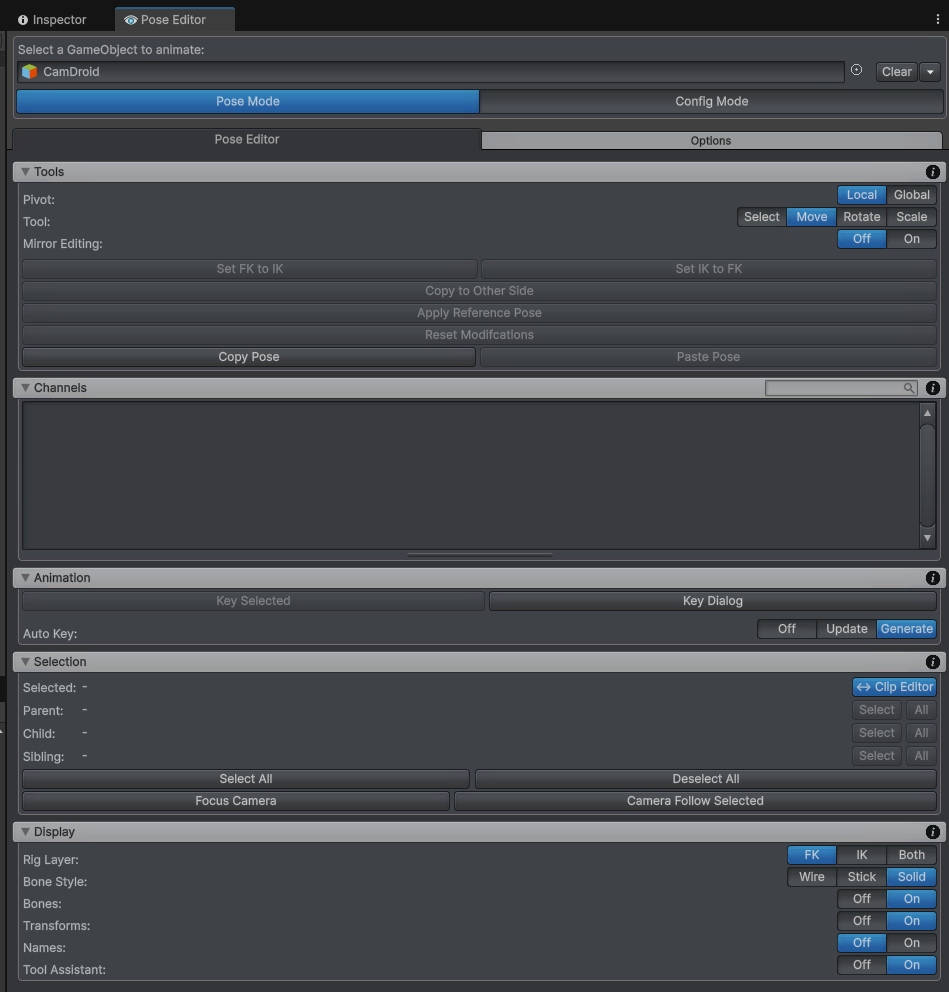
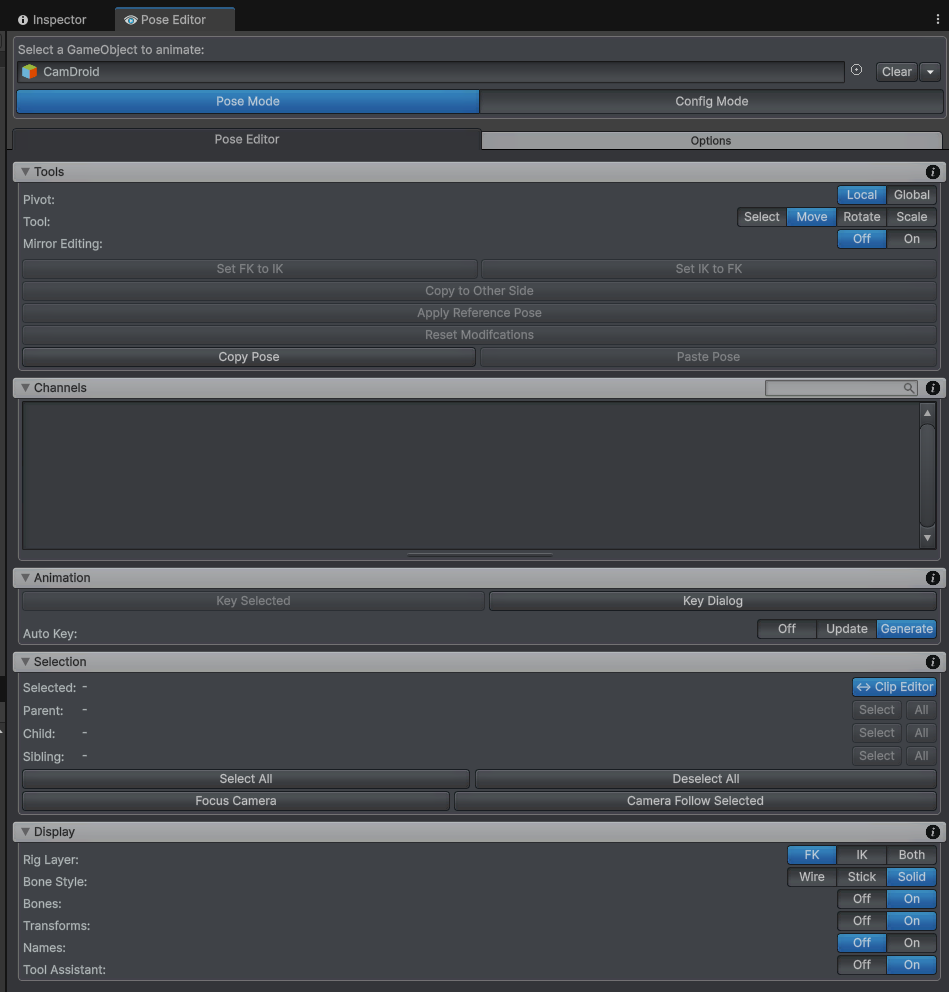
 How to collaborate when doing animations for a single character?
How to collaborate when doing animations for a single character?
Currently, all animation and setup data is stored in the umotion project
Are there some guidelines to avoid corrupting projects when working on the same character animations?
I was thinking to have 2 umotion projects for the character, one for me and one for my friend, but there is no easy way to pull the clip data from one project into another

Hi,
thank you very much for your support request.
Yes you would need to have separate UMotion projects. You can import animation clips from one UMotion project into another via the regular clip import functionality. Please note that this only works if the UMotion projects are for the exact same character. It is also necessary that the constraints (IK Constraints etc.) are setup the same.
Please let me know in case you have any follow-up questions.
Best regards,
Peter

 Save/Load Selection and Select Child/Parent while multiple object selected
Save/Load Selection and Select Child/Parent while multiple object selected
I have two questions:
1. Is there any function similar to Unity's Save/Load Selection?(Edit->Selection->Save/Load Selection) I would need this feature to quickly select, for example, the first bones of all the hairs or the first bones of all the fingers. But since UMotion locks the objects in the Unity Hierarchy, I can't use Unity's Save/Load Selection feature directly.
2. When I have selected multiple objects such as the first bones of all the hairs, is there a quick way to select the second bones (i.e., the children of the selected object) of all the hairs?
I originally learned to create animations in 3ds Max, and I think these two features are very convenient. I wonder if UMotion has similar features.
Thanks!

Hi jjfrog,
thank you very much for your support request.
Unfortunately, there is no built in feature to save/load a selection. If you know a bit of editor scripting, you could extend UMotion with a custom button or menu item. The simplest version would be to make one button that has the bone's name hard coded and always selects said bone. You could even take this further and build your own "generic" save/load selection type of feature. Here is the related documentation: https://www.soxware.com/umotion-manual/UMotionAPI.html
Yes, you can travers the parent/child hierarchy either with the UI buttons or the shortcuts bound to them. Please take a look at the "Selection" part of the pose editor.
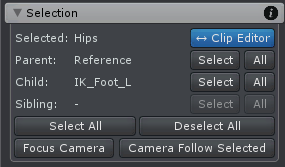
To see which shortcuts are currently bound to the buttons, simply hover the mouse. The appearing tooltip tells you which shortcut is currently assigned. You can change shortcuts under "Edit --> Preferences" in the clip editor.
Please let me know in case you have any follow-up questions.
Best regards,
Peter

 The exported animtion is different with design
The exported animtion is different with design
Hi,
I'm facing an issue where the exported animation looks different from the original design.
* This is the design – the character shoots straight ahead: UMotion.mp4
* This is the exported animation – the character shoots about 45 degrees to the left, and the legs also move unexpectedly:Exported_Animation.mp4
* And this is my exported config:
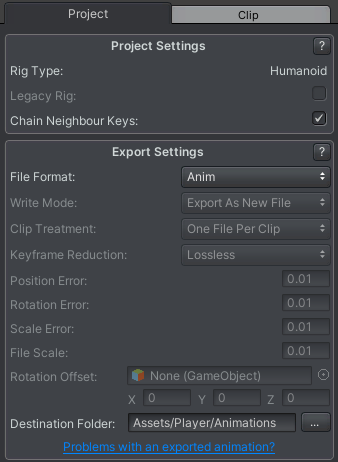
What is the problem and how to solve it?
Thanks!

Hi,
thank you very much for your support request.
This appears to be a problem related to how Unity generates the root motion curves for your character. Please check the root motion related settings shown in the inspector window when you have your exported .anim clip selected.
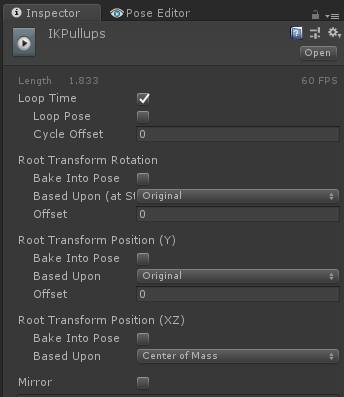
You could also try to let UMotion create the root motion curves for you. This is an experimental feature though. You can enable it in the clip settings:
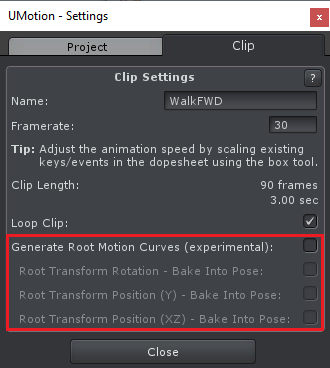
Please note that Unity's Humanoid animation system gives best results for humans with realistic body proportions. It uses center of mass for certain things in it's re-targeting engine which can produce weird looking results when body proportions are unnatural. More information on the inner workings of humanoid: https://unity.com/blog/engine-platform/mecanim-humanoids
If you do not need animation re-targeting, consider using generic instead.
Please let me know in case you have any follow-up questions.
Best regards,
Peter

 Best way to preview Fps animation from game camera?
Best way to preview Fps animation from game camera?
I'm trying to preview what my fps animation would look like from the game view. When I make the camera a child of my transform anchor (in this case the chest bone) my camera resets its local transform (I assume this is because umotion thinks it's a transform that may be key framed). Theoretically, I could key the camera to match my in game offset, but I don't want to have to key the camera transform for every single animation, especially since the in game camera isn't actually a child of the animated hierarchy.
One idea I had was using late update and [ExecuteInEditMode] to set the transform of a camera not in the hierarchy every frame to follow the bone, but the camera doesn't move once I select the gameobject to animate.
What would be the best way to have a game view camera follow a bone with an offset so I can preview what my animations will look like?
Thanks

Hi MrResetti,
thank you very much for your support request.
If you're doing classical FPS where you control a camera via script and have the arms etc. as a child of the camera, you should use that setup in UMotion as well. Here is a video tutorial that uses this setup:
https://www.soxware.com/umotion-manual/InPractice1.html
If you have an entire character model and you have made the camera a child of the character model, then you should simply animate the entire character using UMotion. You're camera should preview just fine.
Please note that at the moment you first assigned your character to the UMotion Pose editor, UMotion creates the "reference pose". This is a copy of all of the characters transform's current position/rotation/scale values and acts as a "default pose" when nothing is keyed. So probably your reference pose contains an old position/rotation value of your camera transform, that's why it resets to a different position when you assign the character to the pose editor. You can udpate the reference pose in config mode.
More details regarding the reference pose can be found in this video tutorial: https://www.soxware.com/umotion-manual/Lesson5.html
Best regards,
Peter

 Feature Request: Range-based Keyframe Reduction for UMotion Editor
Feature Request: Range-based Keyframe Reduction for UMotion Editor
KeyframeReducerUtility.cs
Dear UMotion Development Team,
I would like to suggest a new feature for the UMotion Editor: a range-based keyframe reduction tool that could be integrated into the Edit menu.
Feature Description:
This tool would allow users to efficiently reduce keyframes in specific ranges of animation clips, preserving motion quality while optimizing performance. I've developed a similar utility for my own projects and found it extremely valuable.
Key Benefits:
- Workflow Enhancement: Significantly faster than manual keyframe removal
- Performance Improvement: Reduce animation file size and runtime processing
- Quality Control: Maintain animation fidelity by controlling reduction parameters
Use Cases:
- Optimizing motion capture data with excessive keyframes in specific segments
- Simplifying procedurally generated animations
I've included a sample implementation of the core algorithm below to demonstrate the concept. This could be expanded with a proper UI in the UMotion Edit menu.
Thank you for considering this feature request. I believe it would be a valuable addition to UMotion's already powerful toolset.
Best regards, [sc.lee]

Hi sc lee,
thank you very much for your feature request. We will consider implementing this in the future. For the time being, you can try the following:
- Export your animations as FBX (ideally into your character model's FBX file)
- Select the FBX file in the project window. In the inspector, go into the animations tab. Here you have animation compression settings which can be used used to greatly reduce the animation's file size.
Best regards,
Peter

 Waist IK?
Waist IK?
I'm trying to make a kneeling animation in Pro, but when I select the root (my character waist bone) after setting up IK and move it down, the characters legs go through the floor. What do I need to do in order to get that working? I'd like to grab the root and have the feet stay planted.
I've seen older post from years ago about this, but maybe there's a simpler solution that has been added.
Thanks!

Hi Adam,
what you are looking for is called IK Pinning. Simply select the IK handles of the feet. Then in the "channels" view of the Pose Editor, tick the "IK Pinned" property. This will ensure that the feets IK handles stay in place when you move the waist down.
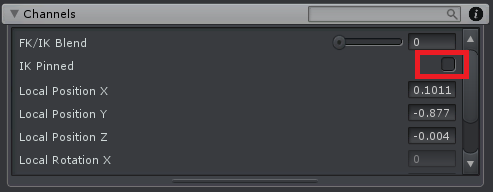
This feature uses the Child-Of constraint under the hood. Please note that there are some corner cases you need to be aware of. Therefore, please watch the following two video tutorials:
https://www.soxware.com/umotion-manual/ProLesson3.html
https://www.soxware.com/umotion-manual/ProLesson5.html
Please let me know in case you have any follow-up questions.
Best regards,
Peter

 The character gets squeezed ?
The character gets squeezed ?
The character gets squeezed (the animation not looping correctly is on me)
Here is a video of it:
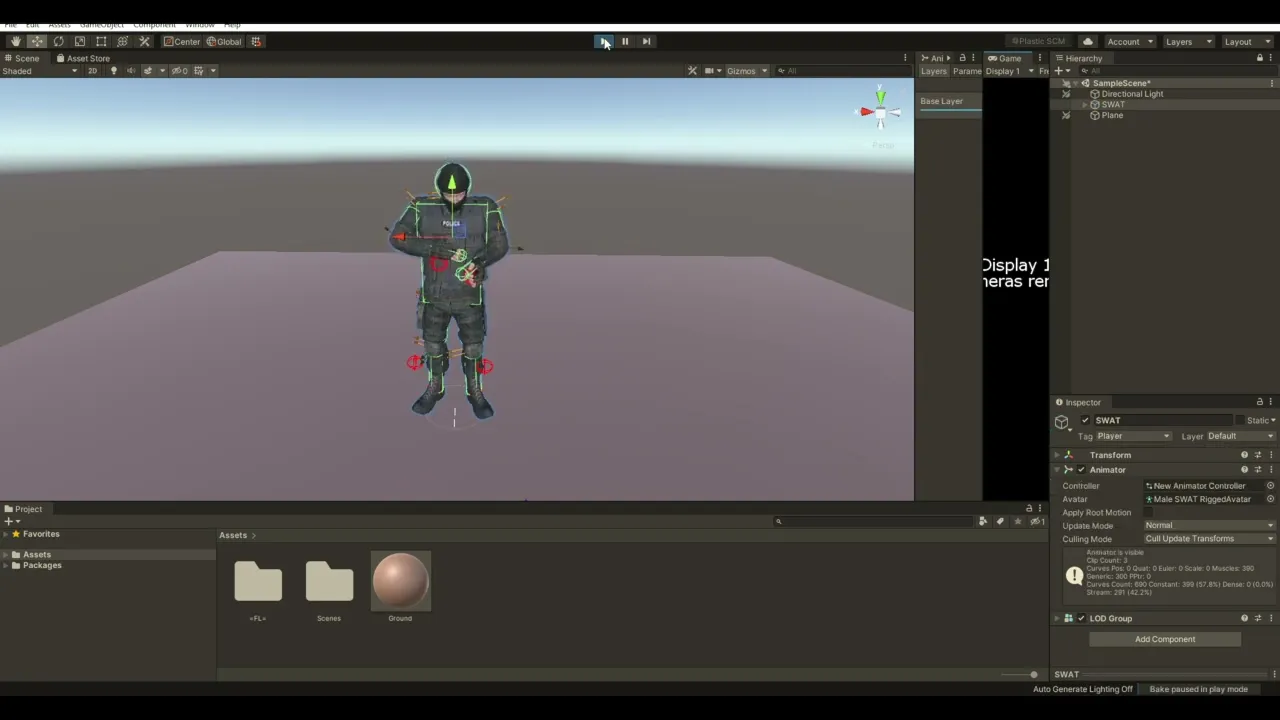
Here are pictures of the Export Settings: (different anim showing in video but same settings for all my animations)
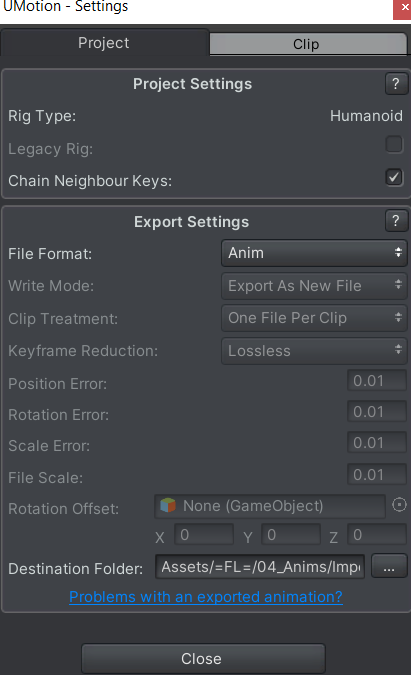
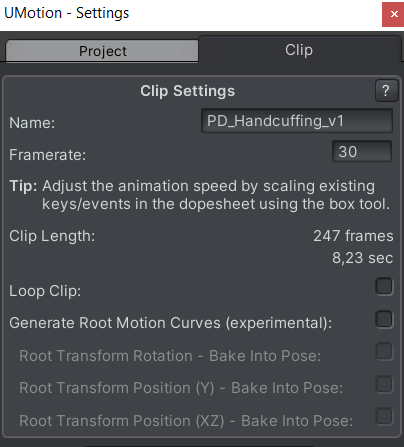
I have read these links
- https://www.soxware.com/umotion-manual/ProjectSettings.html#ExportSettings
- https://www.soxware.com/umotion-manual/ImportExport.html
But none are listed as to how or why this problem occurs. These characters are reused from already in the game. There are working animations already for this character in the game however for some reason when I make new animations, the character seems to get squeezed once the animation or scene gets played. However, the issue does NOT happen while making the animations IN UMotion.
Here is the character in question import settings:
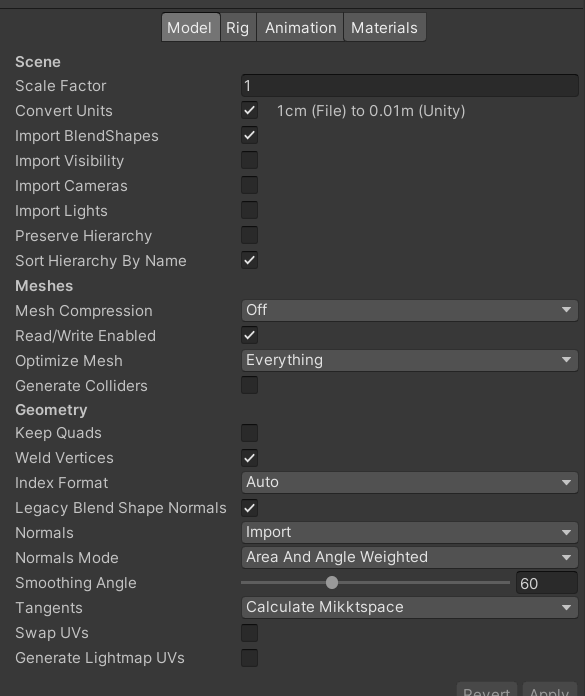
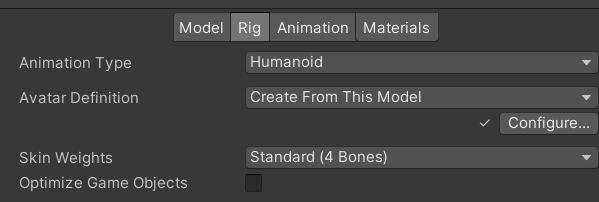

On the animation clip it self:
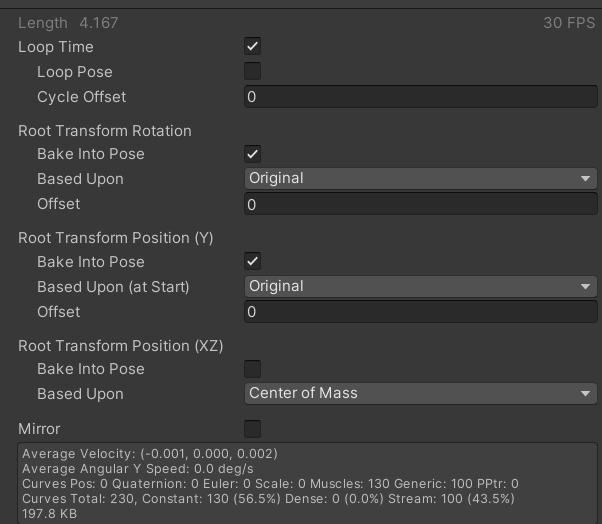

Hi Maco,
thank you very much for your support request. This issue might have something to do with the humanoid avatar setup of your character. Are all bones green and are there no error in your humanoid avatar? You can see the humanoid avatar setup when clicking on the "Configure..." button:
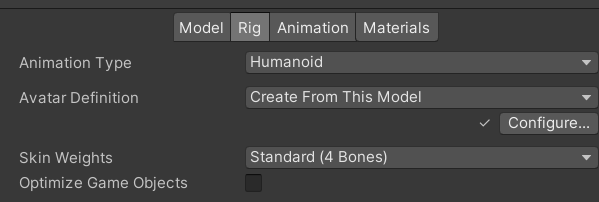
Make sure that you do not have scaling != 1 applied to any of the bones of your character model. Check the Unity hierarchy of your model and ensure that all the transforms of your character have scaling = 1.
You can also try to export your animation as FBX. Therefore in the export settings, set "File Format" to "FBX". Then select your model's FBX file as destination file. The animation is then exported directly into your character's FBX file. Use that animation and check the results.
Best regards,
Peter

 How to have a fixed bone position?
How to have a fixed bone position?
I have models with multiple height. Is there anywhere I could set the pelvis bone at a fixed local position in Clip Editor? Right now the taller model is kind of floating in the air when sitting on a chair.
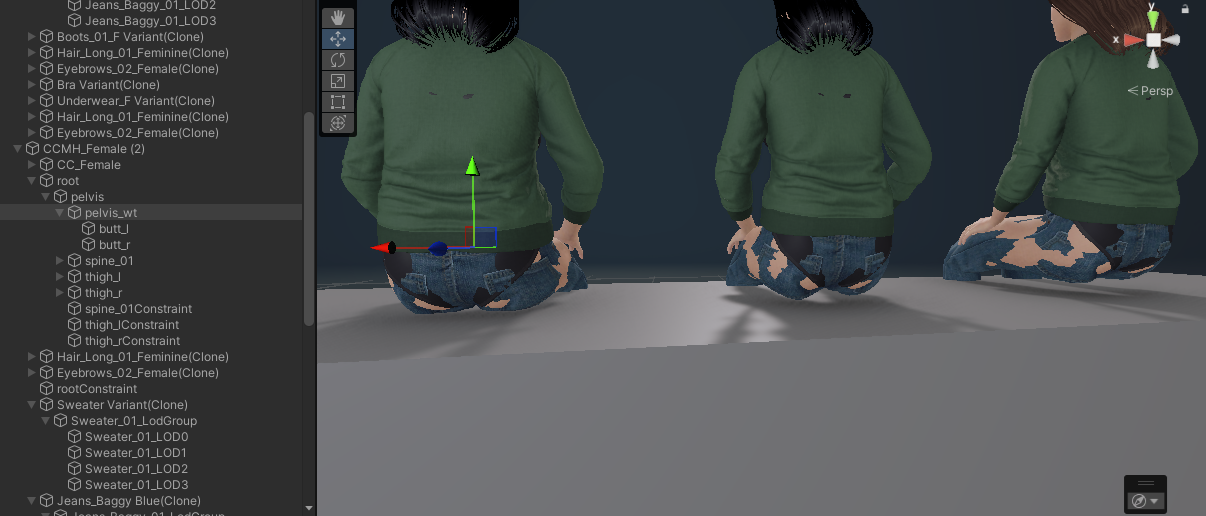

Hi Hata,
thank you very much for your support request.
Try to play with the "Root Transform Position (Y)" settings (shown in the inspector when having the exported *.anim file selected):
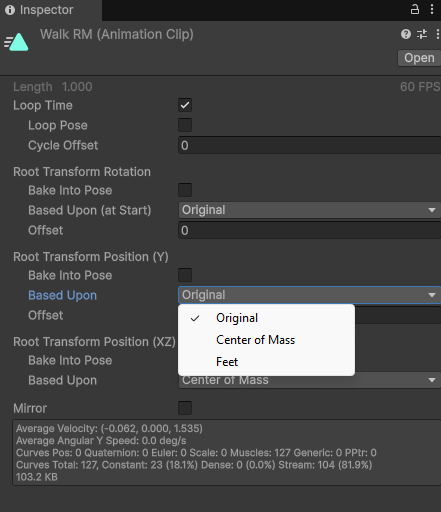
As a last resort you could also get a desired effect using scripting: In your script, compare the actual pelvis height with the desired height and offset the whole model on the y axis to compensate. You can ease-in/-out the effect of the script during the sit down/stand up animation using a custom animation curve in your sit down/stand up animations.
Best regards,
Peter
 Animation exports with extra game object path
Animation exports with extra game object path
Hi!
I've doing a reload animation but the animation exports with an extra game object in the path resulting in the property missing.
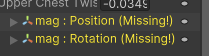
It exports with my game object "Male Base" causing it to be "Male Base/root/(...)/mag". I always need to delete Male Base for it to correctly start the path from "root/(...)/mag".
Since I'm tweaking the animation I keep exporting it with this extra path and I need to keep deleting it from the animation property for the animation to play correctly.
Is there any way to stop my "Male Base" game object exporting with the path from the animation? Just so it starts from "root"?

Hi,
thank you very much for your support request. UMotion uses the same paths as the model has that you applied to the UMotion Pose Editor. If you've renamed something in your model, UMotion still remembers the old paths. In the pose editor you can go to "Config Mode" and press the "Cleanup" button to get rid of old paths.
Please let me know in case you have any follow-up questions.
Best regarsd,
Peter
Customer support service by UserEcho
