 Importing existing animations with the “attribute ”encountered an issue
Importing existing animations with the “attribute ”encountered an issue
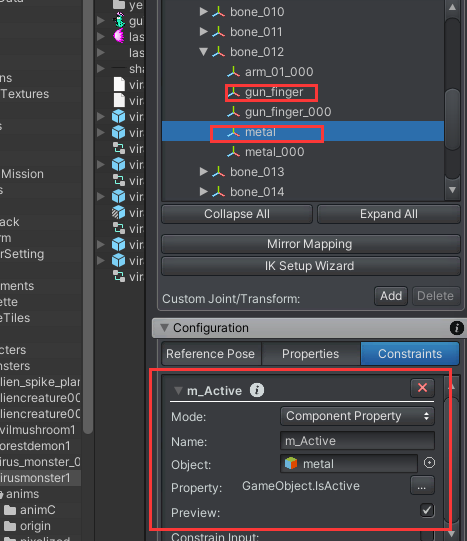
I have an animation where a certain bone node has two children, and the animation calls the GameObject's active property to show or hide them. After importing this animation, I received a warning indicating that the m_Active attribute does not exist. I tried adding the m_Active field in the custom properties, and one of the error messages disappeared after re-importing. However, there is still a similar error remaining. When I attempted to add m_Active again in the same way, it prompted that two attributes with the same name cannot be added under the same node. How should I deal with this issue?
PS: When adding a target object to a property, can only one be selected, or can multiple objects be selected simultaneously?

 Adjusting character pose while paused while keeping current pose
Adjusting character pose while paused while keeping current pose
In your tutorial video you are pausing the gameplay and adding an animation layer to a character, however when I attempt to do the same thing, the character is changing to its default T pose to adjust, instead of being able to adjust it on the same pose its currently in while the editor is paused.
I need to adjust the hands of a character while holding different weapons. I was hoping to pause the game each time they are holding a new weapon. Then fixing the fingers. Then saving out the new hand pose clip. Is this possible?
Yes. You've just got to import the current clip you're wanting to edit, adjust it, and export it out.

 batch mode export or update.
batch mode export or update.
Hello Peter,
I have created 5-10 clips with 4-5 humanoid characters working fine in InSide the Unity3D.
Now, I am required to export any character with any animation programmatically. Using Unity's batch mode feature because no open API for Export in the plugin that I have purchased. If I do it manually by using Pose Editor its working fine. but batch mode not working please suggest me option for the same.
Dharmik.

Hi Dharmik,
thank you very much for your support request. UMotion does have an API that allows you to trigger the clip export via code: https://www.soxware.com/umotion-manual/UMotionAPI.html
Please let me know in case you have any follow-up questions.
Best regards,
Peter

 Can't select IK bones
Can't select IK bones
Good day,
I hope you are doing well. I am trying to modify an animation, but can't seem to select the IK bones. I have no problem selecting the FK bones, but they only allow rotation, and I need to move the arm position. Is there anything I need to watch out for when setting up IK, or is there anything I am missing?
My hands and feet auto-detect when setting up IK, but "Pole Target" auto selects and my target rotation is set to "IK handle". When watching the tutorial, "Pole Target" is not selected and target rotation is set to "FK Rig". I have tried playing with the settings, but they don't make a difference. The Unity Move/Rotation widget simply doesn't appear when clicking on any IK bone, but as stated, works as expected when selecting an FK bone.

Hi Jacques,
thank you very much for your support request.
You need to select the IK Handle (the wire cube), not the IK Bones.
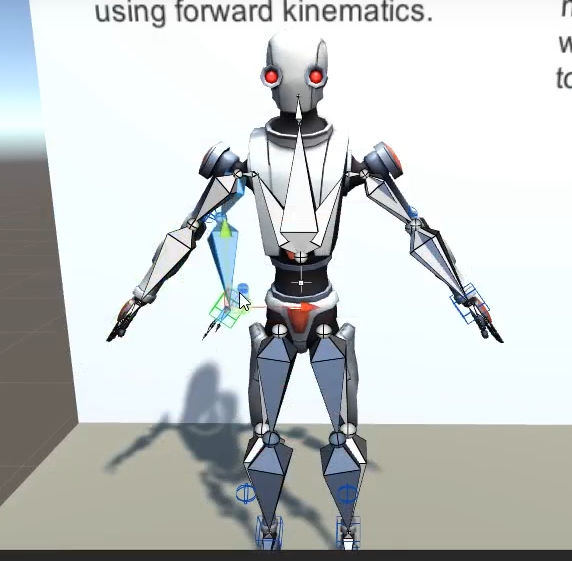
Here are two related video tutorials that show you the details:
https://www.soxware.com/umotion-manual/QuickStart.html
https://www.soxware.com/umotion-manual/ProLesson2.html
Please let me know in case you have any follow-up questions.
Best regards,
Peter

 Does anyone know what is wrong with this rig?
Does anyone know what is wrong with this rig?
I dont realy know what to ask, other then is it looking like this because of UMotion or did someone fuck this rig up ?
I paid someone to do some animations and a rig. Thats fine at all, but this thing looks realy weird after importing it to UMotion. Maybe they look always like this from some specific 3D software?
It's so much work to move this thing like this, almost every single bone has positions, rotations, scale and so on ...


Hi odinb14,
thank you very much for your support request.
Your rig looks normal to me, what exactly are you referring to?
Even though each bone has position/rotation/scale, you really only rotate bones (just like in real life). Moving a bone would mean moving it out of it's joint. You can hide the position and scale properties via the config mode of the pose editor. You can also hide bones you don't need in that mode.
Video Tutorial - Config Mode: https://www.soxware.com/umotion-manual/Lesson5.html
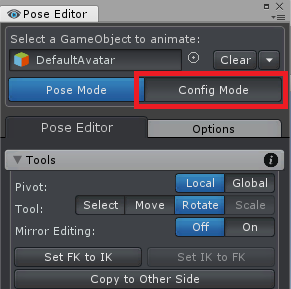
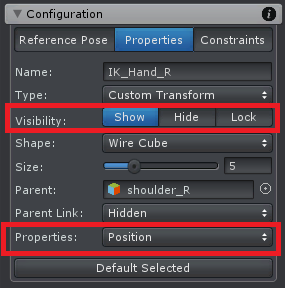
I see that you've also setup IK for the arms and feet. In that case, you can move the IK Targets (the wire cubes) and the IK algorithm automatically updates the rotation of the arm/feet bones to reach the IK target.
Please let me know in case you have any follow-up questions.
Best regards,
Peter

 Is the floating spine bend modifier part of the IK?
Is the floating spine bend modifier part of the IK?
I would like to keyframe the floating spine bend slider , but having some problems finding it in the hierarchy.
Is it part of the IK or is it overriding the skeleton with code?

Hi Ronald,
thank you very much for your support request.
Unfortunately, these are hard coded controls that can not be key-framed directly.
Please let me know in case you have any follow-up questions.
Best regards,
Peter

 In the curve view, I am unable to zoom in on the Y-axis by scrolling while holding down the Shift key.
In the curve view, I am unable to zoom in on the Y-axis by scrolling while holding down the Shift key.
When rotating the mouse wheel while holding the Shift key in the curve view, it always zooms out, regardless of the direction of scrolling. This behavior is different from Unity's default curve editor, so I suspect it might be a bug.

Hi,
I just wanted to let you know that I've been able to reproduce and fix this issue in UMotion V1.29p04.
Thanks for reporting.
Best regards,
Peter

 Going into negative framenumbers , to store poses.
Going into negative framenumbers , to store poses.
I don't know if it's possible yet,
But if it's not would be nice to store multiple poses into the negative frame timeline.

Hi Ronald,
thanks for sharing your idea. You mean the negative frame numbers would only be displayed in the clip editor but any poses stored there would not be included in the exported animation?
Best regards,
Peter

 Adding value fields to the floating rig panel.
Adding value fields to the floating rig panel.
I find it hard to center out the slider's on the floating rig panel , It could be nice to add input field or a value reader to see how far you moved the slider.

Hi Ronald,
thank you very much for sharing your idea. I've added it to the internal collection of ideas to be considered for future updates.
Best regards,
Peter

 Cannot toggle axis button in Clip Editor
Cannot toggle axis button in Clip Editor
Cannot toggle the below buttons in Clip Editor. However, it sometimes work!
I had restarted UMotion, and Unity editor, but it did not help.
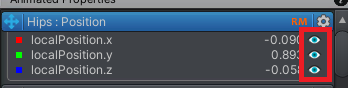
Customer support service by UserEcho
