
Answered
Importing humanoid Mocap with object
Hi there,
I have a humanoid Mocap animation that I'd like to edit in Umotion but I'm not sure of the correct way to configure the character. The animation contains a traditional humanoid skeleton as well as a seperate object (in my case the object is a tennis racket)
The animation is an FBX file and has a heirachy:
What do I need to do to get this working in Umotion, and to save the editded animation so that it can be played back on other humanoid characters?
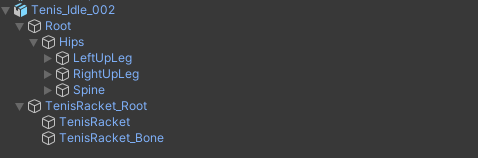
UMotion Version:
1.29p02
Unity Version:
2022.3.5f1
Answer

Answer
Answered
Hi Adrian,
thank you very much for your support request. Here is a quick step by step guide:
- Drag and drop the fbx file (from Unity's Project window) into a Unity scene.
- Open UMotion's Clip Editor and Pose Editor
- In the UMotion Clip Editor, click on File --> New Project --> Humanoid
- Drag and drop the character from Unity's Hierarchy window into the UMotion Pose Editor's top most field
- Import the animations you want to edit by clicking on File --> Import Clips in the Clip Editor
- When done animating, click on "Export Clip". If you want to export directly into the FBX file, make sure to adjust the Export Settings accordingly.
Follow-up information:
- https://www.soxware.com/umotion-manual/QuickStart.html
- https://www.soxware.com/umotion-manual/InPractice2.html
- https://www.soxware.com/umotion-manual/GettingStarted.html
Please let me know in case you have any follow-up questions.
Best regards,
Peter
Customer support service by UserEcho


Hi Adrian,
thank you very much for your support request. Here is a quick step by step guide:
Follow-up information:
Please let me know in case you have any follow-up questions.
Best regards,
Peter