
Feature request: Search animated properties
Hello, I am a new user and I am really liking this package. I provide these thoughts for your consideration, and thank you for UMotion's existence. I apologise if I have missed a feature that provides this functionality.
I have found that I spend a lot of time scrolling up and down the list of animated properties. I think that the simplest solution would be to have a search bar in the empty space of the bar at the top, that would filter the list as you type. Ideally, it would stay filtered until it is cleared or replaced with other text.
I have created a mock-up:
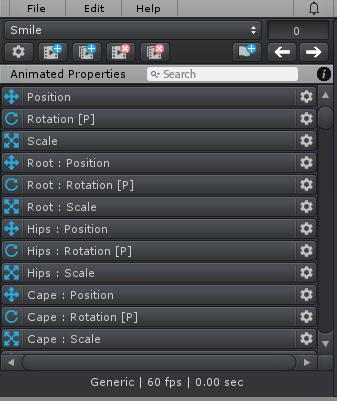
Beyond this, I have thought about the possibility of being able to view the list as a collapsible hierarchy as an option...
Regards,
Giuseppe
Answer

Hi,
thank you very much for sharing your ideas. Really appreciated.
Selecting a bone in the scene view automatically selects the bone in the Clip Editor as well (and scrolls to it). I personally find that faster than typing the name into a search box. Do you think that there are still situations where a search box would be more convenient?
"Beyond this, I have thought about the possibility of being able to view the list as a collapsible hierarchy as an option..."
I've taken a note to my "ideas for the future" list.
Best regards,
Peter

Hi Peter,
yes, clicking on the bone in the scene view is the fastes way. But not all of them are visible to me there - for example I have one bone for the jaw which I can only manipulate when finding it in that list.
Best,
Jens

All bones shown in the "Animated Properties List" should be select-able in the scene view (except when you set their "Visiblity" property to "Hide" in config mode). If the bone is hidden below another bone, you can change it's appearance in config mode to make it easier to be selected (e.g. increase size, or choose a different rendering style). If the joint is the last joint of a bone chain (e.g. the last phalanx of a finger) you need to select the sphere at the end:
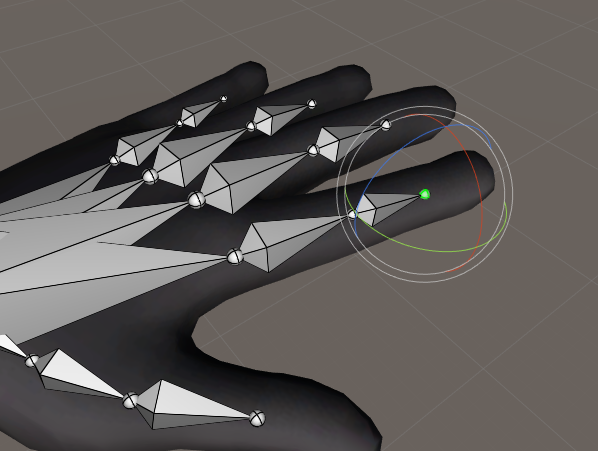
You can also improve that situation by extruding the bone in Config Mode (see video tutorial about config mode).
Best regards,
Peter
I would really love some filtering feature as well. Maybe some way to turn the visibility off or only show bones with keys.

Not exactly the feature requested here but maybe helpful in your case: You can hide bones (UMotion project wide) by switching into config mode (see "Visibility" in "Properties" tab). You can also set the visibility of the position/rotation/scale properties. For more information, please click on the black "i" in the upper right corner to open the manual at the corresponding page.
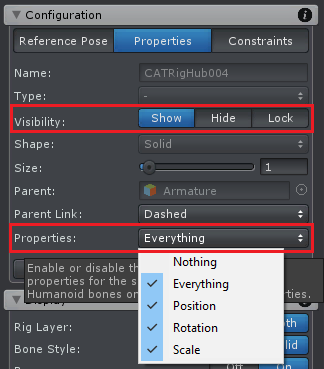
Best regards,
Peter
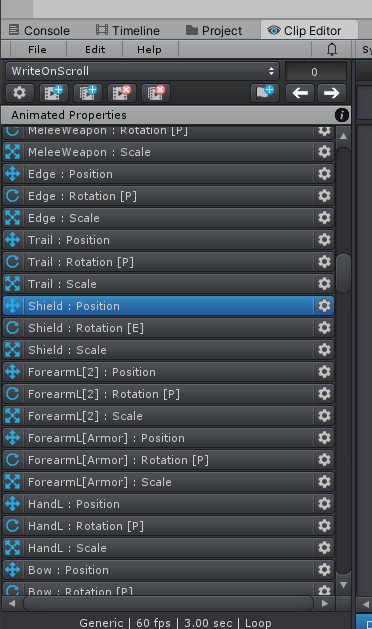
To give you an idea what I am dealing with see the sheer number of properties (notice the size of the scroll bar). It is a huge productivity issue for me having to hunt.

For regular bones, usually only the rotation properties are needed. So you can shorten the list by up to 2/3 if you disable all the position and scale properties that are not needed (see screenshot in my previous post).
If your bones are on top of each other, you probably only need one of them for animating --> hide the other one (see prev. screenshot). This again reduces the list's length and allows you to select the bones in the scene view. Scene view selection should be the fastest way to select bones.
A search function is planned, but has no ETA yet.
Filtering is really needed it's hard to find things. As an option - something like Unity's target button - when you push it all non selected object settings disappear. Its easier to select only keys for selected objects.
Other thing - selection sets - for quick selecting groups of objects/controls
Hi. Please add this "filtering feature". I'm struggling with this as well. My character has lots of blend shapes on characters head (nose, lips, mouth, ears...) and even if I'm animating just lips (close, width, tight, tuck) channels I have to scroll up and down through others I don't tend to animate.
Much thanks.
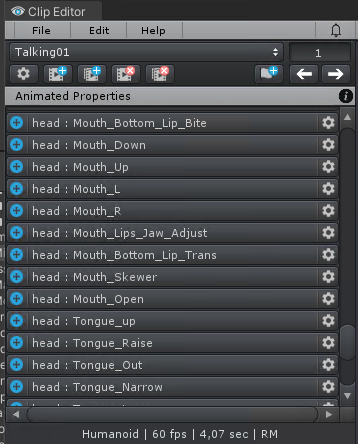

Thanks for sharing your interest on this idea. This helps me a lot in prioritizing new features.
Please note that as a workaround, you can remove unnecessary blend shapes (UMotion project wide) to reduce the length of the list. In order to remove them, select the bone/transform that contains the blend shape channels and switch to config mode. Under the constraints tab, remove all custom property constraints of blend shapes not needed.
Best regards,
Peter
Customer support service by UserEcho


Hi,
thank you very much for sharing your ideas. Really appreciated.
Selecting a bone in the scene view automatically selects the bone in the Clip Editor as well (and scrolls to it). I personally find that faster than typing the name into a search box. Do you think that there are still situations where a search box would be more convenient?
"Beyond this, I have thought about the possibility of being able to view the list as a collapsible hierarchy as an option..."
I've taken a note to my "ideas for the future" list.
Best regards,
Peter