
 Timeline Sync Position/Rotation Offset
Timeline Sync Position/Rotation Offset
Hello,
when I syncronize a clip from the timeline, the position and rotation offset from the timeline clip are not adopted (AnimationPlayable Asset Settings). Is there a way to fix this? Since I want to adjust the animation to interact with other objects in the timeline, I need the exact position

 What is the workflow for copying animations from project to another?
What is the workflow for copying animations from project to another?
I have the same mesh in two projects. I work in umotion project to create animations then I have same mesh in game project.
I export clip from umotion project and copy animation file to game project. When I load into animator in game project the animation property lines display incorrect items from Unity's humanoid rigging.
Is it possible to use one project anims in another? Do I need to run the umotion clip editor in destination game project?

Hi,
thank you very much for your support request.
Yes the way you described it should work. As soon as you exported to *.anim (or *.fbx) from UMotion, the animation is a regular animation (like any other). You need to make sure that the character in both projects is also configured the same way (e.g. configured as humanoid in both projects). You can't use a "generic" animation on a "humanoid" character for example.
Please let me know in case you have any follow-up questions.
Best regards,
Peter

 Locking hand rotation to forearm
Locking hand rotation to forearm
In your hand Ik demo when you pull the hand it stays in line with the forearm. When I use that IK transform the hand does not. It always points to it own original target line. How do I get the hand to stay in line with the fore arm when moving the hand in Ik?

Hi,
thank you very much for your support request.
By default, the rotation of the last joint in your IK chain is driven by the IK handle's rotation. You can change this to use the local FK rotation of the joint itself in the IK constraint settings:
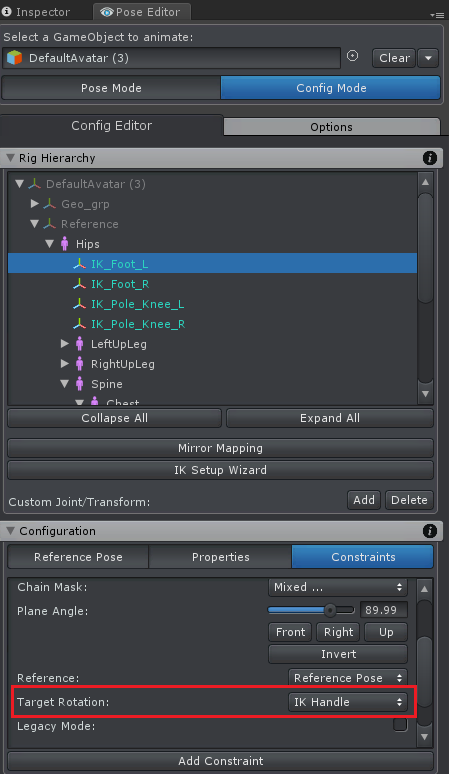
This setting is also available via the IK setup wizard:
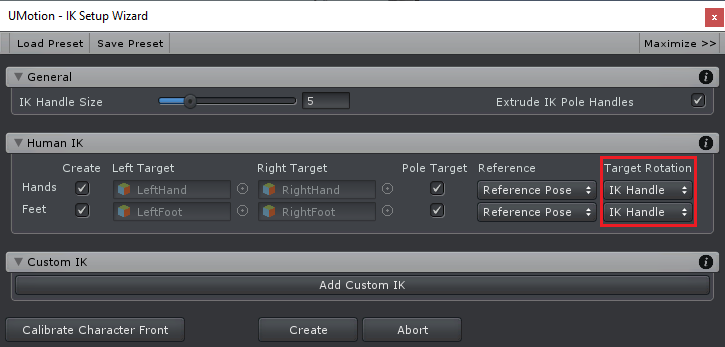
If I recall correctly, the default value was changed in the past that's why it might be different in the video tutorial.
Please let me know in case you have any follow-up questions.
Best regards,
Peter
 third person
third person
good evening, any advice on how to start up a TPS animation using umotion pro?

Hi,
thank you very much for your support request.
I would start with the general quick start video tutorial (and the following in-depth tutorials) to learn the basics of UMotion. Check out the "Video Tutorials" chapter in the UMotion manual. It gives you a nice overview of all the video tutorials available.
There is also a dedicated video tutorial on how to animate first person arms + a gun. The same principle would apply no matter if it's only just arms you're animating or if you're character has a complete body.
For doing stuff like walking animations etc. I recommend starting with an existing animation (e.g. from the asset store) and try to adjust it to your needs. Using animation layers / masks in your Unity animator controller, you would then mix e.g. the walking animation (affecting the whole body) with the gun related animation (only affecting the arms and the weapon).
Please let me know in case you have any follow-up questions.
Best regards,
Peter
 Feature Request: Double click for add key
Feature Request: Double click for add key
Suggestion for below features in clip editor:
- Double click on dopesheet allows adding a new key on corresponding time
- Double click on curve allows adding a new key on corresponding time
Reason:
For faster editing. If I want to add key on several components at different time, I may need to repeat the 'drag timeline->select component->Key Selected->Add Key' process multiple times. Add Keys by simply double clicking should be more convenient.

Hi,
thank you very much for sharing your ideas. I really appreciate that.
I also do think that double clicking to add a key would be good addition to the current workflow. I've taken a note on my "ideas for the future" list. This list is taken under consideration when deciding on new features for every new version.
Don't hesitate to contact me in case you have any questions or any further ideas.
Best regards,
Peter

 hips
hips
This asset is what i thought it would be. extremely easy to use and set up and makes animation a breeze. The only thing thats missing is IK for the Hips /Pelvis. I did the whole ik pinning for the feet but what about the spine? every time i adjust the hips I have to adust the spines neck and head too. Why isn't there ik for the hips? I want that. I need that. its an important part of my animation techniques,

Hi,
thank you very much for your support request.
The UMotion IK constraint can be used on any type of bones. It's just that the IK setup wizard does not create IK for the spine. You can add IK to your spine manually.
Please watch the IK video tutorial to learn how IK constraints can be setup manually (first part of the video covers the IK setup wizard, second part the manual setup):
I personally prefer using FK for the spine though. When you select all the spine bones and use the rotation tool, the rotation is automatically smoothly distributed between all selected bones. That creates a really smooth bending while still maintaining full control over each and every individual bone (due to FK), something you loose when using IK instead.
Please let me know in case you have any follow-up questions.
Best regards,
Peter

 Change hand (for example) position in multiple animations.
Change hand (for example) position in multiple animations.
Hi,
I am looking to change left hand position/rotation of a lot of animations, with each change being the exact same offset. So in other words changing the position/rotation on the left hand position of the weapon for all my weapon animations. I thought maybe this was something a copy and paste onto a new layer could do, however that way changes the actual position of the hand animations, and not the offset. Do you have a non tedious way of doing this?

Hi tecd,
thank you very much for your support request.
If you're doing your offset in an additive animation layer, it should work by copy and pasting the key(s) from the one animation's additive animation layer to the other animation's additive animation layer (I just double checked that). Keys in an additive animation layer are stored as "offsets".
Please let me know in case you have any follow-up questions.
Best regards,
Peter

 Humanoid and weapon (generic) animation export
Humanoid and weapon (generic) animation export
Hi,
My problem is, how can I separate from one humanoid project to a generic (weapon) and humanoid (character) animation?
The timeline does not work in a humanoid project.
Animation cannot be convert to humanoid to generic or gen. to human.
Only character movement is played.
There are two different animators, one for the weapon, one for the character, so I need a generic and human.
Would also solve my problem if I somehow could play the weapon animation, to adjust the character, but it doesn't work because you can't play it at once which is fucking annoying, because so it makes no sense to the program.
I did the animations in blender, but I'm fucked because they're not fucking correct, however, animation cannot be combined with this program.
It's just fantastically complicated and useless... HELP
it's just that I can do generic animation, it just won't be correct for the character if I convert to humanoid.

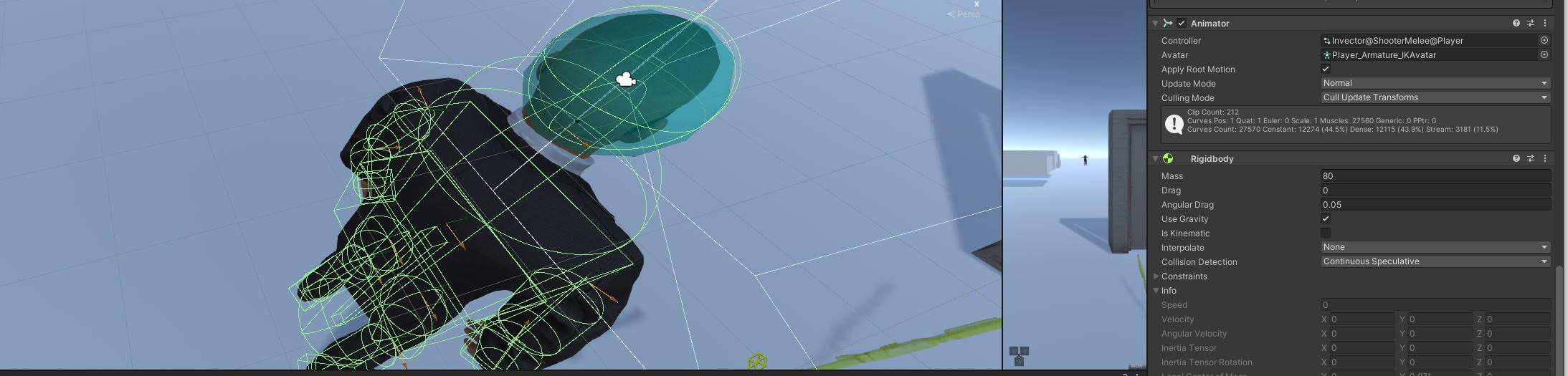
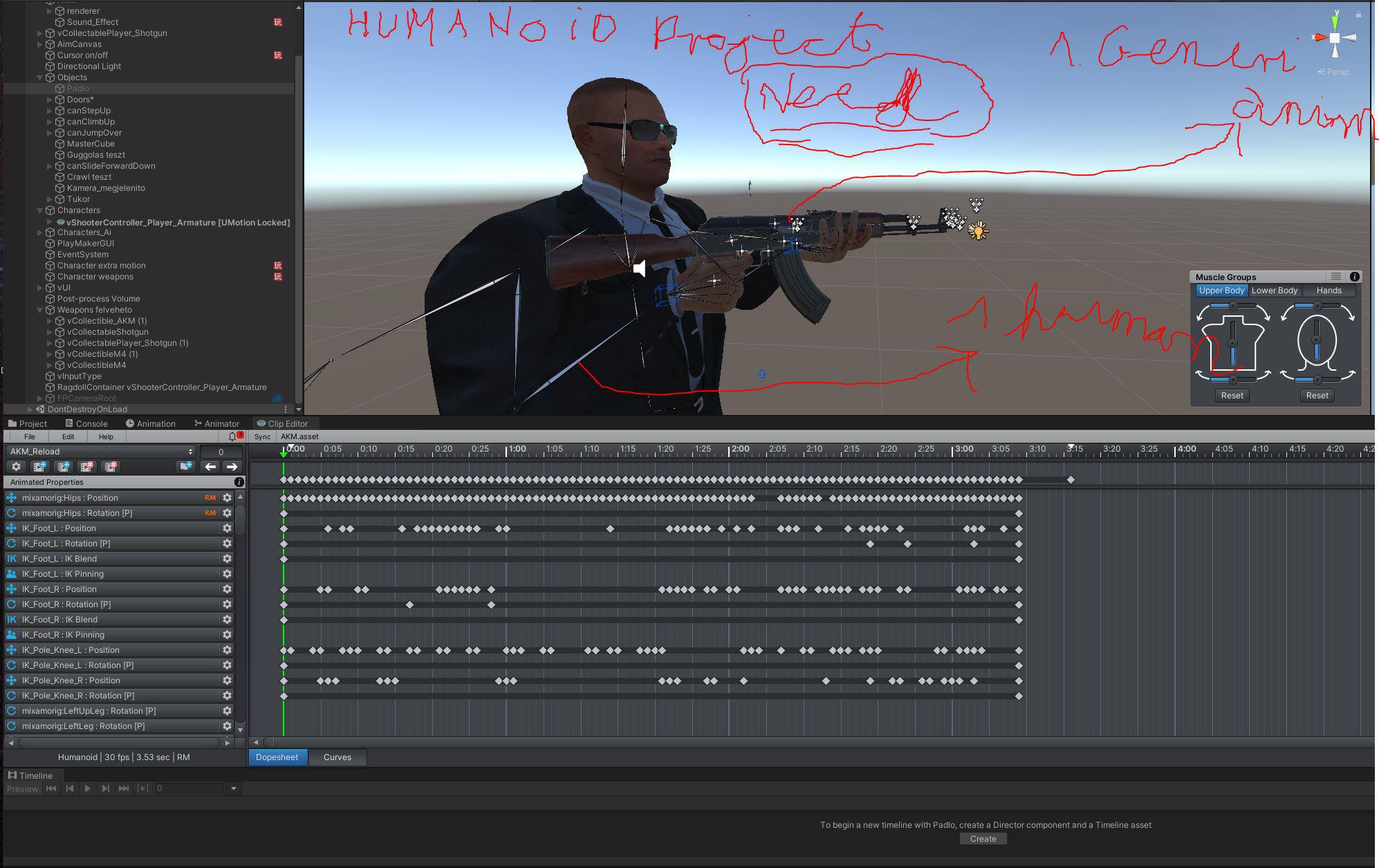


Hi Tabornok,
thank you very much for your support request.
The timeline does not work in a humanoid project.
You mean Unity Timeline? Unity Timeline does support humanoid characters. What makes you think that Unity Timeline does not support humanoid characters?
Animation cannot be convert to humanoid to generic or gen. to human.
You can convert animations with UMotion. Exporting to FBX is one way to do it (you can then decide in the FBX settings if you want the animation to be generic or humanoid).
When you want to directly export to *.anim, this is the way to go:
- Duplicate your humanoid character's FBX file.
- Change the rig of the duplicated character to "generic".
- Instantiate your generic character in the scene and assign the gun to it (at the same place in the hierarchy as in the original humanoid character).
- Create a new generic UMotion project and assign your new generic character + gun setup.
- Now import the animation clips of your humanoid UMotion project by selecting your humanoid UMotion project instead of individual *.anim clips.
- Now you have your humanoid animations imported in your generic project thus converted to generic and you can now export them to a generic *.anim.
There are two different animators, one for the weapon, one for the character, so I need a generic and human.
I recommend to only use two separate animators when the animations don't interact with each other. As in your case, the character and it's hands interact a lot with the gun, it's counter intuitive to use two separate animators. Try to use only one animator instead.
Please let me know in case you have any follow-up questions.
Best regards,
Peter

 Locking rotation axis for specific bones
Locking rotation axis for specific bones
Hello. There is a neat feature that allows you to lock some rotations while editing animations, but issue is that I want to lock them only for specific bones, not globally. For example - allow knees and elbows rotate only at single axis, so you won't accidentally rotate them, resulting later in weird interpolations.
Is it possible to implement somehow? Or it can't be done without modifying sources?

Hi,
thank you very much for your support request.
While there is no feature to lock the rotation axis, you could use "euler rotation mode" for the bones you mentioned (e.g. the lower leg bone). As you only rotate the knee around one axis (if the rig is setup correctly), you're not going to suffer from gimbal lock (gimbal lock is the downside of euler). In euler mode you would see it in the curves view if you've accidentally rotated around a wrong axis axis (onle one axis should contain actual data, the other 2 should be completely flat).
More information on the different rotation modes can be found in this video tutorial:
Please let me know in case you have any follow-up questions.
Best regards,
Peter
 Optimize Game Objects bug
Optimize Game Objects bug
Hello, I am currently animating an archer. The archer is using generic animations and has "Optimize Game Objects" enabled in the importer, the Hands are exposed though, so I can add weapons.
When I add a bow as a child of the hand, that is also rigged, and then try to animate the character in UMotion, including the bow, the bows skinned object (not the container/parent) somehow is now located at the root of the character instead of the hand, hierachy and position wise. If the character is not optimized, it works and the bow stays in the hand.
This isn't a huge problem, but I still have to disable optimization every time I animate, which is not the best workflow.
Maybe a reason could be that both, the character and bows first child is called "Armature"?

Thanks for sending me the example project. It was very well structured and made it easy for me to investigate, thanks for that.
From your email:
I think this could be related to the bow having the bones parent called "Armature" as well (Which also gives a warning). I sadly can't change the name, as blender does this automatically for rigs.
Yes that's exactly what's causing the issue. The de-optimize method thinks that the bow's "armature" is the same as the "armature" of your character. Thus the de-optimized setup ends up with a different rig hierarchy (where the bow is a child of the character's "armature" bone instead of the "Wrist1" bone).
Unfortunately this isn't something that I can fix in UMotion's code as this problem is coming from within a Unity API method called AnimatorUtility.DeoptimizeTransformHierarchy(). Luckily the fix for you is rather easy, just rename the "armature" bone of the bow to something unique (e.g. "armature_bow"). You can do this in your prefab in Unity, no need to do this in Blender.
Please let me know in case you have any follow-up questions.
Best regards,
Peter
Customer support service by UserEcho
