
 How to keep staring at the point
How to keep staring at the point
Hi,
Could you explain a little bit how I can let the character staring at a point.
I am making an aiming animation.
I would like to set the neck and head to keep its position and rotation to stare at a point
regardless of the movement of the arms or spines.
Is there a way to do this in UMotion?
Regards,
Scott Hong

Hi,
thank you very much for your support request.
Doing an "aim" inside an animation means that it is baked into the animation and won't adapt at the target's position at real time. That's why usually a real-time IK solution is used for this (on top of the regular animations) which calculates the pose at real time based on the current target position. This for example is final IK's aiming solution:
Link: Final IK - Asset Store
If you have a special case where you want to bake the result into an animation clip (because you're targets don't change at realtime) you can extend UMotion's functionality by (e.g. Final IK's Aiming solution) using the UMotion callback mechanism. That way you can preview and key the behavior inside UMotion. For more information regarding the UMotion callback mechanism and how to use it with Final IK, please check out the UMotion manual at ("Pose Editor / Options" headline "Extending UMotion").
Don't hesitate to contact me in case you have any follow-up questions.
Best regards,
Peter
 Face cap fbx not recognized
Face cap fbx not recognized
I have rigged a blender character using the FACEIT' app to use the ARKIT shapekey system found in apples Face Cap app. I finished a normal rigging with auto rig pro and out put a humanoid FBX of character. when I bring the character into umotion pro it recognizes and lists the shapekeys in the character but keyed action does not show in the character. I have imported a face cap action fbx and just get an error that it appears as generic not humanoid.
Umotion would be a perfect tool to tune face cap dialogue and make it the goto tool for unity mocap animation...if I could get this to work, any suggestions?

Hi Woodyy,
thank you very much for your support request.
Ok so the face rig is using blend shapes for the facial expression or is it using bones? Are you sure this isn't a problem with your character / your import pipeline? You can verify if the blend shapes on your character are working by dragging your character to the Unity scene. Then look for the GameObject that has the SkinnedMeshRenderer component and open the "Blend Shapes" foldout in the inspector. Here you can play with the blend shape weights (100 means full influence of the blend shape):
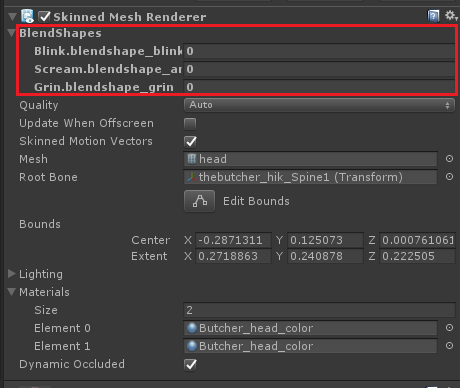
If the blend shapes also don't work in that case, you might want to double check your setup in blender and your import/export settings. If they do work using the method mentioned above, it might be a problem with UMotion not previewing the blend shapes correctly for some reason. If that is the case, I would love to take a look at it. Please send me your character (without textures if you want) and your UMotion project file via email support form (or request a link to my dropbox if file size is too big for email transmission).
Please let me know if you need any further assistance. I'm happy to help.
Best regards,
Peter
 I want to export a custom transform but the solution described by you on the unity forum doesn't seem to work
I want to export a custom transform but the solution described by you on the unity forum doesn't seem to work
Maybe it is something intended as I want to export the four custom transforms created by umotion, the IK_Pole ones. for both hands and legs.
I need their positions in the animation file or if this is not a good idea to have them put there, maybe some way to save them to a custom separate file of some kind could also work.
all four objects are marked as custom transforms and have the visibility on Show but don't appear to included in the animation file (which I think make sense, not a bug, except I need them :D )

With UMotion V1.26 I introduced an easier way to update a custom transform to a real transform:
Create new empty GameObjects in your character's hierarhcy (outside of UMotion) that are named like the custom transform inside UMotion and are located at the same position in the hierarchy.
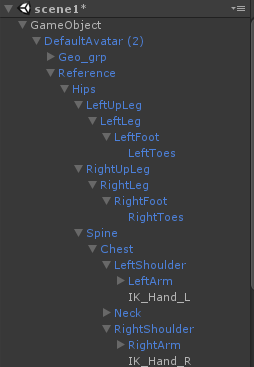
When you then assign the character to the pose editor, UMotion is automatically going to ask you if it should convert the custom transform definitions to real transform. All other steps mentioned in my previous post are not necessary anymore in this case.
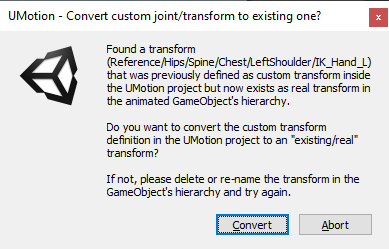
The animation data for those transforms is then automatically included in the exported animation.
UMotion V1.26 is shipping in the next one or two days via the asset store.
Please let me know in case you have any questions.
Best regards,
Peter

 When Timeline, Character animation shaking / jittering / vibrating
When Timeline, Character animation shaking / jittering / vibrating
Hi !
I hope you're doing well ^^
I made some custom animations with UMotion Pro, they are all running very well when I watch them in the preview. But when I launch them with the Unity Timeline, the character is acting ok on some animations, and is shaking/jittering on some others. It's not some bones, it's the whole body. And it doesn't seem to be his collider neither, as shown on the video I made.
I'm aware it can be not related to UMotion at all, but I'm kind of lost, so I just ask if you have any idea by any chance. No worry if not.
Thanks for your help, take care !
Best regards,

Hi Antoine,
thank you very much for your support request.
Let's narrow down the cause of this issue:
- Select one of the exported animations (that you use in Timeline and that jitters) in Unity's project window. In the inspector preview section at the bottom, play the animation. Does it also jitter in the preview window?
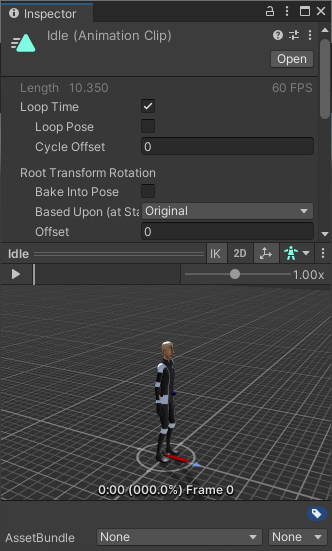
- You can also try to drag & drop the character you use in Timeline from Unity's scene into the preview window. This is going to preview the animation using the correct character. Does the jitter appear in that case?
- If the problem is not present in point 1 or point 2, does it happen if you scrub through the Unity timeline (when not being in play mode)?
Please let me know the results of your investigations, so that I can further assist you.
Best regards,
Peter

 Editing the hierachy of a GameObject that is currently used as UMotion preview object is not allowed.
Editing the hierachy of a GameObject that is currently used as UMotion preview object is not allowed.
Hi, my issue is the same as the one in this link https://www.support.soxware.com/en/communities/1/topics/677-editing-the-hierachy-of-a-gameobject but there were no solutions.
I have tested the file here and the problem still persists.

 Foot IK Behaviour in uMotion
Foot IK Behaviour in uMotion
Hi,
I'm trying to understand the differences between the way uMotion manages animations in relation to feet position and the vanilla Unity system. This question is not specifically about uMotion IK system, but rather a more general point including root motion and unity "foot IK" setting. Apologies as I'm sure this behaviour is explained somewhere in the video tutorials, but I can't quite link this to any of the features explained there.
From the comparison I have made below, it seems that uMotion adds a "foot IK" of sorts in the exported animation even when the IK constraints have not been created in uMotion. I say "of sorts" because the behaviour is slightly different:
- #2: feet are "pinned" (despite no IK in either uMotion or Animator state) but the left thigh make a jerky rotaion movement
- #3: feet are floating (as expected as no "foot IK" is selected in Animator state)
- #4: feet are pinned (as "foot IK" in animator state is selected) with a smooth thigh rotation
The basic problem here is that uMotion produces a jerky rotation of the thigh in the exported animation that is not present in the uMotion editor animation. But in addition to trying to resolve this issue, I would also like to understand how uMotion manages the addition of a "foot IK" behaviour in the vanilla setting export.
#1 - Animation in uMotion editor
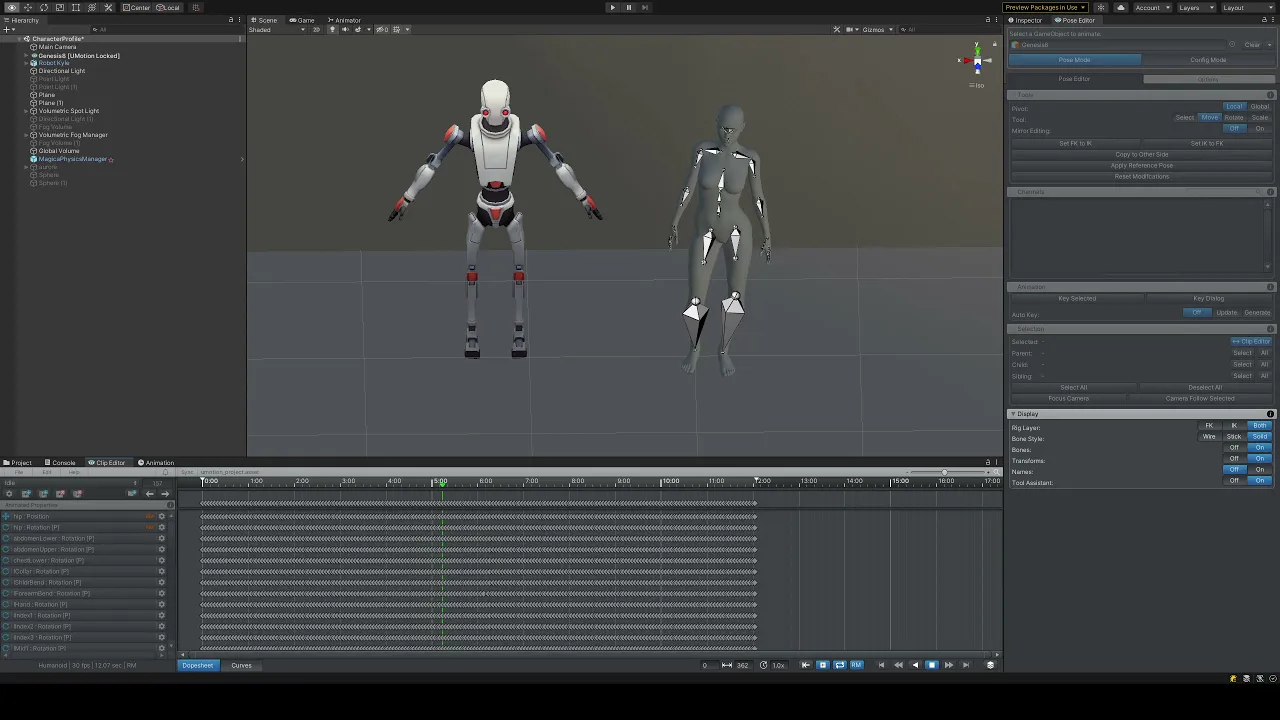
#2 - Exported in-game animation

#3 - Original animation without Foot IK

#4 - Original animation with Foot IK

Settings
Character settings
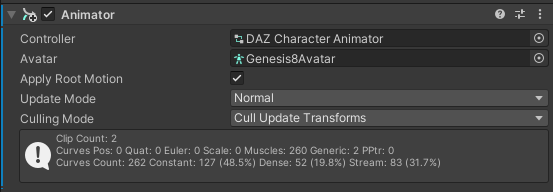
Animator state settings (note: foot IK is enabled in the 4th sample above)
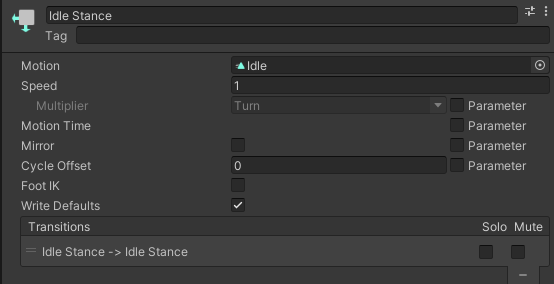
uMotion Settings
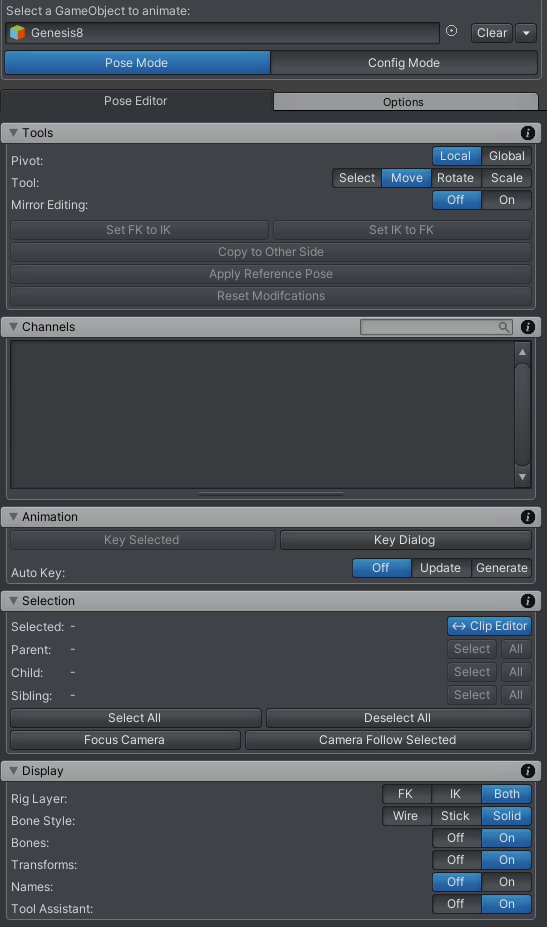
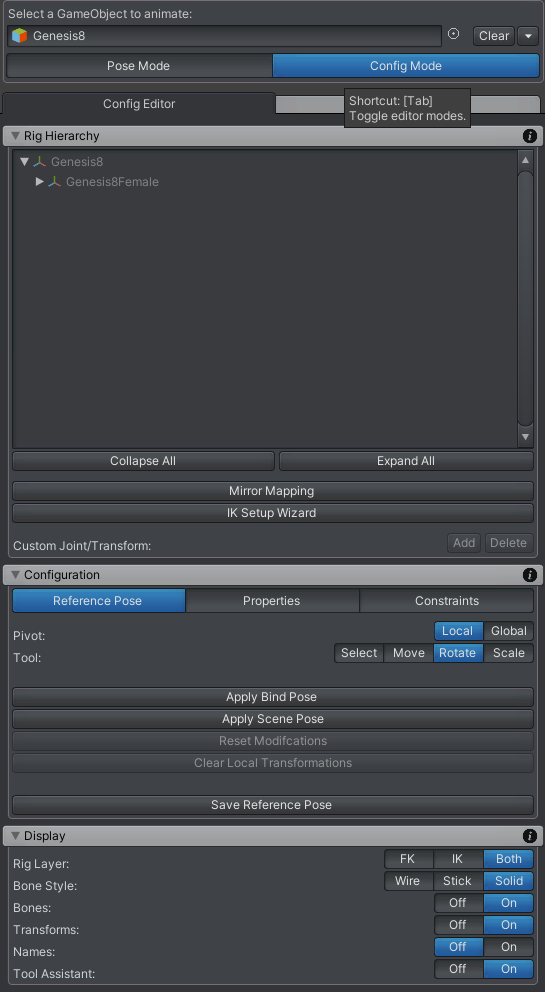

 Import blender humanoid
Import blender humanoid
I have a mesh that I modified in Wings3d that I pulled into Blender and rigged with Rigify humanoid with face and fingers.
I also use the Blender Rigify to Unity option. I export as fbx and import to Unity.
When dropping the Gameobject into the pose editor I get the 'Hips' already defined.
Is there a workflow of Blender that highlights the process to get a rig to Unity?
I see too many of the basic rigs that I could not use. I need IK fingers so I can grab a finger and pull to a pose all the way up to a shoulder. If I have no finger IK but only hand IK for posing that is ok as long as I can pose the fingers separately.
Learning this model rigging has been a nightmare.
In this project I did get a rig to animate in Unity animator but I want to use Umotion as it seems to give more control.

Hi,
thank you very much for your support request.
When dropping the Gameobject into the pose editor I get the 'Hips' already defined.
That happens when you drop a humanoid character into a UMotion project initially created for a different humanoid character. A separate UMotion project has to be used for each of your characters. If you're character is of type humanoid and you want to use/edit a humanoid animation you created for a different humanoid character, just export said humanoid animation from the UMotion project A and import it in UMotion project B (with the correct characters assigned to the pose editor respectively).
For IK rigging, you can use the IK Setup Wizard in UMotion. It automatically creates IK chains for the legs and arms. Unless you're doing something like a "playing the piano" animation where precise finger movement is very important, I would recommend not to use IK for the fingers. It's usually easier to just use the finger sliders in the muscle tool assistant. Another trick is to select each finger bone, then use the rotation tool which will equally apply the rotation on all finger bones at once making it bend nicely.
Please let me know in case you have any follow-up questions.
Best regards,
Peter

 HumanDescription import message
HumanDescription import message
Hi,
I have a problem on Importing FBX animation which was exported from UMotion.
If I export it with Anim format, of course there is no importing problem.
#1 Same character between Unity and UMotion
I used a same character for testing, modifying and importing (avatar).
#2 Just exported
I imported the original animation clip in UMotion editor then exported it right away in another folder rather than the original one exists. I did not modify the clip at all.
#3 Importing error
I cannot use an avatar of the character, but exported FBX's.
That means I should use the avatar of FBX, not the original character's.
It will increase project size and memory.
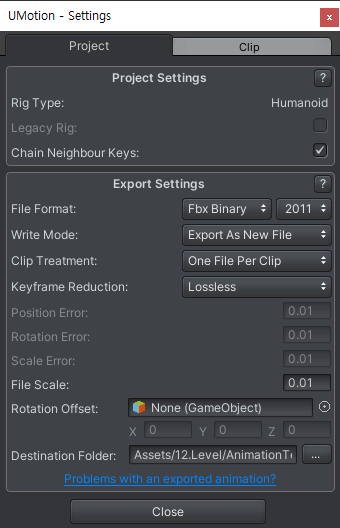
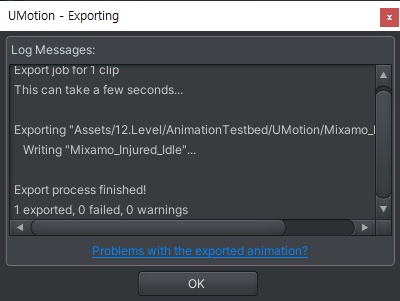
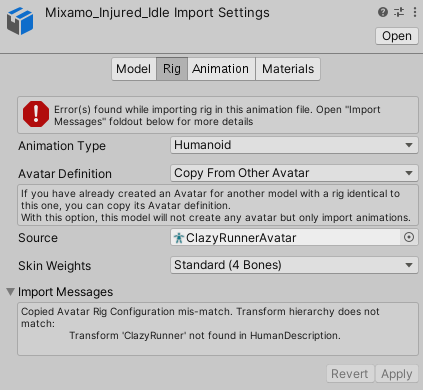
#4 Bad root
Even the root location of the exported version has an error. The below pink one is from UMotion.
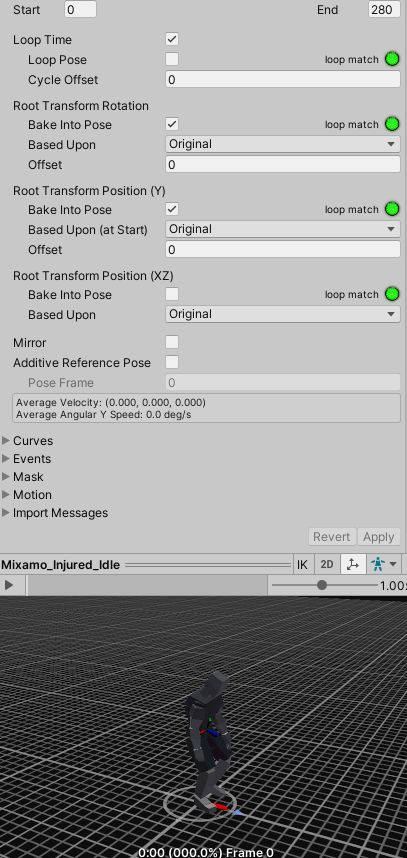
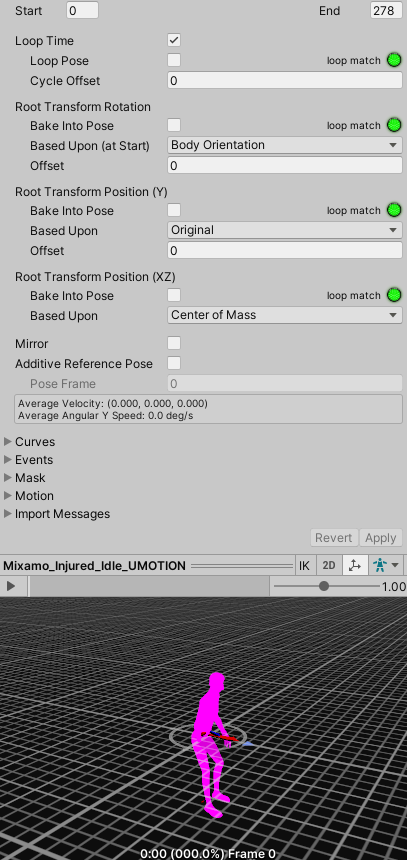
Regards,
Scott Hong

Hi,
thank you very much for your support request.
When working with humanoid, I highly recommend setting "Write Mode" to "Update Existing File" (in the UMotion export settings). Then select the fbx file of the character that you have assigned to the pose editor as destination file. When you now export, your animation is written into the FBX file of your character. Meaning that it is imported with all the correct settings automatically.
For more information, please check out the manual (click on the question mark button in the export settings to open the corresponding manual page).
Please let me know in case you have any follow-up questions.
Best regards,
Peter

 Timeline Sync
Timeline Sync
Hi,
I still have a issue in Timeline sync feature.
By the way, I found a reproduction path. Of course the character is a humanoid.
Because of working on the Timeline, a weapon is equipped on a hand bone. When running UMotion - Sync - Timeline window - Edit selected clip with this weapon equipped, I found that UMotion was not sync with Timeline. Sync works well when the character registered in the Timeline track has no weapon. For this reason, I removed the weapon from the character and added to the Timeline track then sync problem has gone in UMotion.
When I go back to the Unity Timeline, the animation I modified is not applied. I exported the animation to a different path than the animation used in the Timeline. It works fine when I replace it with the animation modified by UMotion in the Unity Timeline. As a confirmation, I registered the weapon equipped character to the Timeline track again and repeated the same operation. Again, animations modified in UMotion do not run properly in Unity Timeline. Please check the Timeline sync feature again.
In addition, the animation clip which was modified with a weapon does not work on the original character which has not the weapon because of rig differences.
Regards,
Scott Hong

Hi Scott,
thank you very much for your feedback.
I'm sorry to hear that you are having such a hard time working with UMotion and Unity Timeline.
When you want to modify a timeline animation, you need to make sure that you export into the correct directory so that the animation that is used in Unity Timeline is updated/overwritten. If you select an animation clip in your Unity Timeline and then click on the animation clip field shown in the Inspector window (and if you have Unity's project window opened), Unity is going to highlight you the file in your project window.
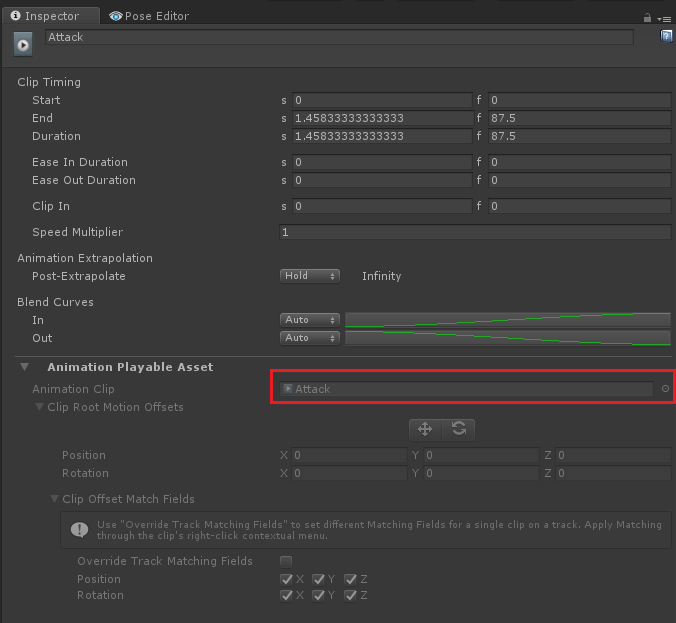
Then open UMotion and make sure that in the export settings, the export directory points to the exact same directory. In order to avoid confusions, I also recommend that you use unique names for your animation clips throughout your whole Unity project.
If the export directory is not correctly setup in your UMotion project, UMotion is going to export the animation to a different location in your project. Unity Timeline is then still using the old animation.
In addition, the animation clip which was modified with a weapon does not work on the original character which has not the weapon because of rig differences.
Humanoid animations are rig independent (due to animation re-targeting). So if you create a humanoid animation for humanoid character A, it can be played on humanoid character B as well. But please note that none humanoid bones (e.g. additional weapon bones) might not translate well between characters because re-targeting only works on humanoid bones.
If you just want to edit an animation of your character with the weapon, you should be able to directly work on that character (and his weapon) within UMotion. There should be no need to remove the weapon before working with UMotion. What problem did let you think that this is necessary?
I hope this sheds some light into your situations. If you have any further questions, please let me know.
Best regards,
Peter

 I can't rotate knee to swing legs when using IK
I can't rotate knee to swing legs when using IK
I want to get my character to swing their lower legs below the knee. I have set up the IK wizard, but after I select all and set the FK/IK Blend to 1, rotation doesn't seem to work. Nothing happens when I try to rotate the leg (the position works okay). I thought it might be the way the character is rigged but I am having the same issue with Robot Kyle. The only rotation that seems to work is the shoulder & hand?
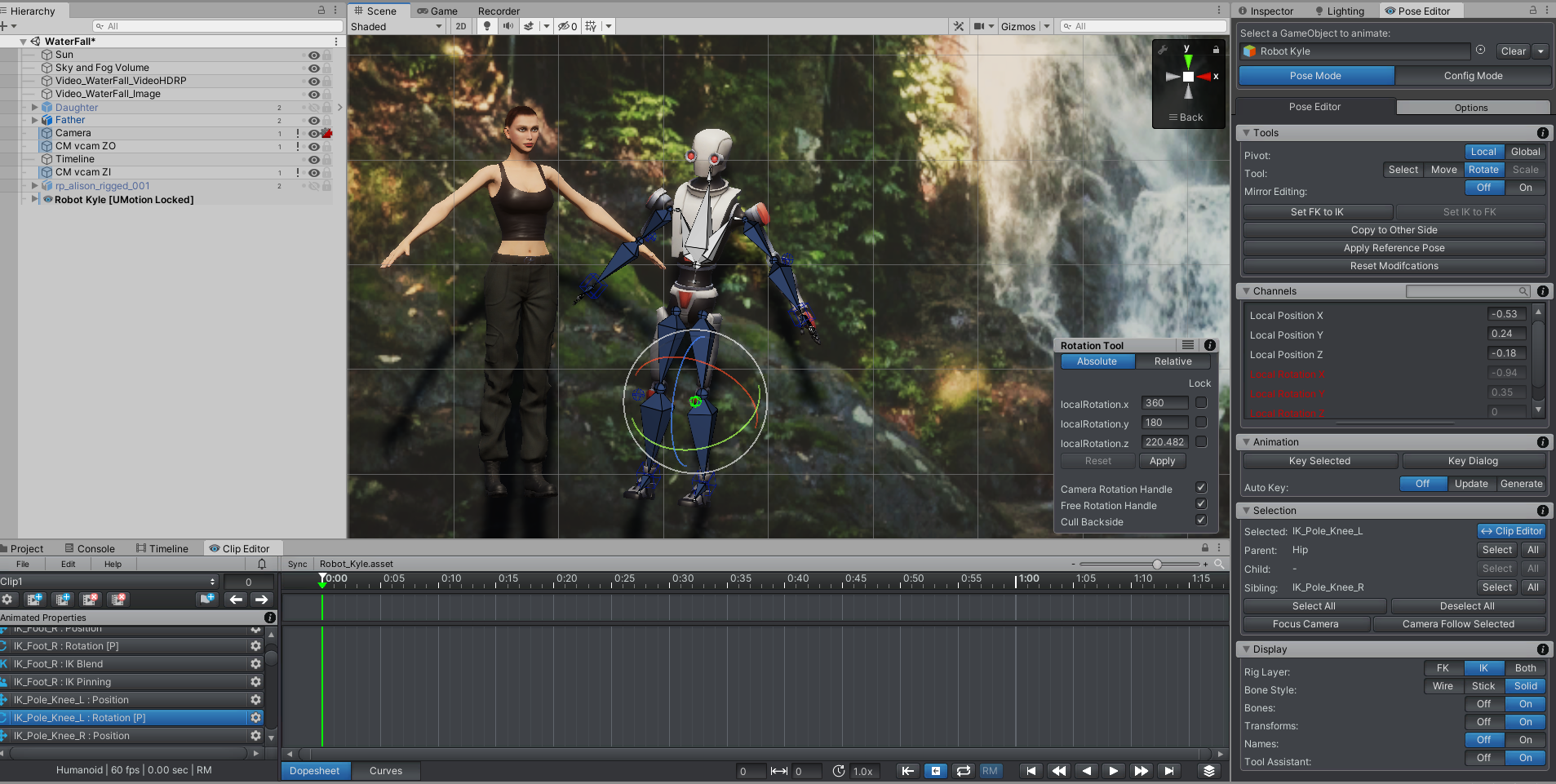
If I change the FK/IK blend back to 0, I can get it to work using the FK, but is this how it is supposed to work?.
I have looked at the manual under FK to IK conversion but I really don't understand it and am not sure if it applies to my situation.
I am sorry if this is a silly question, but I am not sure what I am missing or how this should be done.
It also won't let me select the IK bones in the scene just the poles, is this correct?

Hi Elsiehar,
thank you very much for your support request.
Yes this is expected, that's how IK works. The IK rig (the blue bones) are controlled solely by the IK algorithm. This algorithm automatically adjusts the rotations of the individual leg bones in such a way, that they reach the IK handle of the corresponding foot. So if you select the IK handle (this is the wired cube at the ankle) and move it with the move tool, your legs are going to bend/rotate so that they end up at the IK handles position (FK/IK Blend needs to be at 1). By moving the pole target, you can define where the knee is pointing to.
The FK rig on the other hand gives you full control by allowing you to rotate every bone manually with the rotation tool. As you might already think, both methods have their advantages that's why the FK/IK Blend control exists which allows you to switch between them (even during an animation) so that you can use the best fitting solution for your animation scenario.
I recommend that you play around by moving the IK hande/pole handle so that you get the hang of how things behave. Btw. rotating the IK handle is going to rotate the foot bone.
For more information, please check-out the IK video tutorial:
Please let me know in case you have any follow-up questions.
Best regards,
Peter
Customer support service by UserEcho
