 Problems with thumb pose
Problems with thumb pose
Have some problems with the thumb movement. I can not make the movement natural. It feels like it miss some adjustment for the thumb in the adjuster you have made. I miss some rotating and the possibly to align it with the other fingers . Maybe a option to set it together with the slider that adjust the 4 other fingers that adjust the angel between them.
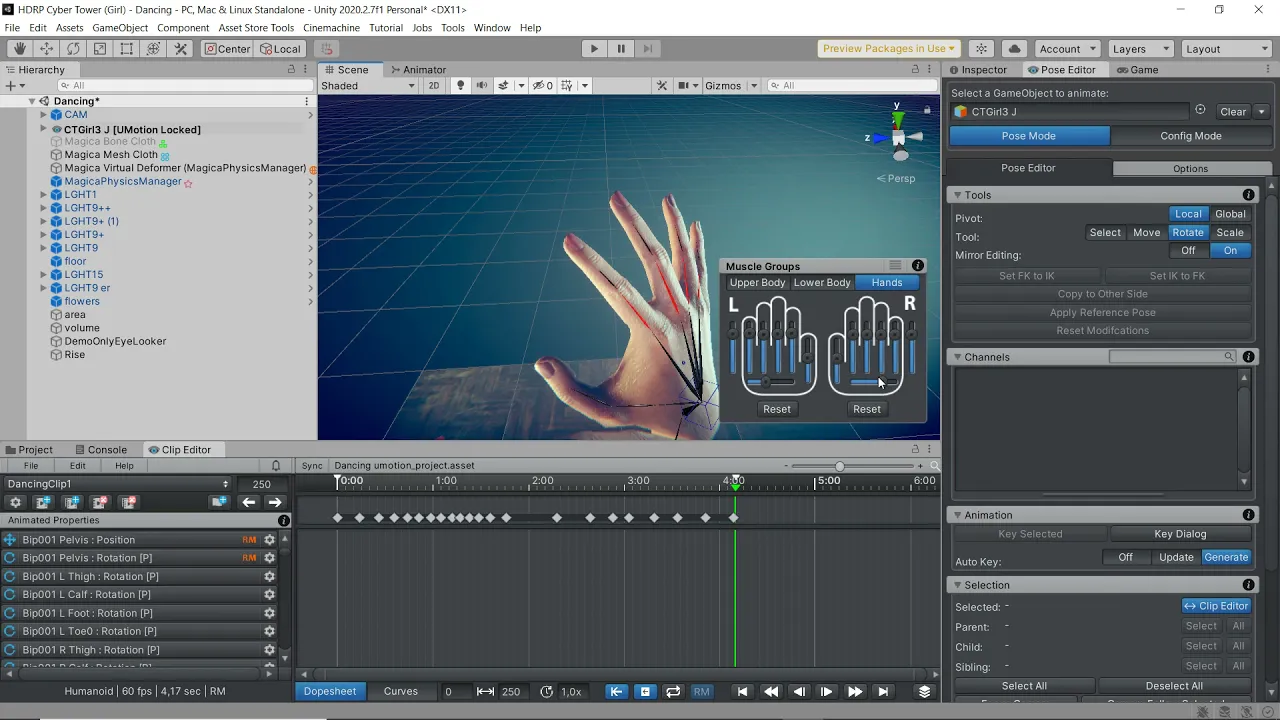

Hi,
thank you very much for your support request.
Looks like the humanoid avatar isn't setup correctly for your finger (as it bends in weird directions). Make sure that the character's thumb has this pose in the humanoid avatar editor:
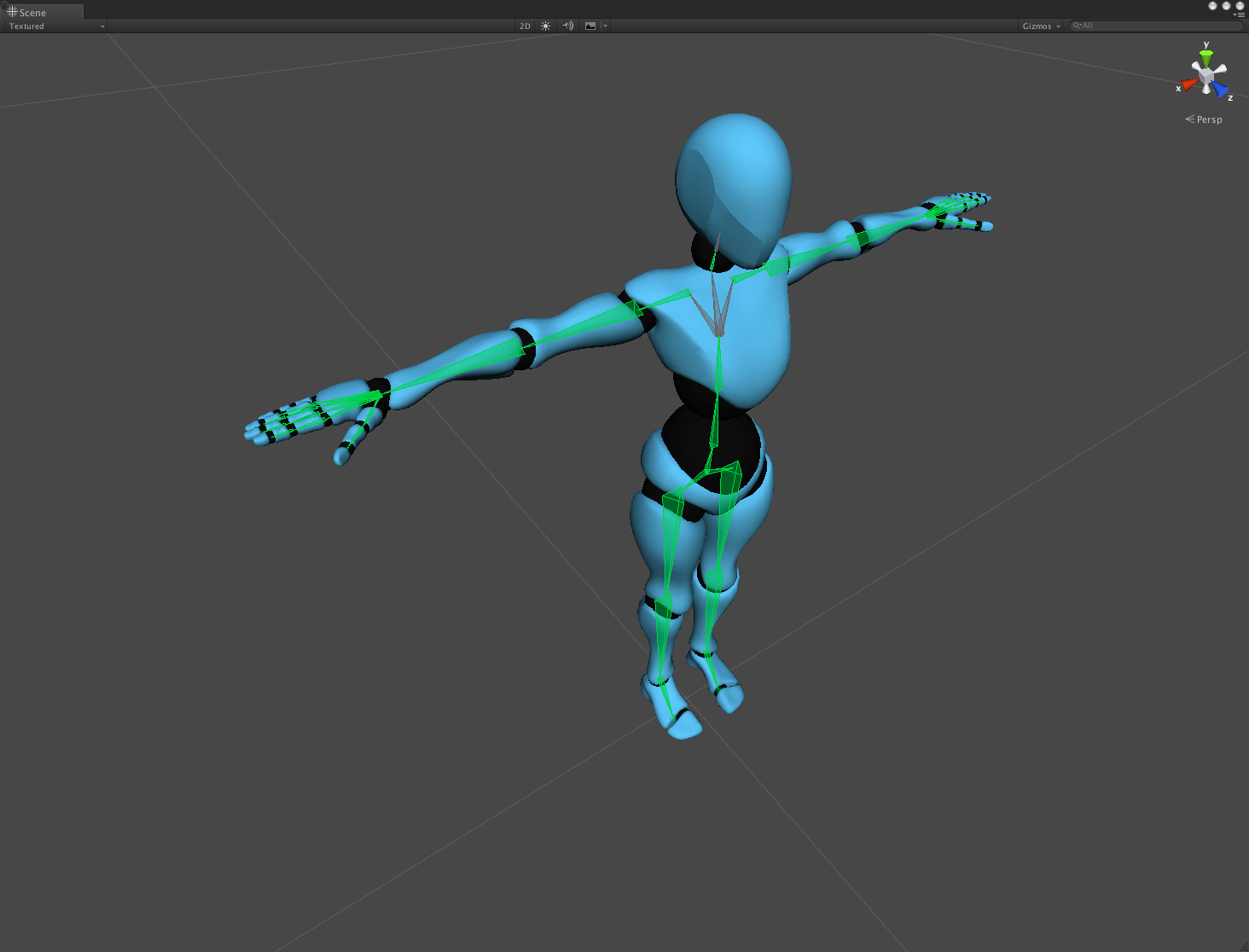
Btw. in UMotion you can also use the regular rotation tool to adjust your finger bones (you don't have to exclusively use the sliders).
Let me know in case you have any follow-up questions.
Best regards,
Peter

 Exported animation has way more keyframes
Exported animation has way more keyframes
Hi,
I've just imported this animation called ArmStretching:
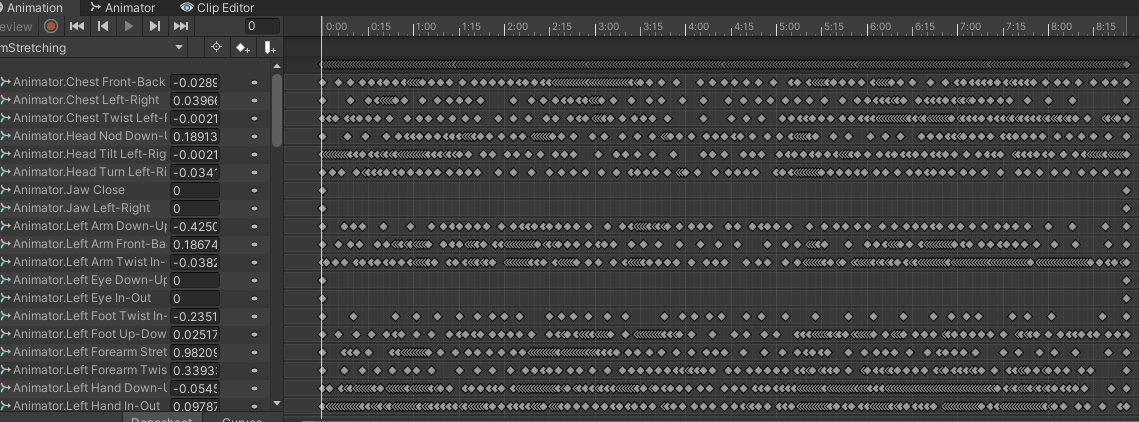
It looks good in uMotion, has about the same keyframes:
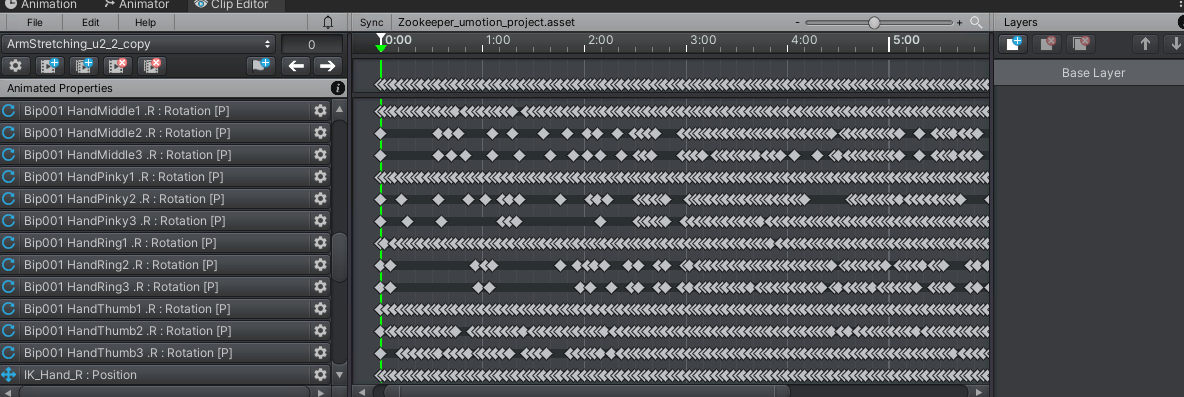
But upon exporting theres a heap more keyframes added and the file size has quadrupled:

Any tips on what i'm doing wrong? (On Mac)

Hi,
thank you very much for your support request.
You're probably using the humanoid animation format which requires re-sampling of the animation on import and export. Only the "generic" animation format can be edited directly. Úsually, the re-sampling has no negative impact (it slightly increases the amount of memory used but if you export to *.FBX instead of *.anim, unity can optimize the data to get back to about the same size as the original animation).
For more information about import/export, you might want to check out the "import/export" chapter in the manual. You might also want to check out the FAQ in the manual, it answers some commonly asked questions related to import/export.
If you have any further questions, feel free to ask.
Best regards,
Peter
 Adding IK to spine changes hand IK
Adding IK to spine changes hand IK
Hello, I want to make the first spine bone static (or less affected by the hips rotation) during movement animations
(Only weapons use the bodys upper half, and the rotating hip makes running with them look weird at times)
So what I am trying to do is add a 1 bone IK constraint to that first spine bone to have it not rotate along with the hip, but I still want to keep the position.
Is this the correct way to do this? How would I get ik to only use rotation of the ik target? Do you have a different idea maybe

Hi,
thank you very much for your support request.
I would just manually correct the spine rotation so that it's approximately static. If it is completely static, it might look very unnatural. You can use regular FK or if desired an additive animation layer where you just put the counter rotation on top of the actual bones key frames.
For more information regarding animation layers, you might want to check out the following video tutorial:
Please let me know in case you have any follow-up questions.
Best regards,
Peter
 What Is Best Practice For Changing Walk Animation Into Crouching Animation?
What Is Best Practice For Changing Walk Animation Into Crouching Animation?
What is the recommended usage or best practice for using UMotion to achieve the following:
I would like to change a walking animation into a crouching walk animation.
I imagine this is achieved via some combination of IK Pinning and Additive layers but I cannot seem to make anything work.
What is your recommendation for workflow?

SOLVED "Modifying Walking Animation Into Crouching Animation":
The trick is to use IK Pinning on the legs on the base animation layer and lower the hips on an additive layer
*Working with existing animations requires UMotion Pro
STEPS:
- Config Mode > Run "IK Setup Wizard"
- File > Import Animation
- Import Dialog > Switch FK to IK Conversion to "ON"
- Clip Editor > Place Playhead at Frame 0
- Scene View > CMD + A or CTRL + A to select all Character Bones
- Pose Mode > Channels > Add tick mark to "IK Pinned"
- Clip Editor > Layers > Add New Layer > Additive Layer
- Lower Hips (and create your crouching position) > Set Key Frame.
 Confused about PickUpAnimation Best Practices
Confused about PickUpAnimation Best Practices
I've examined the included "PickUpAnimation" UMotion Project.
I've been able to reproduce with my own character and a cube object...
I am unable to use the "Child of" Constraint with my own inanimate object when working with a Knight and his sword.
The error I get reads "Animating generic objects that have no humanoid bone in their parent hierarchy is not supported".
- What does this error mean?
- How must gameObjects (swords, guitars, rocks, whatever) be prepared to work with the "Child of" constraint?
- Where within the UMotion character hierarchy must the gameObject be placed (as a child of the bone skeleton, as a sibling to the skeleton)?
What are the best practices here?

Hi,
thank you very much for your support request.
The humanoid avatar maps bones from your character to a pre-defined "humanoid bone". For example a bone named "Character0001_Bone0" might be used as the "Hips" bone. This mapping is done automatically when Unity imports your character as "humanoid", but you can adjust or view this mapping when clicking on the "Configure..." button in the "Rig" tab shown in the inspector of your FBX file. This opens the humanoid avatar editor.
So in other words, your sword must have a parent that is such a humanoid bone (e.g. a child of the hips,...). Which bone you want to choose depends on your use case. If you are primarily making fighting animations, you might want to make the sword a child of the right hand. There are also valid reasons to have two swords (one on the back and one in the right hand), then use a custom property constraint to animate alter the visibility of those as needed. It really depends on the technical requirements and your exact use case.
Adjusting the hierarchy needs to be done outside of UMotion (--> click on "Clear" in the pose editor to temporarily remove the character from UMotion). Then once you've changed the hierarchy, re-assign the character to the pose editor. Then go into config mode and click on "Cleanup" to remove the reference to the old position the sword had in the hierarchy.
Please let me know in case you have any follow-up questions.
Best regards,
Peter
 Can PoseEditor allowed prefab files?
Can PoseEditor allowed prefab files?
I use UMotionPro and love it. Thanks for the great assets.
UMotionPro currently supports only fbx files imported into Unity (I think it is identified by UnityEditor.ModelImporter)
Is this restriction of only fbx files mandatory? For example, is it technically possible to use UMotionPro for a prefab character created with a gltf file and a custom importer?
[Background]
In Japan, there are many projects that use character models in vrm format using UniVRM (https://github.com/vrm-c/UniVRM). This UniVRM is serialized in preflab format.(but it is very similer to fbx humanoid)
Many Japanese developers would be very happy if UMotionPro can apply PoseEditor to prelab as well.
 Missing animation event in FBX export
Missing animation event in FBX export
I recently purchased UMotionPro.
Thank you for the great assets.
I added the animation events on UMotionPro and saved them as *.fbx.
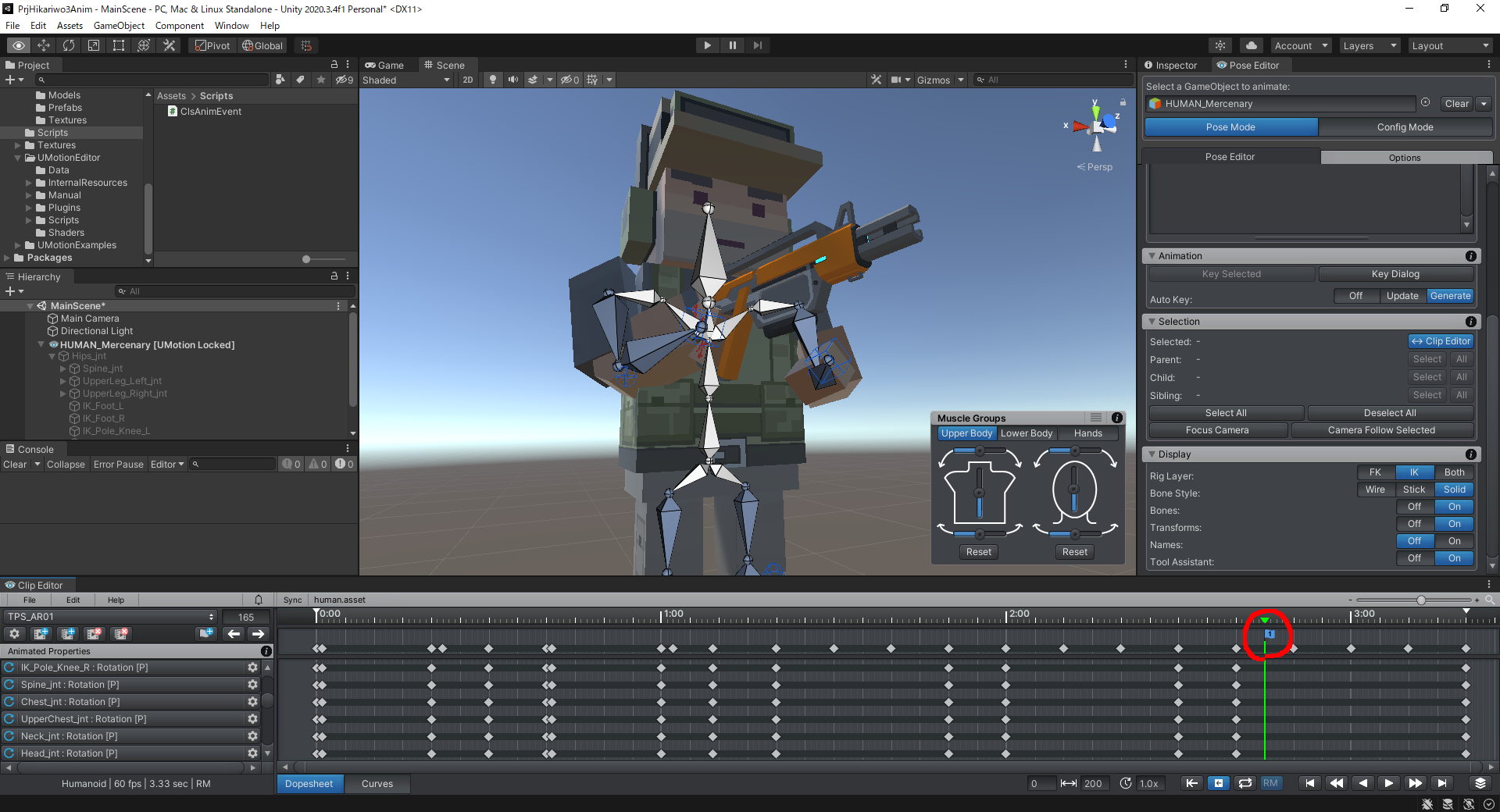
However, I could not load that information into *.fbx.
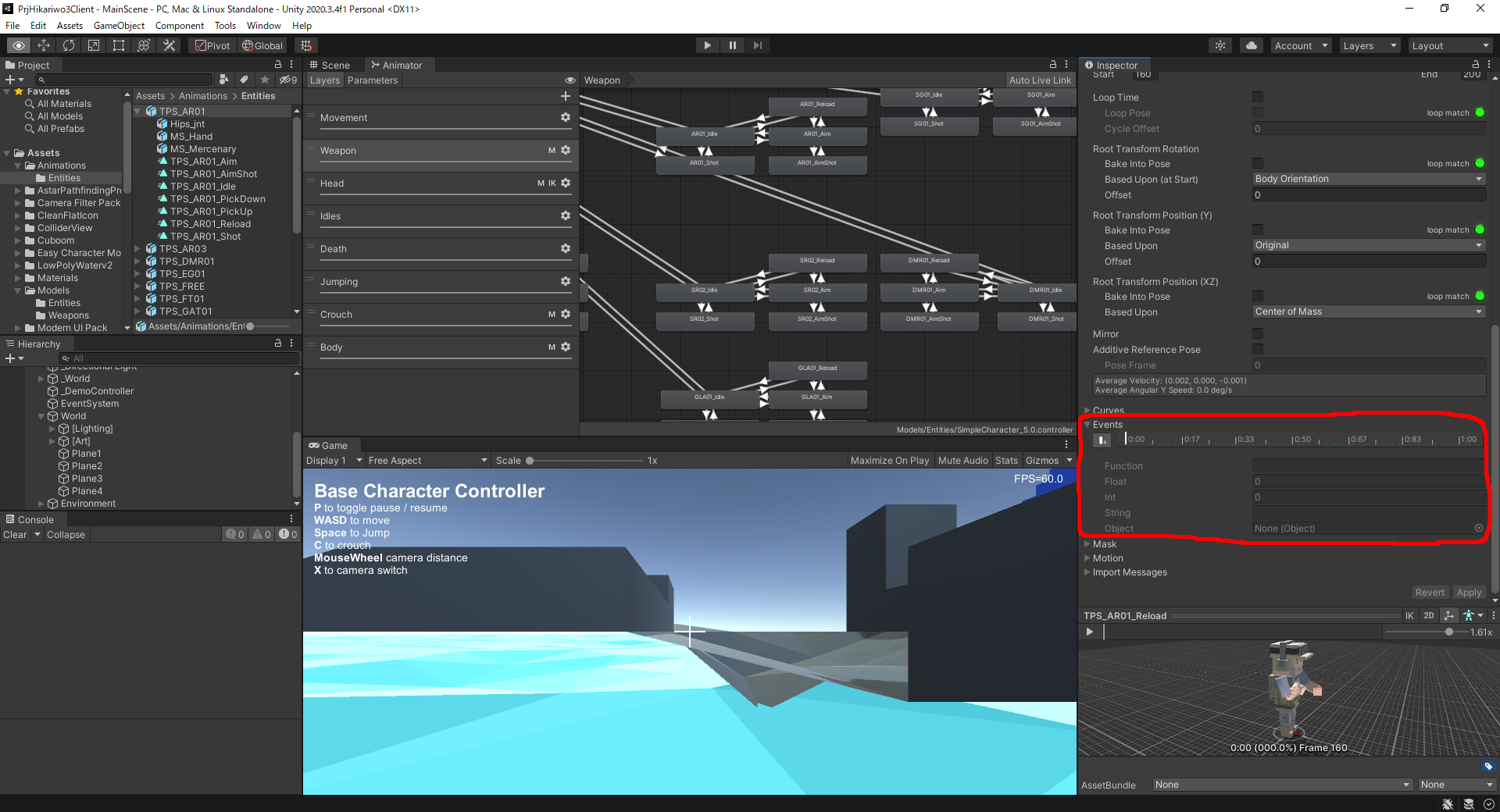
How can I load the animation event?
 I am trying to add the guitar in the prefab so it moves with the upper part of body.
I am trying to add the guitar in the prefab so it moves with the upper part of body.
I am trying to add the guitar in the prefab so it moves with the upper part of body. I am not really sure where to put it, and I got the message that there are no mesh assigned, so not allowed to use the prefab.Whai is the right way to do it ?


Hi,
thank you very much for your support request.
A UMotion project always remembers the hierarchy of your game objects. In order to change the hierarchy either create a new UMotion project (that's the simple way) or if you want to keep using the current UMotion project do the following:
- Click on "Clear" in the Pose Editor so that the object is not assigned to it anymore.
- Drag and drop the guitar to the new position in the hierarchy. If you want that it moves with the upper body, make the guitar a child of one of the spine bones for example. In case your game object is a prefab, you need to do this change inside the prefab (editor).
- The following applies only to your current situation: From the warnings you get in the video, there is at least one GameObject named "Guitar" that has no mesh assigned to the skinned mesh renderer component. Remove that one from the hierarchy. There should be only one "Guitar" in it. You can use the search bar of Unity's hierarchy window to easily find it.
- Re-assign the character to the pose editor. Confirm the appearing dialog.
- Switch into config mode and click on the "Cleanup" button. This removes the old entries of the Guitar (where it was still on the old position in the hierarchy).
If you have any further questions, please let me know.
Best regards,
Peter

 Okay so after countless hours of searching the web and the forum, I still can't figure out how to copy paste keys from one clip to another.
Okay so after countless hours of searching the web and the forum, I still can't figure out how to copy paste keys from one clip to another.
It should be working at least with IK... With FK I get it cause hierarchically the parent bones need to receive values as well...
Here I am trying to copy paste all the relating keys of the Foot_IK over to the same Foot_IK of another clip
Copying just Translate and Rotate didn't work so I got desperate lol
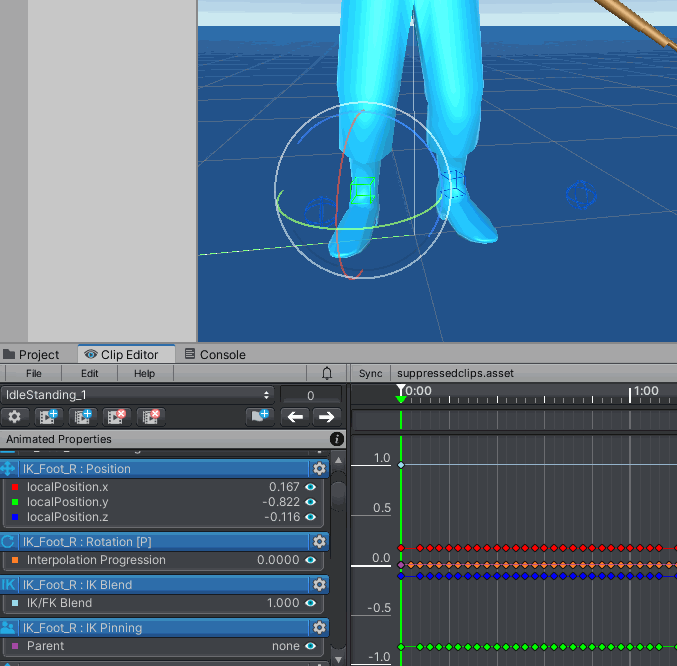
As an alternative method I'm using the border edges of the editor as guidelines to match the foot in the other clip...
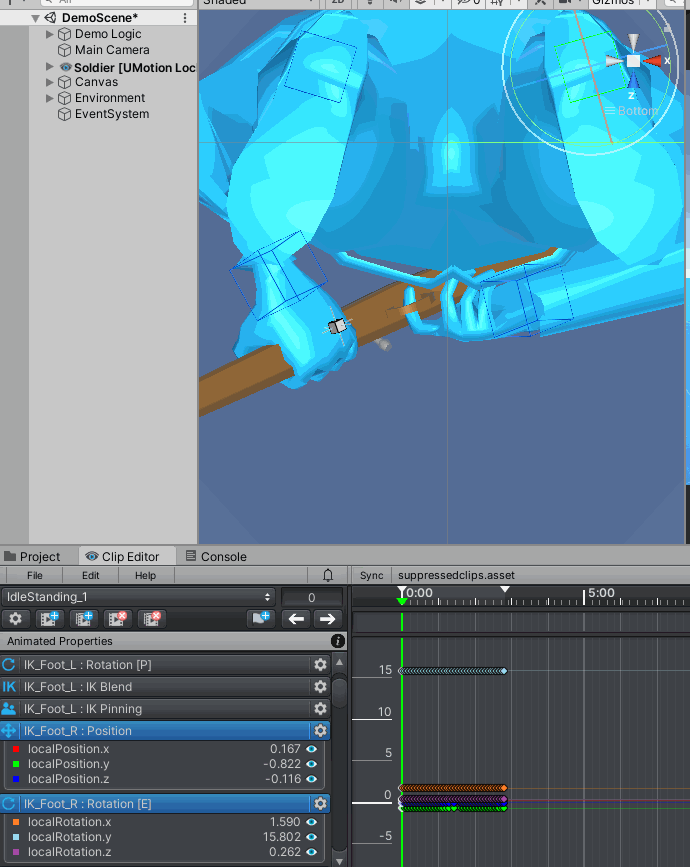
Please help? ^^
Thank you again,
David

Hi David,
thank you very much for your support request.
You need to think about in which coordinate space the position/rotation keys are stored in. When using IK Pinning, the coordinates can either be in local space (= not pinned) or in "world space" (= pinned; I've put world space at quotes because in reality the coordinates are relative to the root GameObject as real world-space is technically not possible).
So when you are copy and pasting, keys from one animation clip to the other you have to make sure that both are in the same "IK Pinned" state (otherwise you might be mixing coordinate systems which results in wrong poses). That's why you have experienced that it might be sometimes necessary to copy the IK Pinned key with it.
If you want to copy a foot IK handle key in such a way that in both clips it has the same world space position, make sure that IK Pinning is enabled in both animation clips. Then copy and pasting makes them appear at the same spot.
For FK keys, if you want a bone to end up at the exact same world space pose you need to copy & paste the rotations of all parent bones.
In some situations, you might want to copy and paste a world space rotation/position in a more generic way (e.g. between different bones). In that case, use the menu button of the position/rotation tool assistant and click on "Copy Position" or "Copy Rotation" (attention, the current tool pivot local/global does matter).
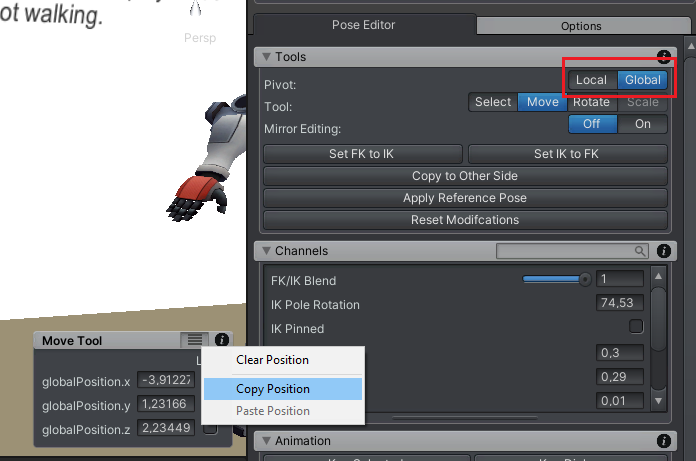
Please let me know in case you have any follow-up questions.
Best regards,
Peter

 Huge difficulty trying to do simple animation transitioning, what is the proper way? Mecanim does it perfectly...
Huge difficulty trying to do simple animation transitioning, what is the proper way? Mecanim does it perfectly...
Something that the Unity mecanim Transition system takes care of very well... And I have been using that instead... Though this doesn't mean UMotion should be absent of the same quality... And maybe it doesn't (I don't know).
Maybe there's a feature missing, like a weight parameter that slowly increments/decrements to blend the animation in an Additive or Override Layer.
I know UMotion's architecture won't allow foundational changes for this specific feature without breaking the rest of the program but maybe you could find a way to build upon it instead.
I've got an animation called "RunStop". The character runs and then stops to a standstill in a rest pose... I want to replace and "blend" an aiming pose into the rest pose using an Override animation layer... To create a second "RunStop" animation, but in this one he ends in an aiming stance instead of a rest stance. Unfortunately the animation snaps to the next pose. I cannot find a way to smoothly "Transition" the animation.
Copying the pose from the Aim stance on an additive layer on the "RunStop" clip glitches up the character to the point that you don't wanna deal with it. I was hoping with the additive layer the blending would work at least. Maybe this is a bug, I don't know.
All-in-all, the basic yet somewhat childish statement I am making is: Unity mecanim is doing it perfectly for me, why can't UMotion..?
I hope to find some guidance on doing proper animation transitions & blending.
Thank you so much for the last update and for all of your help. Let me know if there's anything you need from me.
Best,
David

Hi David,
thank you very much for your support request and thanks for providing your feedback. That is very valuable for me.
Unfortunately there is currently no simple way to smoothly blend several animation clips together in UMotion to produce one final clip. At a minimum this would require to animate the weight parameter of the animation layers blend property (which is not possible at the time of writing). But thinking this further, that would still have some limitations because the current UMotion layers UI was primarily designed for adding precise modifications on top of an existing animation clip. In order to mix/transition ready made animation clips, a UI similar to Unity Timeline (where each animation clip is just a box + different animation tracks) would probably be easier and more effective to use as it allows you to easily offset and blending (multiple) animation clips with each other. As soon as you have more than 2 clips you want to blend (and want to correctly offset them to each other), the current layer system of UMotion might be cumbersome to use.
So doing this correctly would require a new tool or at least a new perspective within UMotion that has a UI primarily designed for "Animation Mixing". While I agree that this would be very useful, I can't promise anything as of now.
PS: Of course Mecanim is a perfect way of doing the animation mixing (at runtime). Animation blending is what Mecanim was made for. Doing simple transitions in UMotion would only have an advantage if you wnat to save a bit of CPU performance as the transition is pre-baked (but at the cost of additional memory usage as that would most probably mean that you have to pre-bake each and every transition combination which can be a lot).
Let me know if there is anything else I can help you with.
Best regards,
Peter
Customer support service by UserEcho
