
 Huge difficulty trying to do simple animation transitioning, what is the proper way? Mecanim does it perfectly...
Huge difficulty trying to do simple animation transitioning, what is the proper way? Mecanim does it perfectly...
Something that the Unity mecanim Transition system takes care of very well... And I have been using that instead... Though this doesn't mean UMotion should be absent of the same quality... And maybe it doesn't (I don't know).
Maybe there's a feature missing, like a weight parameter that slowly increments/decrements to blend the animation in an Additive or Override Layer.
I know UMotion's architecture won't allow foundational changes for this specific feature without breaking the rest of the program but maybe you could find a way to build upon it instead.
I've got an animation called "RunStop". The character runs and then stops to a standstill in a rest pose... I want to replace and "blend" an aiming pose into the rest pose using an Override animation layer... To create a second "RunStop" animation, but in this one he ends in an aiming stance instead of a rest stance. Unfortunately the animation snaps to the next pose. I cannot find a way to smoothly "Transition" the animation.
Copying the pose from the Aim stance on an additive layer on the "RunStop" clip glitches up the character to the point that you don't wanna deal with it. I was hoping with the additive layer the blending would work at least. Maybe this is a bug, I don't know.
All-in-all, the basic yet somewhat childish statement I am making is: Unity mecanim is doing it perfectly for me, why can't UMotion..?
I hope to find some guidance on doing proper animation transitions & blending.
Thank you so much for the last update and for all of your help. Let me know if there's anything you need from me.
Best,
David

Hi David,
thank you very much for your support request and thanks for providing your feedback. That is very valuable for me.
Unfortunately there is currently no simple way to smoothly blend several animation clips together in UMotion to produce one final clip. At a minimum this would require to animate the weight parameter of the animation layers blend property (which is not possible at the time of writing). But thinking this further, that would still have some limitations because the current UMotion layers UI was primarily designed for adding precise modifications on top of an existing animation clip. In order to mix/transition ready made animation clips, a UI similar to Unity Timeline (where each animation clip is just a box + different animation tracks) would probably be easier and more effective to use as it allows you to easily offset and blending (multiple) animation clips with each other. As soon as you have more than 2 clips you want to blend (and want to correctly offset them to each other), the current layer system of UMotion might be cumbersome to use.
So doing this correctly would require a new tool or at least a new perspective within UMotion that has a UI primarily designed for "Animation Mixing". While I agree that this would be very useful, I can't promise anything as of now.
PS: Of course Mecanim is a perfect way of doing the animation mixing (at runtime). Animation blending is what Mecanim was made for. Doing simple transitions in UMotion would only have an advantage if you wnat to save a bit of CPU performance as the transition is pre-baked (but at the cost of additional memory usage as that would most probably mean that you have to pre-bake each and every transition combination which can be a lot).
Let me know if there is anything else I can help you with.
Best regards,
Peter

 Can't select any bones
Can't select any bones
I can't select bones - every time I click on one it immediately deselects.
Same thing happens why I try to click the name of the bone as well.

 Trasform does not exixst or are at different position
Trasform does not exixst or are at different position
Hello,
I have some animation, in this case is walk. I'm truing to rotate the animation 90° (I need walk forward, left and Right for Emerald AI) and when I'm trying to import the animation in the Clip Editor I get this message.
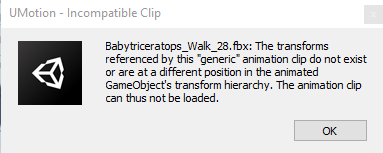
How can I solve this? what can I do?

 from pinning to parented
from pinning to parented
Hi, I was wondering if I could have and object pinned in real world and then parented to character hand with key frames. It looks like you have to choose which one to use and can't change it in real time.

Hi,
thank you very much for your support request.
That is not possible with pure animations (and no scripting). Animations can only reference things that are a child of the Animator component that is playing the animation. So you would need to do the parenting with a script and afterwards play an animation that already has key frames for the new child object. You can also use an empty "mount point" transform that always exists as a child of your character/animator component. Your animation has key frames for the mount point and your script attaches things to the mount point in the right situations.
Let me know in case you have any follow-up questions.
Best regards,
Peter

 A -/+360 feature or Euler Filter fix?
A -/+360 feature or Euler Filter fix?
Is there a way to edit/subtract/add a value (360) on a keyframe position?
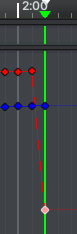

Fixed in UMotion V1.25. Arriving soon on the asset store. Thanks again for reporting.
Best regards,
Peter

 Automatic Euler Conversion on Import, and a few other suggestions
Automatic Euler Conversion on Import, and a few other suggestions
The title says it, this is the main feature that would definitely speed up my workflow :)
Among this one I have a few others (some I came up with myself) that are pretty self-explanatory.
But I will Elaborate:
- An automatic "Loop Pose" button (choose start or end frame to be copy/pasted over to other end of clip)
- A "Pin For Whole Clip" button (Automatic pin start/end keyframe and removal of everything inbetween)
- A "Preview Transition" feature (choose the clip you want to transition to, max 2 for start and end of the main clip)
- A "Camera Tracking" feature (Not only Focus but also the Shift + F feature that allows you to follow a GO, would be incredibly handy with checking out the Root Motion cause my character always runs away from me :( )
- A "Motion Intensity" feature (allows us to increase/decrease the up/down scale of multiple channels and curves; ie. a character's breathing animation is too exaggerated, by scaling down the curves vertically we can decrease the motion intensity, this is perfect for control over the exaggeration principle in animation)
- Pivot placement (for trajectories and COG control) (Blender's 3D cursor is a very popular feature and prime example)
- Trajectory Visualization (A line that shows the object's positional data of the whole clip in 3D view)
- Of course, last but not least, onion skinning (ghosting)
These would all be features that would make any animator go wild.
Thank you again Peter :)
Best,
Dave

Hi,
thank you very much for all your ideas.
I've took notes of all of ideas (some of them have already been requested by other users in the past). I can't promise when and which features are going to make it to a release, but be ensured that your ideas help me a lot in prioritizing where to spend my development resources on.
Best regards,
Peter

 U-Motions with Unity Timeline problem
U-Motions with Unity Timeline problem
I'm using u-motion Pro with Unity3D Timeline and I have a problem,
I need that the u-motion animations at Timeline to have the "Paylable Asset" options as in the originals animations I had.
The animations I export from U-motion doesn't have that "Paylable Asset" options.
Could you please let me know how can I export the U-animations for having the "Paylable Asset".
Thanks.

 Hi, How do I key All except for the constraint? with a shortcut preferably?
Hi, How do I key All except for the constraint? with a shortcut preferably?
I'm fond of using the S key...
Also this is very upsetting:
These are the curves before hitting "S"
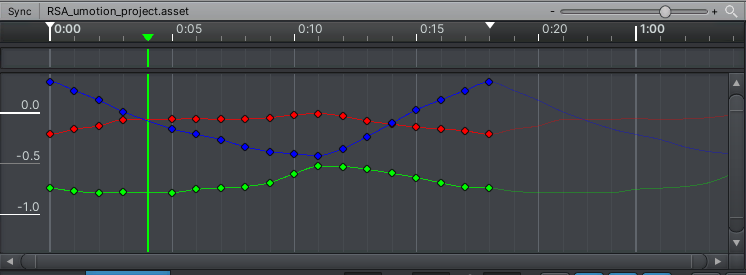
This is after hitting "S". As you can see it has also keyed the frame behind the slider :S I've never seen this in my life
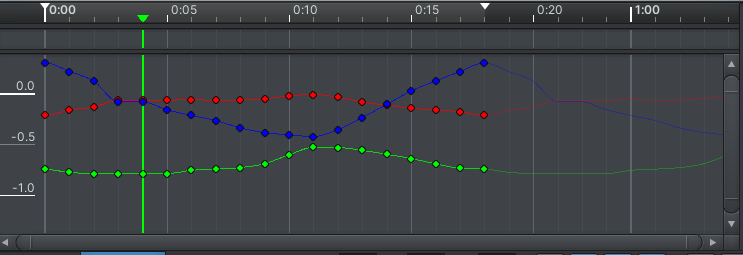
Can anyone please help me clear up this confusion? I'd just like to hit "S" and key all channels on the selected object.
I am but a humble animator and Unity dev who is loving this software, I love that I'm not dependent anymore on programs outside the engine.
Thank you,
David

Okay so I just figured that the extra frame that gets keyed is for the constraint to stay in position; as is explained in this tutorial video that I missed:
I also figured that coming from Maya originally and Blender (heavily customizable) for some time as well, I've always felt comfortable with the "S" key to be the main keyframe key for all channels, we key'd constraints seperately though. So the solution for me was to switch the functionality of the "S" (Key All) and "M" (Key Modified) keys in Edit > Preferences > Pose Editor
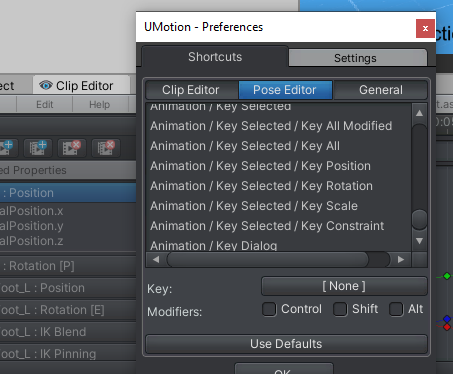
Figured it out myself.. :)
Nonetheless, this gives me a great oppertunity to say thank you to Peter and everyone else for making this beautiful asset.
So, Thank you :) I can finally say goodbye to Maya & Blender Animation wise.
Best regards,
David
ps: check out cascadeur :p

 Facial rigs?
Facial rigs?
Hi, I tried using this on a generic avatar with a face rig. I only got controls for humanoid features. Any way to make this work? Also I want to mix FBX animations with umotion animations (blend then together with layers/masks, etc) is there any guide for this?

Hi,
thank you very much for your support request.
There are 2 ways facial animations are typically realized. Your model either has bones for controlling the face, eyes, mouths etc. or it has blend-shapes. Both are supported by UMotion. In case it's just bones, you should be able to see them and edit them to your needs using the regular move/rotate/scale tool (like you would do with any other bone). For blend shapes, UMotion asks you at the beginning (when you assign a character that has blend shapes to the pose editor for the first time) if UMotion should add controls for the blend shapes. Depending on your selection, the blend shapes are either attached to the head bone or to a new custom transform. Select it and you see the controls in the channels view.
I only got controls for humanoid features
The "muscle" control panel shown in the scene view is humanoid exclusive (as only the humanoid file format has pre-defined muscles). Something like this is not possible for generic as a generic model can be anything.
Also I want to mix FBX animations with umotion animations (blend then together with layers/masks, etc) is there any guide for this?
Import both animations you want to mix. Create a new layer in one of the animations and then copy only the keys for the bones you want to mix to the new layer (no need for "masking"). There are 2 types of layers, additive and override. Override is replacing what's underneath and additive adds changes on top of the existing animation (useful for manually offsetting parts of an animation, not useful when mixing two existing animations). More information on layers can be found in the manual at "Clip Editor/Layers".
Here is a video tutorial that uses animation layers to correct existing animations: UMotion - Editing Existing Animations
A nice overview of all video tutorials can be found in the "Video Tutorial" chapter of the UMotion manual.
Let me know in case you have any follow-up questions.
Best regards,
Peter

 Muscle Groups slider precision
Muscle Groups slider precision
Hello,
Is it possible to adjust it more precisely, like very little? didn't read manual shame on me, but watched youtube moves, probably i can hack it with animation curves?
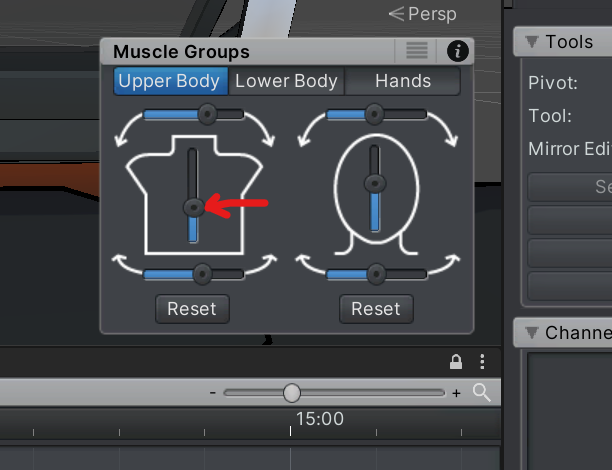

Hi Karoly,
thank you very much for your support request.
Unfortunately the slider's precision can't be increased. But you can further fine-tune the pose by selecting the bones and adjust them with the rotation tool directly in the scene view.
If you want to bend multiple bones at the same time (like the slider you've marked in the screenshot does), you can also do that directly in the scene view: Select all the bones that should be affected (hold CTRL to add to the selection). The rotation applied with the rotation tool is then automatically equally distributed to all selected bones. Take a look at the following gif, all bones of the tale are bending at once:

Let me know if you have any follow-up questions.
Best regards,
Peter
Customer support service by UserEcho
