
 With Timeline
With Timeline
I am editing the animation to fit the Timeline. When I run the edited animation on the Timeline, the coordinates were slightly out of sync with what I did with UMotion. So I modified it in UMotion again and brought it into the Timeline, it did not work again. So I modified again. Again it was not right. Coordinates go and back. I'm going crazy!!!

Hi Superip,
thank you very much for your support request.
Make sure you are using the latest version of Unity Timeline (you update Unity Timeline via the Unity Package Manager). Also make sure that your UMotion Version is 1.15p02 (there was a bug fix that fit's the symptoms you described in 1.15p02). You can see what version you have installed by clicking on "Help --> About Umotion..." in the UMotion Clip Editor. You can update UMotion via the Asset Store. After performing the update, please verify that the version shown in "Help --> About Umotion..." reads 1.15p02.
If that does not help, please show me a video illustrating your problem so that I can take a closer look.
Best regards,
Peter

 Usage for project file
Usage for project file
What does UMotion project is used for?
I just considered it as a general project file such as VisualStudio so that it stores Config settings.
After a lot of trial and error, I doubt that the unique information that has been previously worked is stored in. In other words, even though the GameObject is the same, it should not be used continuously as a single project file, and it seems to have to be created every time the animation changes. Whenever UMotion behaves abnormally, I created a new project file and there was no such a problem.

Hi,
thank you very much for your support request.
The project file contains all the rig configuration (e.g the IK setup) of your character, all the animations you create, etc. The project file is "per character" and should/can not be used with other characters. So you would create one UMotion project file per character.
Escpecially when working with characters that are configured as humanoid, you should not create a fresh UMotion project every-time you want to make changes to the same animation (as that would require to import the animation every time into the UMotion project, make your changes then export again,...). Not only would it be tedious, but as the humanoid animation system requires re-sampling of the animation on every import/export, this will also loose information --> reduce quality if you repeat this step multiple times.
Please let me know in case you have any follow-up questions.
Best regards,
Peter

 GameObject import error
GameObject import error
I have used the attached project file.
I had to modify another animation so that I reopen the project in UMotion and attached the same gameobject.
The gameobject is just shown skeleton without its mesh.

UMotion is killiing me.

Hi,
thank you very much for your support request.
When you assign a character to UMotion for the first time, it stores all the position/rotation/scale values of all bones/transforms of that character (as reference pose). When you then re-assign the character another time, UMotion applies these stored reference pose. In your case, this "old" values seem to not be in-line with the characters current values. Thus the skinning produces this weird mesh that you see. This happens if the model was changed outside of Unity (using an external modeling application) or if you e.g. changed the scale in Unity's import settings or some other cases...
Please try the following:
- Backup your UMotion project.
- Assign your character to UMotion.
- In the pose editor, open config mode.
- In the "Configuration" fold-out click on "Apply Bind Pose".
- Your model should look normal again.
- Now click on "Save Reference Pose" to save your changes.
- Go back into pose mode.
- Unless you keyed position values, your animations should be working again. Existing position keys would still be scaled like your character was before so they might still be off by that factor.
Please let me know in case you have any follow-up questions.
Best regards,
Peter

 local coordinate system
local coordinate system
Hi,
This time is about local coordinate system.
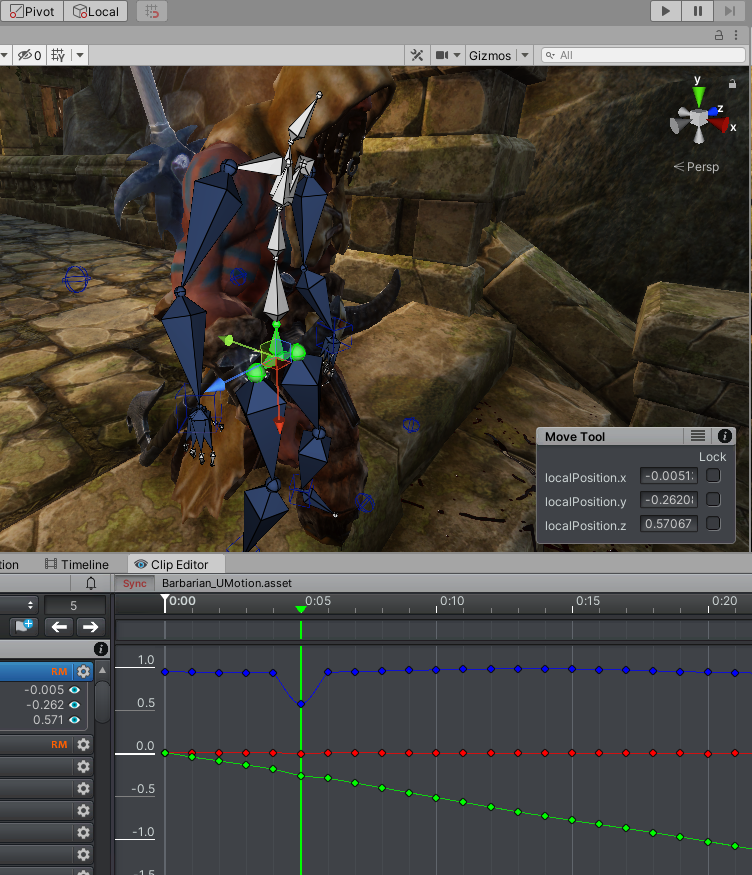
I'm making an animation of walking down stairs.
At frame 5, I dragged the red guide of pevis down. However, if you look at the UMotion curve graph, the blue curve changed. If I modified the red guide, doesn't the red curve need to be changed? It doesn't fit my concept, so it's very difficult to understand what the curve graph coordinates means. In some cases, my understanding is correct. It's going to be very crazy.
One more question.
I cannot drag keys on curve graph, but sometimes I can move.
Please help!
Regards,
Scott Hong

Hi Scott,
thank you very much for your support request.
At frame 5, I dragged the red guide of pevis down. However, if you look at the UMotion curve graph, the blue curve changed. If I modified the red guide, doesn't the red curve need to be changed? It doesn't fit my concept, so it's very difficult to understand what the curve graph coordinates means. In some cases, my understanding is correct. It's going to be very crazy.
The red, green, blue in the curves correspond to the x, y and z axis of the local position coordinates. This are the same local position coordinates as shown in UMotion's channels view and (in case of default Unity) as shown in the inspector window.
The reason why the move tool gizmo colors do not line up is because the gizmo is rotated by the local rotation. The local position though is applied without being affected by the local rotation. That means that if you have 90° or more local rotation, then the colors are reversed. If you have rotations that are not a power of 90, you even have the gizmo pointing in completely other directions. This is default Unity behavior and UMotion is just staying in line with that.
You can test this yourself by creating a cube in unity. Set the local rotation y to 45. Notice how the move tool gizmo (in local mode) rotates 45 degrees with the cube. Now increase the local position x value and notice how it does not move along the red line of the move tool gizmo.
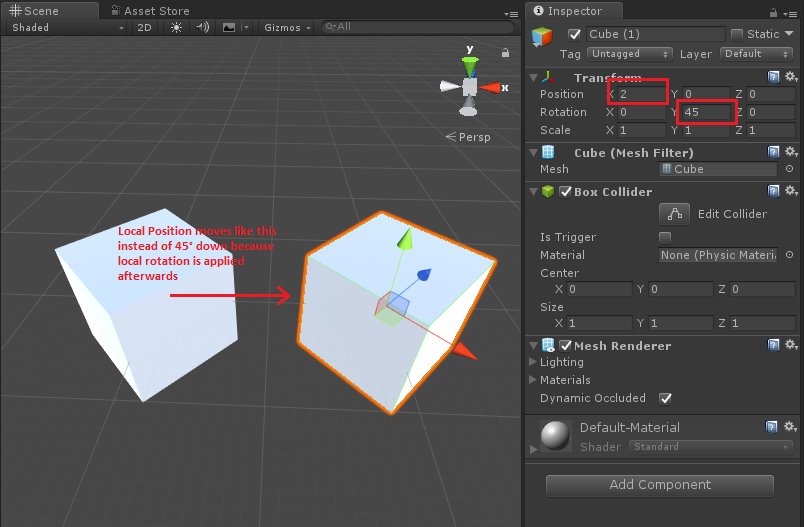
I cannot drag keys on curve graph, but sometimes I can move.
You should be able to drag all position and scale keys (except when they are greyed out). If you have rotation keys, you can only drag horizontally. In order to drag them vertically, you need to be using euler angles (because the values of quaternion based rotations are not directly editable because quaternions are 4 dimensional values that are hard for humans to directly interact with as you can't really imagine 4 dimensional values). More information regarding the different rotation modes can be found in this video tutorial:
If you can't drag/move your keys in cases where you should be able to according to my description above, then this might be a bug and we should take a closer look. In that case, please show me a short video demonstrating the issue.
Please let me know in case you have any follow-up questions.
Best regards,
Peter

 Animations override
Animations override
So, i discovered a problem with mixamo, earlier i was trying to make the animation works when exporting,but the problem is, when using "update existing one" the first animation exported from mixamo seems to override the umotion one, even if it's just a t-pose, if i try to delete the bones before exporting from umotion, a warning "mixamo:hips" appear, so i don't see any solution at all to my problem, should i delete all key frames of the mixamo rig animation before exporting? how do i prevent the first animation to override the umotion one without messing up the rig?

Hi,
thank you very much for your support request.
When you export to an FBX file (using "update existing one") it either adds a new animation clip to the existing FBX file or if there is already an animation clip with the same name present in the FBX file, it overwrites that one. That's how it works on a FBX file level. Then the Unity importer comes into place importing this FBX file. It considers all the animation clips that exist in your FBX file as one large combined animation clip. You can then define which section of this "combined" animation clip you want to import as a separate animation clip defined by a start and end frame. So chances are, that the start/end frame in your import settings aren't correct (thus you're getting parts of a different animations mixed together).
For more information about how the animation import works in Unity, please checkout the related Unity manual chapter: https://docs.unity3d.com/Manual/class-AnimationClip.html#ClipProperties
If this doesn't help you solve your issue, please show me a video of what you're trying to do step-by-step. Then I get a much deeper insight into your issue and can provide a less generic answer.
Best regards,
Peter

 Timeline Sync EditClip
Timeline Sync EditClip
Hi,
I would like to modify Walking animation in Timeline to get downward.
As you see the attached video, the character moves down only at the frame which has modified keys.
How can I keep the modified offset between those frames?
Regards,
Scott Hong

Hi Scott,
thank you very much for your support request.
How does the position curve of the hips of your character look like? Maybe you haven't offset the position of all key frames of the hips (that's why it jumps back at some frames). You can use the curves view to easily adjust multiple keys at a time. Tip: Use the eye icon shown in the animated properties list view to hide all but the Y curve.
Btw. if you want to add offsets to an existing animation that has a lot of key frames (e.g. a mocap animation), instead of having to offsetting each key frame manually, you can use an additive animation layer to add an offset curve on top of the existing animation. Please check out the animation layer chapter in the manual for more information. There is also a video tutorial in which I'm using this feature in practical use-cases:
Please let me know in case you have any follow-up questions.
Best regards,
Peter

 invisible fbx
invisible fbx
i create an rig using mixamo and imported (humanoid) i edited some animation clips using the rig as game object and everything looks fine, but when i export to .fbx (tried ascii and binary) my character are invisible, i can see the animation because there are little dots in the cinema 4d preview, but my character are not visible. i tried to change to "Update existing one" but then, the animation don't play and the character stay in t-pose forever
Cinema 4d view:
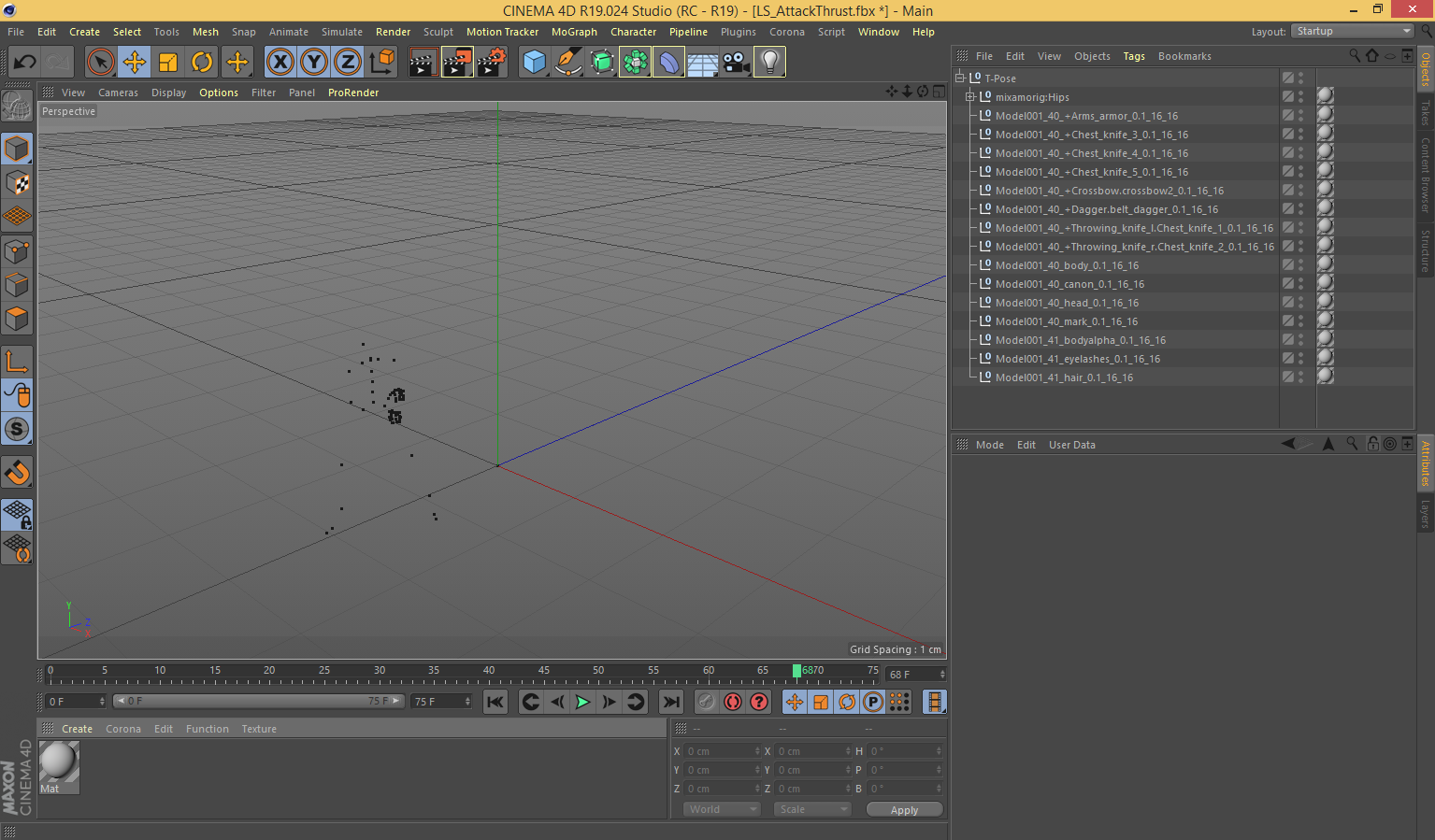

Hi,
thank you very much for your support request.
Exporting as a fresh FBX file does only include the rig and the animation (not the mesh), that's intended. If you want to export your animation together with the mesh, then you have to use the "Update Existing File" mode and select your character's FBX file as destination file.
You mentioned that you've already did that, please verify that your settings are correct (e.g. that you've really selected your character's FBX file as destination file). Also check if there are any warning/error messages shown in the export log window. Before importing the FBX into an external modeling application, you can verify if the animation was added correctly to the character's FBX file in Unity. If the animation shows correctly in Unity, then the issue must be related to the import settings of your 3D modeling application.
For more information, you can also take a look at the related chapter in the manual (simply press on the question mark button in the export settings window to open the related manual page). You might also want to check out the FAQ section in the manual.
Please let me know in case you need some further assistance.
Best regards,
Peter

 FK to IK conversion twists skin
FK to IK conversion twists skin
When I use the Edit/FK to IK conversion it twists the skin of my character. See the right hand below.
Before conversion
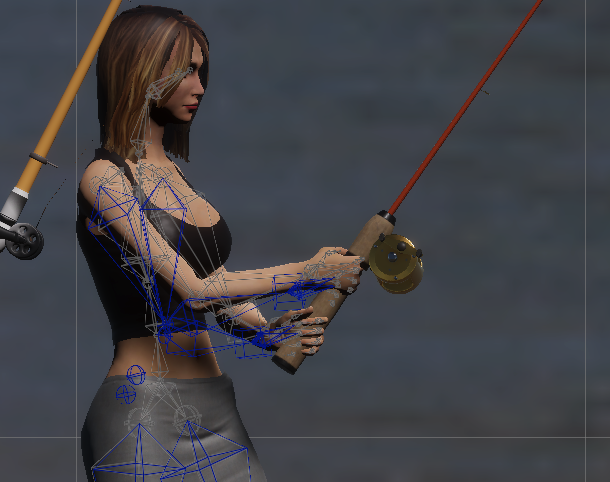
After conversion

I have tried to fix this by adjusting hand rotation, and elbow position and rotation (although the rotation doesn't seem to do anything?) and nothing works.
Any help would be appreciated.
Thanks

Hi Elsiehar,
thank you very much for your support request.
This might be an issue with how the IK is setup. Please try the following:
- Creat a new UMotion project
- Assign your character
- Open config mode and make sure that your character is in a T-Pose (standing straight, both arms stretched to the side). If it is not, you might want to try pressing the "Apply Bind Pose" button. If that doesn't help either, you can also manually rotate the bones. Once you fixed the pose, click on the "Save Reference Pose" button. For more information about config mode, see this video tutorial).
- Execute the IK setup wizard.
- Import your animation and convert it to IK again.
Does this fix your issue? If not, please send me your character, the animation you are importing and the related umotion project file as a *.unitypackage via the email support form (or request a link to my dropbox via said email form if file size is too big). That way I can make further investigations.
Best regards,
Peter
 Keyframes locked
Keyframes locked
I'm probably missing something easy but I can't figure out how to move keyframes in the timeline as shown in this video at 3:15. When I try to drag&drop a keyframe it doesn't move. Thanks for helping out!


Thanks for posting the video.
Your UMotion version is very dated. Please try to update to the latest version from the asset store which should be V1.25p03 as of the time of writing.
Please let me know if you need any further assistance.
Best regards,
Peter

 Need help for an IK move
Need help for an IK move
Hi,
I have serious difficulty applying an IK move.
I just one foot locked and all the body including the hips (root) move around it.
However, I couldn't unlock hip and move with other IK parts
Can you help me about this?

Hi Fatih,
thank you very much for your support request.
I'm not 100% sure I understand your question so I'm giving you some general information in the hope that it answers your question:
IK pinning a foot means that it's IK target stays at the current world space position. So even when you move the hips, the pinned foot stays in place. When you un-pin the foot, it again moves with the hips.
If your hips move when you move your foot, then you have made something wrong when creating your character (as that would mean that the hips are a child of the foot and not the other way around).
For more information regarding IK pinning, you might want to watch the IK pinning video tutorial:
Does that answer your question, if not, please show me a video or explain in further detail what problem you have. I would be happy to help.
Best regards,
Peter
Customer support service by UserEcho
