
 animate speedtree model
animate speedtree model
I've created a speedtree plant model consisting of several branches, each with its own bone. But if I try to use UMotion to animate it as a generic model, I only get position, scale and rotation parameters for the whole model. No bones are assigned for the branches. What am I doing wrong? Thanks.

Hi Peter. Thanks for the speedy response. On further testing, it now seems that the problem lies with Speedtree. When I export the tree as an .st model specifically for Unity, the rig is missing and there is no option to include it. However, when I export as an .fbx model, I have the option of including bones. And voila, the rig is imported and can be configured for animation with UMotion. Thanks for your help!

 Modify an existing rig to align bones with the skinned mesh?
Modify an existing rig to align bones with the skinned mesh?
I got a free dragon rig specifically to play with Umotion.
It had some issues and I had to move some points in the hierarchy to connect the feet to the legs (Otherwise it didn't work at all) but now the bones making the connection between leg and foot all face the wrong way. Can these bones be rotated and aligned with the mesh in Umotion or do I need to redo the rig in a modeling software? (I don't think Mixamo will work as its not humanoid, is that right?)
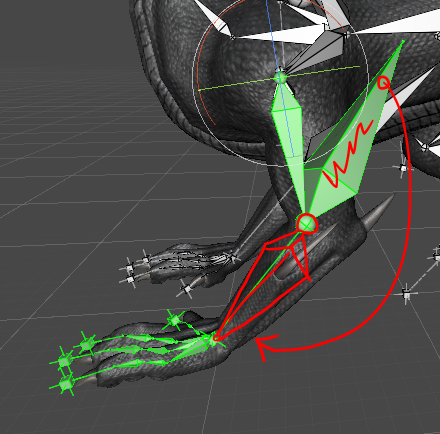
Also I have seen mention in posts that new bones can be added in Umotion but without skinning. Is there a video tutorial for this?
Thanks.

Hi,
thank you very much for your support request.
In UMotion bones are always oriented in such a way, that they point to the next child joint in the hierarchy. You can not rotate the visual representation of the bone in UMotion. If you want to make adjustments to your rig (like adding new bones, adjusting vertex weights, etc.) you have to use a 3D modeling software in order to do so. But that doesn't mean that you have to redo the whole rigging, it's enough to make the adjustments that you want. Mixamo only works with human like chracters, yes.
Yes you can add new "helper" bones that are not binded to the mesh of your character in UMotion. There are also a few settings related to the visualization of bones/transforms that can be useful to get a cleaner looking rig. Both is explained in this video tutorial:
Please let me know in case you have any follow-up questions.
Best regards,
Peter
 Export Humanoid Animation to FBX has wrong head facing direction and twisted fingers.
Export Humanoid Animation to FBX has wrong head facing direction and twisted fingers.
Hi, I'm not sure what I did wrong here. So basically I've tried to create some humanoid animation clips in UMotion, and noticed the exported result in FBX format has some issues.
As long as the body and head facing starts to turn to a different direction other than directly aligned with character's Z axis, the exported result in FBX format will have a wrong head facing direction and twisted fingers.
I've tried my own models, the official models from Unity (Ethan and Ellen), and the Robot Kyle model came with UMotion asset. They all have the same issues.
However, when exported into Anim format, the result looks fine. But I don't wanna use Anim format because I'd love to recut the clips in my final project.
Here are the screen shots of the issue:
1. the original clip in UMotion Clip Editor
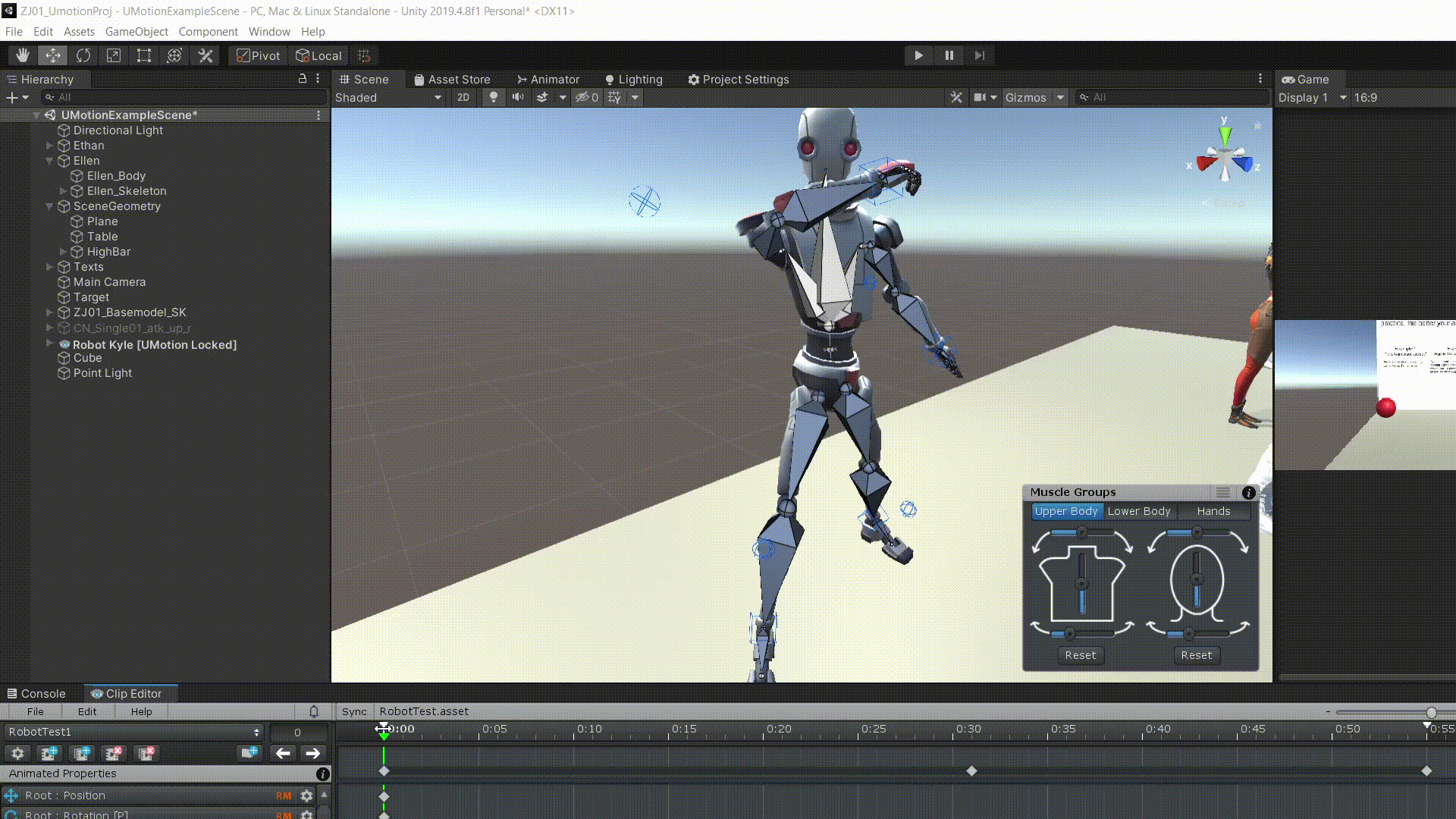
2. when exported to anim format, everything looks fine
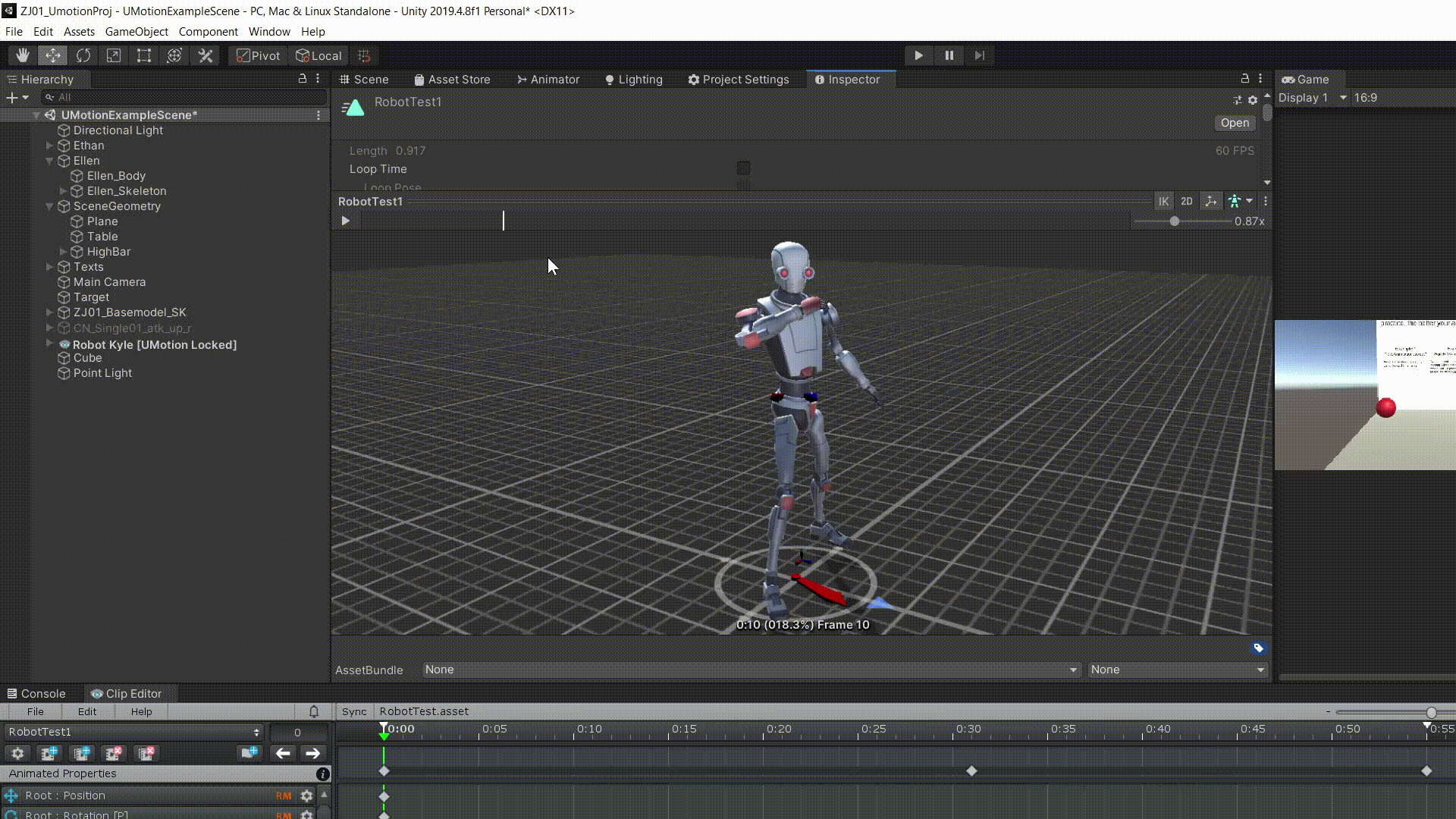
3. when exported to FBX format, the head is not facing the correct direction
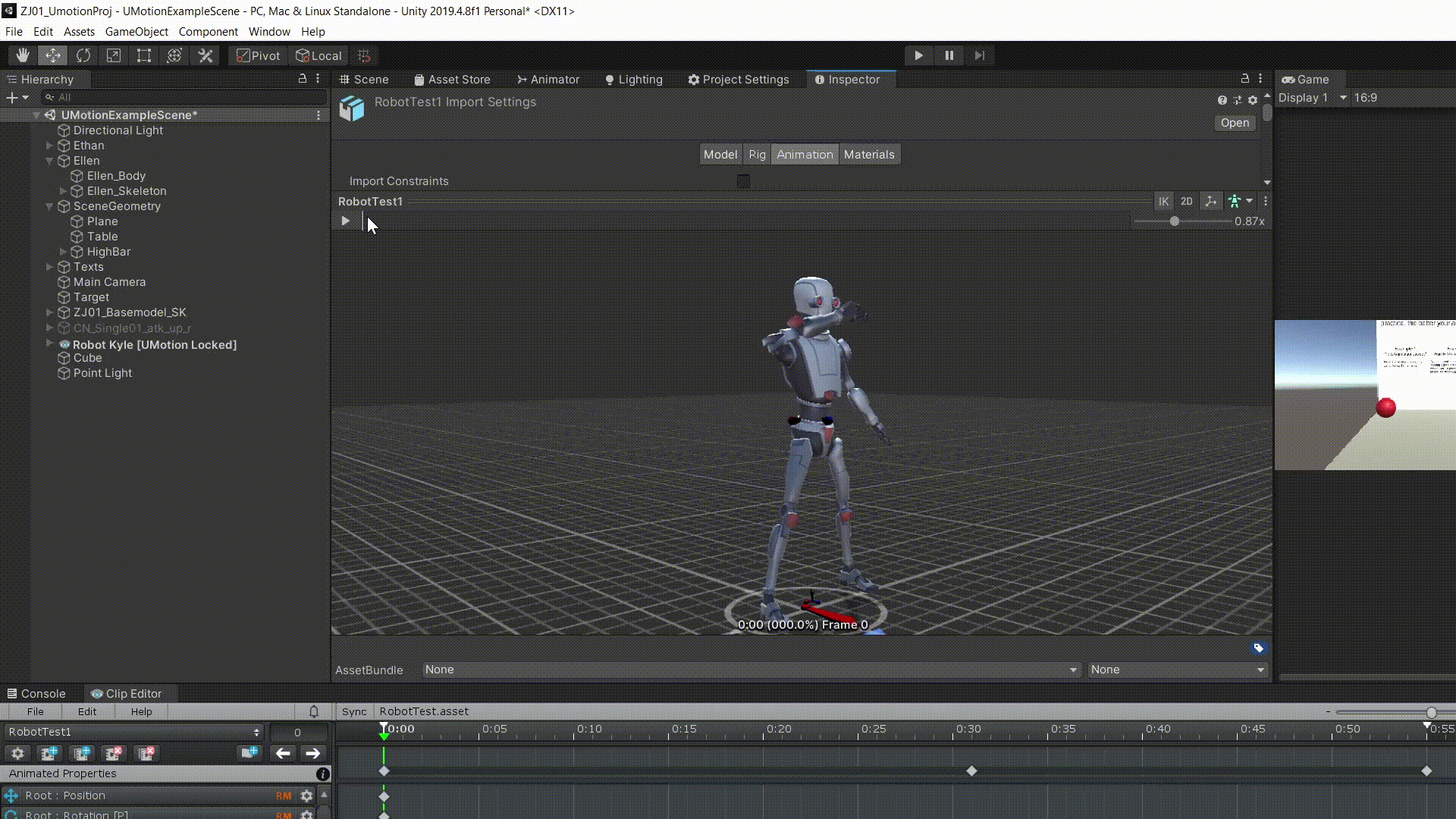
4. and the fingers on right hand looks twisted, they're supposed to held together like a not so tight fist.
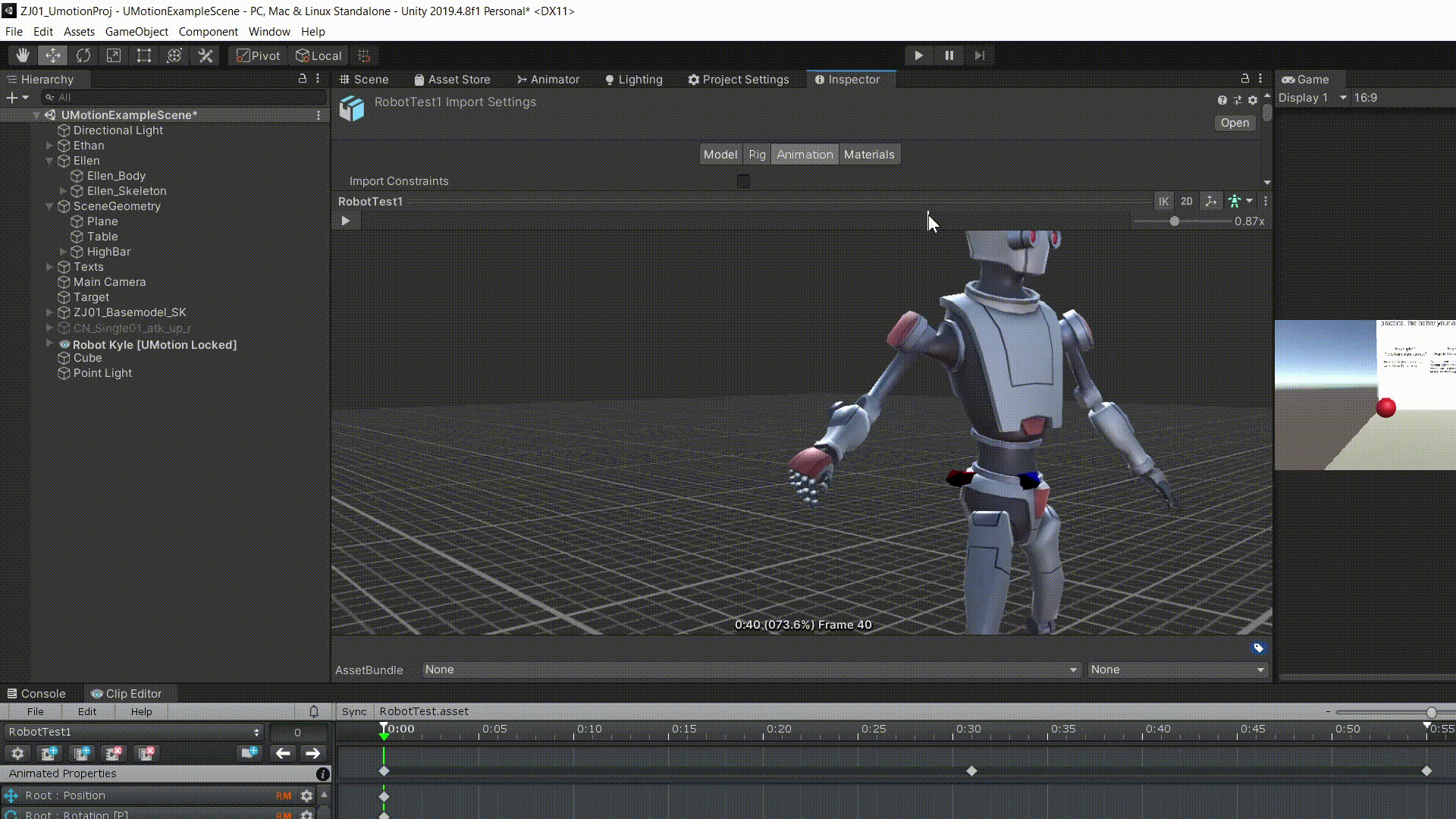
So I'm not sure what I did wrong here. Please advice. I did use the original Robot Kelly model came with UMotion. I created IK with direction aligned with character Z axis. I tried with root motion and without it. Nothing works.
Please advice. Thx

Hi,
thank you very much for your support request.
Please make sure to use the "Update Existing File" write mode in your export settings in UMotion. Then select the original robot kyle fbx file as destination file.
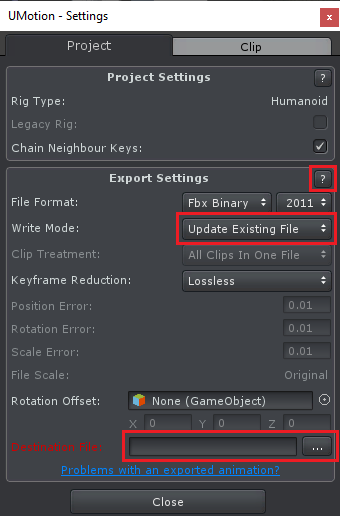
This is going to export your animation directly into the FBX file of your robot kyle character. I highly recommend using this export mode whenever you are using the humanoid animation system as it ensures that the animation uses the correct humanoid avatar.
Please let me know if that works for you.
Best regards,
Peter

 Exported FBX missing model and bones
Exported FBX missing model and bones
I exported my model into an FBX file and I just got a mess of empty objects with no models, with each object animation being separated by action. The model is generic and was built in blender, but I added on some empty game objects to the object before I animated it, changing the object hierarchy, and the object the animator was originally on.
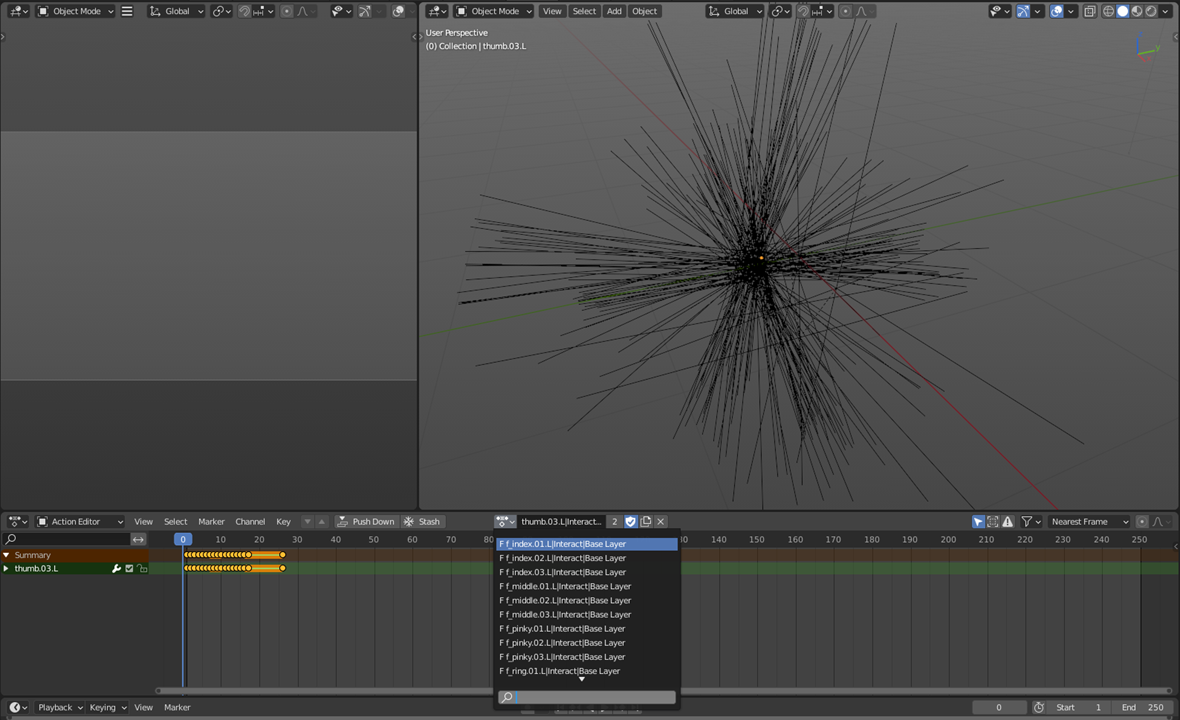
Is there anyway to fix this model so it exports like a normal object?

Hi MrK,
thank you very much for your support request.
I guess you've exported the animation with the "Export As New File" mode. This is going to generate an fresh FBX file that only contains the skeleton and the animation. If you want to export your animation together with the mesh of your animated 3D model, use the "Update Existing File" write mode. This mode is also especially recommended when you are using your animation together with Unity's humanoid animation system!
In the "Update Existing File" mode, you select the FBX file of your 3D model (or a duplicated version of it) as destination file. The animation is then written into the existing FBX file (now containing your animation and the mesh of the 3D model).
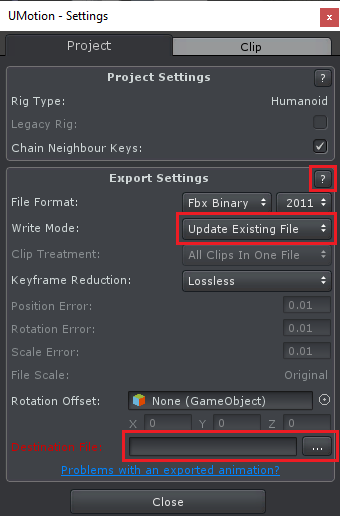
For more information about all the export settings, click on the "?" button to jump to the related section in the manual.
Please also check out this support request that was related to importing an FBX animation into Blender: https://support.soxware.com/en/communities/1/topics/808-fbx-files-from-unity-to-blender
Please let me know in case you have any follow-up questions.
Best regards,
Peter

 Add bones to the spine of an existing character rig?
Add bones to the spine of an existing character rig?
Can a bone be inserted into a character rig? Not added to the end like a hand added to the arm but inserted in the middle like a new joint or two along the spine. I have a character with too few bones in the spine to properly animate its back arch and would like to add a joint. Can this be done in Umotion or would I have to go to a modeling software and re-rig, re-paint weights and re-animate all past animations on the character?

Hi Giantbean,
thank you very much for your support request.
Can this be done in Umotion or would I have to go to a modeling software and re-rig, re-paint weights and re-animate all past animations on the character?
UMotion does not support skinning (i.e. vertex weight painting). In order to insert a bone you need to use your modeling application of choice (like Blender, Maya, etc.).
If done correctly, you don't have to redo thew whole vertex weight painting. Only the vertex weights of the spine bones would need to be adjusted. Also the existing animations shouldn't be affected too much (the spine would be affected a bit due to the new bone being stiff/not animated in all existing animations and due to the other spine joints being at a different position than before).
Please let me know in case you have any follow-up questions.
Best regards,
Peter

 Point towards target
Point towards target
Hi. I am making a staff shooting animation. Is it possible to point the staff towards a dynamic target, while doing the shoot animation ? Basically if I point to shoot down, the staff points down, if I point up it shoots up and so on. I am using a non humanoid avatar for the bone rig.

Hi,
thank you very much for your support request.
For something like this you need a runtime IK solution (like Final IK or Unity's animation rigging). An animation file alone can't do this (this applies for all animation files, no matter if created in UMotion or any external 3D modeling application).
Please let me know in case you have any follow-up questions.
Best regards,
Peter

 How to make circular motions ?
How to make circular motions ?
This head movement is imported from a motion capture asset.
How can I use Umotion to make perfect circular motions ?
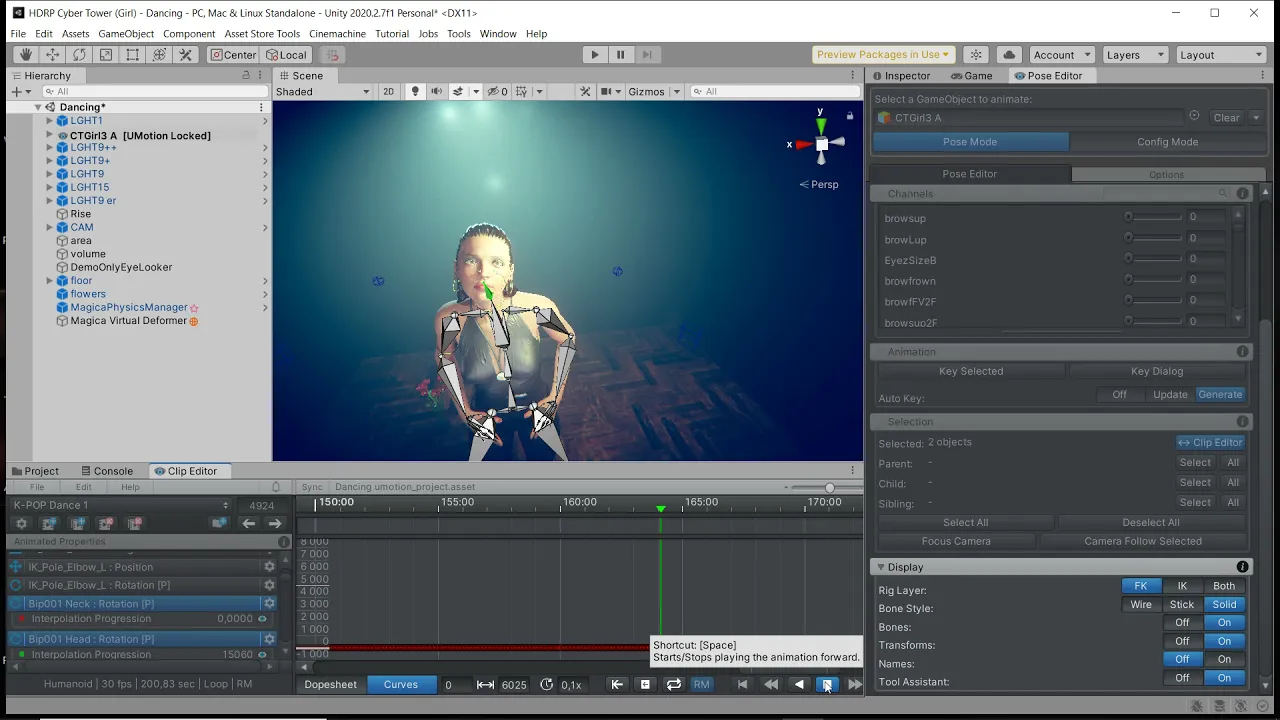

Hi Bjørn,
thanks for reaching out.
There is no tool to make a perfect circular motion. So the only real option is to do it by hand (switching rotation mode to euler and adjusting the curves directly might help). Please note that a "perfect" circular motion might look very robotic, it's often better to have small imperfections as it makes the animation look more natural.
Please let me know in case you have any follow-up questions.
Best regards,
Peter

 Pinning IK to transform
Pinning IK to transform
Is it possible to pin IK to a transform? Say a rifle run animation where the gun is parented under right hand and i would like to have left hand IK to follow gun grip position?

Hi,
thank you very much for your support request.
Yes this is possible. Please check this answer I gave to a similar question: https://support.soxware.com/en/communities/1/topics/100-two-handed-animations-for-gun
Let me know in case you have any follow-up questions.
Best regards,
Peter

 Game object occasionally will not be loaded correctly
Game object occasionally will not be loaded correctly
Occasionally (but fairly often) after dropping a humanoid game object in the Pose Editor the object will not get fully loaded. The object will take currently loaded clip pose in Pose Editor mode and will go back to a reference position in Config mode but no bones are shown and playing the animation in the Clip Editor won't have any effect.
Other than restarting Unity, what works is to change the layout so that Pose Editor and Clip Editor are closed and then switch back to the layout with both panes open. Generally, once the panes have been "restarted " the model is imported correctly.

Hi,
thank you very much for your support request.
This is a commonly asked question. Please check out the answer I gave here: https://support.soxware.com/en/communities/1/topics/451-animating-with-other-non-humanoid-objects-when-animating-humanoid-characters
Please let me know in case you have any follow-up questions.
Best regards,
Peter
Customer support service by UserEcho
