
Answered
please help! i like to edit an existing animation and apply it after changing
the struggle is.... i use the universal shooter kit from the unity store, and they use more then one animation in one file
"SubmachineGun_Animations" file. so i would like to change the animation auto_Shoot and save the changes that i made.
How can i do that ?
ps. extra info:.. the PLAYER that uses this animation will be spawned into the game-scene. !!!
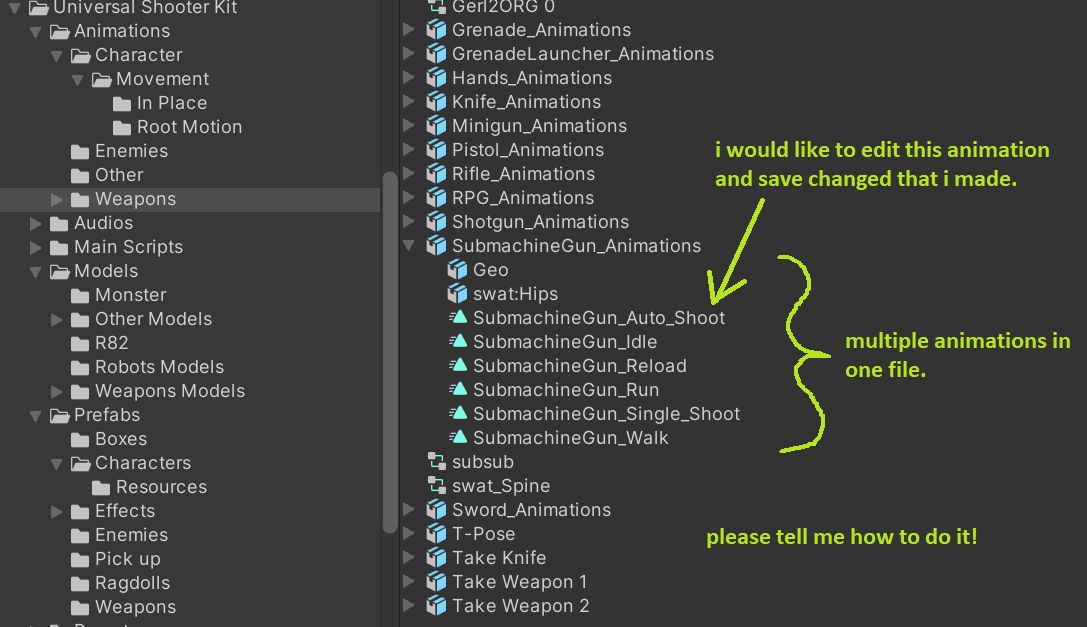
UMotion Version:
v1.24
Unity Version:
2019.4.18f1
Answer

Answer
Answered
Hi,
thank you very much for your support request.
This is very easy:
- Create a new UMotion project for your sub machine gun. Usually you would just temporarily create an instance of your sub machine gun in your Unity scene. Then create a new "generic" UMotion project and drag & drop the sub machine gun (scene instance) into the pose editor's "Animated GameObject" field.
- Import the animations you want to edit into UMotion ("File --> Import Clips"). You can either select the whole *.fbx and then use the ticks next to each animation clip to select which animation you want to import. You can also drag & drop separate animation clips from Unity's Project Window into UMotion's import window.
- Edit the animation to your liking.
- Open the settings by clicking on the gear icon. Change export type to FBX (binary or ascii is totally up to you). Set "Write Mode" to "Update Existing File". Then under "Destination File" select the "SubmachineGun_Animations.fbx" file.
- Export your animations ("File --> Export --> ..."). The changes are automatically written into the *.fbx file.
Here are some related video tutorials for completeness:
Please let me know in case you have any follow-up questions.
Best regards,
Peter
Customer support service by UserEcho


Hi,
thank you very much for your support request.
This is very easy:
Here are some related video tutorials for completeness:
Please let me know in case you have any follow-up questions.
Best regards,
Peter