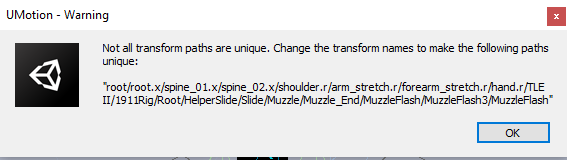Export Error - Node Not Found in FBX
Export Error - Node Not Found in FBX
File Format: FBX Binary
Write Mode: Export As New File
Clip Treatment: One File Per Clip
When I try exporting a clip I get a "X not found in FBX" error.
All node names are unique.

Hi,
thank you very much for your support request.
This error message indicates, that there is a transform in your animated 3D model in Unity / UMotion that does not exist in the FBX file you are trying to export to.
Sometimes if your FBX contains none unique names, Unity renames those transforms on import. UMotion knows nothing about that, but as soon as you try to export your animation into the FBX file, UMotion is not able to find the re-named transform in the FBX file because it uses a different name there. To fix this, open the FBX in a 3D modeling application of choice and correct the bone/transform names so that the naming is the same as in Unity.
Please let me know in case you have any follow-up questions.
Best regards,
Peter

Fixed. UMotion doesn't like multiple GameObjects in the Rig hierarchy to have the same name.
Make sure every GO has a unique name.
 Is it possible to add keys for individual axes?
Is it possible to add keys for individual axes?
Is it possible to add individual keys for the x,y,z components of the position and rotation transforms? It is doable using Unity's in built animation window, but not in Umotion

Hi,
thank you very much for your support request.
There are only rare cases where it is useful to create keys only for one axis. That's why by default, UMotion chains the keys on all 3 axis together. You can change that behavior by going into the settings (click on the gear icon in the Clip Editor), then disable the "Chain Neighbor Keys":
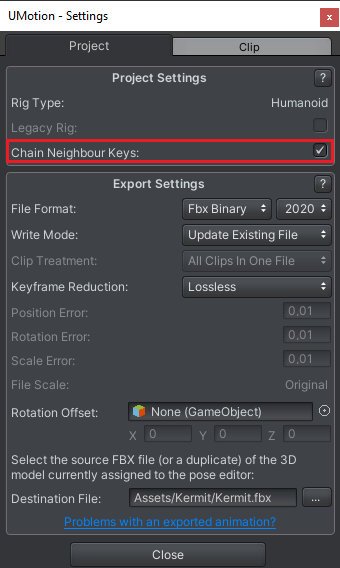
Please let me know in case you have any follow-up questions.
Best regards,
Peter

 export fbx wrong animation crack
export fbx wrong animation crack
i export walk animation made by u motion the leg alway swing side wrong direction

Hi,
thank you very much for your support request.
Please update your UMotion version to the latest version from the asset store. Please also check out the "Exporting Animations FAQ". It contains a collection of the most common mistakes when exporting an animation. Usually when exporting to FBX, the "Update Existing File" mode is recommended (and is the default in the new UMotion versions; see FAQ for more info).
In case this doesn't solve your issue, provide some further information (a screenshot of your export settings, a screenshot showing the problem, are you using humanoid or generic,...).
Thank you very much.
Best regards,
Peter

 Animation export makes a weird hand rotation flips on Animator Transitions
Animation export makes a weird hand rotation flips on Animator Transitions
Hello,
I have 2 animations that transition from one to another.
When it is not edited via UMotion editor, the transition looks fine but after I import and export (without any changes), it made 360 rotation on the right hand while transitioning in Animator.
It does create this problem with/without Lossy/Looseness or IK/FK.
The original animation does not make 360 rotation on the right hand while transitioning in Animator.
SiaBike_ATTACK_protagonist.fbx
SiaBike_Center_IDLE_protagonist.fbx
The problem happens when transitioning from IDLE to ATTACK in the Animator.
The above FBX files are original. To see the problem, please import and export using UMOTION.
Please let me know what options I am missing.
Thank you,
 Exporting Final IK animation to fbx not possible because IK target doesn't exist in fbx
Exporting Final IK animation to fbx not possible because IK target doesn't exist in fbx
Hi there,
I want to use Final IK with UMotion.
I read the threads in this forum how to use it and it works absolutely fine, except I cannot export the clip into an existing FBX file.
An error message appears that the bone I'm using as the Final IK target does not exist in the FBX file (which is of course correct).
So is there a way that I can export clips created with Final IK into an existing FBX?
Thanks!

Hi,
thank you very much for your support request.
There is currently no way to tell UMotion that a transform that was added outside of UMotion should be ignored when exporting to FBX. That's what the custom transforms in UMotion have been designed for (they are ignored when exporting as they only live inside UMotion). Unfortunately, you can't address these transforms from within your final IK components.
I see two possible workarounds:
- Use Unity's FBX exporter to export your new character configuration (including the IK targets) into a fresh FBX file. You can get Unity's FBX exporter via Unity's package manager (don't use the FBX exporter from the asset store, it's deprecated). Then use UMotion to export the animation into that fresh FBX.
- Use your 3D modeling application of choice and add the IK targets manually to the existing FBX file.
I hope that helps. Please let me know in case you have any follow-up questions.
Best regards,
Peter

 Updating character transforms in UMotion project
Updating character transforms in UMotion project
Hi, I'm new to UMotion so maybe I missed something but...
I have a humanoid character in scene, create a new UMotion project, link the character to the Pose Editor.
Then I clear the Pose editor, and back in scene view I change some transforms on the player, mainly things like weapon holder objects under the hands (I don't change anything about the rig itself).
Link the character to the Pose editor again and the weapon holder object isn't showing the changes I made.
I'm assuming the transform values for that weapon holder game object are stored somewhere in the UMotion project file?
Note that I'm not trying to animate the weapon holder.
It will show the updated transform position if I create a new UMotion project and link the character to the pose editor again.
Is there a way to update a UMotion project when non-rig child game objects inside the rig hierarchy are changed?

Hi,
thank you very much for your support request.
Is there a way to update a UMotion project when non-rig child game objects inside the rig hierarchy are changed?
Yes this is possible. As you correctly assumed, UMotion stores the initial pose (position, rotation values of all bones and transforms) your character had when you first assigned the character to the pose editor. This pose is called the "reference pose". In order to manipulate/update the reference pose, go into config mode. Under the "Configurations" section, select the "Reference Pose" tab. Click on the "Apply Scene Pose" button to apply the latest changes you've made to the scene pose. Then click on "Save Reference Pose" to save the changes.
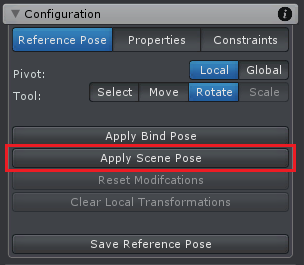
For more information about config mode, please check out the related video tutorial:
Please let me know in case you have any follow-up questions.
Best regards,
Peter

Hi,
thank you very much for your support request.
UMotion does not support pivot mode "center" yet. I've took a note on my to-do list to implement this in a future update. Thanks for pointing that out.
You can workaround this limitation by making the IK handles of the hands a child of a new custom transform (this can be done in config mode). You can then rotate both at the same time by rotating the new parent transform. More information about config mode can be found in this video tutorial:
Please let me know in case you have any follow-up questions.
Best regards,
Peter

 The thumbs are not displayed correctly in play mode
The thumbs are not displayed correctly in play mode
Greetings! I ran into this problem: I made an animation in UMotion and in the UMotion editing mode it looks fine, but after exporting to the character(in .fbx with the update) the thumbs look completely different from what was done, I tried changing the settings of the avatars ' muscles, but it didn't help.On the first skinshot, as it should be, on the second, how it really turns out. Help please
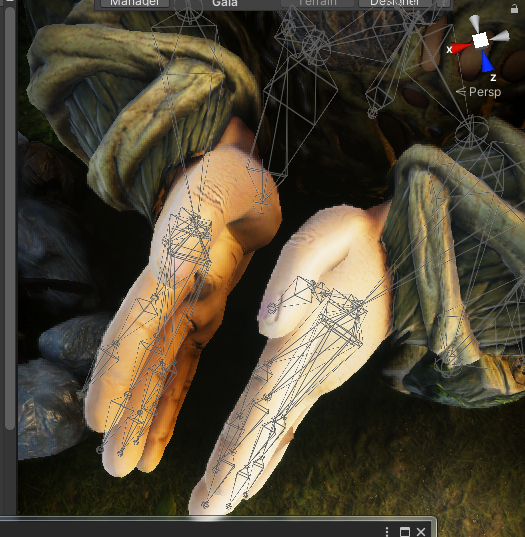
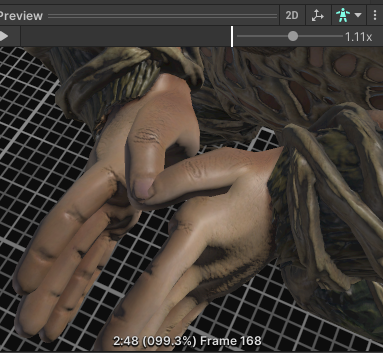

Hi,
thank you very much for your support request.
This is a typical problem that people run into when using the humanoid animation system. It's a result of the humanoid avatar's initial T-Pose not being 100% correct.
- Select your character's fbx file in Unity's project window.
- In the inspector window, open the "Rig" tab and click on "Configure".
- Make sure, that your thumbs are in the exact same pose as shown in this screenshot (carefully look at which direction the nail of the thumb is pointing):
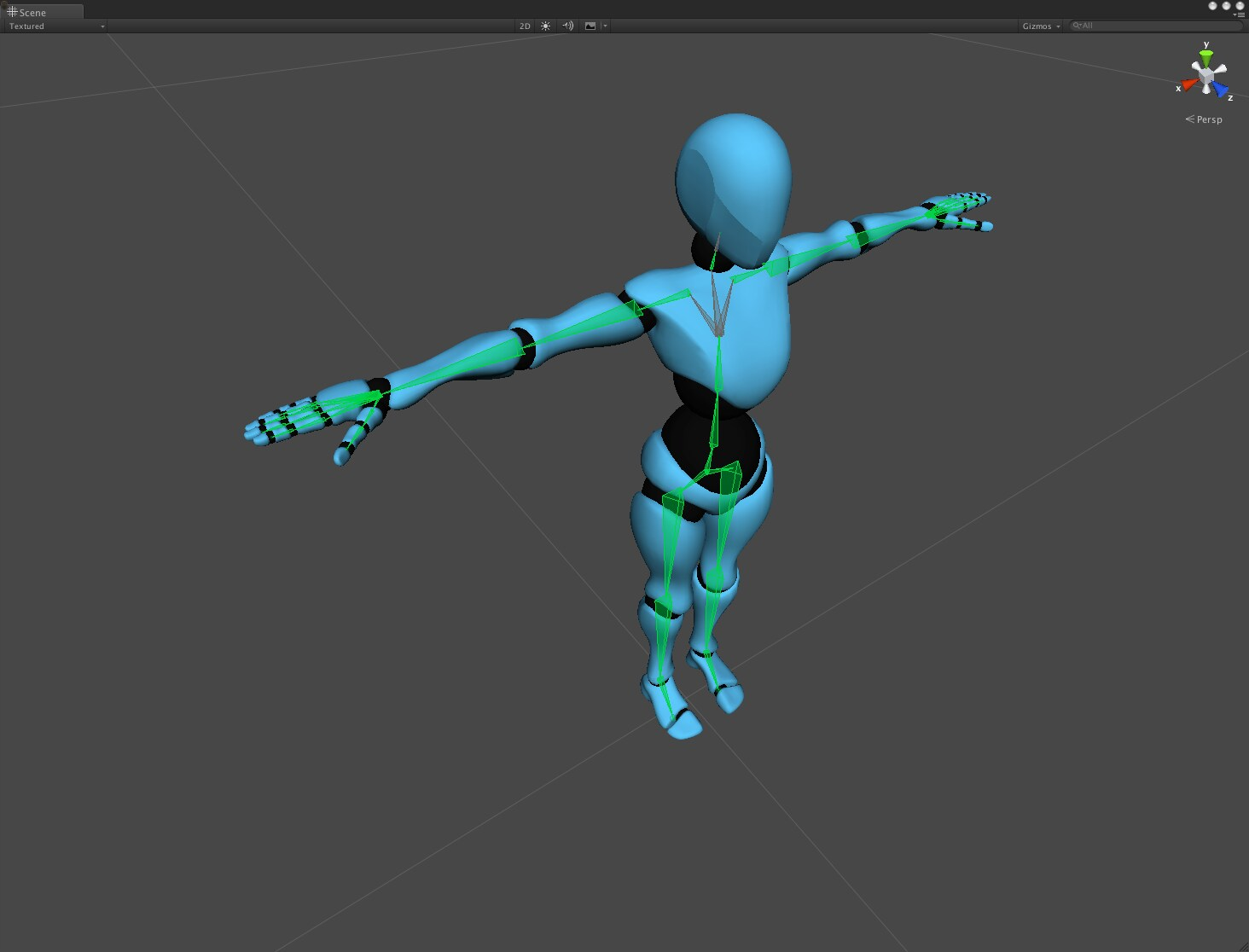
(Source: https://blog.unity.com/technology/mecanim-humanoids)
The accuracy of the T-Pose has great impact on the accuracy of the humanoid animation.
If the animation you've created is only used on one character, you could also just change your character to "generic". This uses the authored animation 1:1 as it was authored thus avoiding such issues. Generic is also consuming slightly less CPU time.
Please let me know in case you have any follow-up questions.
Best regards,
Peter

 Bones not showing
Bones not showing
I've got a rigged model with several animations exported into Unity. I followed the tutorial, but when I attached the model to the pose editor, the bones won't show up. It only shows the transforms:
Unity:

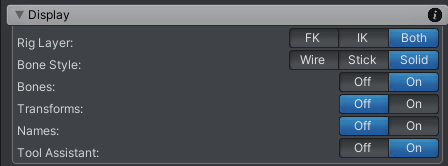
Blender:

I also tried it again in a completely new Unity project. Still no bones.
Any suggestions or tips on what could be the problem?
Thanks in advance!
EDIT:
It seems like it doesn't recognize the bones as bones and just shows them as transforms instead:
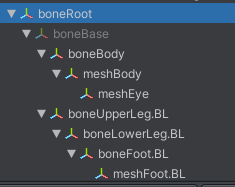

Hi,
thank you very much for your support request.
Only if bones are skinned (i.e. vertex painted) they are going to be treated as bones by Unity (= Unity assigns a SkinnedMeshRenderer component and adds all bones to the "bones" array of that component). If the bones are just parents of separate meshes, then they are treated as regular transforms (with MeshRenderer components applied to each of the bones).
In the end, both works though and it's just a different visualization. Be aware that the later method uses one draw-call per separate mesh for rendering thus resulting in (little) higher performance cost (depends on your project if this is going to be a problem or not).
Please let me know in case you have any follow-up questions.
Best regards,
Peter
Customer support service by UserEcho