 Playing audio in Clip Editor
Playing audio in Clip Editor
I am creating an animation, and I need to sync it to an audio clip. How can I play an audio clip in the clip editor if that's possible?

Hi,
thank you very much for your support request.
Yes you can do that by using Unity Timeline and sync UMotion with Unity Timeline. I tested the following in Unity 2020.3. Audio scrubbing might not be available in old Unity versions. Here's how to do that:
- Create an empty GameObject in your scene and add an audio source component to it.
- Open Unity Timeline (Window --> Sequencing --> Timeline).
- Make sure your empty GameObject is selected and then click on the create button in Unity Timeline to create a new sequence.
- Click on the "plus" button and select "Audio Track".
- Right click on the empty track and select "Add From Audio Clip". Then select the audio clip you want to add.
- Make sure that audio scrubbing is enabled by going into "Edit --> Preferences":
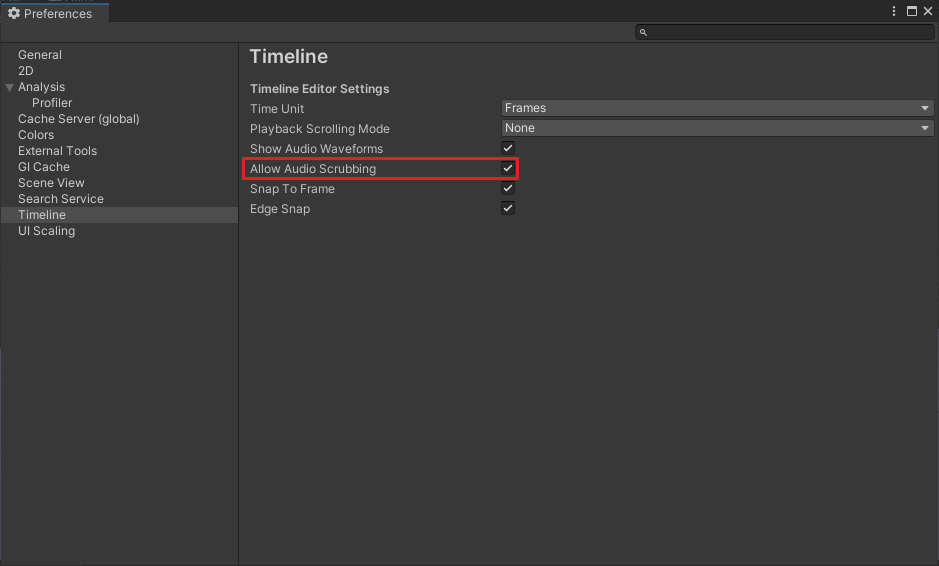
- Make sure that your character is assigned to the UMotion pose editor.
- Place the timeline window and the clip editor window next to each other. In case timeline isn't displaying your sequence, select your empty GameObject again in the scene view.
- Then click on "Sync --> Timeline Window --> No Offset" in the UMotion clip editor. Now the frame cursor of UMotion's clip editor and Unity Timeline move in sync thus also the audio is previewed in sync.
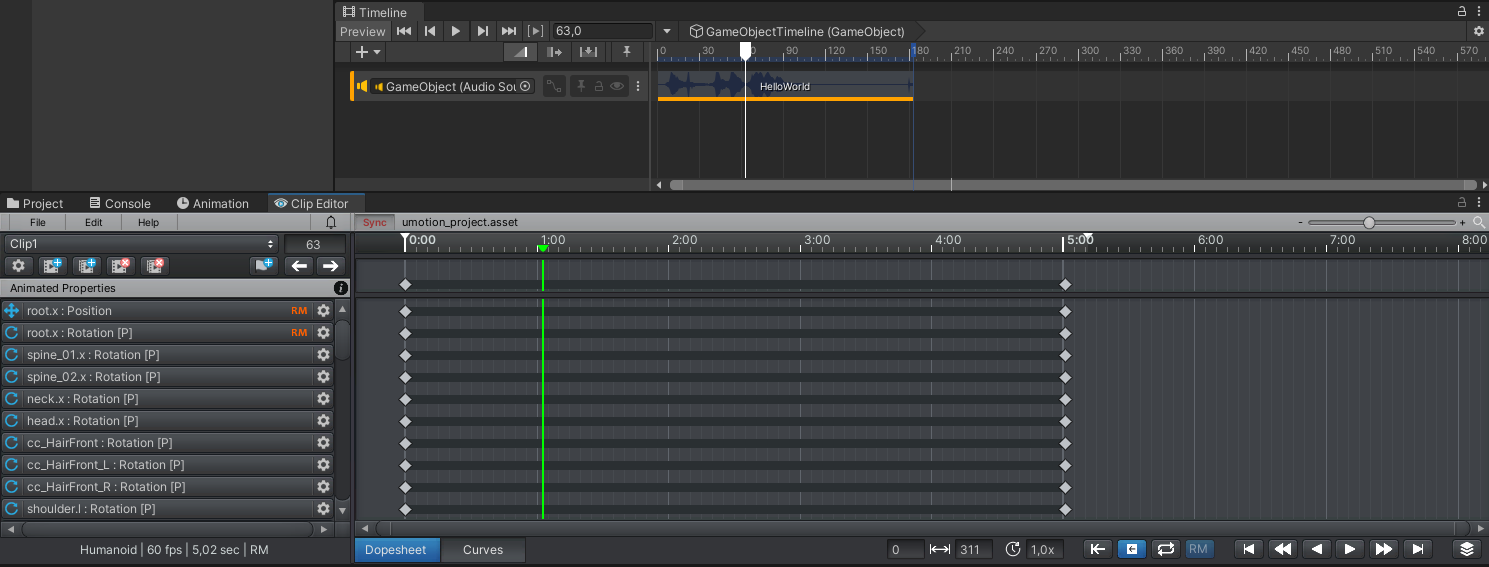
PS: In case audio preview isn't working, make sure that "Mute Audio" is disabled in the game view:
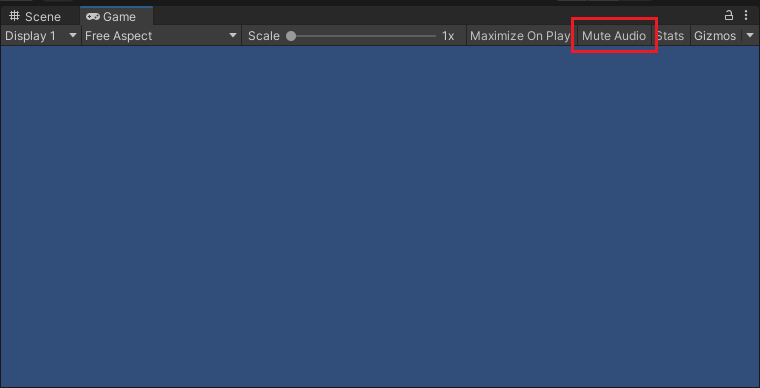
Please let me know in case you have any follow-up questions.
Best regards,
Peter

 Symmetric question..
Symmetric question..
Is there way change body symmetric?
like when i change chest to right at 0:00, i want to change it same degree 0:30 to the other side.

Hi Noah,
thanks for your support request.
Unfortunately there is no such feature in UMotion but I've took a note at my "ideas for the future" list.
Please let me know in case you have any follow-up questions.
Best regards,
Peter

 curve mode drag doesn't work
curve mode drag doesn't work
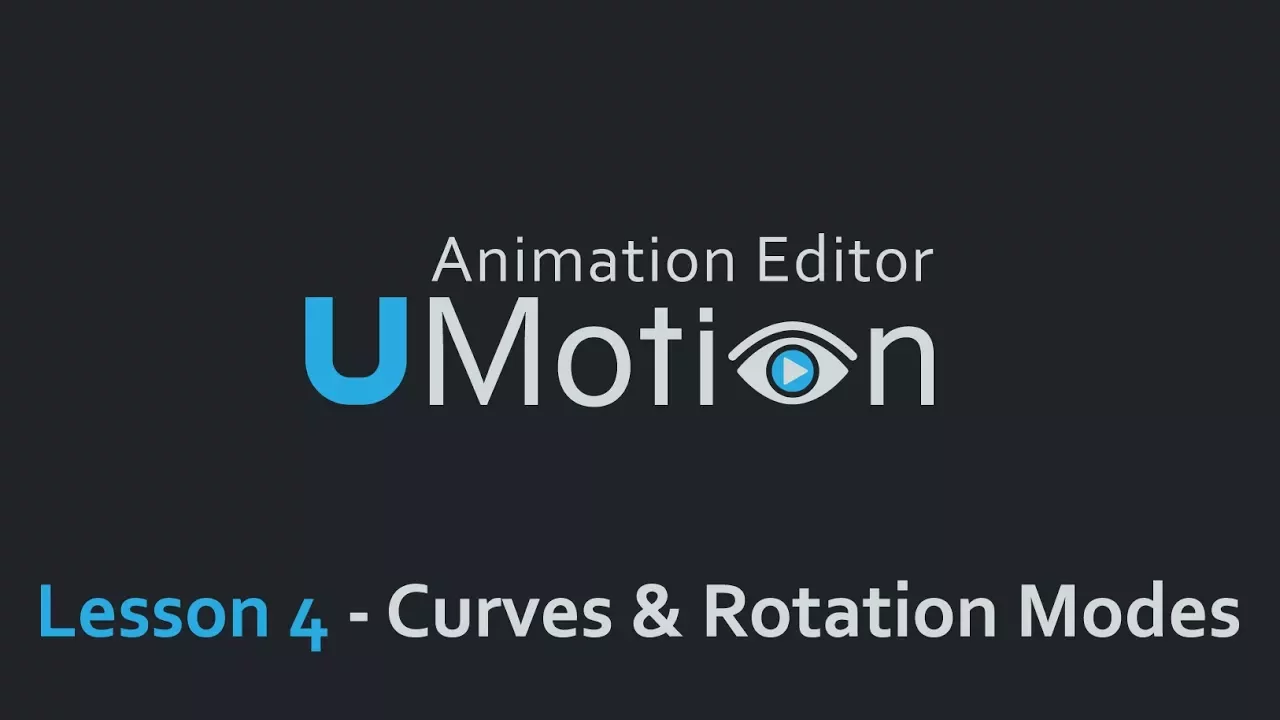
;list=PLI-5k9R34MAzGs-FomlWDZQXF93w6qyfD&index=5
0:15 seconds. i can edit by right click. but i can't drag it. it doesn't move.
How can i move it?
Thank you

Hi Noah,
thank you very much for your support request.
To drag a key, click with the left mouse button onto the key (and keep the left mouse button pressed), then move the mouse. The key should follow your mouse movement.
Please note that for rotational animation properties that use either "Progressive Quaternion Interpolation" (default) or "Quaternion Interpolation" as rotation mode, you can only drag the keys along the time axis (not up and down). Here is a dedicated video tutorial about the different rotation modes:
If you aren't even able to move the keys left/right along the time axis, please try to restart Unity and see if it works then. If that's also not working, try to create an empty Unity project, install UMotion and see if it works here. If it's also not working, then please let me know which UMotion version (click on "Help --> About UMotion" in the clip editor) and Unity version (see title bar of the Unity window) you are using. Please also include a screenshot that shows the whole clip editor window and the curves of which you are trying to move the keys.
Best regards,
Peter

 add animator.root node to an exixting clip
add animator.root node to an exixting clip
I have Umotion Pro and would like to use it to animate a clip with a Unity Native GameObject (say a simple Capsule with a small cube inside it) as generic adding animator.root properties bound to the cube (bone) to the clip.
In general this has to do with animating generic models not coming from outside but done inside unity being only GameObjects, and adding animator.root properties to them in new Umotion made clips.
Same of course with external models without root motion. Add to new Umotion made clips animator.root properties.
thanks
sergio from italy

Hi Sergio,
thank you very much for your support request.
- In UMotion, right click on a Position (and optional Rotation) animation property in the clip editor and from the context menu select "Root Motion". This marks the animated property as "should be driving root motion".
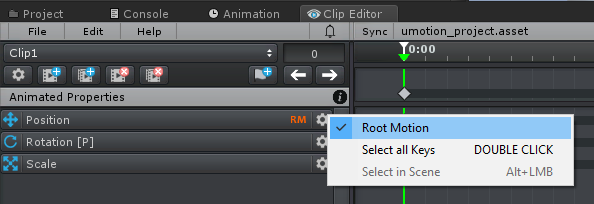
- Create your animation
- (Optional) If your clip should be looped, click on the button with the gear icon in the clip editor to open the clip settings. Set the tick mark at "Loop Clip":
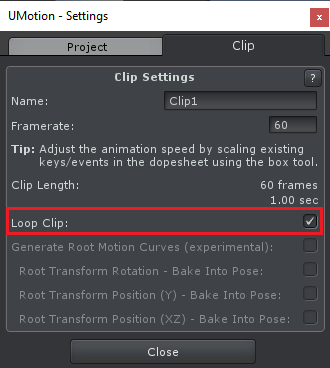
- Export your animation.
- Select the exported animation and in the inspector, adjust the root motion settings to your needs.
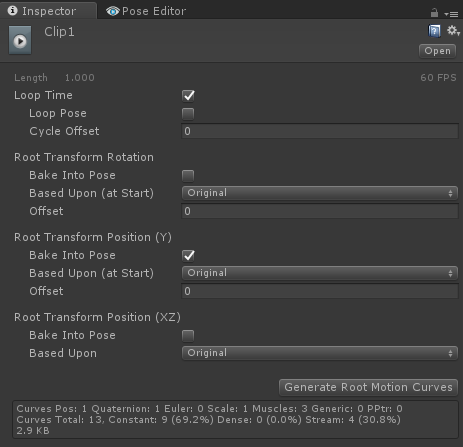
- Click on "Generate Root Motion Curves"
There is also a dedicated tutorial on root motion that might provide some additional information:
Please let me know in case you have any follow-up questions.
Best regards,
Peter
 Trick to modify posture
Trick to modify posture
Hi. I have an "idle crouch" animation and the camera in my game gives me the right position when crouching.
I also have a "crouch walk forward" animation but the posture is a bit higher than the idle one, so the camera goes up.
I don't want to modify the height of the camera of course. I need to modify the posture of the "crouch walk forward" animation to have the same height as the "idle crouch" animation.
I tried to copy and paste the hips position in all of the frames but then the feet goes under the ground. But I can't really just modify the position of the feet to touch the ground because in some frames the need to be in the air, however I don't know in which frames they need to go in the air because when I change the hips position it goes under the ground.
Is there an easier trick to modify the posture for the purpose I want? I'm using uMotion pro 1.26. Unity 2020.3.5.
Regards

Hi,
thank you very much for your support request.
With the help of IK Pinning you can keep the feet at their current floor position while adjusting the hips height:
- First convert the animation from FK to IK by clicking on "Edit --> Convert FK to IK". Start by only converting the legs to IK to not sacrifice the arm animation quality.
- Move the frame cursor to the first frame.
- Select the IK handles of the feet and make sure that "IK Pinned" is checked and that the "FK/IK Blend" channel is set to 1 (= IK).
- If you now modify the hips, the feet stay in place.
- You can use an additive animation layer to offset the hips across the whole animation.
A lot of this stuff is covered in this video tutorial:
Here is the dedicated IK Pinning tutorial:
Please also note that the root motion settings of the exported animation clip have great impact on how your animation is offset:
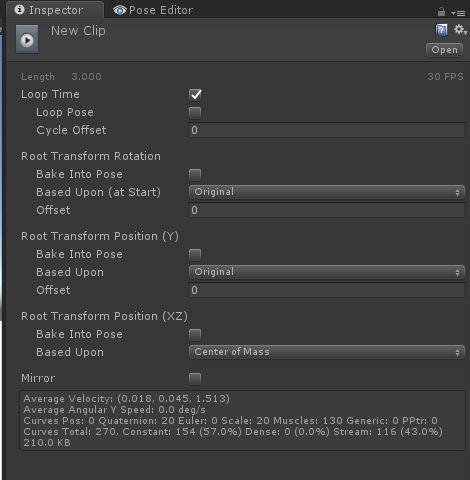
It might make sense that you enable the "Bake Into Pose" setting of the "Root Transform Position (Y)". Btw. you can also use the offset field here to offset your animation (but this also moves the feet).
Best regards,
Peter

 Unity animator overriding blendshapes
Unity animator overriding blendshapes
On my character I have Blendshapes for character creation such as Big_Nose, Little_Nose and also blenshapes for Realtime Animating like Smile, Frown etc.
In my character creation code I set the blendshapes (SetBlendShapeWeight) for the character Big_Nose etc.
The problem is the Animator overrides the Big_Nose setting it back to zero
How can I prevent this from happening?

*** SOLVED ***
it's 4am fortunately I noticed one of the character creation blendshapes wasn't getting reset by the animator, long story short that blendshape didn't have a key at the start in Umotion. So I simply made sure that all the character creation blendshapes have no keys at all.
Thanks Peter for providing the facility for me to ask my question, Umotion is by far the most Professional Asset I own and I own alot. if you search for the top rated assets I have just about the first 3 pages and many more.
Cheers
Roy

 No "Animator" or "Animation" component found
No "Animator" or "Animation" component found
Hello, I am trying to convert a Legacy Animation to Generic following the Tutorial steps. But when I duplicate the (Legacy) Asset and make it Generic (Apply) in the Rig Inspector, the AnimConverter still has an issue with it as an Output file and will not convert. The error (Exclamation, red) reads: No "Animator" or "Animation" component found. What went wrong? Thanx.

Hi,
thank you very much for your support request.
Looks like Unity did not add a "Animator" (generic) or "Animation" (legacy) component to your character. The reason might be that "Import Animations" is not enabled in the "Animation" tab (Inspector) of your character. Please also double check that the rig type is set correctly (in the rig tab).
To verify that your character is setup correctly, drag & drop your character into the scene and see if it has an "Animator" component assigned to it.
Please let me know in case you have any follow-up questions.
Best regards,
Peter
 How to set up custom IK
How to set up custom IK
I have a simple chain of bones: Joint1>Joint2>Joint3 (generic)
I want to set up a simple IK but can't figure out how it works. Every combination of Target and pole target gives strange results.

Hi,
thank you very much for your support request.
- Create a new custom transform that is NOT a child of any of the joints you are trying to control via IK. This transform is going to be your IK handle.
- Assign the IK constraint to your IK handle transform.
- Select Joint3 as IK target.
- [Optional] If you want to use a pole target, create a new custom transform again that is NOT a child of any of the IK controlled joints. Assign it as pole target to the IK constraint.
- Make sure to setup the IK plane (the blue arrow) in such a way, that it points in the direction you want your IK chain to bend. For an arm for example, the arrow should point towards the elbow.
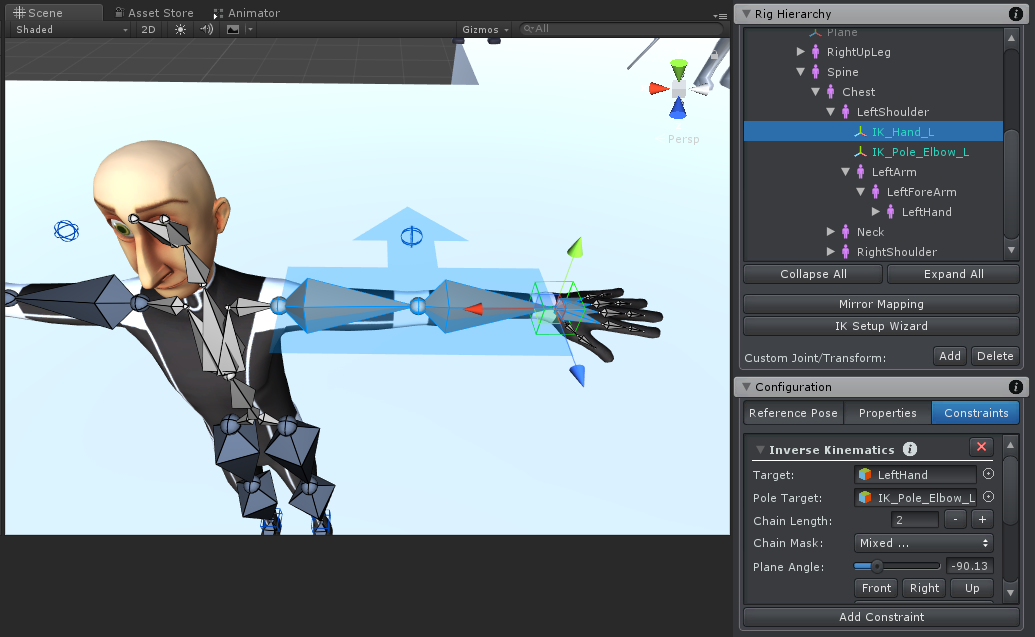
More information can be found in the manual (click on the black info button in the IK constraint to quick jump to the related page) or in the second part of this video tutorial:
Please let me know in case you have any follow-up questions.
Best regards,
Peter

 Bugs on Unity 2021.1.11f1 for version 1.26p03
Bugs on Unity 2021.1.11f1 for version 1.26p03
Hi there,
Its me again, sorry for troubling you.
So after posting a bug report on my previous post.
I revisited my project that still using previous version 1.26p03.
Everything look okay only I've notice the cube for IK handle its not rendering.
Both on config and pose mode.
As well the custom transform that I created last time,
but the IK its working perfectly, but its hard to pick the handler without seeing the visibility shape.
I think it has someting with the Scene window again.
Here I've tried to create custom transform and set visibility and shape to try things out :
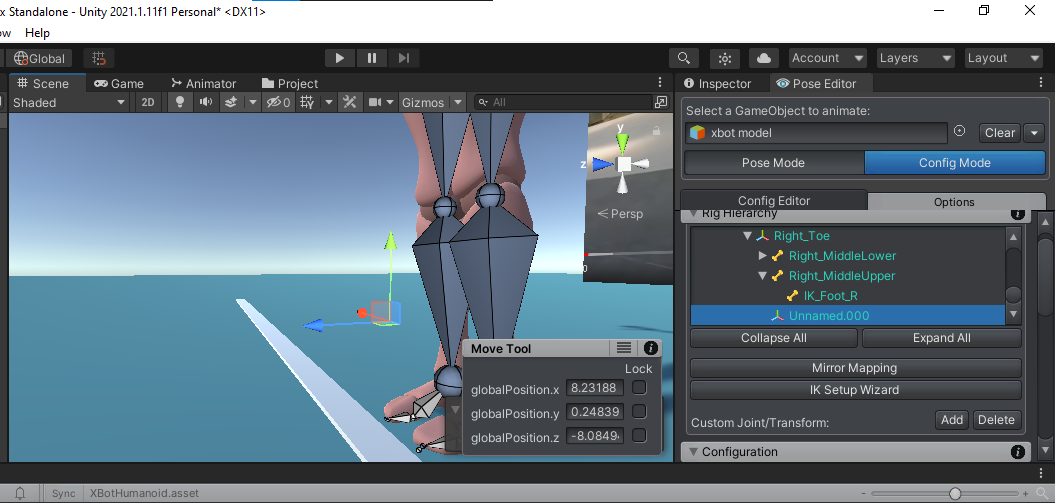
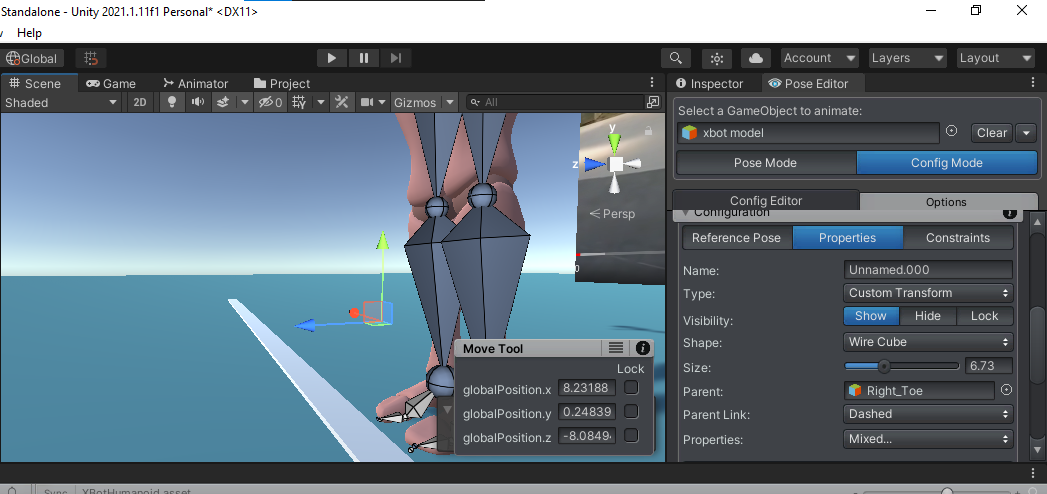
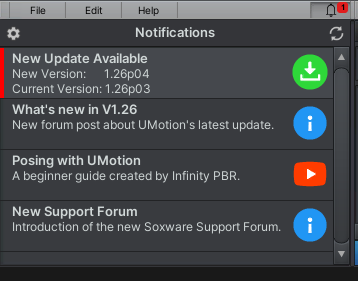
Please let me know if you have any solution for this.
I'm quite affaraid to update to new version, since I found another bug which is more difficult than this one.
(See my other post)
Thank you.
Regards,
Fitransyah

 Bugs after Updating this to version 1.26p04 - released on September 16, 2021
Bugs after Updating this to version 1.26p04 - released on September 16, 2021
Hi,
It's been a month I'm not using U-Motion Pro.
After updating to latest version, I re-import the assets to my new project.
But once I start using I find out few changes :
U-Motion not recommend to set up the IK automatically, but still doable from config mode.
I found few bugs spesifically related to U-Motion functionality in Scene window
1. The tool muscle group some times not interactive, its hard to select.
Sometimes it works but most of the time I'm having hard time to select it.
The sliders, the tabs and the window itself.
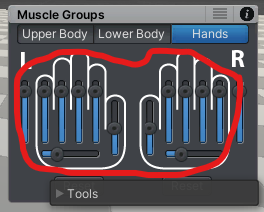
2. some of the foot FK and IK bones are acting the same way
almost impossible to select or click from the Scene.
this behaviour found on :
Lower Leg FK
Foot FK and below
IK Foot handler
IK Knee pole hanlder
However its still possible to select from the dopesheet (animated properties list)
But still its giving hard time :(
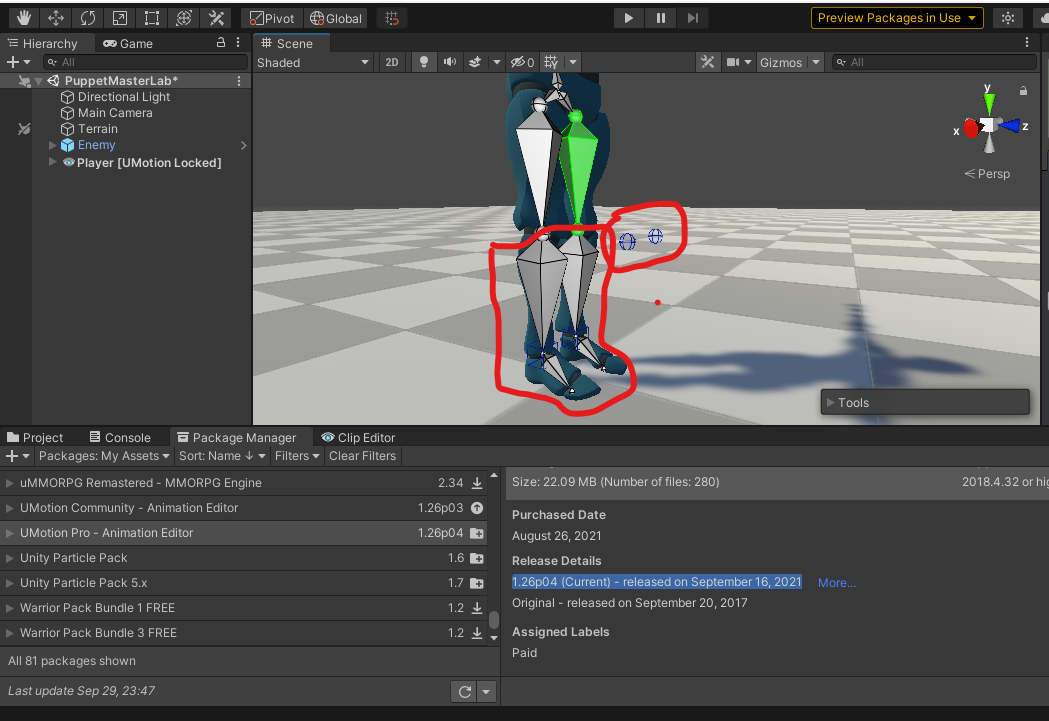
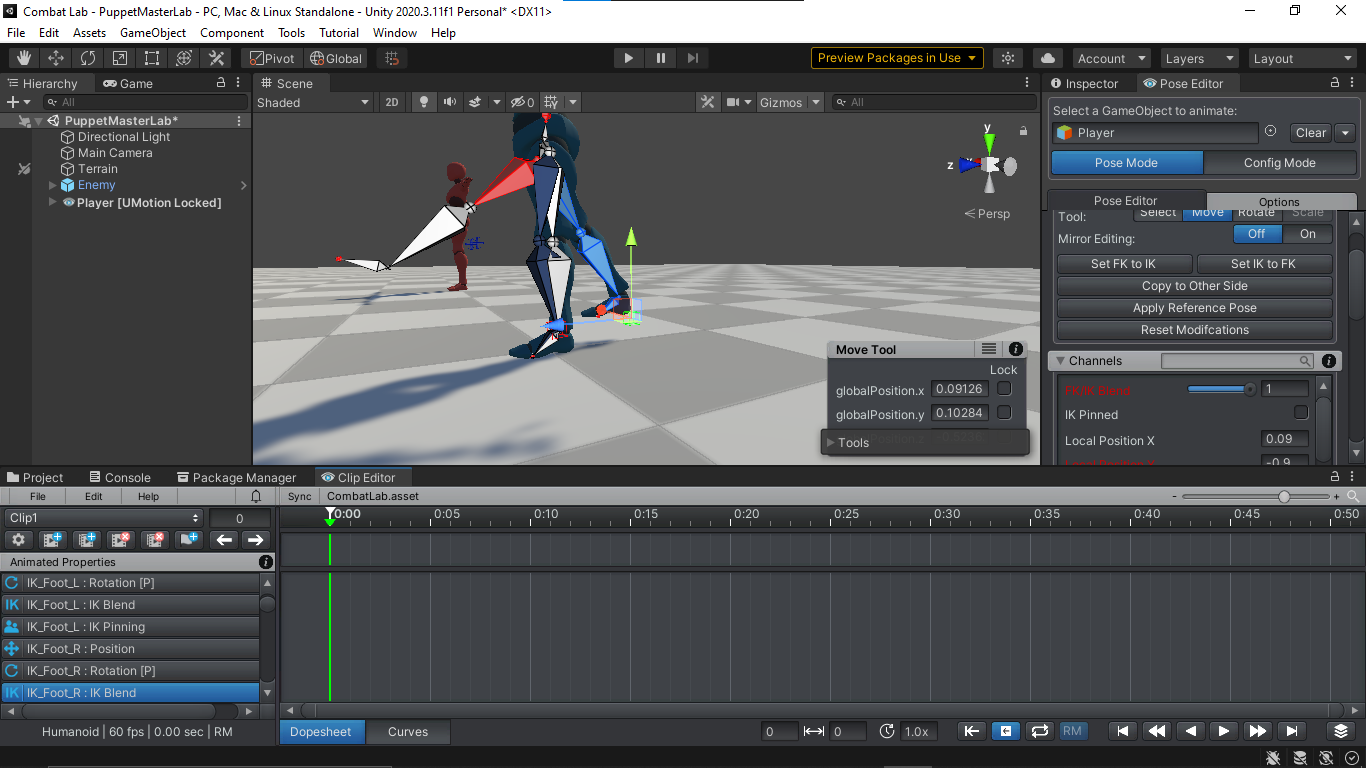
3. I'm not sure if this normal thing in previous version but if you have answer, please share what does this mean?
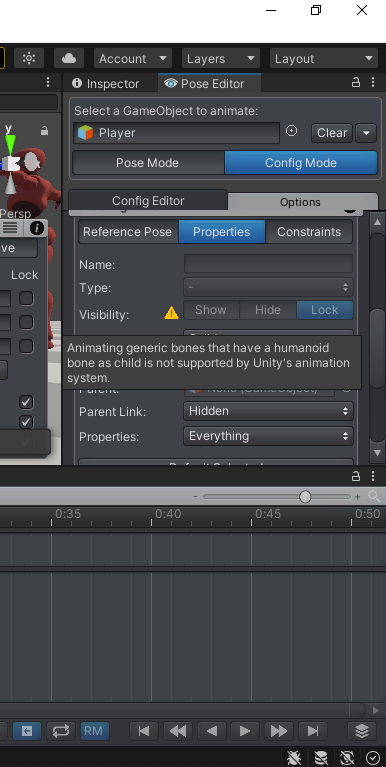
4. As mention in number 2 before, theres not much I can do in config mode as you know the dopesheet properties are not accessible from config mode, so there's no way to make custom bone and additional contstraint from config mode.
That's all please let me know if you have any question, maybe I can send you a screen recording if you need more details.
Btw, I've tried to close and restart the project as well deleted and re-import the assets but no luck.
Thank you.
Best Regards,
Fitransyah
Customer support service by UserEcho
