 IK Pinned
IK Pinned
Hi,
I'm trying to modify a crawling animation.
In certain frame area, the hand must remain stationary, with no change in position and rotation.
I think it can be done using IK Pinned option.
It works, however the position and rotation of the hand are fixed only when all the backend keys are removed.
For the next animation, IK Pinned option must be released again after some frame area.
Isn't it possible only work in a specific frame section?
Regards,
Scott Hong

This problem is resolved. I replied it before, but it was not saved.

 Hide blendshapes in clip editor?
Hide blendshapes in clip editor?
My models has always a lot of blendshapes (sometimes > 100), which are all bound on the head and are used in my animations. But when you are focused on the skeleton, this blendshapes forces you to scroll up and down all the time. Is there a way, to hide them temporary? If not, maybe an additional filter option would be nice for this 4 types (IK, position, rotation, "plus")?
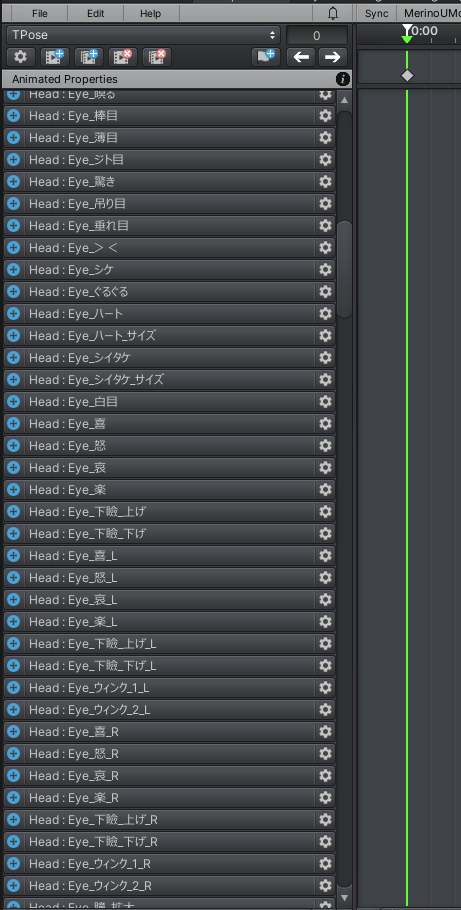

Hi Esska,
thank you very much for your support request.
If you want to hide the blend shapes, go to config mode and select the bone that contains the blend shapes (the head bone in your case). Then under "Properties" set "Visibility" to "Lock". Don't forget to unlock the bone once you're done.
But when you are focused on the skeleton, this blendshapes forces you to scroll up and down all the time.
The intended workflow when working with UMotion is to do your selection work in the scene view. As soon as a bone/transform is selected in the scene view, the according animated property is automatically highlighted in the clip editor. This is usually much faster than doing it the other way around (selecting properties in the clip editor).
Please let me know in case you have any follow-up questions.
Best regards,
Peter

 adding objects to rig after configuring the rig
adding objects to rig after configuring the rig
Hello,
I have a rig I have already configured, and I now want to attach an object to the hand of my rig and use it as a constraint. However I am unable to add it, or am I missing something? I have tried to set it as a child (not possible), tried adding a constraint and attaching it to it but no luck there as well. Any ideas are welcome, I hope my question is clear :)

Hi,
thank you very much for your support request.
While a character is assigned to the pose editor, it is locked by UMotion for any external (i.e. outside of UMotion) changes. So in order to add an additional child object to your character, you first need to un-assign the character from the pose editor by clicking the "clear" button:
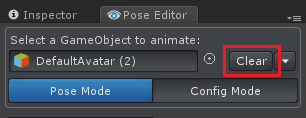
You can then add the object as a child to your character. Then assign the character to the UMotion pose editor again. The child object is then automatically added to your UMotion project configuration.
Please note that if your character is of type humanoid, none-humanoid bones/tranforms need to be manually released for animating. You can do this by going into config mode, select the transform from the rig hierarchy list. Then under properties, set visibility to "Show".
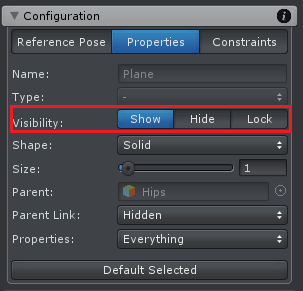
Please let me know in case you have any follow-up questions.
Best regards,
Peter
 Is it possible to add child of constraint to IK handles?
Is it possible to add child of constraint to IK handles?

Hi Shayan,
thank you very much for your support request.
Yes this is possible. If you have setup your IK chains with the IK setup wizard, a child-of constraint was automatically added to each IK handle but it's in IK pinning mode. Disable the IK pinning mode in the child-of constraint setup (in config mode). This replaces the IK pinning toggle button with the regular "parent" field that allows you to select any arbitrary parent.
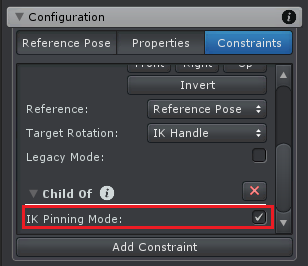
If you've setup your IK chains manually, you can just add a child-of constraint to your IK handles manually (in config mode).
More information about the child-of constraint and IK pinning can be found in the following two video tutorials:
Please let me know in case you have any follow-up questions.
Best regards,
Peter

 question before buying
question before buying
Hello
I am considering to buy the plugin right now but i have a question. I'll try to be as straightforward as possible:
- Let's assume that i have a scene with some stairs inside
- i have a rigged character in the scene
- i have a root motion walking animation downloaded by mixamo
- i want to use that animation in timeline and i want to modify the animation to have the character walk towards the stairs using that animation and the i want him to climb the stairs modifying the animation (root motion animation)
The simple question:
Is this feasible through UmotionPro??
If yes, is there any tutorial that covers something similar??
Thanks a lot to everybody.
Cheers

Hi Matteo,
thank you very much for your support request.
Yes that is possible, I would do it as follows:
- Create the Unity timeline sequence and make the character walk to the stairs using your existing walking animation.
- Create a new UMotion project for your character and import the walking animation.
- Rename it to "stair climbing" or something like this and export the animation.
- Place the "stair climbing" animation in timeline right after the walking animation.
- Select the "stair climbing" animation in Unity Timeline and in UMotion click on Sync --> Unity Timeline --> Edit Selected Clip. UMotion now previews the animation in context of the whole Unity Timeline (using the position/rotation offsets set in Unity Timeline).
- You can now adjust the step heights (I recommend using IK for that purpose, you can convert an existing animation clip to an IK clip using UMotion) and the hips movement direction to match the stairs. You have the choice of creating one cycle and then loop the animation until the end of the stairs is reached, or you duplicate the animation a few times in UMotion to create a "climbing whole stairs" animation.
There is no tutorial that covers this use-case in particular. As this use-case requires quite a lot of different systems and knowledge working together, you might want to start with something simpler and then progress to this more difficult use-case. But that's up to you.
Here you have the getting started video tutorial that covers the basics of UMotion:
Here is a longer tutorial where I'm using UMotion to edit an existing animation. It also uses the convert FK to IK feature I mentioned above:
Here is a short demonstration of using UMotion together with Unity Timeline (you can also check the manual's page "Unity Timeline Integration" for a more detailed explanation of the sync feature):
You can find a nice overview of all available video tutorials in the "Video Tutorials" chapter of the UMotion manual. If you have any questions, let me know.
Best regards,
Peter

 The rotation of the bones taking into account the restriction of the muscles in the avatar of the character
The rotation of the bones taking into account the restriction of the muscles in the avatar of the character
Hi! Is it possible, as in the very animation asset, to rotate bones taking into account the restriction of muscles? So that it would be impossible to rotate a bone more than specified in the restriction of this avatar bone

Hi Lev,
thank you very much for your support request.
Unfortunately this is not possible. Try to create natural/human capable poses, then you should be never exceeding any joint limits. Use your own body as reference, to see where the natural limits of a specific joint in your body are.
Please let me know in case you have any follow-up questions.
Best regards,
Peter
 Odd jerking motion in head
Odd jerking motion in head
I've got a strange twitch in my character's head when I animate her. This didn't happen before.
If I rotate the torso in any way, then adjust her neck bone so she's looking forward, she get a twitch instead of smooth movement.
Her neck bone is set to progressive quaternion. I've tried setting it to quaternion and euler, then redoing the movements from scratch in both cases, to no effect.
It seems to move smoothly until just before the next keyframe, where it does a twitch.
I've done these types of movements many times before in uMotion and I haven't encountered this before.
Oh jeez, I got it. Certain bones in the rig needed to have the same rotation mode. The rig has different bones set to different things for some reason.
 Event Function not showing up in UMotion - Animation Event dialogue box
Event Function not showing up in UMotion - Animation Event dialogue box
I'm trying to create the foot steps example in the Tutorial video. I have created a void function that will play an audio file of a foot step. I've placed the script in Assets>Editor and even tried Assets>Scripts. In either case, the foot steps script doesn't appear in the list of choices available in the Animation Event dialogue box. I see plenty of others in there like Start(void), TestRunnerCoroutine(void), Run(void), Cleanup(void), etc. however my foot steps script is not there.
Thanks.

Hi Quix22,
thanks for reaching out.
As a workaround: You can just type the name of the method into the "function name" field. Even without it being listed, it should be called properly.
I'm not sure why this method isn't listed. Can you try to reproduce this issue in a fresh Unity project? If so, please send that project to me via the email support form so that I can take a closer look (request a link to my dropbox via email in case the file size is too big).
Thank you very much.
Best regards,
Peter

 Cant click on bones
Cant click on bones
Hi. I cant seem to figure out why I cant select some of the bones in my model. I have set inverse kinamatic handles on both hands. Toggling IK or FK or BOTH buttons doesnt seem to enable me to select the bones. The non selectable bones seem to be just random ones. Not sure if this is a bug or have I forgotten to do something ? I can select them from the clip editor, though I have to search for each one for 5 mins till I find exactly the name I want...
Here is a video

Hi,
thank you very much for your support request.
Please update your UMotion version to the latest from the store (latest at the time of writing is V1.26p03) to see if that solves your issue.
Does it also not work, in case you create a fresh UMotion project and keep the rendering style of the bones unchanged? Maybe the problem is related to some of the specific visualization settings you are using.
You can also try to create a fresh Unity project, then copy & paste your character and it's UMotion project file (*.asset) into the fresh Unity project. Does selecting work in there? If not, may I ask you to send me this fresh Unity project so that I can do some further debugging? You can send it to me via the email support form (or request a link to my dropbox via email if the size is too big).
If it does work in the fresh Unity project, then there might be some editor extension or script that conflicts with the selecting process in your Unity project. In that case duplicating the whole project and then deleting other assets step by step is the best process to identify the root cause.
Best regards,
Peter

 Mimicking "Multi Referential Constraint"
Mimicking "Multi Referential Constraint"
Hello,
I've been trying my around to find a way implementing this spesific Unity Animation rigging constraint behaviour.
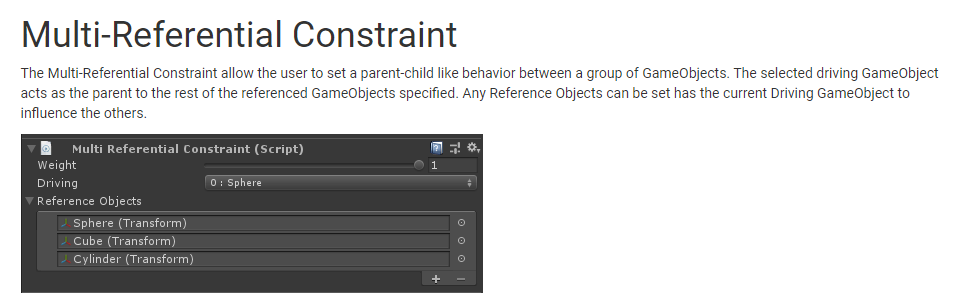
Is there any way to do this in U-Motion. I've tried to use the Custom Property Constraint, but can't find right way to achieve what I need.
I need this to make animation for the footstep part. Something like this :
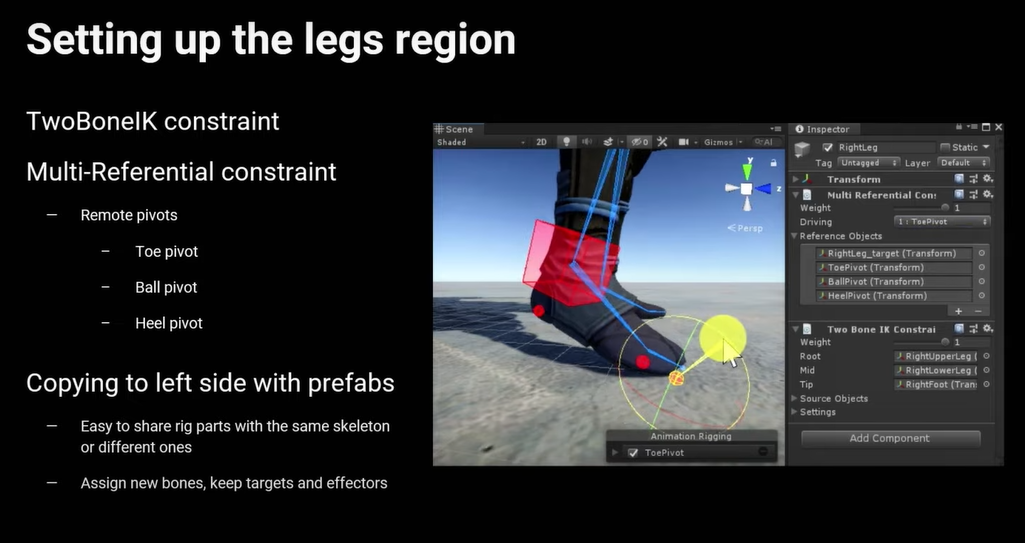
Please let me know your thoughts on this. Is it possible to achieve?
Or maybe any alternative way to do this with current U-Motion features (Pro)?
Thank you.

Hi,
thank you very much for your support request.
The equivalent of the "Multi-Referencial Constraint" in Unity is the "Child-Of Constraint" in UMotion:
You can create such "advanced" rigs like the foot roll rig you mentioned by adding custom bones/transforms that act as pivot points and using custom IK chains. You can add new bones/transforms via config mode. Here is the video tutorial regarding config mode:
And here is a written tutorial, that explains how I've created the "advanced foot roll" rig you are referring to: https://support.soxware.com/en/communities/1/topics/524-how-to-create-an-advanced-foot-roll-ik-rig#comment-682
Please let me know in case you have any follow-up questions.
Best regards,
Peter
Customer support service by UserEcho
