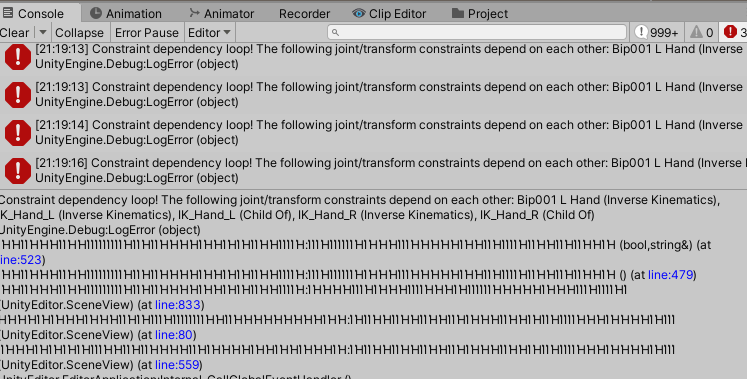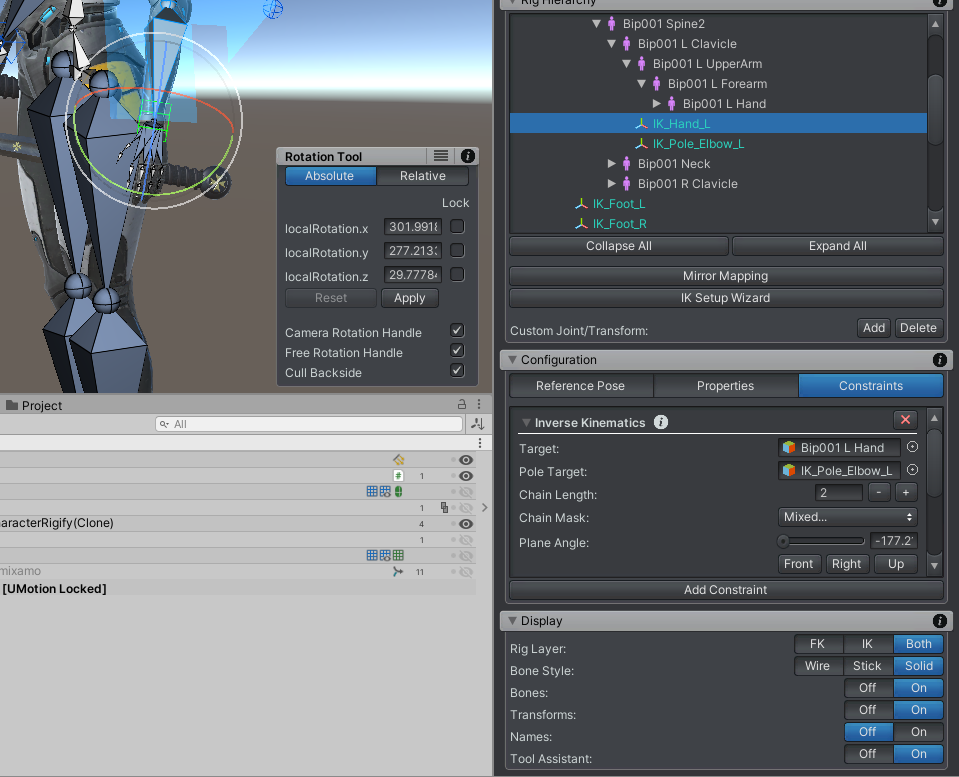IK handle rotation rotating just ik handle and not objects
IK handle rotation rotating just ik handle and not objects
I need to spin the sword so the tip point over the right shoulder. The rotate gimbal only spins and not the bones or mesh. I can move the object but not rotate.
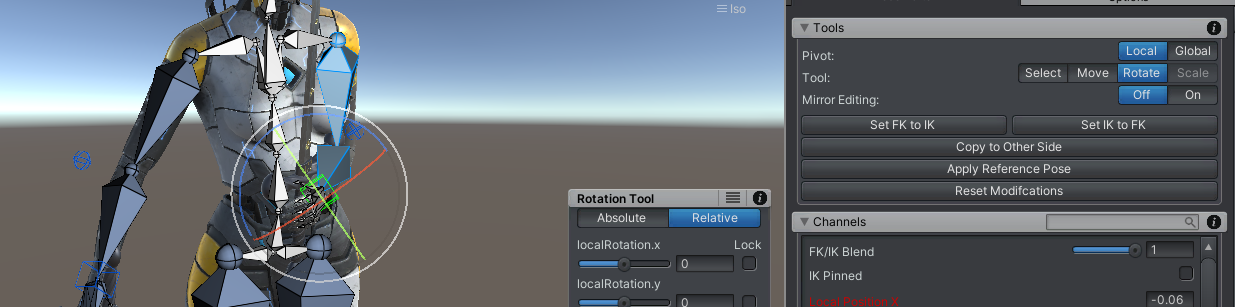

Hi,
thanks for reaching out.
If I understood you correctly, you want the sword to move/rotate with the hands IK handle? In that case you need to make it a child of the right hand. Assign a child-of constraint to the sword (in config mode). Then in pose mode, select the sword and in the channels view set the "Parent" to be your hands wrist bone (in the moment the hand grabs the sword).
More information can be found on the child-of constraint video tutorial:
Please let me know in case you have any follow-up questions.
Best regards,
Peter

 gitignore cache etc for UMotion
gitignore cache etc for UMotion
Hello,
Is there any recommended list to add for .gitignore related to UMotion in general?

Hi Jae,
thanks for your support request.
- You can ignore the "<YourUnityProject>/UMotionData" folder.
- You can ignore any files in the "<YourUnityProject>/Assets/UMotionEditor/Data" folder.
- You can ignore/delete the "<YourUnityProject>/Assets/UMotionExamples" folder if not needed.
- You can ignore/delete the "<YourUnityProject>/Assets/UMotionEditor/Manual" folder if you want a really tight package (but usually it makes more sense to keep it).
Let me know in case you have any follow-up questions.
Best regards,
Peter

 Delete/Ignore Animation Parameters
Delete/Ignore Animation Parameters
Hello again Peter!
First of, thanks for the many guidances on using generic rigs!
Alas, I am now having another issue, or two depending on how you see it.
A) I have a Speech Bubble, which is childed to the character parent, since it should move around with the character's position and rotation (not animation though). Alas, since I have a few rather narrow areas for the characters to be in, I'd liek to be able to scale it down or move around when needed. However, since it is chidled to the character, UMotion really wants to animate it and therefore overrides all changes I make in script ( I usually start by keying all parameters before every animation). Is there any way I can tell UMotion to exclude that from all animations, aka delete the animation property?
B) Kinda similar, working with blendshapes. Since the character has over 50 blendshapes for facial expressions, deleting them all manually from every animation is quite tedious as well. Is there any wayy to tell UMotion: "Don't put the blend shapes in your animation window"? Especially since this really clutters the clip editor :D
The reason why I'd want the blendshapes independent of the animation is to use "Keyposes" and give them nuances with different facial expression, by the way :)
Thanks for your time as always
Max

Hi Max,
thank you very much for your support request.
Regarding A): Go into config mode, select the transform you want to exclude. Then under the "Properties" tab set "Visibility" to "Locked". Click on the black info button in the "Properties" tab to open the according page in the manual to learn more about this.
Regarding B): When you first assign a character to UMotion, it asks you if UMotion should add the blend shapes to your project.
If you already have them in your project, you can remove them by opening config mode. Select the bone/transform that has the blend shapes assigned. Open the "Constraints" tab and remove the "Custom Property" constraints of all the blend shapes (by pressing on the X button).
Let me know in case you have any follow-up questions.
Best regards,
Peter
 Importing to Unity 2018.2
Importing to Unity 2018.2
I want to import the asset to Unity 2018.2 as upgrading to 2018.4 breaks all of my prefabs. Is there a way to do so?

Hi,
thank you very much for your support request.
Download Unity 2018.4, create an empty Unity project and import the latest UMotion version from the asset store. Then copy & paste the installed "UMotion Editor" and optionally the "UMotion Examples" folder from your 2018.4 project to 2018.2.
Please note, that Unity 2018.2 isn't officially supported anymore. I think it should still work though, but it's not guaranteed.
Let me know how this works for you.
Best regards,
Peter

Hi,
thank you very much for your support request.
The easiest way would be by creating a fresh UMotion project, and let the IK setup wizard do the IK setup for you. The IK setup wizard should generate a correct setup that does not have a dependency loop.
If you want to correct your setup by hand, make sure that the IK handles are not a child of a bone inside the IK chain. From what I see in the screenshot, your "IK_Hand_L" handle is a child of the "Bip001 L UpperArm" which is part of the IK chain. That would cause a dependency loop as the IK constraint is manipulating the rotation of the upper arm based on the "IK_Hand_L" position, but doing so will also alter the position of the IK_Hand_L as it is a child of the upper arm --> it's a loop. Make the "IK_Hand_L" a child of the "Bip001 L Clavicle" instead.
If you still get errors (for other bones), try to identify and solve the issue based on the same principles.
Let me know in case you have any follow-up questions.
Best regards,
Peter

 wrist rotation slider
wrist rotation slider
I was wondering if a wrist or forearm rotation slider by axis could be added to the Umotion hands slider panel?
Another item would be in the clip editor if the animated properties title bar could have sort buttons in it like the info icon.
Sort by set keys up or down, default, alphabetic.
Thank you.

Hi,
thank you very much for sharing your ideas.
I've added your ideas to my ideas pool that I'm using to plan what features I'm going to implement in future versions of UMotion.
Best regards,
Peter

 Do I import multiple humanoid characters as generic to use them together in one project/scene?
Do I import multiple humanoid characters as generic to use them together in one project/scene?
To use multiple characters in a Umotion project do I or should I import or change to generic?
I would like to have one scene where I can animate multiple rigs and separate animators/animations are ok.
synching the characters movements would no doubt need one set of animations.
I get my characters through Blender to Unity fbx then into Mixamo and out as fbx for Unity. I import them in Unity as humanoids.
Will Umotion handle multiple generic characters? It only handles one humanoid in a project.And then as a generic do the animations based upon rig bone names all work across any humanoid to generic rig?
I have seen other responses to this using different detail but I thought I would post this one in a basic form to log this as an answer for others to find should they ask this.

I have the answer to my situation.
There is the Umotion project in the clip editor where one decides the generic or human that is with in the Unity project.
I don't know how I missed this except the leaning towards the term 'Project'. I didn't realize the two were different.
When I found Umotion and Mixamo solved all of my rig and animation needs after the last year of horrendous Unity problems I believe my vision was blinded. I now am back at this in light speed. And it looks like I can work on multiple model types in the same 'UNITY' project.
Umotion saved the day again. Thank you. I hope you leave this here as history.

 Clipname with folders
Clipname with folders
As export folder is done for the whole UMotion project, some kind of animations assets could use a structural location.
Animations such as, "Movements", "Attacks", etc could have their own directory.
When setting clip name with something such as "Movements/Walk01" we think we could resolve/workaround the "one export folder" per UMotion project.
But this lead to a failure
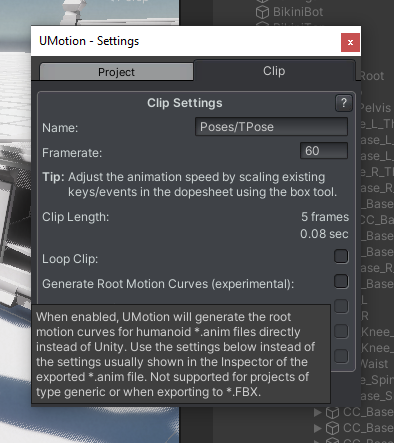
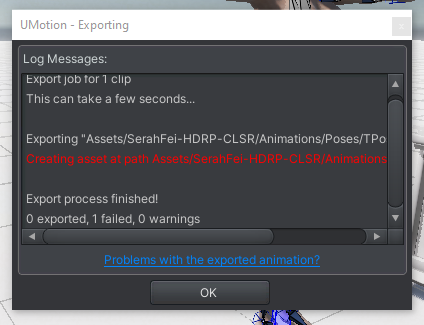


 Mirror Mapping Window - Vertically unaligned lines
Mirror Mapping Window - Vertically unaligned lines
When in Pose Editor using Mirror Mapping Window, verticality is not assured.
Texts are taller than button, causing some weird feelings when cumultative delta is greater than a line.
Clicking on buttons, act on previous lines.
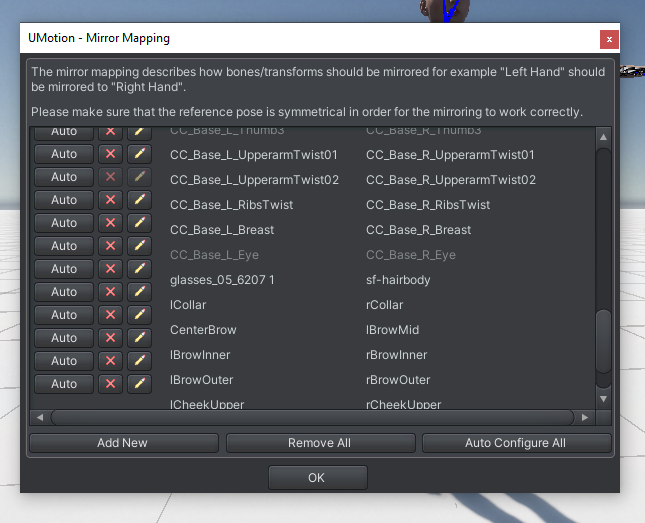
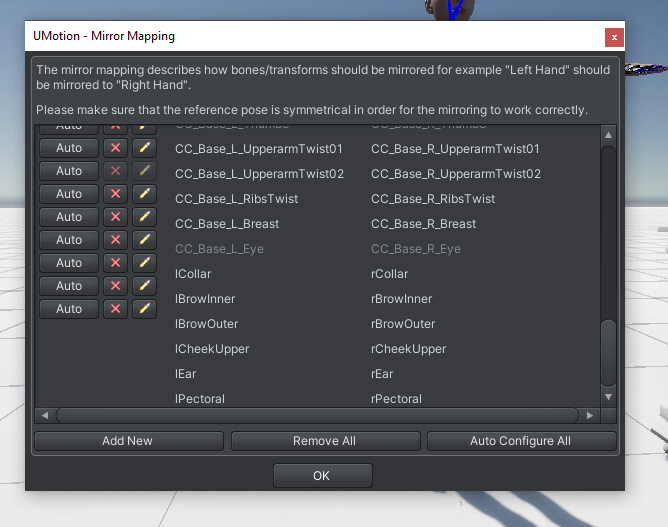

Fixed in UMotion V1.26p03. The version was sent to the asset store and should be available soon.
Thanks again for reporting this issue.
Best regards,
Peter
 Different position on play mode_2
Different position on play mode_2
Hi I have the same problem as in this topic https://support.soxware.com/en/communities/1/topics/581-different-position-on-play-mode
Basically I make my animation in the clip editor, but when I export the clip and start the game, the object shifts its position.
I cant implement the solution in the topic because I cant get all the properties I should be getting when selecting the clip. Do you know what am I doing wrong ?
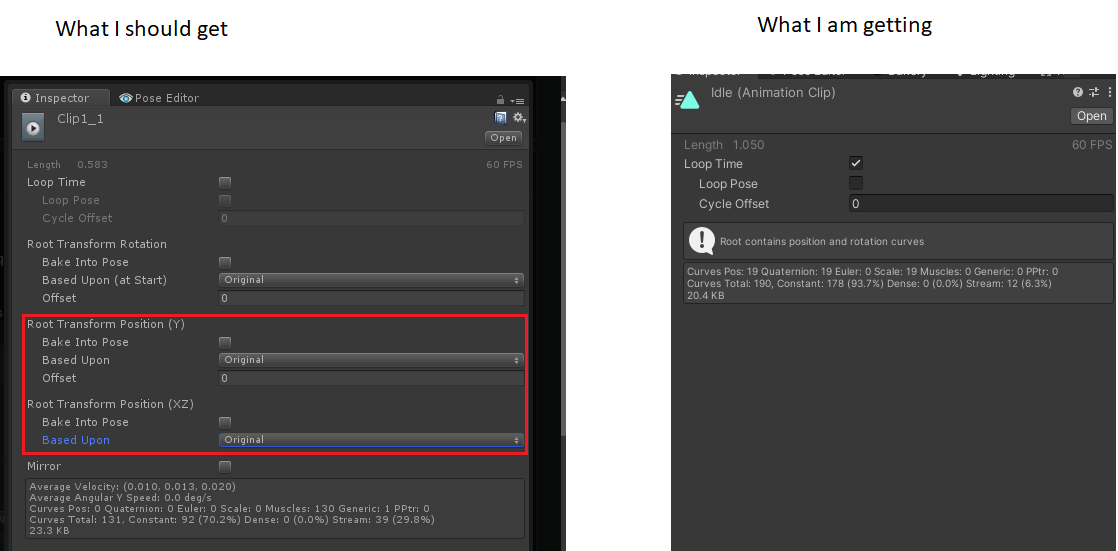
Customer support service by UserEcho