
 Rotation Error After Export
Rotation Error After Export
Hello! I'm getting rotation errors in the front feet of my quadruped character (Generic Rig) after exporting. I've been through the steps in the 'Exporting Animation FAQ', but with no luck. The issue happens exporting to both .anim and. fbx.
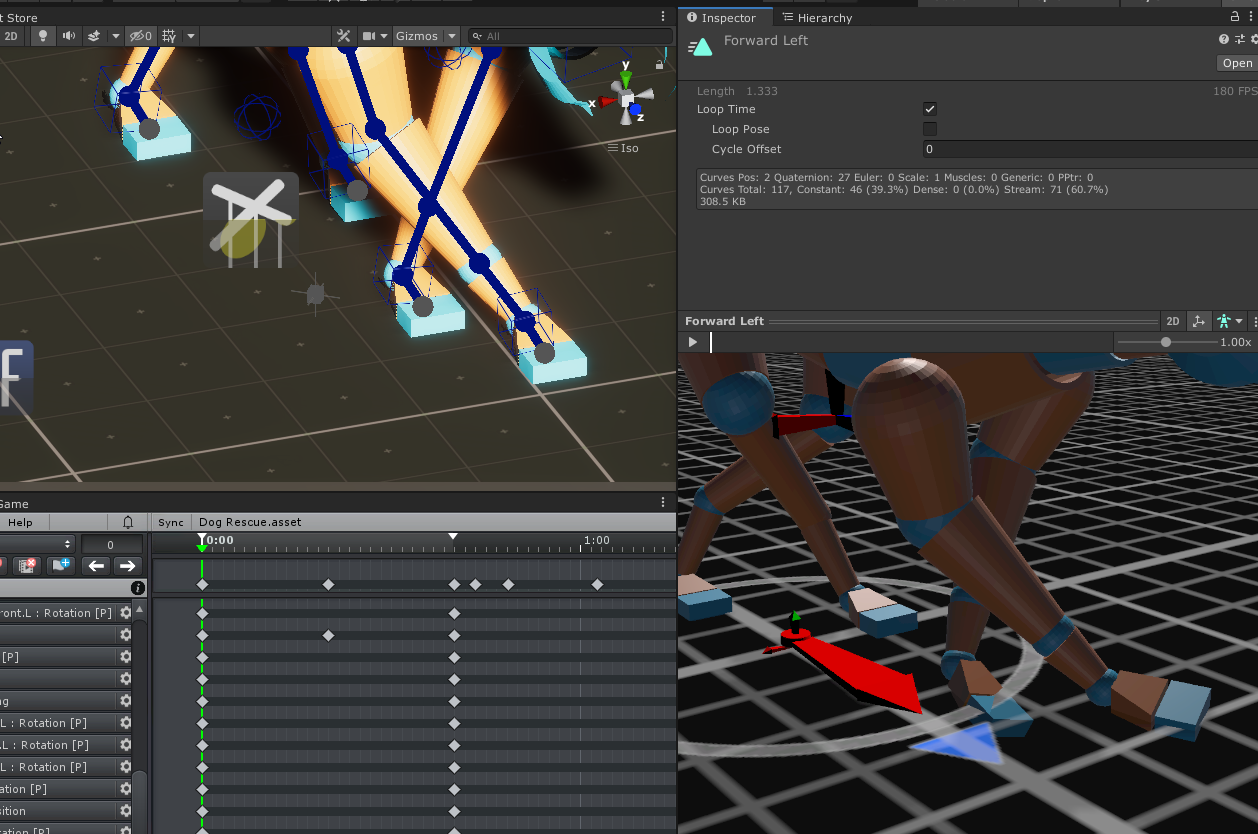
Any help appreciated! thank you
 set ik handle target rotation in pose mode
set ik handle target rotation in pose mode
In pose mode, is there a way to change an Ik handle's target rotation(found in config mode menu) when selecting IK pinned

Hi,
thank you very much for your support request.
Unfortunately the "Target Rotation" mode is fixed for the entire UMotion project (and all it's containing animation clips) and can not be altered from within an animation clip.
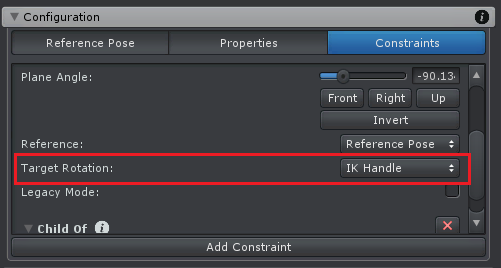
Please let me know in case you have any follow-up questions.
Best regards,
Peter

 IK pinning foot.
IK pinning foot.
Have aproblem that foots moving when I want to make next key. Something I have done wrong ? Video here:
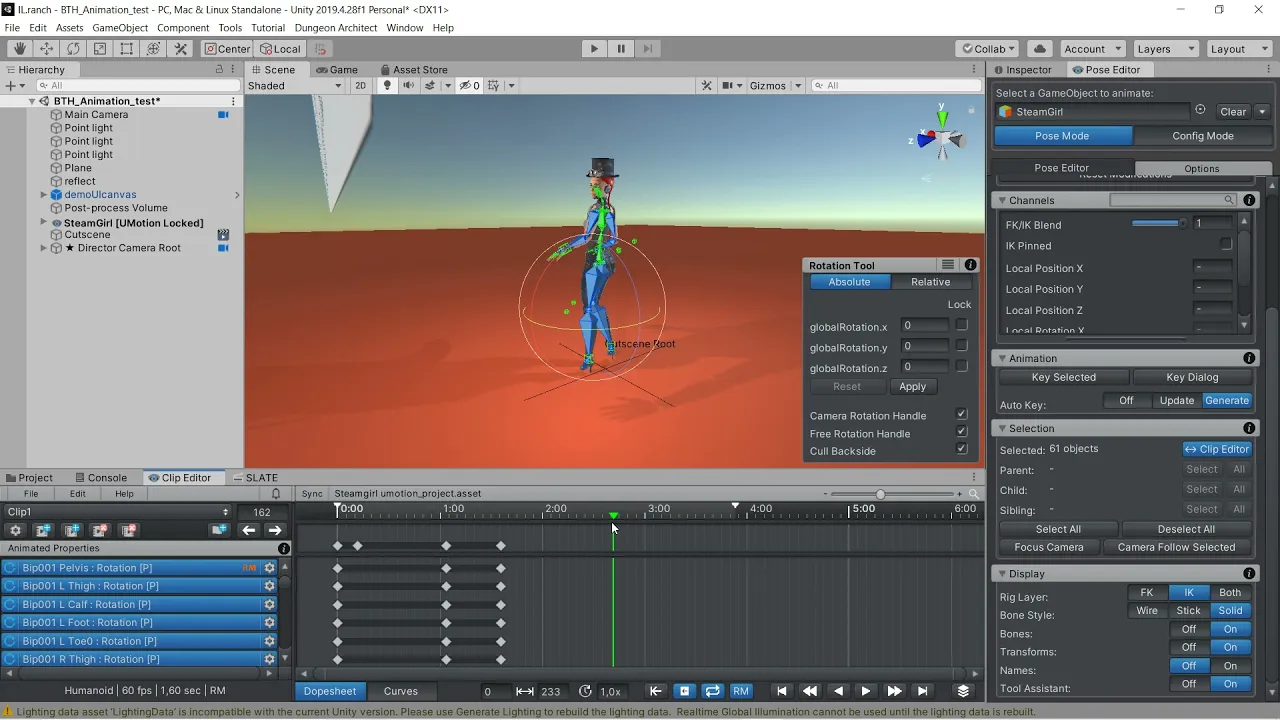

Hi Bjorn,
thank you very much for your support request.
That's just the root motion preview of your animation. Disable root motion preview in the playback settings (and optionally also disable looping):
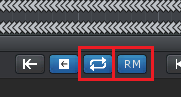
Please let me know in case you have any follow-up questions.
Best regards,
Peter
 Best way to close gap after removing part of an animation
Best way to close gap after removing part of an animation
I would like to remove a part of an animation. I can select all relevant keys in the dopesheet's top row and remove them, but that leaves a gap. What's the best way to close this gap? Selecting all remaining keys and dragging them is incredibly slow and cumbersome depending on the total remaining size of the animation clip.

Hi,
thank you very much for your support request.
What's the best way to close this gap? Selecting all remaining keys and dragging them
Yes, selecting the remaining and dragging is the intended workflow. With long (mocap) animations that contain lots of key frames, this can indeed become a slow operation. That's due to a lot of data having to be moved around during this process.
If you want to crop a small portion out of a longer mocap section, you can also use the white arrows in the time ruler of the clip editor to mark a section you want to crop. Then click on "Edit --> Crop To Playback" in the clip editor. This does not require any manual moving of the remaining key frames.
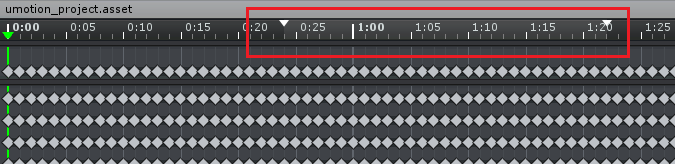
If your mocap source (fbx) files are large and you want to extract small portions out of it, use Untiy's animation import settings (shown in the inspector when selecting the *.fbx file) to cut the required slices out of the fbx file. Then import those slices into UMotion to further fine tune them if required. This avoids having to deal with huge data sets in the UMotion editor as you split the animation already externally.
At the UMotion product page on the asset store I recommend keeping the length of dense mocap animations imported into UMotion max. at around 1-2 minutes. That should give acceptable editing performance on a medium gear PC.
Please let me know in case you have any follow-up questions.
Best regards,
Peter

 Animate Facial Rig on Humanoid Avatar?
Animate Facial Rig on Humanoid Avatar?
Hi there,
I am trying to make an animation on a humanoid avatar that also has a facial rig.
Is there a way to animate the facial bones on the humanoid avatar using UMotion?
Thank you :)
- Aurora

Hi Aurora,
thank you very much for your support request.
The Unity humanoid animation system by itself only supports eye and jaw bones. If you have them configured in the humanoid avatar definition, they also show up in UMotion (attention: changing the humanoid avatar configuration requires you to create a fresh UMotion project to see the changes take effect).
If you have additional bones, you have to treat them as "generic" bones. That means they are going to be ignored by the humanoid animation retargeting system and as a result do not work across multiple humanoid characters. But they are played correctly on your specific character. You can animate generic bones in a humanoid UMotion project. They are just hidden by default. Go into config mode, select the generic bones you want to show in the rig hierarchy view. Then open the properties tab and set "visibility" to "show".
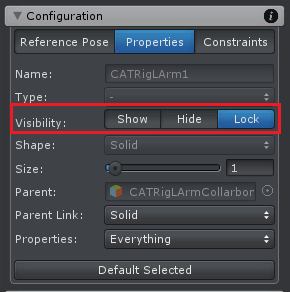
Please let me know in case you have any follow-up questions.
Best regards,
Peter
 Apply transform after callback
Apply transform after callback
Through the callback function, I can mirror the whole pose, including single bones(hips, waist...). However, there is a problem that the modified position and rotation will not be saved in the key frame, so there is no way to apply interpolation.
Please consider adding such a feature, which can greatly improve the scalability of umotion.
Thank you.

Hi,
thank you very much for your feature request. Much appreciated.
I get your point. I've put it on my to-do list and might implement that in the next update.
Best regards,
Peter
 Parameters of callback function
Parameters of callback function
Is it possible to add some parameters to the callback function, such as the current frame index and the total number of frames?
I am working on a motion path system. With these parameters, I can record the bone position every frame.

Hi,
thank you very much for sharing your idea.
Yes, I think passing these parameters should be possible. I have to double check though. I've put this on my to-do list and might implement this in the next update.
Please let me know in case you have any follow-up questions.
Best regards,
Peter

 Beginner Setup?
Beginner Setup?
Hi :)
I'm planning to use UMotion to start a new Project. A lot of your instructions seem to assume that you already have rigs and animations to import. Since I don't, can you tell me the ideal set up to begin animating from scratch with Umotion. I'm a beginner to 3D in general. Sorry if this is super basic.
I'm using blender. So what is the best way set up a humanoid rig that will work best for UMotion? I was using a rigify simple metarig but it couldn't import to UMotion as humanoid, only generic but with some missing bones. So What is the best starting rig that I can use with Humanoid mode.
Thanks!

Hi Ethan,
thank you very much for your support request.
If you import UMotion in a fresh Unity project, the provided robot kyle character is automatically configured as humanoid. There are also example UMotion project files (*.asset) that you can look at which are compatible with robot kyle. In your specific case, it might be that robot kyle already existed in your Unity project and was configured as generic.
One easy and beginner friendly way to create a humanoid compatible rig, is to use the auto rigging functionality of Mixamo. Upload your character and mixamo is going to create a humanoid compatible rig for you. If your not satisfied with the vertex weights mixamo auto generates for you, you can fine-tune them in Blender.
Drag and drop the character into your Unity project's assets folder. Select the character's file in Unity's project window so that the import settings are shown in the inspector. Under the rig tab, configure your character as humanoid. Click the "configure" button to open the humanoid avatar editor. Make sure all your character's bones are highlighted in green and that your character is in a T-stance. Click "Apply". Your character is now ready to work with the humanoid animation system.
Official Unity tutorial:
If you want to use your character in UMotion, create a new humanoid UMotion project, drag&drop your character into the scene and assign it to UMotion's pose editor.
Please make sure that you use one dedicated UMotion project per character. Sharing the same UMotion project across multiple different characters is not intended.
Please let me know in case you have any follow-up questions.
Best regards,
Peter
 FPS weapons to TPS
FPS weapons to TPS
Hello.
I have a fps weapons and hands asset - and it looks nice and all, so i figured that i would import them into the game im making that is not fully fps, so that means animating these as full body without the existing hands mesh and animations.
Id like to keep the integrated animations, so i figured remove the arms and then process them through here, but doing this does not seem to work as my brain says it should,
if i export with add, i keep getting errors related to pieces missing, particularly the arms ive removed
if i make a new file i get no mesh - however the animations are neatly sorted but theres no object....
https://i.imgur.com/T4QMtNN.png
Can someone tell me what im doing wrong with this and how to transfer the weapons to a full model?

Hi,
thank you very much for your support request.
So you want to split the arm and firearm objects and make two distinct animations out of it? Using UMotion for that would be a bit of an overkill. Just duplicate your original *.anim file and your original combined rig (= the weapon+hand setup). Then for one instance you remove the hands and for the other instance you remove the weapon. Assign one instance of the *.anim to the weapon only and one instance of the *.anim to the hands only. Then open the Unity animation window, select the weapon only models root object, and delete all unnecessary animated objects. Do the same with the hands only model.
Please let me know in case you have any follow-up questions.
Best regards,
Peter

 Exported Animation includes unwanted parameters (using layers)
Exported Animation includes unwanted parameters (using layers)
Hi,
I am creating an animation using layers, I use two override layers, with the lower being used only to test during animation. I mute the test layer, and export - expecting umotion to only export the keys for the unmuted layer with my actual animation. But the exported clip has a few additional properties that were not keyed in the animation laye. This problem persists unless I delete the test layer. Is it supposed to be possible to mute layers and have the export completely ignore the keys on that layer? Seems like a bug, since the exported clip is not including all of the properties of the muted test-override-layer, but only a few of them (which are not keyed in the unmuted layer)
I am using a generic rig.
/Felix

Fixed in UMotion V1.27. You can download this update in the next couple of hours via the asset store.
Thank you very much for reporting this issue.
Best regards,
Peter
Customer support service by UserEcho
