
add animator.root node to an exixting clip
I have Umotion Pro and would like to use it to animate a clip with a Unity Native GameObject (say a simple Capsule with a small cube inside it) as generic adding animator.root properties bound to the cube (bone) to the clip.
In general this has to do with animating generic models not coming from outside but done inside unity being only GameObjects, and adding animator.root properties to them in new Umotion made clips.
Same of course with external models without root motion. Add to new Umotion made clips animator.root properties.
thanks
sergio from italy
Answer

Hi Sergio,
thank you very much for your support request.
- In UMotion, right click on a Position (and optional Rotation) animation property in the clip editor and from the context menu select "Root Motion". This marks the animated property as "should be driving root motion".
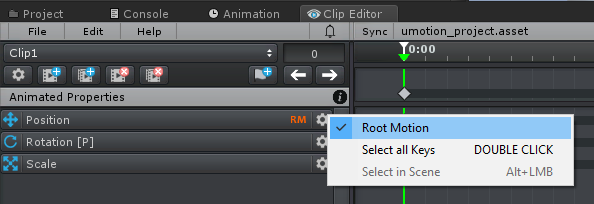
- Create your animation
- (Optional) If your clip should be looped, click on the button with the gear icon in the clip editor to open the clip settings. Set the tick mark at "Loop Clip":
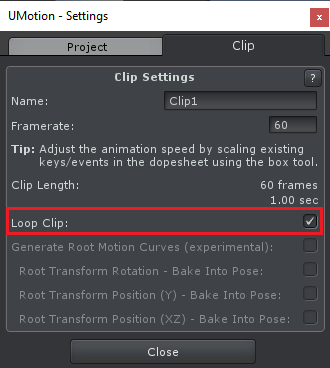
- Export your animation.
- Select the exported animation and in the inspector, adjust the root motion settings to your needs.
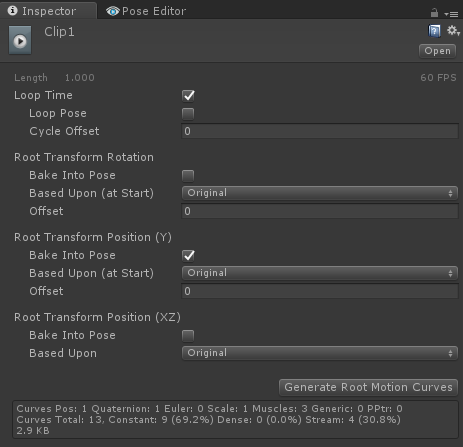
- Click on "Generate Root Motion Curves"
There is also a dedicated tutorial on root motion that might provide some additional information:
Please let me know in case you have any follow-up questions.
Best regards,
Peter
Customer support service by UserEcho


Hi Sergio,
thank you very much for your support request.
There is also a dedicated tutorial on root motion that might provide some additional information:
Please let me know in case you have any follow-up questions.
Best regards,
Peter