Playing audio in Clip Editor
I am creating an animation, and I need to sync it to an audio clip. How can I play an audio clip in the clip editor if that's possible?
Answer

Hi,
thank you very much for your support request.
Yes you can do that by using Unity Timeline and sync UMotion with Unity Timeline. I tested the following in Unity 2020.3. Audio scrubbing might not be available in old Unity versions. Here's how to do that:
- Create an empty GameObject in your scene and add an audio source component to it.
- Open Unity Timeline (Window --> Sequencing --> Timeline).
- Make sure your empty GameObject is selected and then click on the create button in Unity Timeline to create a new sequence.
- Click on the "plus" button and select "Audio Track".
- Right click on the empty track and select "Add From Audio Clip". Then select the audio clip you want to add.
- Make sure that audio scrubbing is enabled by going into "Edit --> Preferences":
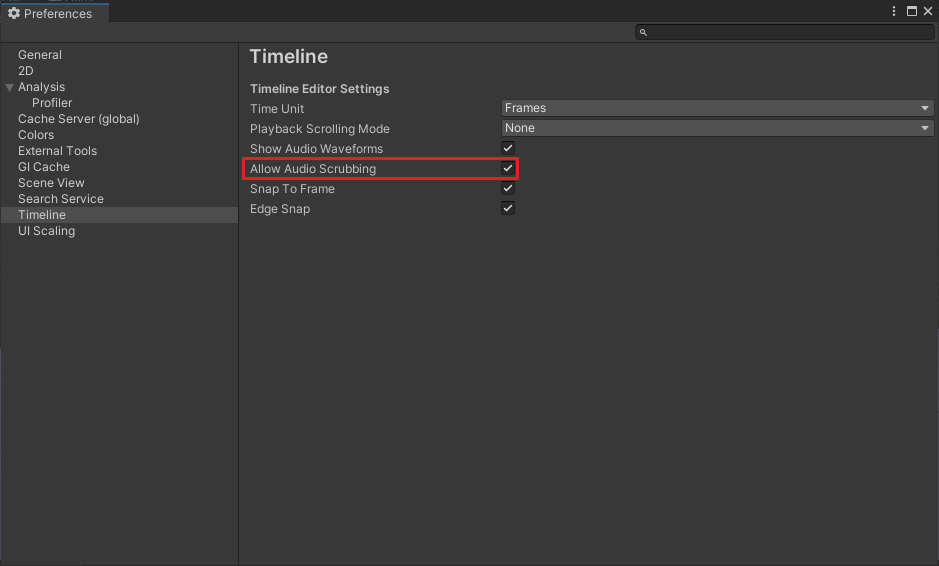
- Make sure that your character is assigned to the UMotion pose editor.
- Place the timeline window and the clip editor window next to each other. In case timeline isn't displaying your sequence, select your empty GameObject again in the scene view.
- Then click on "Sync --> Timeline Window --> No Offset" in the UMotion clip editor. Now the frame cursor of UMotion's clip editor and Unity Timeline move in sync thus also the audio is previewed in sync.
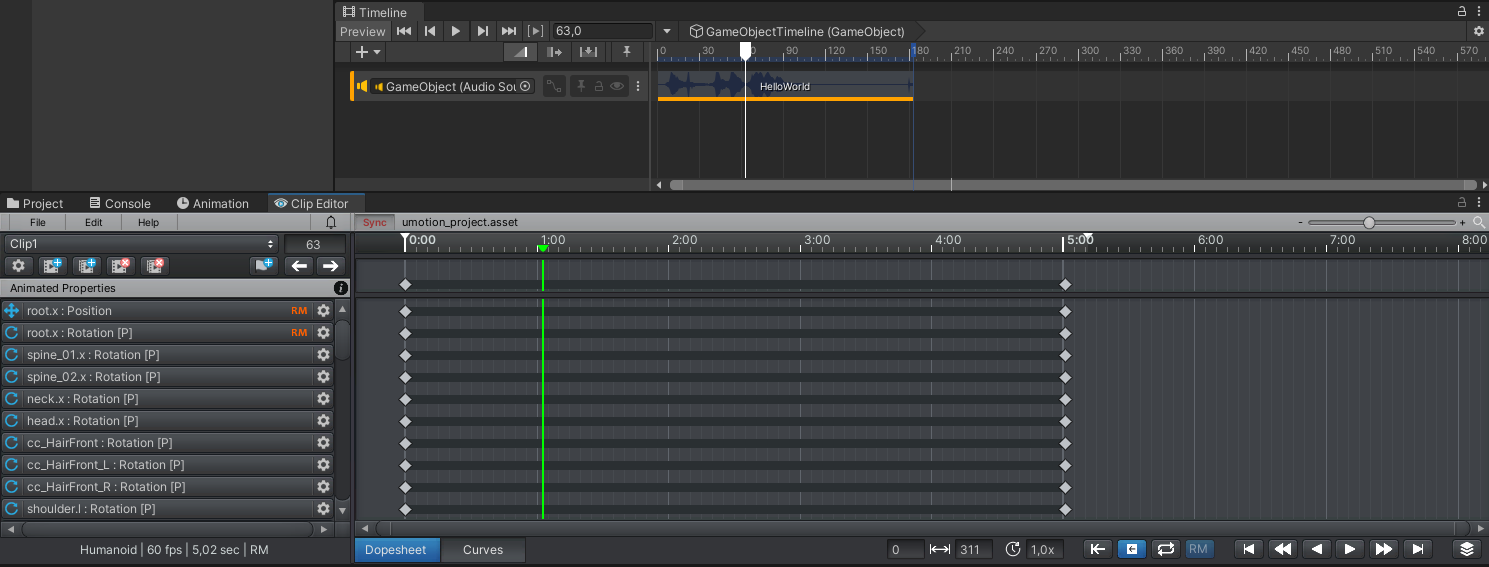
PS: In case audio preview isn't working, make sure that "Mute Audio" is disabled in the game view:
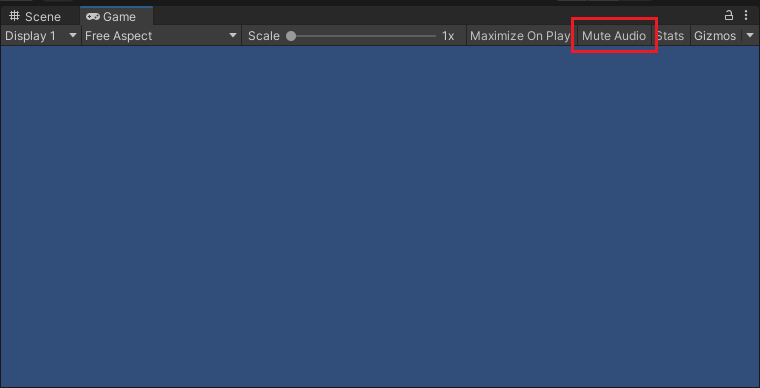
Please let me know in case you have any follow-up questions.
Best regards,
Peter

Thanks very much for the detailed and helpful answer. I was able to get audio scrubbing working with UMotion using your help.
My UI in Unity 2019.4.29f was a little different and didn't have an "Edit Preferences" option that I could find. For anyone else who had difficulty in locating the "Allow Audio Scrubbing" option, try clicking on the gear icon in the top-right corner of the timeline window.
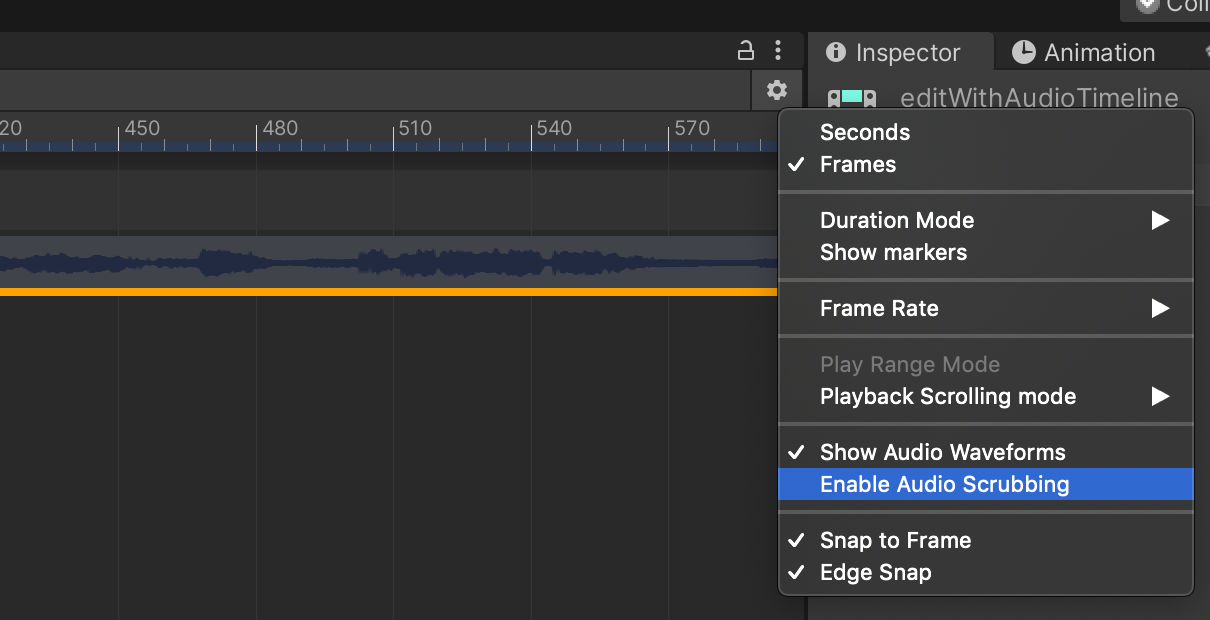
Customer support service by UserEcho


Hi,
thank you very much for your support request.
Yes you can do that by using Unity Timeline and sync UMotion with Unity Timeline. I tested the following in Unity 2020.3. Audio scrubbing might not be available in old Unity versions. Here's how to do that:
PS: In case audio preview isn't working, make sure that "Mute Audio" is disabled in the game view:
Please let me know in case you have any follow-up questions.
Best regards,
Peter