
 New additive keyframe
New additive keyframe
Hi there!
Newbie working with additive animation layers. I am confused how to add a new additive keyframe to a layer. Ideally, I would just double click on a blank spot on the timeline and it would create a new key with 0,0,0 (i.e. no additive change). However I guess that shortcut doesn't exist?
So instead I am using 'right click > add keys'. But this always creates a key with some values (e.g. 0, 89.9, 276). So this immediately adds with the underlying layer and changes the overall animation (i.e. what I am viewing in the scene editor 'jumps'). How can I 'pin' my additive layer with a 0,0,0 so that I can then start making changes in later keyframes?

Hi Kennard,
thank you very much for your support request.
In order to create a key frame, use the "Key Selected" button in the Pose Editor. You can also assign shortcuts to it (Edit --> Preferences in the Clip Editor to manage shortcuts). The [S] shortcut is assigned to "Key Selected --> Key All" you can use that one as well.
Another way would be to enable "Auto Key" (set it to "Generate"; Pose Editor). This automatically generates key frames when you modify the pose of a bone.
I agree that the "Add Key" context menu adding an offset isn't an ideal behavior in an additive layer. I might change that in the future.
Please let me know in case you have any follow-up questions.
Best regards,
Peter
 Reverse animation so that root motion's origin is also reversed
Reverse animation so that root motion's origin is also reversed
I'm finally able to go back to using the animation I created in November. Well, I want to use the reverse of it.
I keyframed the animation of boarding the bike. Perfect. I can use it in the scene. It looks like it applies the root motion as expected, throughout.
I then duplicated the clip, selected all, and reversed the keyframes. Also seems great when I scrub through the animation in UMotion, the character hops off the bike and is left standing where he started on the boarding animation.
But now I am realizing that the reversed keyframes must still measure everything relative to the original position on the ground, not the seated position. I was expecting to be able to play "boarding" to board, and then "leaving" to get back off the bike. When I try to run the "boarding" then subsequently the "leaving" clip in the game, the first frame of the "leaving" animation jumps 90º and a bit off, then clambers backwards and ends up somewhere in the front tire looking backward.
After reversing the keyframes, is there a way to say "hey, frame 1's position is the starting root position, everything else is a delta from that"?
I'm sure people have done similar things with boarding/exiting ladders and other situations. What am I missing?

Hi,
thank you very much for your support request.
You might want to check out the root motion settings of the exported animation clip. Select the exported clip, then in the inspector you get a lot of different root motion settings:
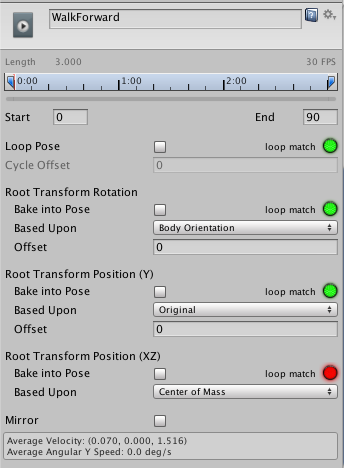
More information about root motion: https://docs.unity3d.com/Manual/RootMotion.html
Please let me know in case you have any follow-up questions.
Best regards,
Peter
 How to move the entire clip to a new world position?
How to move the entire clip to a new world position?
My spaceship pilot is sitting in the middle of the air. How the hell do I move everything in the clip so he's sitting in the ship.

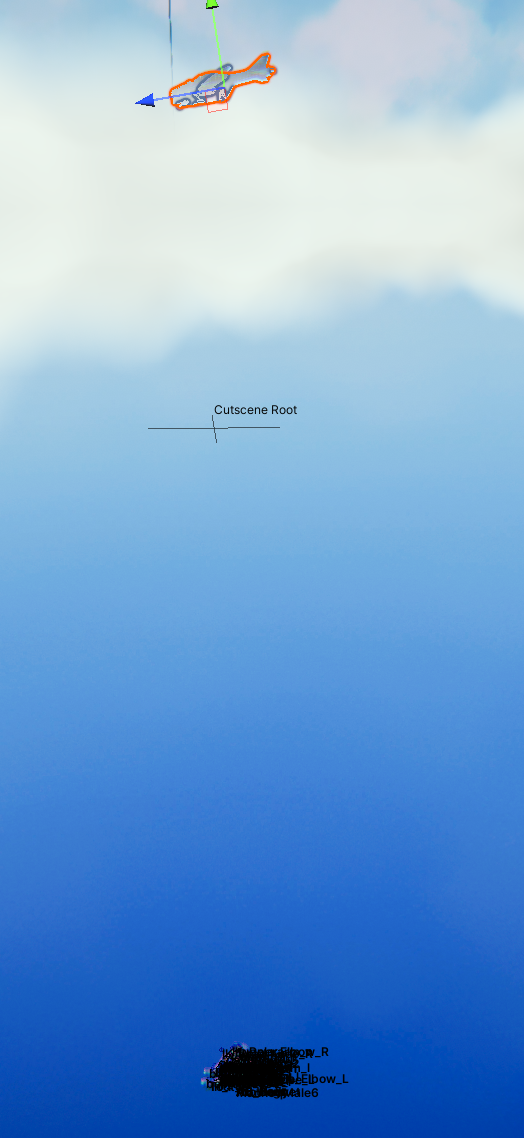

Hi,
thank you very much for your support request.
You can move your character by selecting the root transform (the hips in case of humanoid) and move it with the move tool. To do it for the entire animation clip (not just a single frame) either shift the x, y, z curves (in curves view) or use an additive animation layer to apply a positional offset for the entire animation.
This video tutorial uses an additive animation layer to apply a position offset:
https://www.soxware.com/umotion-manual/InPractice3.html
Please let me know in case you have any follow-up questions.
Best regards,
Peter

 IK Setup Wizard: FK bones remain?
IK Setup Wizard: FK bones remain?
Hi guys,
When using the IK Setup Wizard on my model, the IK bones appear, but they are alongside the existing FK bones. (e.g. in my Clip Editor Animated Properties I see 'IK_Foot_R' as well as 'foot_r').
Is this normal? How can I delete the FK versons?

Hi Kennard,
thank you very much for your support request.
The FK rig is always present, that's normal. In the Pose Editor's Display section, you can show hide the FK rig if currently not needed. With the FK/IK blend slider (channels view when having the IK handle selected), you can transition from the FK rig to the IK rig. More information can be found in the IK video tutorial: https://www.soxware.com/umotion-manual/ProLesson2.html
Please let me know in case you have any follow-up question.
Best regards,
Peter

 export, losing frames
export, losing frames
So my export is losing frames ?
this animation was imported with the character and I was using Umotion to fix the knee bending to far at one point.
how ever as you can see in the video, she drops the starting spin. what am I missing ?
video link,
https://drive.google.com/file/d/1LfTjzwGT1ExzOUvhrGmsIhgWVqncMt7E/view?usp=share_link

 Manually setting rotation co-ords in the Clip Editor
Manually setting rotation co-ords in the Clip Editor
Hi all
Newbie question. I've created an animation by dragging my bones about but I want to have the head of my character end on exactly 0 rotation. Is there a way that I can click on the Head motion line in the clip editor and enter the co-ords for a given key?
These key events, I just want to manually edit the rotation values at those points.
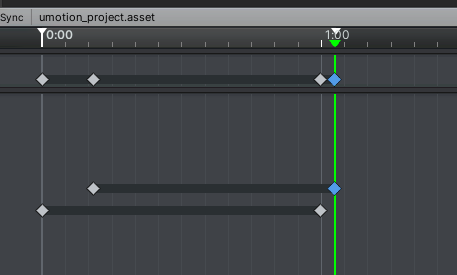
Olly

Hi Olly,
thank you very much for your support request.
Josh is right, you can use the rotation tool (shown in the scene view) to enter specific rotation values.
You can also directly edit the rotation curves, but that requires switching to euler rotation mode (default is quaternion based). Here is a video tutorial related to this topic: https://www.soxware.com/umotion-manual/Lesson4.html
Please let me know in case you have any follow-up questions.
Best regards,
Peter
 export issues
export issues
any one know why the expert is scaled wrong ?
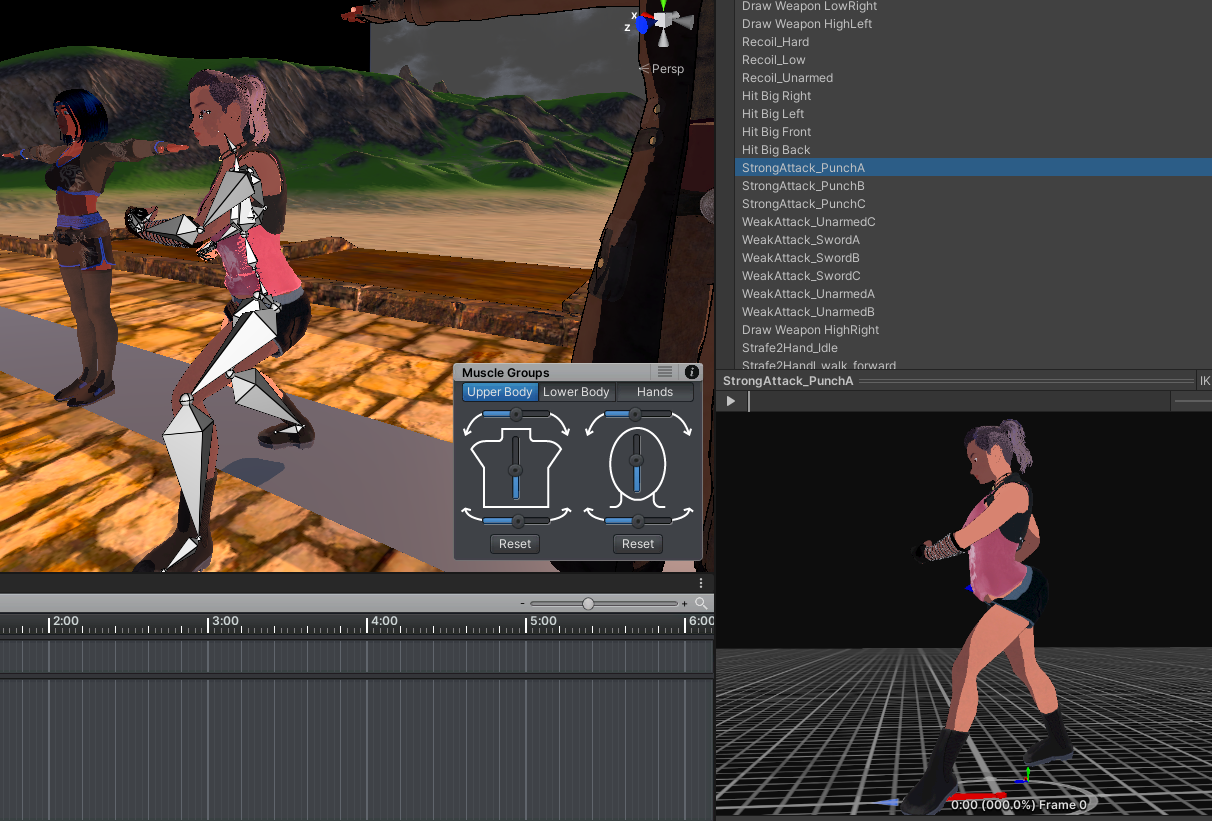
as you can see the exported clip is braking the spine , any thoughts on why ?

 Bind Pose replaced in FBX
Bind Pose replaced in FBX
Hi,
Just to let you know I encountered a strange issue while updating an existing FBX. The bind pose was replaced by the first frame of the first animation of the character. The FBX file was not edited elsewhere.
I tried putting in a new animation that would be a bind pose but it didn't work. I just copied the FBX and checkout the previous version so no harm done and I still have my fbx with animations.
What could have been the source of the issue ? I can email you both the faulty model and the original if it helps.

Hi,
thank you very much for your support request.
The bind pose was replaced by the first frame of the first animation of the character.
Are you sure your bind pose was changed in the fbx file (have you checked that by opening the FBX file with preferably Max/Maya due to FBX being an Autodesk format)?
The first frame of the first animation is sometimes used by Unity as default pose for stuff related to the humanoid animation system.
Best regards,
Peter

 Retarget Umotion project to same rig with twist bone added
Retarget Umotion project to same rig with twist bone added
Hi, I have just added a twist bone to my arm rig and when opening an existing project it wont find the correct bones anymore of course. When opening the project in a text editor, is it enough to just replace all occurences of the bone paths with the new bone thats been added in between? So Arm/Forearm/Wrist would become Arm/Forearm/NewBone/Wrist. Or is there a simpler solution maybe even

Hi Vincent,
thanks for your support request.
When opening the project in a text editor, is it enough to just replace all occurences of the bone paths with the new bone thats been added in between? So Arm/Forearm/Wrist would become Arm/Forearm/NewBone/Wrist.
Yes this should work in theory. If it doesn't, compare the text file of a fresh UMotion project (with correct/new bone hierarchy) with the one you're trying to prepare. Maybe you also need to add the definition for the twist bones.
Unfortunately there is no simpler method I'm aware of.
Let me know in case you have any follow-up questions.
Best regards,
Peter

 Cant move first bone in IK chain
Cant move first bone in IK chain
Hello, I have a first person arms rig that I want to move the shoulders of to simulate the upper body rotating in first person.
I have set up an ik chain for each arm individually and everything else works perfectly. However, when I try to move the shoulder bone it just does nothing, the move tool just stays in place when I drag it. It also doesnt work if IK blend is set to 0, so I dont know if IK has anything to do with that. Do you know why this could be happening?
Thank you!

Thanks for sending me the video. That's currently by design. What you could do to workaround is:
- Click on clear in the pose editor to release your character.
- Add an empty GameObject as a parent of each shoulder bone (outside of UMotion). Use that parent bone for applying translation in UMotion.
Please let me know in case you have any follow-up questions.
Best regards,
Peter
Customer support service by UserEcho
