 IK unresponsive skeleton
IK unresponsive skeleton
This must be covered early on... what setting didn't I apply, because the IK rigged skeleton ( yes, I have Pro ) can be seen but can't be selected. There is no IK handle for me to grab or enlarge.
I'm just using the demo scene that comes with Umotion.
What switches do I click?

Hi,
thank you very much for your support request.
Please check out the quick start video tutorial. It shows you how to manipulate the IK skeleton:
https://www.soxware.com/umotion-manual/QuickStart.html
Please let me know in case you have any follow-up questions.
Best regards,
Peter
 Eye_Blink (Missing)
Eye_Blink (Missing)
Hello Peter,
I work with characters from Character Creator 3. In CC3 the character also has bones for e.g. the breasts. After the export to Unity, then UMotionPro, these bones are no longer present? How can I prevent this?
Furthermore, when I export a created animation in UMotionPro, to Unity, I can view it in Animation and all is well. But if I still click on the character, all the head components are declared missing. e.g. eyes are no longer closed! What do I have to do to make it work correctly?
Thanks in advance.

Hi,
thank you very much for your support request.
After the export to Unity, then UMotionPro, these bones are no longer present? How can I prevent this?
You've probably configured your character as "humanoid". Humanoid by default only supports the following bones:
https://docs.unity3d.com/ScriptReference/HumanBodyBones.html
More information about humanoid: https://blog.unity.com/engine-platform/mecanim-humanoids
So to solve your issues, you should either configure your character as "generic" (in the rig tab of the inspector window when you have your character's fbx file selected).
OR you can enable generic bones in a humanoid UMotion project by going into config mode, selecting the hidden bones and click on "visibility" - "show". But this more or less destroys the only real benefit of using humanoid (over generic), namely animation re-targeting won't work anymore, so you're often better of choosing generic in the first place and avoid all the problems people usually have when using humanoid.
Please let me know in case you have any follow-up questions.
Best regards,
Peter

 Head Rotation Lock
Head Rotation Lock
Can you add head rotation lock like IK lock? When I rotate spine head will look at the same direction. I will enable and disable it when editing animation like I can do for IK controls. iClone has that feature.

Hi,
thank you very much for your feature request.
What you are looking for is a so called "look-at constraint". I've put this on my list of feature ideas for the future so that it's considered when defining features for future updates. Thanks a lot.
Best regards,
Peter
 Animation export problem
Animation export problem
I edit an animation on Clip Editor. Feet look fine/fixed. After I export animation feet move up and down. I use the same character before and after export. I don't use IK controls. How can I fix it?
I found the problem. I use Opsive Ultimate Character Controller. It requires animations as Root Transform Y baked. I selected it and exported animations work fine now.

 Compress animation that is already imported
Compress animation that is already imported
Hello, I have previously imported an animation file and as I imported loseless, it has every single keyframe in there.
I do not have the original animation file but is there a way to optimize this?

Hi,
thank you very much for your support request.
UMotion by itself does not feature animation compression, but you can export your animation as FBX and then in the FBX's import settings use Unity's built in animation compression. When exporting to FBX (especially when using humanoid), make sure to select the character's fbx file (or a copy of it) as destination file.
PS: Your UMotion version is already pretty dated. Please update to the latest version from the asset store. Newer versions usually contain several bugfixes.
Best regards,
Peter
 Can I delete the original .fbx animations after editing and exporting from Umotion?
Can I delete the original .fbx animations after editing and exporting from Umotion?
Hello. I have downloaded an animation from Mixamo in the FBX format and edited it with Umotion and exported as .anim.
Can I now delete the original FBX animation from Mixamo, or does it need to be present in the Unity project?
Thanks! Amazing product by the way.

Hi,
thank you very much for your support request.
There is no technical dependency on the original FBX animation. You can safely delete it.
Please let me know in case you have any follow-up questions.
Best regards,
Peter

 With a generic rig, exportiing Anim from Umotion wont drag to the animator component-Wrong format
With a generic rig, exportiing Anim from Umotion wont drag to the animator component-Wrong format
I've created a generic rig and annotated a small clip. The object is locked, so I need to click 'Clear' to unblock the character. When returning to the normal inspector and dragging my animation into the Animator field area, it won't drop into the Controller or Avatar area, as if it is in the wrong format. I've tried to overcome this, but there is no way around it. I feel I am missing something. Any idea where I have gone wrong? I would really appriceate your help. Thank you

Hi,
thank you very much for your support request.
The field in the "Animator" component you mentioned expects an Animator Controller, not an animation clip: https://www.youtube.com/watch?v=tveRasxUabo
Drag and drop the animation clip onto the character in Unity's "Hierarchy" window instead. This automatically creates an animator controller and places the animation clip in the controller.
Please let me know in case you have any follow-up questions.
Best regards,
Peter
 Humanoid binding warnings
Humanoid binding warnings
Hello! I get this error below
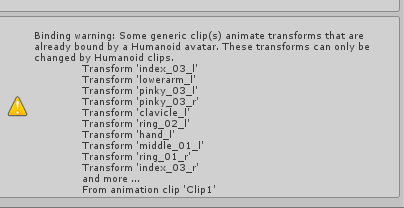
But my clip is exported as Humanoid, everything is set as Humanoid, also the type in clip settings says Humanoid. The Character i place this on is also a Humanoid character..
Is something going wrong with exporting?

Hi,
thank you very much for your support request.
Please check the following:
1) Check your character setup:
- Select the *.fbx file of your character, open the "Rig" tab in the Inspector window. There must be no errors displayed in this window.
- Then click on "Configure..." and make sure that all bones are displayed in green.
2) Check your UMotion setup:
- Create a fresh UMotion project of type humanoid.
- Create an instance of your character's *.FBX file in your scene and assign it to the UMotion pose editor.
- Create keyframes for all bones on frame 0 and e.g. frame 60.
- Export the animation.
- Click on "Clear" in the Pose Editor to release the character.
- Drag and drop the exported animation clip onto your character (in the hierarchy window).
- The animation should play without any warnings.
Please note that modify the character avatar settings (those mentioned in (1)) can invalidate your existing UMotion project and can cause such errors like the one you mentioned. If you alter the settings, always create a fresh UMotion project afterwards (you can then use "Import Clips" to import the entire old UMotion project into the new project file to preserve your animation clips).
Please let me know in case you have any follow-up questions.
Best regards,
Peter
 Built in font no longer valid
Built in font no longer valid
Hi!
Upon opening the Clip editor and the Pose editor, i get an error now saying that Arial.ttf is no longer a valid built in font. Please use LegacyRuntime.ttf
ArgumentException: Arial.ttf is no longer a valid built in font. Please use LegacyRuntime.ttf
UnityEngine.Resources.GetBuiltinResource[T] (System.String path) (at <61c05f8d81804e929ff4198c5bcc7a62>:0)
This makes it so there is no editor window rendered :(

Hi,
thank you very much for your support request.
Sounds like your using an old version of UMotion in a newer version of Unity. Please update your UMotion version to the latest version from the asset store.
I just double checked, UMotion V1.29p02 (latest as of time of writing) is working fine in Unity 2022.2.11.
Best regards,
Peter

 How do I export the fbx mesh
How do I export the fbx mesh
Trying to export the animation clips with the mesh, however I only get bones and animation. If i use update existing file it fails seeing as there's no existing mesh in the folder. When I use unity to export the mesh into fbx it distorts the mesh. e.g. hands and feet. what's the solution?

Dear Saban,
thank you very much for your support request.
If i use update existing file it fails seeing as there's no existing mesh in the folder.
When exporting from within UMotion, the "Update existing file" export mode is the only method to have mesh and animation data within the same FBX file (UMotion has no FBX mesh exporting capabilities, it can only preserve the mesh that's already in the FBX file). Are you sure you've selected the correct FBX file as destination file?
Let me give you an example: Let's say you animate a character which source file is named "MyCharacter.fbx". With "Update Existing File"-mode you have to select "MyCharacter.fbx" as destination file (or a copy of that file).
Please let me know in case you have any follow-up questions.
Best regards,
Peter
Customer support service by UserEcho
