
 animatedfloatcliplayer
animatedfloatcliplayer
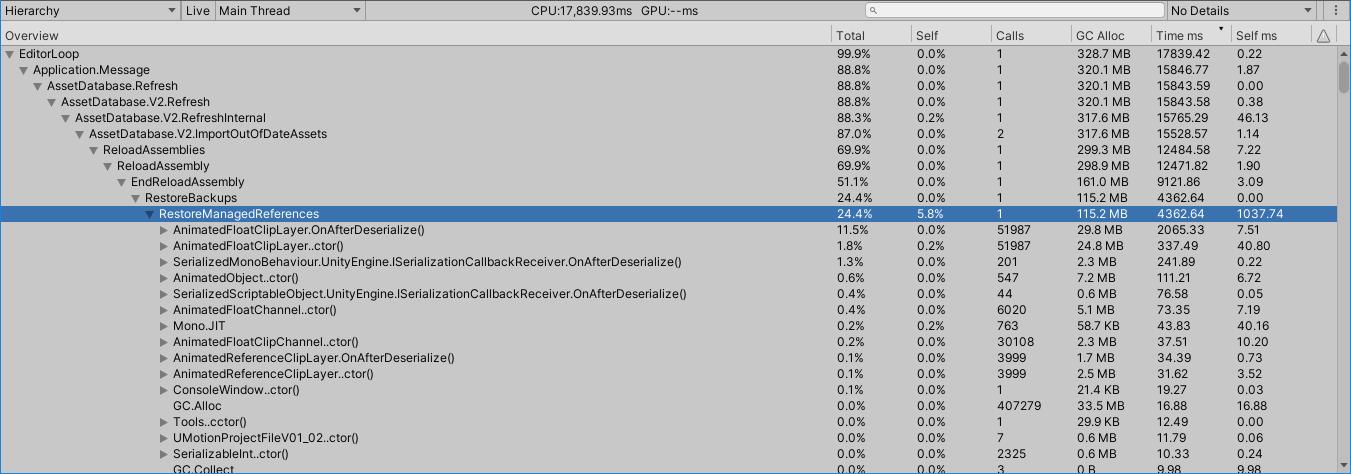
UMotion Pro has a significant impact on code compile times, slowing down projects unnecessarily. Even without opening UMotion, simply having UMotion added to the project causes this slowdown. You can verify that UMotion is doing this crazy amount of work on every compilation by looking at in the Unity Profiler, setting it to profile Edit Mode in the top left and enabling Deep Profiling.
Something needs to be done to make it so UMotion doesn't load all this stuff in the background when it's not being used. At least not until you boot it for the first time. The AnimatedFloatClipLayer.OnAfterDeserialize() is the biggest killer, and if that could at least be gotten rid of, it would be a huge win.

Hi,
thank you very much for your bug report.
Is it possible that you have the UMotion Clip Editor open with a UMotion project being opened currently loaded? It's deserializing the UMotion project file that seems to be causing the impact on your assembly reload. Try closing the Clip Editor and the Pose Editor (or at least hide it in the layout by having some other windows in the same tab register in focus). The impact on the assembly reload should be much smaller in this case.
Best regards,
Peter

 Is it possible to see in Normalized Time rather than Frames?
Is it possible to see in Normalized Time rather than Frames?
Is it possible to see in Normalized Time rather than Frames?

Hi superip,
thank you very much for reaching out.
The time ruler in the clip editor does show you the animation time in seconds (large and medium markings):

Can you further explain what you understand by normalized time? Do you mean that 0 would be the clip's start and 1 the clip's end? Why would you need that?
Best regards,
Peter

 animation child of
animation child of
Hey everyone! I have an issue where I have a humanoid rig character and a generic rig weapon. I'd like to create an animation of my character changing the magazine in that weapon. Currently, my generic rig weapon is placed under the humanoid rig's right hand game object. I made a test animation in uMotion where the character properly takes out the magazine from the weapon, using "child of" for the magazine. However, when I start the game, only the humanoid animation plays and the generic part, i.e., the magazine change, doesn't play. I've been struggling with this for 2 weeks and would like to ask for help. I tried another solution where I made a humanoid animation for the character and a generic one for the weapon. This way both work, but I can't synchronize them. For example, if I load the humanoid animation part in uMotion, I don't see the generic weapon animation, i.e., the magazine movement, because everything has a "locked" label in uMotion. I would like the first solution to work somehow, meaning the magazine removal would play in play mode and not just in the editor. Can someone help in any way to finally make it work? I'm also attaching a video for reference. Thanks in advance for the help. Regards: Zoli.

Hi,
thank you very much for your support request.
The way you've animated the magazine as shown in the video is the correct approach. Let's further look into why the magazine isn't animated in-game:
- Double check that you've exported your latest animation clip version from UMotion and that you've assigned the correct *.anim file to the character.
- Are you using any override layers in your player's animator controller that are overriding the magazine? Or maybe some transitions? To rule both out, try to create a new empty animator controller and assign only this single animation to it just for testing.
- Maybe some scripts are overriding the magazine position?
- Does the animation exported from UMotion preview correctly using Unity's Animation Window?
Please let me know how that goes.
Best regards,
Peter

Nevermind, I figured it out. I needed to set the transition duration to 0 in the animator. I will admit that animations is my weakest area of experience in game development. lol
 Child of Constraint completely broken in game
Child of Constraint completely broken in game
What I have had animated with child of constraint gets completely broken in game


Hi,
thank you very much for your support request.
In order to find out what goes wrong, it's important that you understand how the child-of constraint works:
The child-of constraint does not really change the hierarchy of the affected object (that's not possible to be done via animations as the animation hierarchy is fixed). The child-of constraint just calculates what position/rotation the object would have, if it would be a child of a certain different object. The stored position/rotation values are still relative to the actual parents in it's hierarchy though. So if the actual parents are at a different position/rotation in-game then they are in the UMotion, this breaks the child-of constraint.
So to debug this, compare all position/rotation values of the bones/transforms that are parents to the bullet or flask. One parent is having a different position/rotation in UMotion than it has ingame. After you've found that bone/transform, you might find out that some script or maybe another animation (transition) is moving that parent bone/transform.
Please let me know in case you have any follow-up questions.
Best regards,
Peter

 Animating multiple objects - workflow for weapon reload or animations, on FPS Arms
Animating multiple objects - workflow for weapon reload or animations, on FPS Arms
Hey all,
I am thinking about animating multiple objects, specifically the issue I am trying to tackle is doing weapon reload animations. I’ve realized that what UMotion animates needs to be on the GameObject select in the pose editor, and whatever is animated must be in that hierarchy. The object in question is my FPS Arms model, and guns are usually attached to it (ie. hand, or holder object). So I am left with a 3-4 options I believe, for workflow:
1. Keep all the guns on on the one object, like a big model game object. That way I can enable and disable what weapon is active and the animations will be easy because it’s all within the hierarchy of one GameObject.
2. Make separate copies of the FPS Arms, and permanently tie a specific weapon to that set of arms. This would be much less modular, and it would mean maintaining a separate set of arms in my project. That could cause complications in the future.
3. I suppose instead of having individual FPS Arms models, I could have distinct prefabs, each with the same FPS Arms models, and each with their respective weapon.
4. And finally, perhaps I can take advantage of this Sync feature I keep hearing about. This would mean having a separate animator and clips for the guns, and syncing them on the Unity timeline while using Umotion editor.
***. So far what I am doing is having FPS Arms rig/prefab, and attaching the guns when appropriate. This allows me to animate the gun as a child of FPS Arms and automatically in response to the location and rotation of the arm or holder. This is OK except for the fact that I have an issue with gun specific animations as mentioned above.
Also, one of my concerns is having to make a rig for each set of arms. It is time consuming to set up the IK and child-of constraints and such. *** So far, it has been easy. I simply duplicate the UMotion project, and use each for a different weapon animation set. I duplicated the original pistol Umotion project, then just deleted the clips and set it up easily for my Rifle animation set. All the constraints were re-usable. I’m concerned about that being an issue if I were to change my workflow.
I feel like these are important considerations and I wanted to ask for advice and how others have handled such issues. I’d like to consider my options and decide on which workflow “path” to take as it will be difficult to change once I am in one specific workflow. I may need to do all the animations and rig setup over again, for each weapon or animation set. Also I think it may be a good way for me to learn about the Sync feature which in general would be important for my continued use of this software and Unity’s animation features.
Thank you in advance.

I do still want the issue of having to set up the rig and constraints again. If i were to have separate models for each weapon, that would mean having to re-do the whole rig again, and that is what i am concerned about.
You mean the rig/constraint setup in UMotion? If the arms are exactly the same and only the gun is different, you won't have to re-do it again. Simply duplicate your existing UMotion Project, drag & drop the new prefab instance into the pose editor and then go into config mode and click on "cleanup" to remove any references to the old gun.
Would using the Sync feature make the animations harder to do? I mean, back and forth between the Umotion editor and the Unity clip editor, to sync the reload animations?
Yes it would be much harder. Also makes it very easy to mess things up (if for example you accidentally shift the arms and the gun relative to each other).
Best regards,
Peter
 Weapon Reload animations with First Person model
Weapon Reload animations with First Person model
Hello all,
My project consists of using an FPS model (arms) and appropriate UMotion project/rigs.
I came across the problem of animating the gun as well. It seems that to animate the gun, with UMotion, along with the FPS model, it needs to be part of the hierarchy, and this leads to issue with design, as not all weapons are attached to the FPS model (hierarchy) at a time. Here are my considerations so far:
1. I suppose I could make it all one big model, and just enable the active weapon and disable all non-active weapons. That way the weapons would always be children in the hierarchy and could be simultaneously animated in Umotion.
2. I could also make a seperate FPS arm model with its own weapon, and that way I could animate it as one object, but again this would require multiple arm models, and isn't exactly modular in the way i'd like.
3. And the other way would be to sync the FPS arm animations with the gun animations. It would be more modular, but add complexity, as I would need a separate animator and clips, one for the arms, and one each for each weapon. I believe the Sync feature would allow me to do this? For instance, if i was creating a weapon reload animation, then i could move the arms down, then go to Unity animation editor and then move the gun clip, and such and such?
Could anyone that has experience with this issue give me a sense of how they did it, or support, could you shed light on which would be more ideal? I still have yet to explore the Sync feature, but that may be the way to go if i indeed want to sync one object's animations with the other.
I think I would like #3, because it is a bit more modular, and i'm thinking for the long run.
Either way this is something i need to figure out soon soon because i'd have to change everything if i change this system of how the arms and guns are put together.

Hi,
thank you very much for your support request.
I think traditionally an animation would animate both, the gun and the arms. Splitting the animations adds a whole lot of complexity as you now have to sync the animations at runtime. It also makes the authoring process way more complicated and error prone.
So I would either go with 1 or 2. Which one you choose is probably up to personal preferences.
Please let me know in case you have any follow-up questions.
Best regards,
Peter

 How to edit object ?
How to edit object ?
Hi.
I have a project where i have imported a humonoid rig. In that rig parented to the hand is an object.
I cant seem to work how to edit the object. Everything else comes through fine and i can animate but not the object.
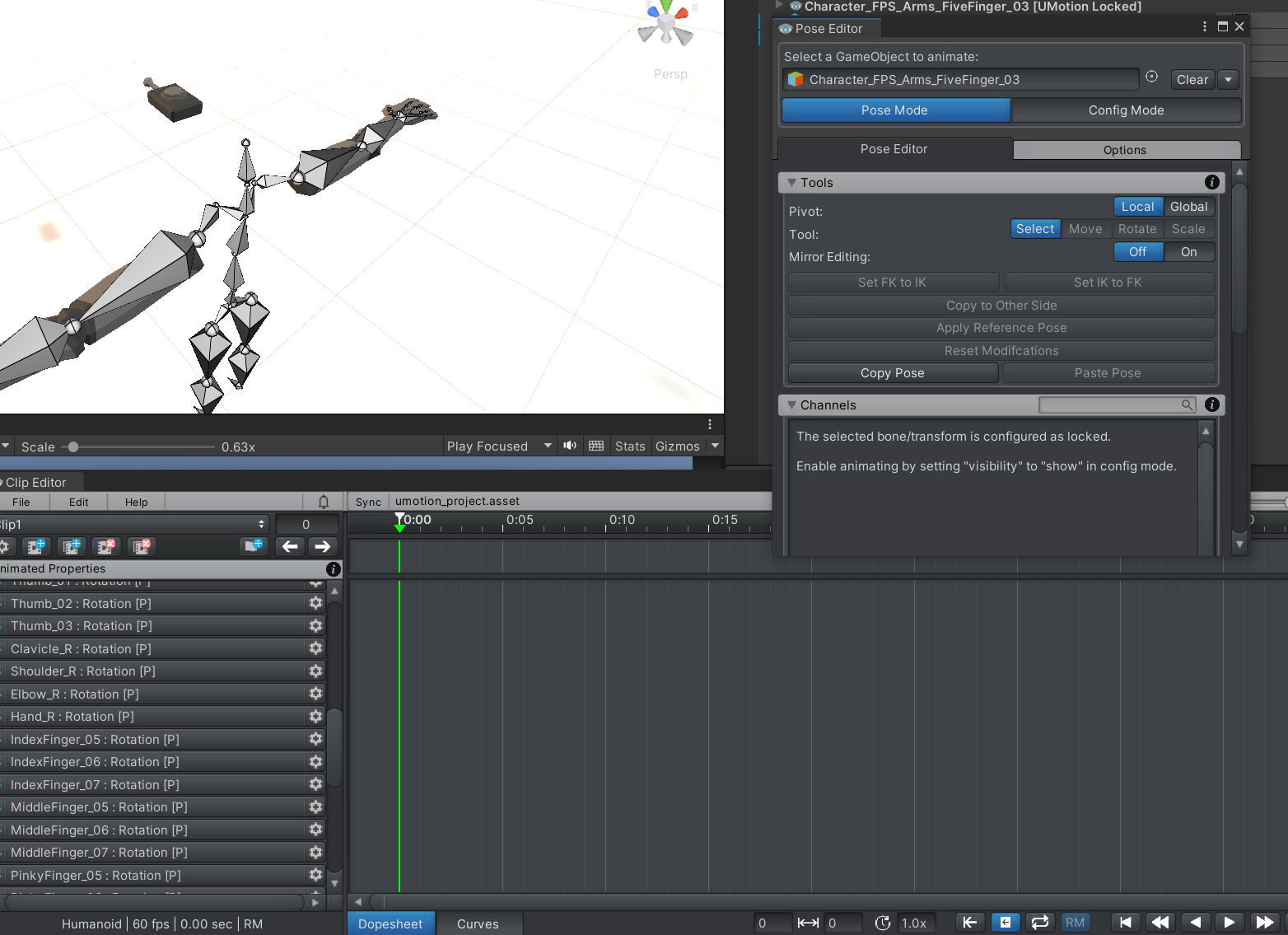

Hi,
thank you very much for your support request.
In humanoid UMotion project's, all non-humanoid bones/transforms are hidden by default. To make them visible/editable, go into config mode, select the bone/transform in the "rig hierarchy" and under "properties" set "visbility" to "show".
More information:
Please let me know in case you have any follow-up questions.
Best regards,
Peter

 UMotion makes a humanoid skeleton appear from nothing
UMotion makes a humanoid skeleton appear from nothing
When I drag my model into the UMotion pose editor, it first shows a warning that "Not all bones are available in the prefab", then proceeds to not only show all the bones I have in the prefab, but also make a humanoid righ appear on top from nowhere. It's not on the model, it's not in the prefab, it exists only if I pose in UMotion. The fact that they are phantom bones is supported by nothing happening to the model if I move or rotate them. Also UMotion make my model tiny and rotated?
For reference:

gets turned into

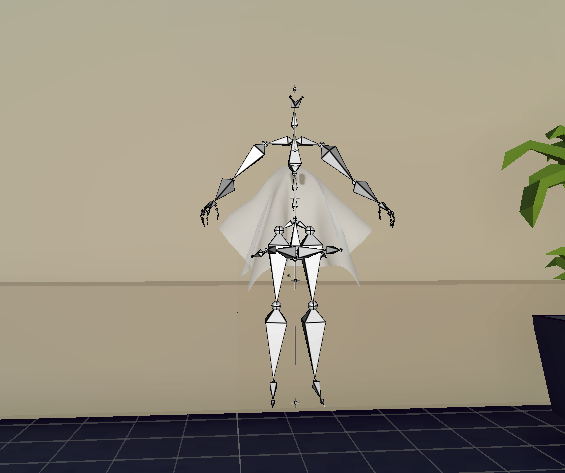
The rig looks like this in Blender:

I assume the making the model small is some Unity thing with the base model, I'm used to that, but a phantom skeleton appearing randomly that does literally nothing but obstruct my vision? That's new.

Hi,
thank you very much for your suppor request.
I guess that you've created your UMotion project for a human like model and then assigned your ghost model to the same UMotion project file. Now you have bones from the original human like model and those of the ghost stored in the same UMotion project. Please remember that UMotion project files are "one project file per character".
Please let me know in case this does not explain your situation. I would be happy to assist you further.
Best regards,
Peter

 Feature Request : Custom Animation Stream Input Port
Feature Request : Custom Animation Stream Input Port
I have my own animation editor works with animation stream which control muscle wrapping and IK motoin,
but it's really a hard work to develop a new animation recorder with editor GUI.
Could we have a socket to make UMotion editor reading custom animation data from target skeleton but do not lock it down.
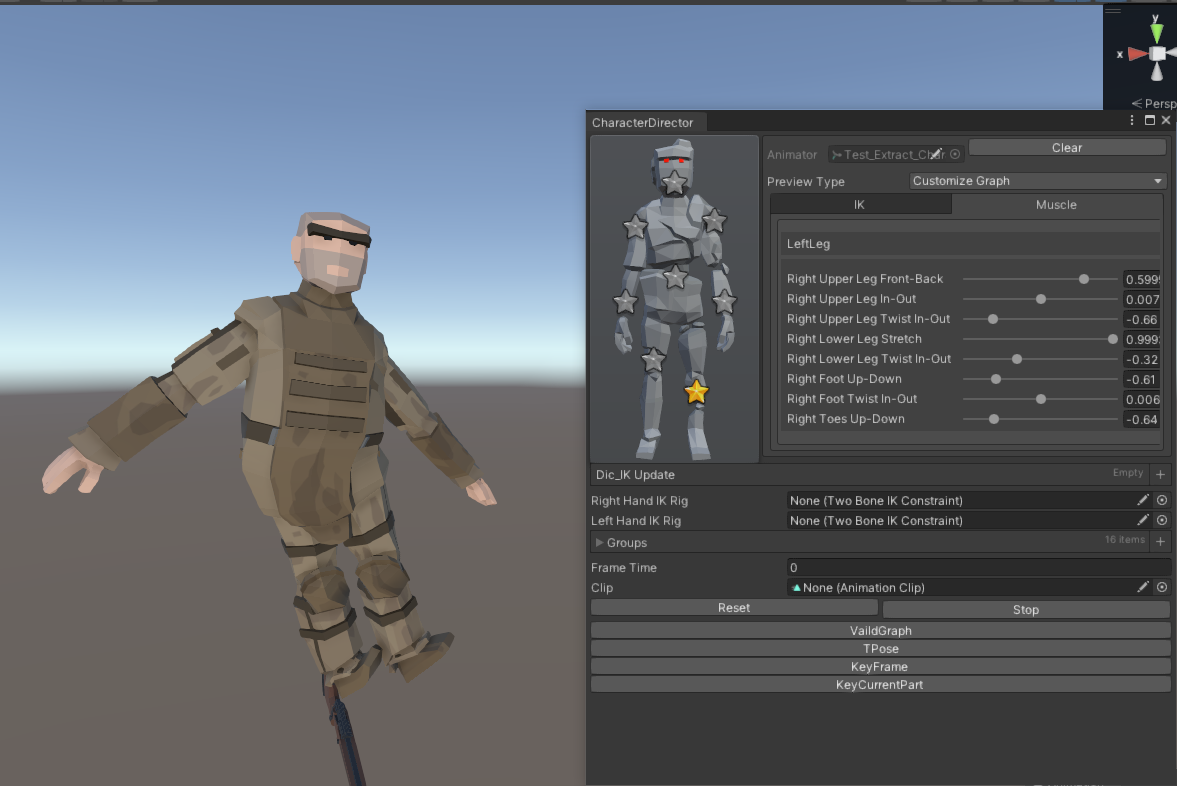

Hi,
thank you very much for your support request.
Humanoid data can't be fed directly into UMotion, but regular rotation and position data for bones/transforms can:
https://www.soxware.com/umotion-manual/UMotionAPI.html
You would need to grab the actual rotation/position data of bones/transforms of your animated model and then you can use PoseEditor.TrySetFkLocalRotation().
Hope this helps.
Best regards,
Peter
Customer support service by UserEcho

