
 Animator Mask doesn't animate prefab weapons
Animator Mask doesn't animate prefab weapons
Hi!
I have a Player prefab, I animate it using Umotion, and in this prefab there is a weapon that is not in the bones, it is attached to the bones separately in the prefab.
When I want to separate the hands in Animator using Avatar Mask, where this weapon is attached, the animation works, but the separate weapon which is also animated, the animation doesn't work.
On a normal layer everything works fine, but when I want to do it on another layer the animation of the particular weapon doesn't work.
Most likely the problem is that Mask is limited on the bones, but I don't know how to solve this problem.

Hi,
thank you very much for your support request.
You might need to add the weapons transforms to the avatar mask. Sound's like it's more a problem you are having with Unity's Animator system than with UMotion. You might get better results asking this on Unity's official animation forum: https://forum.unity.com/forums/animation.52/
Best regards,
Peter
 Button to refresh pose after prefab changes
Button to refresh pose after prefab changes
Thanks for helping me with a previous issue: https://support.soxware.com/communities/1/topics/1364-umotion-doesnt-reflect-latest-prefab-changes
The solution works but requires several clicks and scrolling to find the corresponding buttons. Please add a single button in Pose Mode to quickly apply scene pose to all and save reference pose, that would allow faster iterations.

Hi,
thank you very much for sharing your idea. I've added your idea to my collection of ideas which I use when planning upcoming updates.
Best regards,
Peter

 How to quickly configure umotion project with script
How to quickly configure umotion project with script
I want to control some IK related properties of Final IK in umotion, but there are too many of them. It would be tedious to manually configure Custom Properties one by one. I hope I could automatically configure them with scripts or some other convenient methods to configure or to animate script fields.

Hi Enkianssus,
thank you very much for your support request.
Unfortunately, UMotion's scripting API currently does not provide methods to automate the setup of custom property constraints via script.
Please let me know in case you have any follow-up questions.
Best regards,
Peter
 UMotion doesn't reflect latest prefab changes
UMotion doesn't reflect latest prefab changes
I close my UMotion project, enter in a prefab's editor and change child's transform properties, exit the prefab, open UMotion project again and the child has the correct changes, but then I set the pose editor gameobject and make sure that child has no keys, but UMotion keeps showing the child without the latest changes. If I export the clip and run the scene, the prefab child is correct. How to tell UMotion to refresh the latest prefab changes? Restarted UMotion windows and Unity to no avail.

 Recreate blendshape config
Recreate blendshape config
Hi, I have a model with 200+ BlendShapes and found the overall setup rather confusing and I think I lost some of my work. This is what i did:
- Created project and added model
- UMotion asked me what kind of blendshape setup I like, I chose "custom controller"
- Then I proceeded to animate my blendshapes happily
- However, when wanting to export the animation, a bunch of warnings surfaced, telling me that the blend shapes are not being setup correctly (not much details were given, just that).
- Then, playing around with the pose config, I accidentally deleted the custom controller that the config created upon project creation.
- After doing this, I figured that the issue could come from the constraints configuration, but now I've deleted them and I have no idea how to add them back. There's no option to do it.
- Now, i'm (1) unable to recreate the custom controller without losing work? (2) unable to fix the strange export issue.
Any ideas on (1) and (2)?
Thanks for the support.

Hi,
thank you very much for your support request.
Blend shapes are controlled via custom property constraints in "Component Property" mode: https://www.soxware.com/umotion-manual/CustomProperty.html#ComponentProperty
Automatically adding them unfortunately currently only works when creating the UMotion Project. There is currently no button to re-create them later.
If you accidentally removed the custom controller with the blend shapes assigned, you could try to restore some of the automatic back-ups UMotion created of your project file. Here is how the backup functionality works: https://www.soxware.com/umotion-manual/MenuBarFile.html (see "Restore From Backup").
Additionally I also highly recommend using a version control system (like GIT,...) to keep track of your changes and always have the possibility to roll-back in case something was accidentally messed up.
Regarding the warning you got during export, not sure exactly what this was. Please try to restore your project with the methods mentioned above and if you can reproduce the warning, please show me a screenshot so that I can further assist you.
Best regards,
Peter

 Scale curves
Scale curves
Hi,
I think this is a bug. I can't seem to scale keyframes. Please see video: https://gyazo.com/3614ba87ea74ffef9ad499c90b1354d2
Thanks, Jake

Hi Jake,
thanks for your support request. To show/hide individual channels (X, Y, Z), you need to click on the eye icon. The eye icon isn't visible in your case because you need to scroll to the right (in the animated properties list).
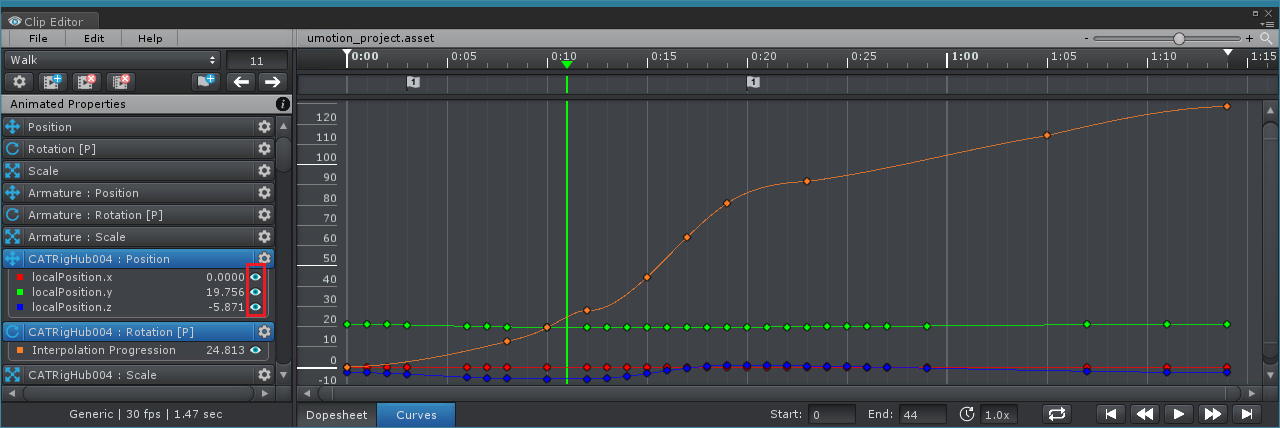
Please let me know in case you have any follow-up questions.
Best regards,
Peter

 Is there anyway to record movement from VR?
Is there anyway to record movement from VR?
Basically I want to record VR arm movement and then fine tune it in UMotion Pro. Is there an easy way of doing this?

Hi madawe,
thank you very much for your support request. You could use this official package from Unity to record animations: https://unitytech.github.io/unity-recorder/manual/index.html This will create an *.anim file which you can then import and edit in UMotion Pro.
Please let me know in case you have any follow-up questions.
Best regards,
Peter
 Make notes or label keyframes
Make notes or label keyframes
Hey, I think it would be a cool idea to be able to write a small note or label at the top of keyframe in the editor, that might show up in an area near the animation events. It would make it a lot easier to know which frame is which so you can copy or paste the right one without having to take the extra steps to scroll through and preview the animation first each time.
Thanks,
Leo

 how to attach staff with two hands hold to an animation
how to attach staff with two hands hold to an animation
I have an old man leaning to a staff with two hands. I have also an animation from Mixamo that would suite this purpose, but I need to set the staff somehow to the rig so that I could move it little bit independently, but the hands would follow. I just can't figure out how to set the the staff and hand rigs to it.

but what I actually want is that the point of the staff should stay in one place
Could you further elaborate what you mean by that?
If I try to set the staff to the root, I get a complaint that it doesn't have a bone...
For characters configured as humanoid, Unity requires that any animated object must be a child of a humanoid bone. So you would need to make your staff at least a child of the hips bone. You can then parent the two IK handles of the right and left hand to the staff so that both hands follow the staff as you move it. Please note that humanoid adds re-targeting errors to the mix, meaning that at runtime it can happen that their is a (usually small) positional offset between the hands and the staff. You do not have that issue when using generic.
Best regards,
Peter

 Exported Generic Animation is incorrect
Exported Generic Animation is incorrect
Hello - first of all, big fan of the software. Used it for a long time, still a big fan. Umotion Pro is amazing.
That said, with recent changes to Unity, I had to attempt the FBX export feature and it has errors...
I have an issue exporting the created animation into a .FBX file though. For some reason it applies an odd off-set to the exported Generic Anim:
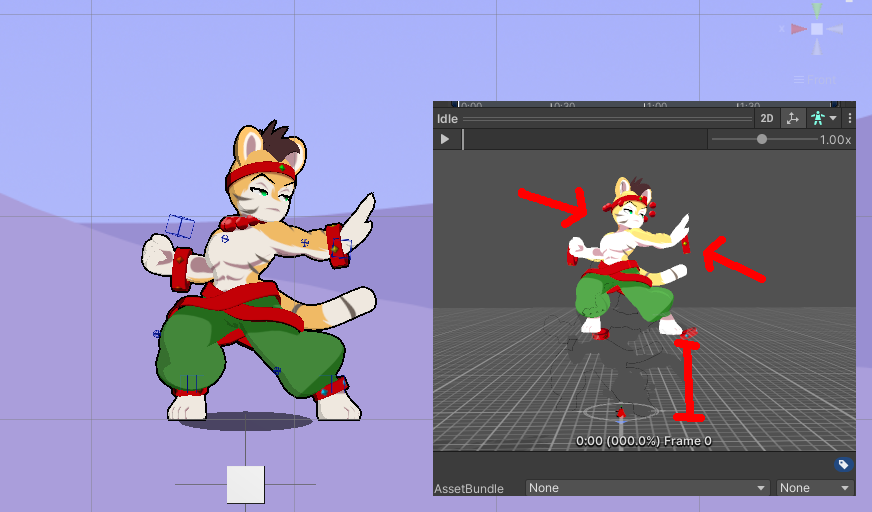
The animation as a Unity anim works correctly and plays correctly.
However when updating the .FBX file of the model, it introduces the following errors:
- the character is given a massive off-set from the ground
- the character clothes parts are moving away from the mesh.
- I am updating an existing FBX mesh file, a copy of the file originally imported and used for this animation.
The character was animated with an offset of 0.23 to left in the scene, but the Root doesn't seem to affect this behavior.
It uses a 2014 FBX binary format.
Any ideas why this is happening?
Thank you for your time.

Hi,
thank you very much for your support request.
You mentioned that you are exporting the animation into an existing FBX file. Maybe the character assigned to the UMotion Pose Editor is scaled differently than how it is scaled inside the FBX file? Because it looks like the positions of the cloth parts are off by a scaling factor.
- Have you tried to play the animation on the actual character (that is also assigned to UMotion) and see if that works
- Please also try the "Export As New File" mode?
Please let me know if that solves your issue or if you need any further assistance.
Best regards,
Peter
Customer support service by UserEcho
