
 Translate position using keyboard
Translate position using keyboard
Are there keyboard shortcuts to translate the position of the selected node (the pelvis, or root node, in my case)? I want to move it gradually in the X and Z axis.
I am zoomed in very close to the model, such that the red/green/blue translation arrows are not currently visible. I have to keep zooming out in order to grab them with the mouse.

Hi Kennard,
thank you very much for your support request.
Unfortunately, such a feature does not exist. But I've noted your idea on my "ideas for the future" list.
Please let me know in case there is anything else I can help you with.
Best regards,
Peter

 Can't change animation event type
Can't change animation event type
On Unity 2023.2.15f1 with UMotion v1.29p03 I am no longer able to change the value of the Type combo from Void to any other value. The moment I click on the Type combo, the event modal disappears. This is completely killing my workflow as I always define events within UMotion instead of on the exported .anim clip because: a. it ensures I don't accidentally overwrite my events the next time I export the clip and b. it is almost always necessary to scrub the timeline while looking at the animated character to decide where to place events.
Just before I click on the Type combo:
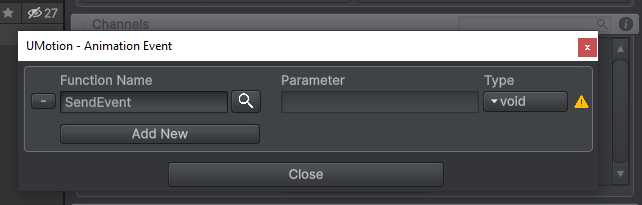
After I click on the Type combo the combo options remain but the event modal disappears. If I click any of these options they do not get applied to the event, it is stuck with Void selected indefintiely:
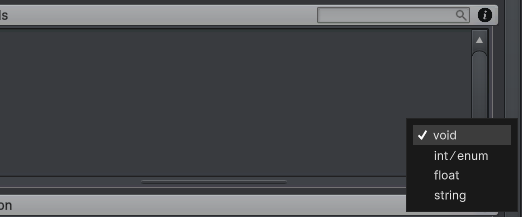

Hi Aly,
thank you very much for your support request. Unfortunately, this is not possible. UMotion can only be used during edit-time (or while play mode is paused).
Please let me know in case you have any follow-up questions.
Best regards,
Peter

 Importing Humanoid animation into uMotion or Unity creates worse result than keeping it Generic (on the same character)
Importing Humanoid animation into uMotion or Unity creates worse result than keeping it Generic (on the same character)
Hi,
I'm making fighting and wrestling animations between 2 characters in Maya.
I tried making 2 humanoid animations and designed specifically for the characters, I even created a mask and turned all the non-humanoid bones on, but still during certain moves I will see the hand of one clipping into the other (the issue isn't present in Maya nor when I use Generic setup on the same characters). I used Keyframe reduction set to off.
Importing them into uMotion I turned on hand and foot IK, used the other default settings and when I exported .anim files still the characters have the same issues clipping fingers / arms and sometimes other problems.
Do you know what might be causing this? How do I get the humanoid animations to be 1:1 the same as Generic when I retarget it on literally the same characters it was designed for.

Hi,
thank you very much for your support request.
How do I get the humanoid animations to be 1:1 the same as Generic when I retarget it on literally the same characters it was designed for.
The main situation in which to use humanoid is if you don't care of the animation not being played 1:1 as authored because you want to share that animation on lots of different characters (where the animation can't be precisely mapped anyway due to different body proportions etc.). So I would highly recommend sticking with generic in your case.
Even if you play a humanoid animation on the same character you originally authored the animation for, the animation is passed through the entire re-targeting pipeline so there is always a loss of quality/precision.
Best regards,
Peter

 Character jitter when moving IK in Editor
Character jitter when moving IK in Editor
Hi I'm trying to do a simple animation with a characters but when I move it with IK set to 1 there is a small jitter. The jitter is very small but it looks wierd and it's still there after I export the animation clip. Moving the arms works but its just a small jitter between some key frames. Any idea why?

Hi Alex,
thanks for your support request.
Could you please post a video demonstrating the problem (best would be if you demonstrate the jitter in the UMotion Editor and at runtime when plying the exported animation)?
That would make it easier for me to diagnose the problem.
Thank you very much.
Best regards,
Peter
 Root motion in Root Transform Export FBX
Root motion in Root Transform Export FBX
I would like to purchase it if possible.

Hi,
thank you very much for your support request. With UMotion you can only export animation data to FBX. UMotion by itself is not capable of exporting meshes. But UMotion is capable of exporting animation data into an existing FBX file (if the FBX file contains the mesh that is currently animated).
Please let me know in case you have any follow-up question.
Best regards,
Peter

 Can't add child of constraint as a parent
Can't add child of constraint as a parent
Hi,
I've been following this video: (20) (Pro 3) Child-Of Constraint - UMotion Official Tutorials - YouTube
The video doesn't cover everything for the basic setup, I had to browse the threads here and made it far enough but got stuck at the point where I tried to add the child of constraint as a parent.
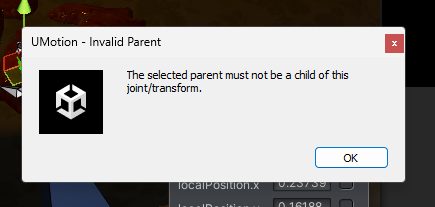
What can I do in this situation?

Hi riverg,
thank you very much for your support request.
First of, a quick intro to the child of constraint because you mentioned having a hard time getting the grasp of it:
Imagine you have a magazine in a gun. The hierarchy of your model would look something like this:
Right Hand
| | - Gun
| | - Magazine
Left Hand
So by default, the magazine is a child of the gun. But during reloading, you might want the magazine to temporarily become a child of the left hand.
In that case you would add a child-of constraint to the magazine (in config mode). During your reload animation, when the left hand grabs the magazine, you would change the "parent" property of the magazine to "left hand". From that moment on, the magazine follows the left hands movement as it virtually alters the hierarchy to this:
Right Hand
| | - Gun
Left Hand
| - Magazine
---------------
Now to your Problem: Staying in the example above, you would get this error message if you would for example have the child-of constraint assigned to the right hand and then you would select the "magazine" as parent for the right hand. That would create this hierarchy and this is not allowed/supported:
Magazine
| - Right Hand
| | - Gun
| - Left Hand
That would give you this error message you mentioned.
If you share some details about what you are trying to do, I can give you more tailored instruction
I hope this sheds some light. Let me know in case you have any follow-up questions.
Best regards,
Peter

 Copy two root motion into one
Copy two root motion into one
I have two root motion anim.
first is 'start walking' and second is 'walking loop'
if I just copy the walking loop into the end of the start, than the loop frames not starting from the last position of the walking start. How to fix that?

Hi Lacasrac,
thank you very much for your support request.
The first step would be to paste/insert the second animation after first one (you've already done that correctly). Then you would open the curves view of the hips position curve (that's what drives the root motion for humanoid characters). In the curves, you should see a "jump" at the frame where the second animation starts. Move all the keys of the second animation part up/down until you have a contigous curve.
Please let me know in case you have any follow-up questions.
Best regards,
Peter

 Would a Godot version of this plugin be possible?
Would a Godot version of this plugin be possible?
Hello - I know this is easily a gigantic ask, but I need to suggest it.
Lately the Godot engine is getting a bit more traction - and would it be possible to make a Umotion Pro plugin for Godot?
While the engine is free and has that philosophy to it - I would love to buy a paid Umotion Pro plugin for Godot.
Umotion is easily the best animation plugin when it comes to Unity - and it rivals many standalone animation tools - so it would be more than amazing to have such a powerful tool directly in Godot.
I understand it's a big ask - and I cannot tell how financially feasible this would be for you - but you'd have 1 guaranteed customer for it, is all I am saying.
Someone already tried making some animation plugin and put it on Itch.io - so you could technically have a store to sell it from for Godot users.
Just putting the idea out there. I understand if this is too big a task to ask of you, but I had to suggest it.
Thank you for your time - your Umotion Pro is absolutely amazing.

 Better, more precise controls of the viewport
Better, more precise controls of the viewport
Hello,
So in Blender, I feel I have more precise control over rotation of the viewport camera, for example to see the part of the model in close-up better. But in Unity, when I select the controller for an arm, for example, and rotate the view, it kind of moves slowly and on a wide arc instead of an axis around the selected part.
Do you have maybe some suggestions, tips or ideas on how to better control the view camera to be able to position the parts of the model with more precision?
Also, is it possible to use orthogonal view instead of perspective, since it allows for more precise view of the model?
Thank you.

Hi,
thank you very much for your support request.
In order to orbit the camera around something that's selected in Unity you can do the following: Selected the bone/object by pressing the "F" key. Then hold [ALT] and the left mouse button to orbit around the selection. Use the scroll wheel to zoom the camera in and out or hold [ALT] and the right mouse button.
Further information can be found here: https://www.soxware.com/umotion-manual/Introduction.html (Headline: "Scene View Navigation").
Please let me know in case you have any follow-up question.
Best regards,
Peter
Customer support service by UserEcho
