
 Is it possible to use UMotion not for animation, but for creating poses for assets?
Is it possible to use UMotion not for animation, but for creating poses for assets?
Hello Peter,
So for example, I have a rigged character for a prop (a corpse). And I want to create several prefabs with this one model, having different postures for different environment.
Is it possible with UMotion to pose this model for several prefabs like that? Meaning no animation needed, I need to only have the ability to work with bones, move them around to create the pose, and then save the result as a prefab?
If it's not possible with UMotion, perhaps you have some recommendations for me as to how I am to achieve this?
Thanks in advance.

Hi bartolomey_wong,
thank you very much for your support request.
Yes, this is possible. Create a new UMotion project file for your character and assign your character to the pose editor. Pose your character (by moving the bones around). Once done, you can optionally save the pose to the UMotion project file (if you later want to come back and refine it) by created key frames for it.
Now here's the trick, instead of clicking on "Clear" in the Pose Editor to finish editing your character, click the arrow next to "Clear" and select "Clear - Keep scene pose".
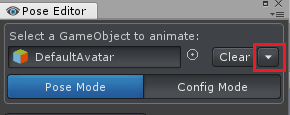
Now the character keeps the pose even when not controlled by UMotion anymore and you can make a prefab out of it (by dragging and dropping the character from Unity's hierarchy window into Unity's project window).
Please let me know in case you have any follow-up questions.
Best regards,
Peter

 Can I animate transformations with UMotion?
Can I animate transformations with UMotion?
Hello,
I would like to create simple animations for environmental objects, like pulsating, meaning scaling up and down a bit in a loop. Or moving up and down, for things like grass or something.
So if I understand correctly, I would need to animate the scale and position for these cases, respectively.
Could you give me a hint on how to do that with UMotion? Cause I've followed your tutorial for a character rig, and I only know about animating with bones at this stage.
Thank you in advance.

Hi bartolomey_wong,
thank you very much for your support request.
That's easy. Make sure your object has an "animator" component assigned. Then create a new UMotion project of type generic. Assign your object to the pose editor and start animating as usual. You can animate the position, rotation and scale.
Please let me know in case you have any follow-up questions.
Best regards,
Peter

 Can I animate characters in this style without a rig?
Can I animate characters in this style without a rig?
Hello,
I have this style of animation in mind:

Is it possible to do without the rig or not?
Thank you.

Hi bartolomey_wong,
thank you very much for your support request.
If the parts of the character are separate transforms (i.e. if they are seperate parts in the hierarchy window) then the answer is yes. Make sure to create a UMotion project file of type generic in this case.
Please let me know in case you have any follow-up questions.
Best regards,
Peter

 Animating visibility with UMotion?
Animating visibility with UMotion?
Hello,
Is it possible to animate the visibility of an object with UMotion? Say, I have a snake model, and I want to animate its tongue. So to simulate the rapid movement of it, I want to turn it on and off with keyframes.
Is it possible? If so, could you give some tips about doing it?
Also, if it's possible, is it okay that my whole model is united in Blender? I mean, it consists of separate segments, but then I combined them into the one mesh. Is it okay or does the tongue mesh have to be separate from the main model mesh?
Also, is visibility applied to bones or mesh? I mean, I have my model rigged with bones, but if I have a model without a rig, can I animate the visibility still?
Thanks in advance!

Hi bartolomey_wong,
thank you very much for your support request.
For making body parts invisible that are not separate objects, you could probably scale the related bones to zero or move them inside of the characters body.
If it's a separate part, you could just animate the "GameObject.isActive" or the "(Skinned)MeshRenderer.enabled" property using a "Custom Property Constraint" in "Component Property" mode. More information: https://www.soxware.com/umotion-manual/CustomProperty.html#ComponentProperty
Please let me know in case you have any follow-up questions.
Best regards,
Peter
 Show Body orientation
Show Body orientation
I am working on adjusting animation to work for my "point and click" movement system. Since it is tile based I want animation (e.g. turn 180 degree) to be as exact as possible root motion wise. I find it very difficult to check in which direction the character would look since it uses the hip bone for root motion.
Is there a way to always show this blue circle / arrow seen in the IK wizard so I can get a better idea of the actual current root motion direction?

Hi,
thank you very much for your support request.
A simple solution would be to add an arrow GameObject as a child of your character's hips? You need to do this when the object is currently not assigned to the UMotion Pose Editor, otherwise UMotion won't let you alter the hierarchy of the character.
Unfortunately there is no built-in way to show such an arrow during animating.
Please let me know in case you have any follow-up questions.
Best regards,
Peter

 How do you lock the feet and bend at the knees?
How do you lock the feet and bend at the knees?
I can't find a way to bend the knees where the character will bend completely like a crouch position. Even after IK Setup wizard is setup. You would think this would be the most basic thing rigged. Something must be missing? I have the Pro version.


Hi Zizzy,
thank you very much for your support request.
- Select the IK Handle of a foot
- Under the "Channels" section of the Pose Editor, set the tick mark at IK Pinning
- The foot now stays in place when you drag the hips of your character around.
For more information, please follow the IK Pinning video tutorial:
https://www.soxware.com/umotion-manual/ProLesson5.html
IK Pinning uses the Child-Of constraint under the hood. You should also watch the video tutorial of the child-of constraint, as there are some special cases you should be aware of:
https://www.soxware.com/umotion-manual/ProLesson3.html
Please let me know in case you have any follow-up questions.
Best regards,
Peter

 Can 2D sprite skeleton animation be supported?
Can 2D sprite skeleton animation be supported?
Unity’s 2D skeleton system has been launched for many years. Will you develop a plugin for 2D skeleton animation?

Hi shirley,
thank you very much for your support request.
With UMotion, you can animate anything that's represented as a transform in the hierarchy of your game object. So if the 2D animation package represents all the bones as separate transforms, it should already be possible. You could try this even with the UMotion Community version.
There is currently no more sophisticated 2D version of UMotion planned though.
Please let me know in case you have any follow-up questions.
Best regards,
Peter

 Trying to edit weapon pose animations and nothing makes sense.
Trying to edit weapon pose animations and nothing makes sense.
I don't understand what I'm doing, let along what I'm doing wrong. I really don't even know what questions to ask.
I made a new umotion project, went through the IK config wizard, imported my animations that I'm trying to adjust but I can't actually pose anything. I was able to successfully do the umotion tutorials so I think I understand how the plugin works, but nothing is working as soon as I try to do my own thing.
The IK bones also don't seem right. I can't move or scale anything, etc.


Hi P J,
thank you very much for your support request.
Currently your skinned mesh is following the FK rig (the grey bones). If you want it to follow the IK bones (dark blue), you need to select the IK Handle (i.e. the blue wire cube at the feet/hands) and set "FK/IK Blend" to 1.
More information on IK can be found in the related IK video tutorial: https://www.soxware.com/umotion-manual/ProLesson2.html
Please let me know in case you have any follow-up questions.
Best regards,
Peter

 Disable cube gizmo
Disable cube gizmo
How can i disable these cubes? I tried looking under gizmos but i cant find anything (if that even is a gizmo)


Hi Mark,
thank you very much for your support request. You can change the appearance of bones/transforms in Config mode of the Pose Editor.
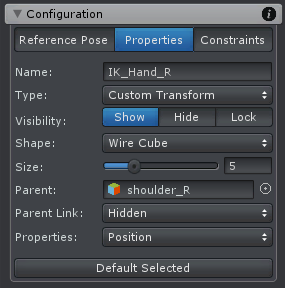
More information: https://www.soxware.com/umotion-manual/Configuration.html#Properties
Please let me know in case you have any follow-up questions.
Best regards,
Peter

 Translate position using keyboard
Translate position using keyboard
Are there keyboard shortcuts to translate the position of the selected node (the pelvis, or root node, in my case)? I want to move it gradually in the X and Z axis.
I am zoomed in very close to the model, such that the red/green/blue translation arrows are not currently visible. I have to keep zooming out in order to grab them with the mouse.

Hi Kennard,
thank you very much for your support request.
Unfortunately, such a feature does not exist. But I've noted your idea on my "ideas for the future" list.
Please let me know in case there is anything else I can help you with.
Best regards,
Peter
Customer support service by UserEcho
