I can't Apply key for rotation
I used layers (additive). I watch the video and it looks like you pressed right click on scene view to pop-up keys menu. I use different assets with right click on scene view and I can't set the keys for rotated bone. I deleted the other asset so I can do it. but still no key menu pop-up. I read documentation and couldn't find any hints.
Answer

Hi,
thank you very much for your support request.
There is no functionality to create a key-frame by right clicking in the scene view. In order to create a key, you have to either press the "Key Selected" button in the Pose Editor or use the related shortcut. Shortcuts are displayed in the tooltip that appears when hovering the mouse over a button.
Here is the related page in the manual: https://www.soxware.com/umotion-manual/Animation.html
Btw. you can also use "Auto Key" in "Generate" mode to automatically let UMotion create keys as soon as you rotate a bone.
Please let me know in case you have any follow-up questions.
Best regards,
Peter
Customer support service by UserEcho


Hi,
thank you very much for your support request.
There is no functionality to create a key-frame by right clicking in the scene view. In order to create a key, you have to either press the "Key Selected" button in the Pose Editor or use the related shortcut. Shortcuts are displayed in the tooltip that appears when hovering the mouse over a button.
Here is the related page in the manual: https://www.soxware.com/umotion-manual/Animation.html
Btw. you can also use "Auto Key" in "Generate" mode to automatically let UMotion create keys as soon as you rotate a bone.
Please let me know in case you have any follow-up questions.
Best regards,
Peter