
 Choppy animation in NES style?
Choppy animation in NES style?
Hello!
I would like to try creating that kind of choppy, low-number of frames animation in the style of NES and such. Do you have some suggestions on how to do it? I mean, how to place keyframes, maybe, and stuff, cause I'm just starting with animation and not very well-versed in it.
Thank you!
 Export cropped animation
Export cropped animation
A nice QOL feature would be an option to only export part of an animation, the same way the "Crop to Playback" works but non-destructive. This would be particularly helpful for looping animations designed with momentum in mind.
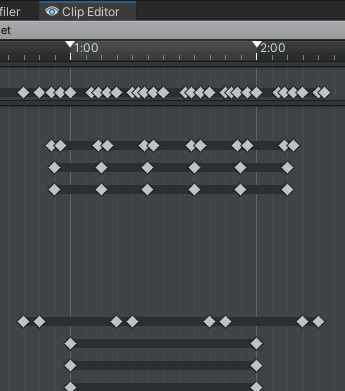

Hi,
thank you very much for sharing your idea. I agree that this would be a useful feature. I've added your idea to the internal collection of ideas/suggestions to be considered for future UMotion versions. At this point of time, I can't promise if and when such a feature would be implemented, though.
Best regards,
Peter

 Animation Event type support
Animation Event type support
Hi, I noticed that UMotion animation events doesn't support AnimationEvent type, do you have plans to add it? Would be great that it'd support 2 parameters as well.
Regards,
Matias

Hi,
thank you very much for the feature request. I'm considering adding this in the future but for now, please try to work around the limitation (you could for example add the animation event to the exported *.anim in Unity's Animation window once you finished your work in UMotion).
Best regards,
Peter

 Can we enable / disable layer mask based on current frame?
Can we enable / disable layer mask based on current frame?
I'm wondering if for example I can enable my additive layer mask on frame 50 and disable it on frame 60? I need to specifically pose the fingers in that timeframe to grab another character.
Best Regards.

Hi skinwalker,
thanks for your support request. Unfortunately, key framing the layer controls (weight, enabled/disabled etc.) is currently not supported. I have it on my user wish list but I can't promise right now if and when such a feature would be impelmented.
Please let me know in case you have any follow-up question.
Best regards,
Peter

 How to add a root position offset to humanoid anmation
How to add a root position offset to humanoid anmation
Hi,
I bought a pack from the asset store with a few fighting animations but the problem is both characters are at 0,0,0. The one who is getting kicked must have some offset for example on the Z axis 1.5. I don't want to do this through code but rather have it built into the animation as it should be. Can I do this with uMotion?
Thanks!

Hi,
thank you very much for your support request.
You can do this in UMotion by offsetting the hips (in an additive layer), but you can also do it via the animation's inspector. There is an offset field there as well.
Please let me know in case you have any follow-up questions.
Best regards,
Peter
 My idle animation differs from what I saw in Clip Editor when using in Animation Controller
My idle animation differs from what I saw in Clip Editor when using in Animation Controller
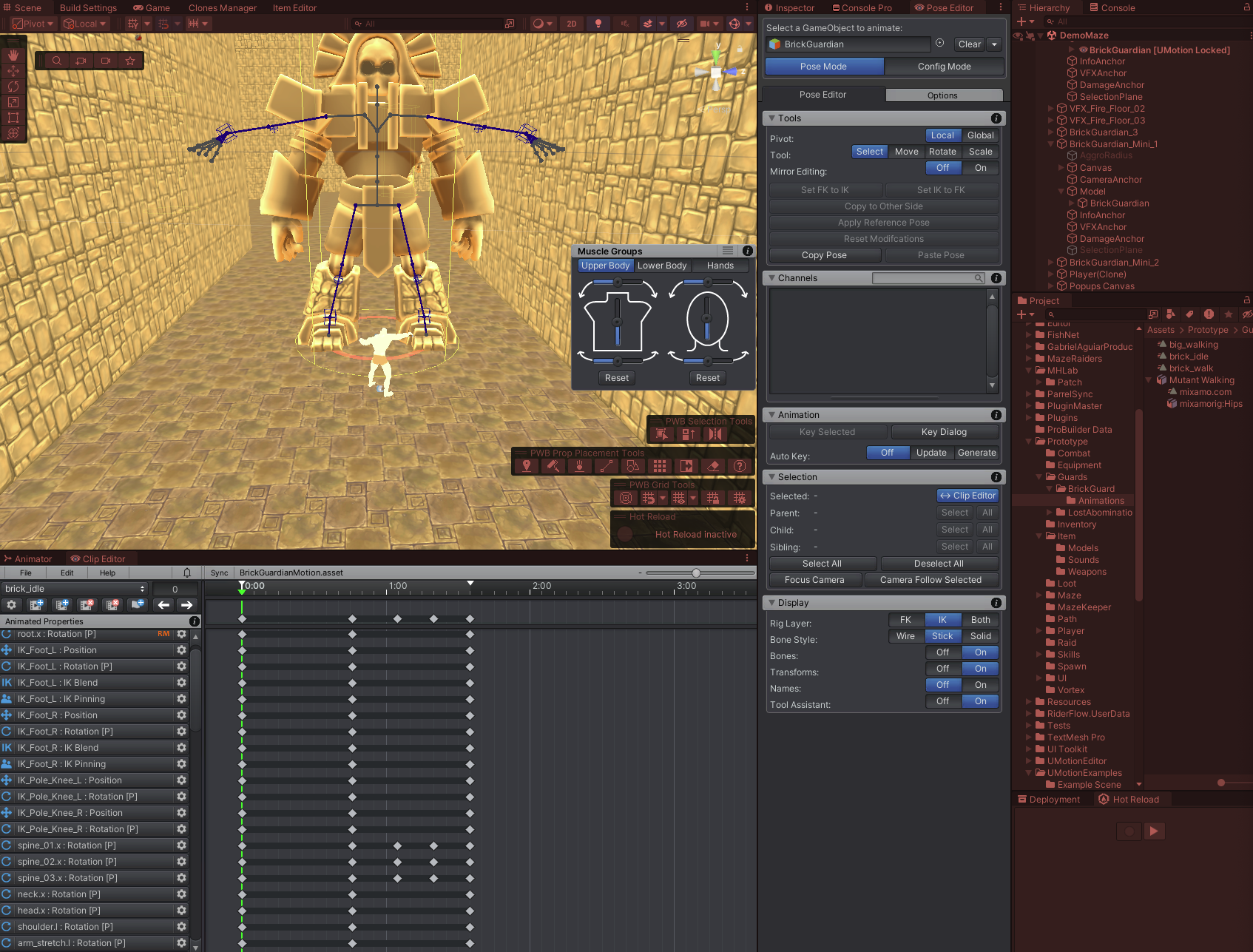
Clip Editor
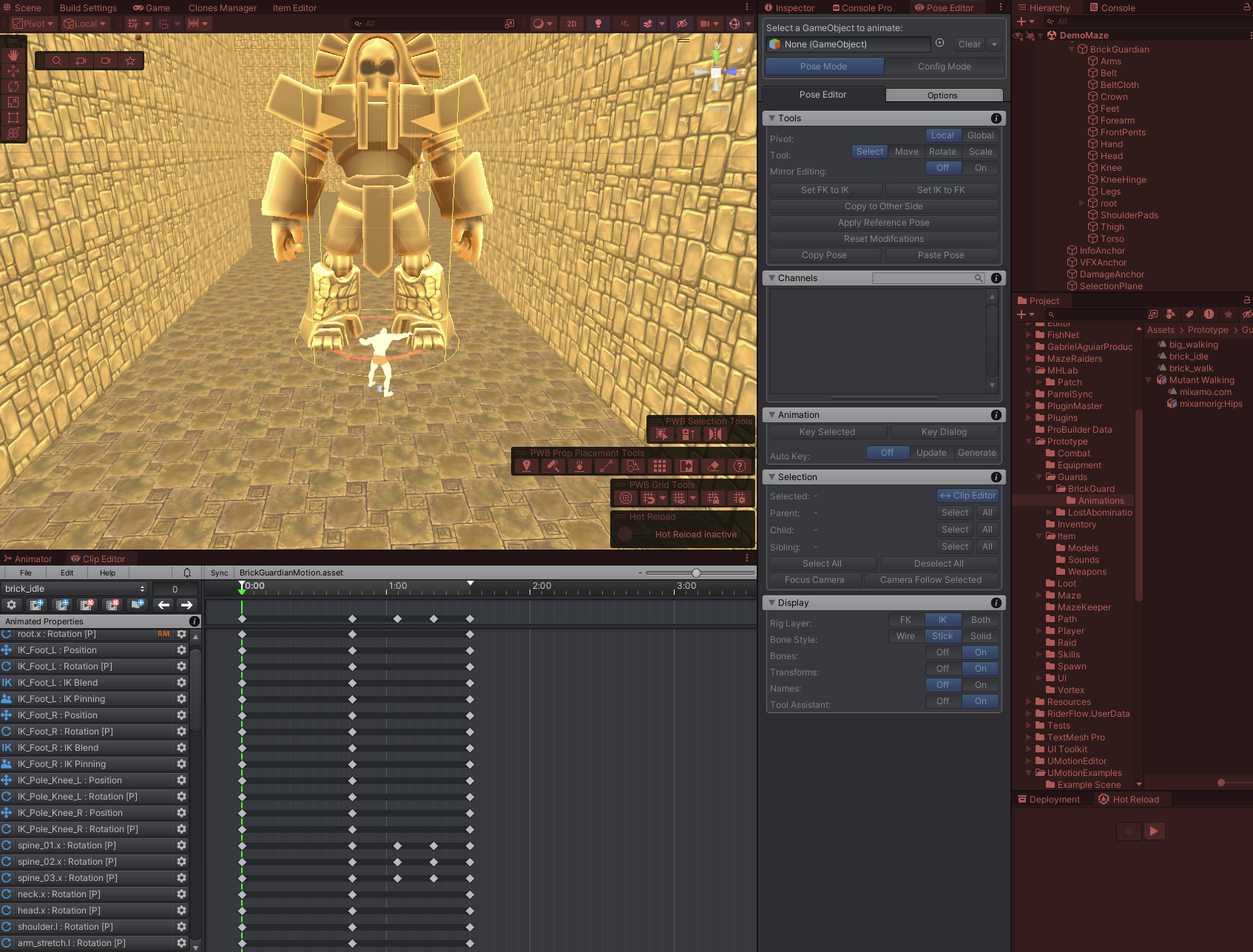
Runtime
In the screenshots you can see I have a different outcome when using the Clip Editor and finally using the saved animation in the Animation Controller of my actor. The legs are slighty shifted inwards and I can not locate the source of the problem.
Can someone point out what I might've missed out?

Hi,
thank you very much for your support request.
Theses subtle differences are introduced by the nature of the humanoid animation system. The humanoid animation system is a system designed to allow sharing animations between different characters (something that a regular animation system can't do). This is achieved by "normalizing" an input animation in a more generalized format which is then applied to the humanoid actor. This process is called "animation re-targeting" and this conversion is a "lossy" process, meaning that it introduces small inaccuracies. So it trades the flexibility that you could for example use the same animation you crafted for your "brick guardian" on "robot kyle" or any other character configured as humanoid, with the loss of accuracy.
I recommend reading this blog post to learn more how humanoid works: https://blog.unity.com/engine-platform/mecanim-humanoids
In my personal opinion, the differences in your screenshots are so minimal, that I had to put them next to each other to even see it. So you could probably just live with it and players won't ever notice. If you really want 100% accuracy (and don't need to share the animation between characters), simply re-configure your character from humanoid to generic. Generic plays the animation as it is, without any conversion steps.
Please let me know in case you have any follow-up questions.
Best regards,
Peter

 I pressed the 'show' button in 'Properties', but it is not activated.
I pressed the 'show' button in 'Properties', but it is not activated.
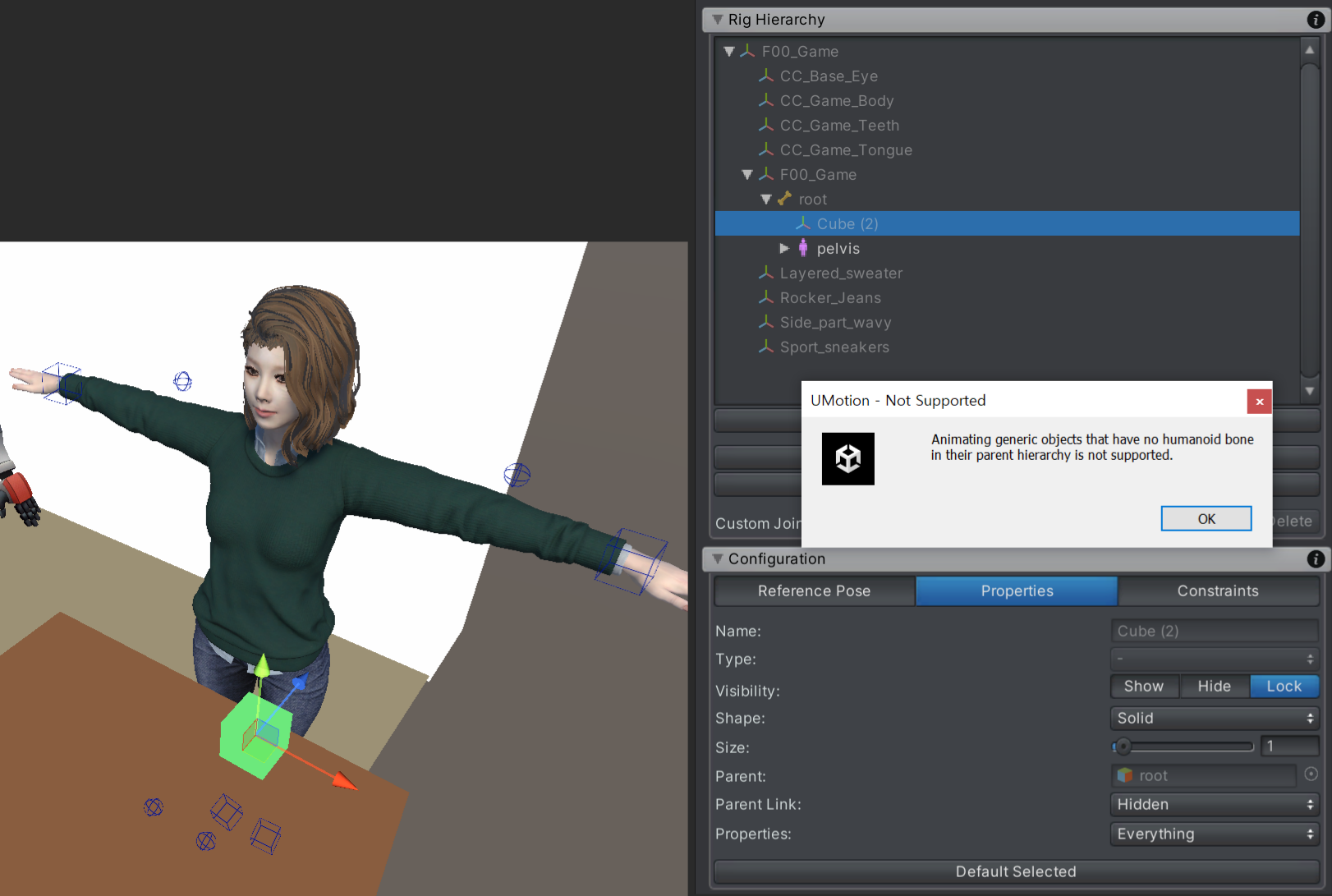
It is being used in a humanoid setting.
I tried to implement 'Child-Of Constraint', but an error message appears.
How can I activate the 'show' button?
I would appreciate it if you could tell me the solution.

Hi,
thank you very much for your support request.
As the error message you are getting suggests, the cube needs to be a child of a humanoid bone. In your case, make the cube a child of the "Pelvis" bone (which is the first humanoid bone of your character, you can see this by the human-icon next to "Pelvis").
In order to change the hierarchy:
- Click on "Clear" in the UMotion Pose editor to unlock your character.
- In the Unity's Hierarchy window, drag and drop the cube into the "pelvis".
- Re-assign your character to the UMotion Pose Editor. Confirm the dialog that says that UMotion found a new transform (the cube).
- Go into Config Mode and click on the "Cleanup" button to remove the reference to the old location of the cube.
- Select the "Cube" and set "Visibility" To "Show" in the "Properties" tab.
Please let me know in case you have any follow-up questions.
Best regards,
Peter

 Implement Keyframing Functionality for Overwrite Layer (Blend Weights)
Implement Keyframing Functionality for Overwrite Layer (Blend Weights)
Dear Peter,
I'd love to suggest this feature for your outstanding software - as you already have made overwrite blend weight possible it would be extremely useful to have this value as an entry in animated properties, so e.g. fingers, that have issues only in some parts of a long animation, can be keyed and overwritten accordingly. I think this would help out a lot of people working with mocap data! Looking forward to your reply!
All the best
Johannes

Hi Johannes,
thank you very much for your feature request. This is a commonly asked feature, though not so easy to implement from a UI standpoint. I have it on my to-do list, but can't promise yet on if and when this feature is going to land.
Best regards,
Peter

 The character falls forward.
The character falls forward.
The character falls forward. And the exported animation does not work properly. I selected 'anim' as the file format. I also tried the 'FBX binary' and it pivoted correctly, but the character still fell over. I would appreciate it if you could tell me the solution. have a good day.
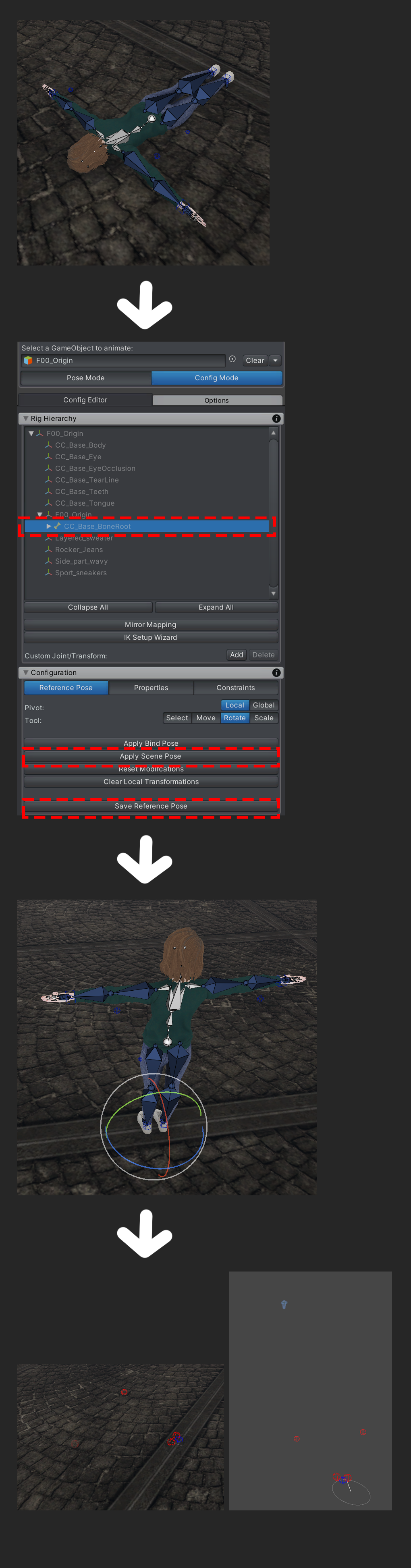

It works when I use 'Convert to Game Base' in Character Creator. Problem solved.
 Animation Root looks different in Animation Preview window
Animation Root looks different in Animation Preview window
After I edit my animation inside umotion and export it (as anim file), and go to my character, then preview the animation inside the animation window during editor/play mode, the character is slightly moved downwards, so my characters root is not the same as in the clip editor. (Inside the clip editor when importing existing animations, im converting FK to IK, if that matters). So my question is why does the animations not looks the same in the animation preview window as inside umotion clip editor? Especially the Y position? Im using Humanoid character.

Hi,
thank you very much for your support request.
There are a few settings that can affect how Unity's humanoid animation system offsets the y coordinate of the character. Here are some things you might want to check:
- Select the exported *.anim file and check these settings in the Inspector:
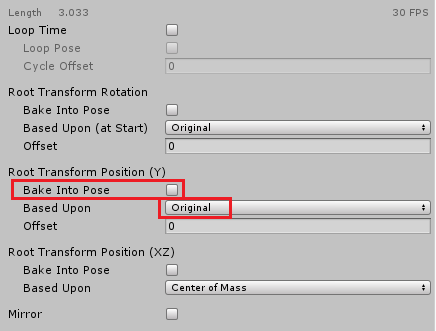
Based Upon should be set to "Original". Enabling Bake Into Pose also helps from time to time. - Try to let UMotion create the root motion curves for you (by default, Unity generates the root motion curves). You can enable this by clicking on the "Gear"-icon in the clip editor. Then select the "Clip" tab and check the "Generate Root Motion Curves" feature:
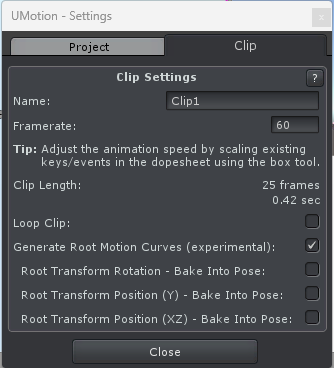
- Make sure that only the root (i.e. top-most) GameObject of your character is scaled. All bones between the root and the hips (inclusive) should not be scaled.
- Try to use the FBX export instead. In order for the FBX export to work correctly, you need to select the *.fbx file of your character as export destination. That way, the animation is written directly into the character's *.FBX file ensuring that the correct humanoid avatar is used for importing the animation.
Please let me know in case you have any follow-up questions.
Best regards,
Peter
Customer support service by UserEcho
