
 FBX Export - Framerates
FBX Export - Framerates
Hello,
This has quickly became one of my favorite assets by far but I’m running into an issue.
We are using high quality mocap data at a rate of 240FPS, though this will likely be 120FPS moving forward.
Exporting this out as .anim files is considerably huge and with many animations, I see this becoming an issue. I went to export over my FBX to use the animation compression built in but getting an error FBX doesn’t support over 60FPS. All my FBX are already 240FPS so is there a way around this without changing the sample rate?
Thanks!

Hi,
thank you very much for your support request and for your nice words.
I've just looked into the code of the UMotion FBX exporter, and it supports frame rates of up to 120 fps. Can you show me a screenshot of the exact error message you are getting?
One thing you need to be aware of is that the frame rate always has to be the same for all animation clips within the same FBX file. Maybe that's what the error message was trying to say.
Is there any specific reason why you would need 240 fps? Sounds really high for regular gaming use case (especially since between key frames, interpolation is automatically filling the gaps/missing frames anyway).
Best regards,
Peter
 Curves looping to the Left
Curves looping to the Left
Hello, I've wanted to know if there is a way OR if it could be implemented a way of looping the curves also to the Left (they do only to the right, right now)
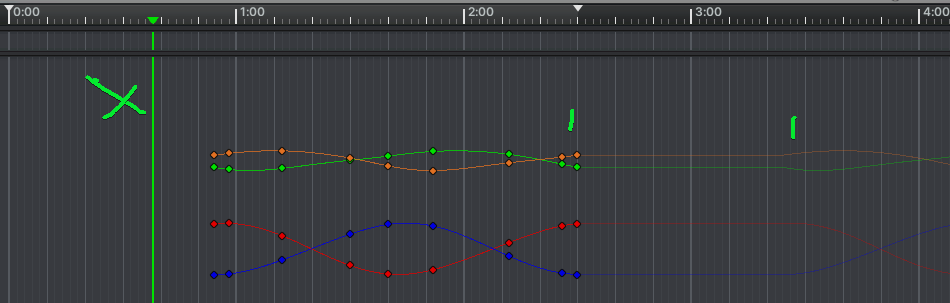
My Animation goes from 0 to 1:12 but in this case, I moved some properties to the right (pardon the top selector, the idea is to still export the animation at 1:12)
And we can see that the keys are only looping to the right, but since they are not looping to the left, they also create a space where they are not animated
This is useful when making Overlaps because you animate the three bones per example and start offseting in the curves the others by a few frames, per example Bone01 starts at 0 to 6, Bone02 2 to 8, Bone03 4 to 10, but the clip only lasts 6 frames, and if they are looping, a nice overlap animation is easily made.
Hope I explained myself well, I haven't found info about this, thanks!

Hi,
thank you very much for your support request.
Currently something like this can only be done manually by duplicating the keys to the left.
I've taken a note regarding your "looping to the left" feature request on my "ideas for the future"-list but I see a few difficulties implementing such a feature:
1) If you do not shift the keys exactly the correct number of frames to the right, the animation wouldn't loop (as it starts/ends at the wrong phase of the animation).
2) I think Unity's animation format does not natively support something like this. So UMotion would need to bake this effect into the exported animation rather than writing the animation data 1:1 into the *.anim file.
Thanks for sharing the idea, I'm going to consider implementing something like this in future versions of UMotion but can't promise anything as of right now.
Best regards,
Peter

 After Export, Hips are halfway in the ground
After Export, Hips are halfway in the ground
Hello,
I'm using Umotion Pro and am having a blast. I have an animation that starts with the character sitting in a chair, standing up, talking, and then sitting back down. It is humanoid and the model is humanoid of course, I converted the FK animation into an IK and the humanoid model. Everything looks great when editing in the scene view/clip editor. But after I export it as an animation, the hips get sucked down to floor level, and when my charter stands up, it kind of glides upwards and floats in space. I saw in other forms that exporting as a fbx works, but my models are converted to prefabs and whenever I try exporting it to the fbx of the model, the animation clip is nowhere to be found inside of it. I hope that I can receive a solution that doesn't-require me to export as a fbx. I've included a video showing what is happening.
Hope to hear back from yall soon, Thanks!

Hi,
thank you very much for your support request.
The root motion curves are basically created by Unity based on the root motion settings shown in the Inspector window of the exported animation clip:
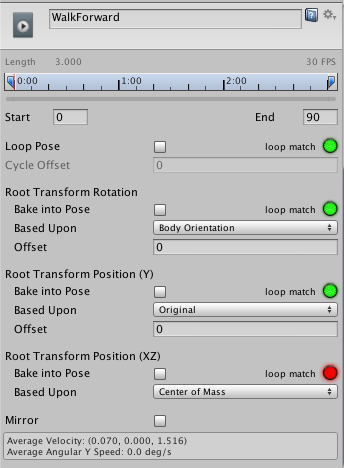
Make sure that in "Root Transform Position (Y)" you have "Based Upon" set to "Original" and "Bake into Pose" enabled.
Please let me know if that solves your issue or if you need any further assistance.
Best regards,
Peter

 Child GameObject in humanoid rotates and moves unexpectedly
Child GameObject in humanoid rotates and moves unexpectedly
I have a GameObject (LOD Group if that matters with five LOD children) parented to my model's lForearmBend bone. This was added in Unity by modifying the model's prefab. The Pose Editor's config mode picked up the change and updated the rig, and I exposed the ability to animate the position and rotation of this GameObject in configure mode. Everything looks good in Pose Mode, but after exporting the clip, this GameObject behaves unexpectedly. The rotation and position changes almost seem like they're relative to another parent. As a test, in the pose mode, I'm keying in the position of this GameObject to go (unrealistically) straight up way above the humanoid. When this plays in a scene after export, it veers off to the side while also going up and the object rotates, but doesn't match the pose mode I keyed. I applied the child constraint as another test to enforce the parenting, but the result was the same. I'm doing something wrong with this child object. Any ideas?
The rest of the humanoid animation, outside this child I manually added, is working fine.

Glad to hear that you've found a working solution for your issue. Don't hesitate to contact me in case you need any further assistance :-)
Best regards,
Peter

 Save UMotion Project File
Save UMotion Project File
Is there a way to explicitly save a UMotion Project File? Through the use of source code control, I'm finding the project file isn't always saved until fully quitting Unity, which is not ideal for my workflow. The other day I missed committing all the changes to a UMotion project file since I had Unity open during the commit.
In another example just now, I had previously committed the current project file since I had a character posed just right and didn't want to lose hours of work. I wanted this backup since I was next going to experiment with adding a child GameObject to the character in scene. When adding the character to the pose editor afterwards, I was promoted for a rig update, which I did while trying to figure out how I wanted to set this all up. Using external source code control, I wanted to revert this change out for the moment and reload the project, but there were no changes detected in the project file until I closed Unity. From there I could revert out the change and reloaded Unity and the UMotion project. So it definitely seems like the project state is held in memory and not always written to disk as expected.
P.S. I'm thinking I can safely ignore "EditorStates.asset" and perhaps other files in the <\UMotionEditor\Data\> folder from source code control. Is any vital information stored in these files? So far they seem like current state files that will change often and tracking them in a source code control system would be nuisance.

Hi,
thank you very much for your support request.
In Unity, asset files (like the UMotion project file, materials, settings, etc.) are saved if you click on "File --> Save Project". Regular "Save" in Unity only saves the currently opened scene file.
Afaik, prefabs are the only exception to the rule (they are saved on modification).
Yes, you can ignore the files in "<unityproject>/Assets/.../UMotionEditor/Data" in your version control. You can also ignore the files in "<unityproject>/UMotionData" (contains mostly the auto backup files).
Please let me know in case you have any follow-up questions.
Best regards,
Peter
 Editor Font error after updating to Unity 2022.3.0f1
Editor Font error after updating to Unity 2022.3.0f1
After updating to the Unity 2022.3.0f1 released today, none of the UMotion editor windows opens because of this error:
Arial.ttf is no longer a valid built in font. Please use LegacyRuntime.ttf

Hi,
thank you very much for your bug report.
I think you're using an outdated UMotion version as this problem should already be fixed since UMotion V1.28p04. Please remove the "UMotionEditor" folder from your Unity project and download and install the latest version from the asset store.
Please let me know in case this doesn't solve your issue.
Best regards,
Peter

 Create new humanoid animation programmatically from existing data
Create new humanoid animation programmatically from existing data
Hi Peter,
I am a bit confused with a task I have now and I wonder if i can achieve it through umotion: I have a load of skeleton data in text files. I can read it all in c# in unity but I am stuck on how to convert that into keyframes in your animation system. Is there a way I can set up keyframes programmatically?
Thank you!

Hi Andrew,
thank you very much for your support request.
Have you already checked the UMotion API: https://www.soxware.com/umotion-manual/UMotionAPI.html. The method TrySetFkLocalRotation(Transform transform, Quaternion localRotation, string undoMessage, bool createKey) might be exactly what you're looking for.
Please let me know in case you have any follow-up questions.
Best regards,
Peter
 Hips, Sitting and standing.
Hips, Sitting and standing.
When I try to set up the IK for Hips, my rig gets all messed up. Also when I try to do an adaptive layers, I cant check IK pinned for the feet.. Using an override layer and IK pinned for the feet, jacks the pose up and locks the feet to a different position. How can I set IK up for the hips so i can move the hips (Pelvis) bone up and down, rotate left and right and it moves accordantly. For example, if I move the hips down, it should bend the player at the knees.
Please do not refer my to one of the outdated videos, Iv watched them all and they are terrible for a paid asset. please explain how to get what I am asking. Iv also search the questions here on the site, nothing with what im looking for.

Hi,
thank you very much for your support request.
When I try to set up the IK for Hips, my rig gets all messed up
You do not need to setup IK for the hips for what you are trying to do. Here is how to achieve what you are trying to do:
- Create a UMotion project file of type humanoid or generic depending on what your character is configured as
- Assign your character to the UMotion Pose editor by dragging and dropping it from the Unity's hierarchy window to the according field in the UMotion Pose Editor
- Confirm the appearing dialogs
- Select "Config Mode" in the Pose Editor
- Click on "IK Setup Wizard"
- Confirm the orientation of the character by clicking OK
- If your character is humanoid, simply click "OK". All fields are correctly pre-filled. If you are using generic, you need to assign the correct bones for the missing fields under "human IK" (and then click OK).
- Click on "Pose Mode"
- Now select the IK handles of your feet and enable "IK Pinning" in the "Channels" view of the pose editor. Then also make sure to set "FK/IK Blend" to one (= IK). If you now select the hips and move them, feet stay at there position and knees are bent accordingly.
Please do not refer my to one of the outdated videos
All videos are up to date. You can find a great overview of all available video tutorials in the UMotion manual: https://www.soxware.com/umotion-manual/VideoTutorials.html
so when I try to do an adaptive layers, I cant check IK pinned for the feet
An additive layer means you use an existing animation in the base layer and add an offset on top of it (i.e. a mathematical addition). E.g. if a bone in the base layer has an angle of 10° and you create an offset of 5° in the additive layer, the end result is 15°.
It's mathematically not possible to "accumulate" IK Pinning.
Instead, simply enable IK Pinning in the base layer.
Please let me know in case you have any follow-up questions.
Best regards,
Peter

 Editor laging when using umotion pro
Editor laging when using umotion pro
I get this massive stutter lags when using Umotion pro. Also each time play my game from editor I get a ~20 sec loading screen with some prompt "running code in the unity.dll..." and i believe this is due to Umotion pro.
Is there any tips and tricks to avoid this?

Hi Sam,
thank you very much for your support request.
Make sure you hide the UMotion Windows when you do not need UMotion. In that case, UMotion doesn't need to be reloaded with every assembly reload (e.g. when starting play mode). Also UMotion doesn't consume any resources when both UMotion windows are hidden.
The time UMotion takes for loading, depends on the PC you have and the size/number of key frames of the UMotion project you currently have loaded.
Also make sure, that your on the latest UMotion version.
Please let me know in case you have any follow-up questions.
Best regards,
Peter

 Curl error 28: Failed to connect to service.soxware.com port 443 after 21044 ms: Timed out
Curl error 28: Failed to connect to service.soxware.com port 443 after 21044 ms: Timed out
What is this bug in console log?
Thank you, great Umotion.

Hi,
thank you very much for your support request.
UMotion checks if there are any new notifications to show (e.g. if there are new updates available etc.) and that web request failed in your case most probably due to a problem with the internet connection (maybe some firewall or proxy is blocking something). This error message is purely informative. This isn't a bug and shouldn't have any negative impact on functionality.
You can disable notifications under Edit --> Preferences --> Settings in case the error message is annoying to you (and you're not able to fix the problem of your internet setup):
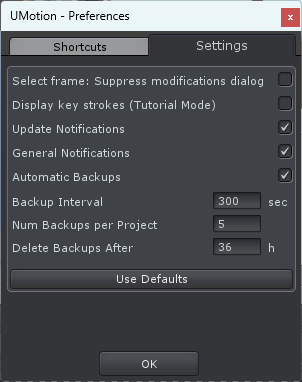
Please let me know in case you have any follow-up questions.
Best regards,
Peter
Customer support service by UserEcho
