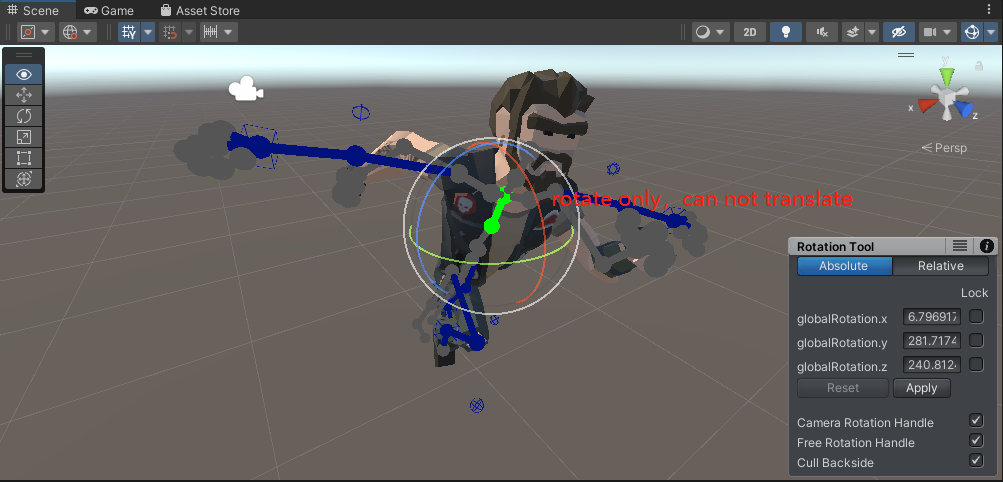Hi,
thank you very much for your support request.
Due to the IK rig using an IK solver, it is more constrained in the number of ways it can be transformed/rotated.
IK for example, does not allow rotating bones around their own axis. That's the difference seen in the screenshot you posted.
For the rotation around the bones own axis, the IK solver by default uses the rotation the bone has in the reference pose in config mode. If you want, you can switch the IK solver to use the rotation of the FK pose instead:
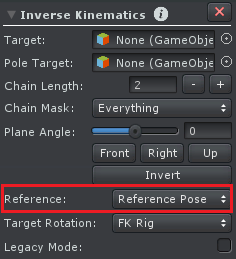
Find more information about that setting in the related page in the manual: https://www.soxware.com/umotion-manual/InverseKinematics.html
So to sum up, IK by it's nature is more constrained. FK on the other hand is completely free-form and allows any possible rotation. It's in the nature of FK and IK to not be 100% equal. There is usually no practical reason why they need to be 100% identical as they usually serve different purposes.
Please let me know in case you have any follow-up questions.
Best regards,
Peter

Hi,
thank you very much for your support request.
Unity's humanoid animation system does not support moving/translation on humanoid bones. Furthermore moving a bone would look as if that person broke its bone (because a movement on a bone means that you move the joint of the bone out of the parents bone, resulting in a really awkward looking deformation).
If you want to move the entire character, you need to select the hips bone.
Best regards,
Peter

 Using motion capture animation
Using motion capture animation
Hi, i would like to know if this extension can be useful for my project:
I have 3D positions of a motion captured skeleton bones,
I want to implement those positions to a unity character so it will move and be placed the same as the captured skeleton.
is it possible to do so with this extension? I would realy appreciate if you can contact me so we can discuss this furtherly(via email will be great- roeydeljou1@gmail.com) :)

Hi,
thank you very much for your support request.
I'm afraid what you're looking for is currently not really possible with UMotion. I'm sorry.
Please let me know in case you have any further questions.
Best regards,
Peter

 Finger Bone Animation not working as expected
Finger Bone Animation not working as expected
Hey, im trying to make a pose for my character holding a pistol.
Everything works fine except when I export the animation the thumb's rotation is all messed up.
This is how it should look like ->
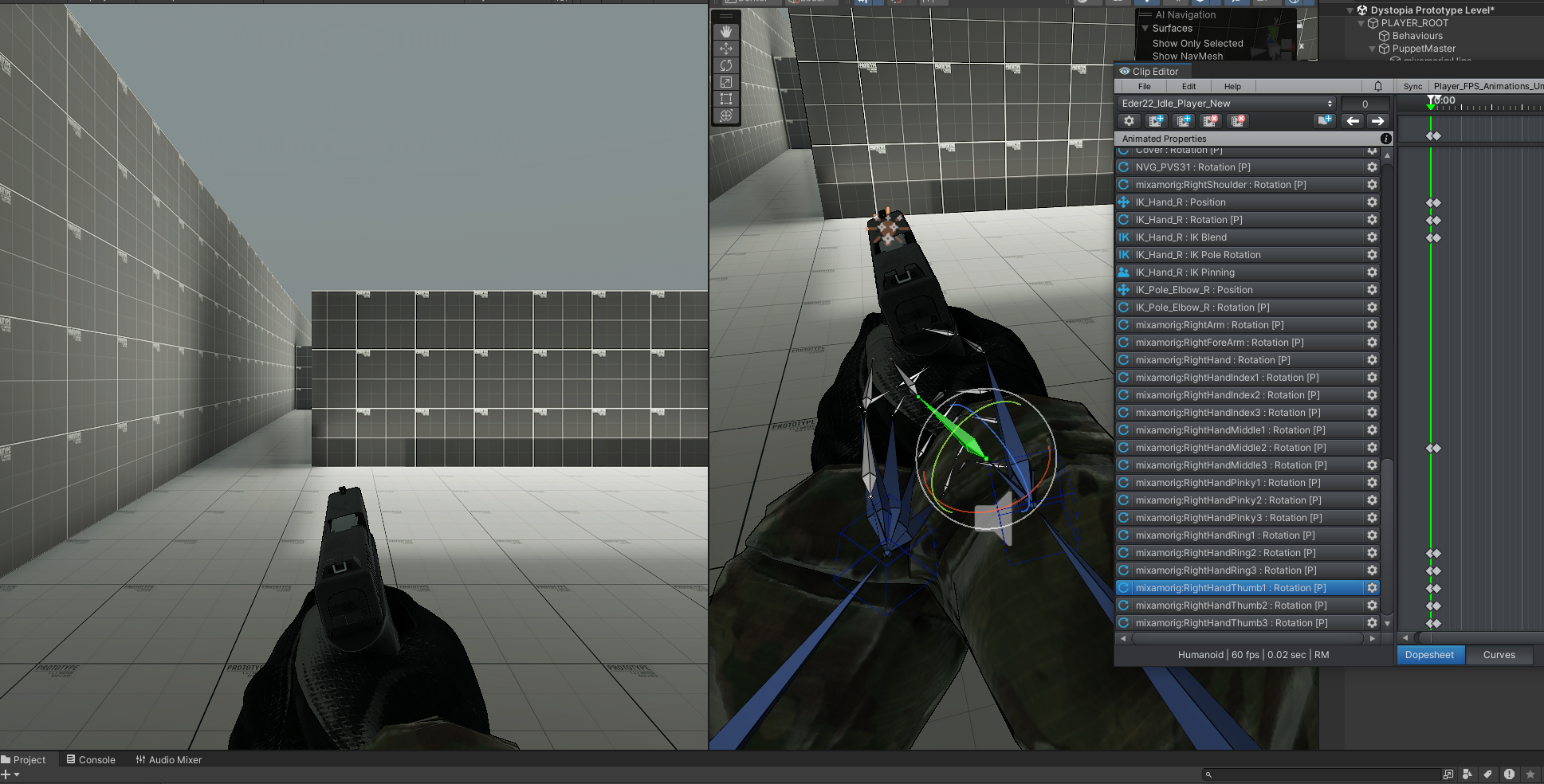
But instead it looks like this
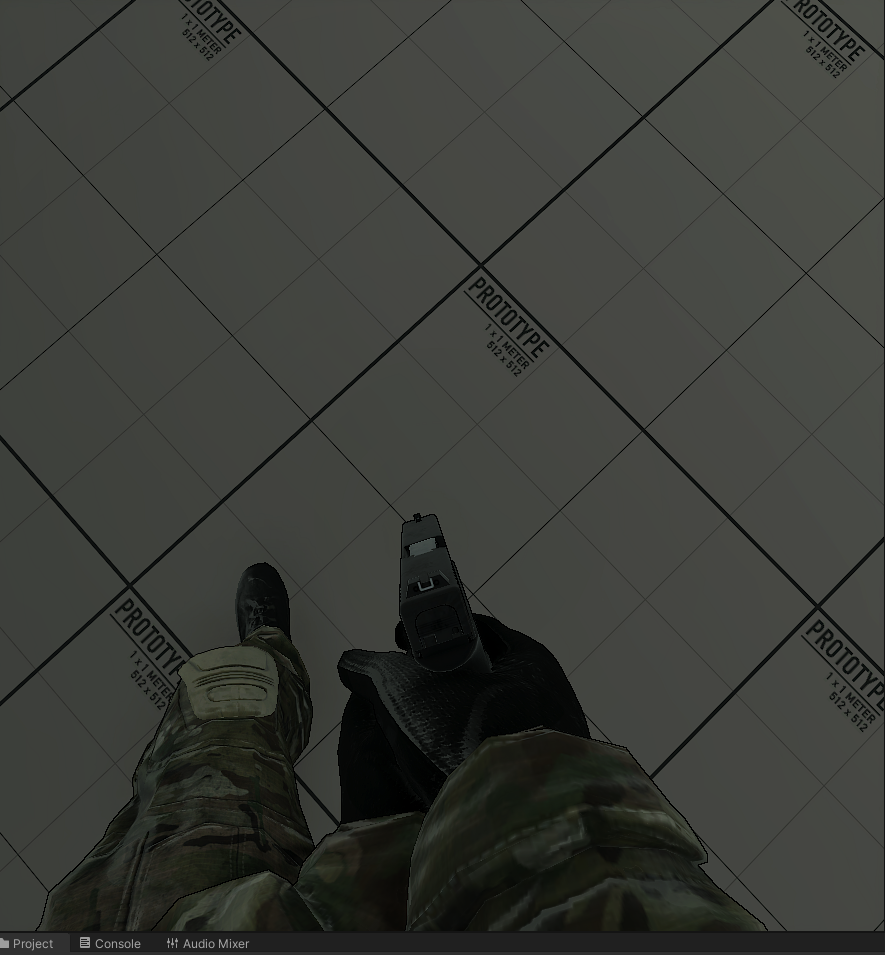

Hi,
thank you very much for your support request.
The short answer: In your scenario you should be using generic, not humanoid. Humanoid is only the right choice if you don't care about fine details being wrong (like some bones being slightly off). For your FPS scenarios, you should be using generic as small details (like the thumb rotation) are very prominent to the player.
Unity's generic animation system plays an animation 1:1 as authored by the artist. Unity's Humanoid animation system on the other hand performs so called "animation re-targeting" (i.e. it tries to mimic the original look of the animation, but doesn't guarantee 1:1 results). The big benefit of humanoid is that animations can be applied on any other character configured as humanoid while maintaining a kind of similar look (but not 100% the same look). Generic animations need to be played on the exact same character the animation was originally created for.
More information about humanoid: https://blog.unity.com/engine-platform/mecanim-humanoids
Please let me know in case you have any follow-up questions.
Best regards,
Peter
 Facial expression not visible in u motion pro.
Facial expression not visible in u motion pro.
Hello,
I am unable to play facial expression from fbx file actually i am using rokoko suit and smart gloves for mocap then i export that data to FBX file then and import them in Unity and make it humanoid well i saw that facial animation and body animation is visible in inspector but when i extract anim clip from fbx by pressing Ctl+D and importing that clip in umotion pro for clean up i am unable to see facial expression.
Please help me how can i fix that.

Hi,
thank you very much for your support request.
If the facial expressions are done using extra bones, you might need to unlock them in UMotion. UMotion only displays the default humanoid bones (in humanoid projects) and hides any non-default humanoid bones. Go into config mode, select the bone you want to enable. Then click on the "Properties" tab and set "Visibility" to "Show".
Blend shapes are also supported and can either be automatically setup (UMotion asks you to do that when you first assign a character to the pose editor) or can be manually setup by creating custom property constraints for each blend shape.
See: https://www.soxware.com/umotion-manual/CustomProperty.html#ComponentProperty
Please let me know in case you need any further assistance.
Best regards,
Peter

 Animation moves when changing between FK and IK
Animation moves when changing between FK and IK
After setting the IK to FK the animation still moves when changing the blend from 0 to 1. See video below. I used the bind pose to set up the IK and it all looks correct. Is this a problem with they way the character is set up?
https://360.articulate.com/review/content/52f26bf3-6fd7-4bd6-8e11-b70deb3a5c17/review
As a work around I can sometimes separate the keys over a time period so it isn't as noticeable but it doesn't work all the time with some strange things happening in between.
Here is the other leg which is much worse.
https://360.articulate.com/review/content/07ef19ed-51ff-4015-8d2b-d689ff4e9639/review
Thanks

Hi Elsiehar,
thank you very much for your support request.
IK has less "degrees of freedom". Meaning not every FK pose can be converted into the 100% same IK Pose. This is simply due to the fact that you can rotate bones in FK in a way you can't do with IK (e.g. rotate a bone around it's own axis).
Furthermore the FK to IK algorithm has to do some guessing work in order to get a similar looking pose but it won't always be 100% perfect.
So best is to not transition between FK to IK in situation where this transition is very noticeable.
Best regards,
Peter
 IK unresponsive skeleton
IK unresponsive skeleton
This must be covered early on... what setting didn't I apply, because the IK rigged skeleton ( yes, I have Pro ) can be seen but can't be selected. There is no IK handle for me to grab or enlarge.
I'm just using the demo scene that comes with Umotion.
What switches do I click?

Hi,
thank you very much for your support request.
Please check out the quick start video tutorial. It shows you how to manipulate the IK skeleton:
https://www.soxware.com/umotion-manual/QuickStart.html
Please let me know in case you have any follow-up questions.
Best regards,
Peter
 Eye_Blink (Missing)
Eye_Blink (Missing)
Hello Peter,
I work with characters from Character Creator 3. In CC3 the character also has bones for e.g. the breasts. After the export to Unity, then UMotionPro, these bones are no longer present? How can I prevent this?
Furthermore, when I export a created animation in UMotionPro, to Unity, I can view it in Animation and all is well. But if I still click on the character, all the head components are declared missing. e.g. eyes are no longer closed! What do I have to do to make it work correctly?
Thanks in advance.

Hi,
thank you very much for your support request.
After the export to Unity, then UMotionPro, these bones are no longer present? How can I prevent this?
You've probably configured your character as "humanoid". Humanoid by default only supports the following bones:
https://docs.unity3d.com/ScriptReference/HumanBodyBones.html
More information about humanoid: https://blog.unity.com/engine-platform/mecanim-humanoids
So to solve your issues, you should either configure your character as "generic" (in the rig tab of the inspector window when you have your character's fbx file selected).
OR you can enable generic bones in a humanoid UMotion project by going into config mode, selecting the hidden bones and click on "visibility" - "show". But this more or less destroys the only real benefit of using humanoid (over generic), namely animation re-targeting won't work anymore, so you're often better of choosing generic in the first place and avoid all the problems people usually have when using humanoid.
Please let me know in case you have any follow-up questions.
Best regards,
Peter

 Head Rotation Lock
Head Rotation Lock
Can you add head rotation lock like IK lock? When I rotate spine head will look at the same direction. I will enable and disable it when editing animation like I can do for IK controls. iClone has that feature.

Hi,
thank you very much for your feature request.
What you are looking for is a so called "look-at constraint". I've put this on my list of feature ideas for the future so that it's considered when defining features for future updates. Thanks a lot.
Best regards,
Peter
 Animation export problem
Animation export problem
I edit an animation on Clip Editor. Feet look fine/fixed. After I export animation feet move up and down. I use the same character before and after export. I don't use IK controls. How can I fix it?
I found the problem. I use Opsive Ultimate Character Controller. It requires animations as Root Transform Y baked. I selected it and exported animations work fine now.
Customer support service by UserEcho