
 Is there a shortcut to navigate to the previous/next clip in the clip editor?
Is there a shortcut to navigate to the previous/next clip in the clip editor?
I checked the preferences window, but I couldn't set a shortcut to select the previous or next clip.
I checked over a hundred short clips, but it felt very tiring to open the clip window and select the next clip to select the next one.
Thank you for your reading.

Hi dorothi,
thank you very much for your support request.
Switching between animation clips is currently only possible by selecting the desired animation clip from the dropdown in the clip editor. There is no shortcut like the one you requested. However, you could use the UMotion API to write a short script that jumps to to the previous or next animation clip when a certain button is pressed: https://www.soxware.com/umotion-manual/UMotionAPI.html
These are the required methods from the API:
ClipEditor.GetSelectedClipName()
ClipEditor.GetAllClipNames()
ClipEditor.SelectClip(string name)
Please let me know in case you have any follow-up questions.
Best regards,
Peter

 Curve Smoothing
Curve Smoothing
Hi again, I see some Curve Smoothing requests that was few years ago.
Is it that hard to make simple gaussian filter?
Could I do it my self with uMotion API?
I'm sure this feature is must have. Now I have to export animation to Maya or MotionBuilder to do Butterworth filtering.
But it's only function I need there, for the rest of serious mocap cleaning from MOVE.AI uMotion is good enough!
Looking forward for any support.
Thanks again for great software!

Hi John,
thank you very much for your feature request.
Unfortunately, curve smoothing is currently not supported. I'm sorry.
Could I do it my self with uMotion API?
Unfortunately, no. The UMotion API currently does not provide direct key frame access.
I'm sorry I currently can't give you any promises to if and when such features are going to land in UMotion.
Best regards,
Peter

 Animated Properties: Sort and Prioritize
Animated Properties: Sort and Prioritize
Hi, many thanks for amazing tool. I use it fulltime everyday for mocap cleaning for Humanoid system.
It would be extremely helpful to prioritize main bones chain: Hip, Spine1, Spine2, Neck, Head.
Then Hands IK.
Then Feet IK.
I see that Property Filter is next in your Roadmap, so I'll be happy to have it as soon as possible!
Thanks!

Hi John,
thank you very much for your feature request and thanks for the kind words. Glad to hear that you are enjoying using UMotion.
Your voice is heard and helps me prioritize my (unfortunately quite limited) development resources.
Best regards,
Peter

 Bug: Pivots of all objects outside character are broken after animating character
Bug: Pivots of all objects outside character are broken after animating character
I've attached a video to see the issue clearly.
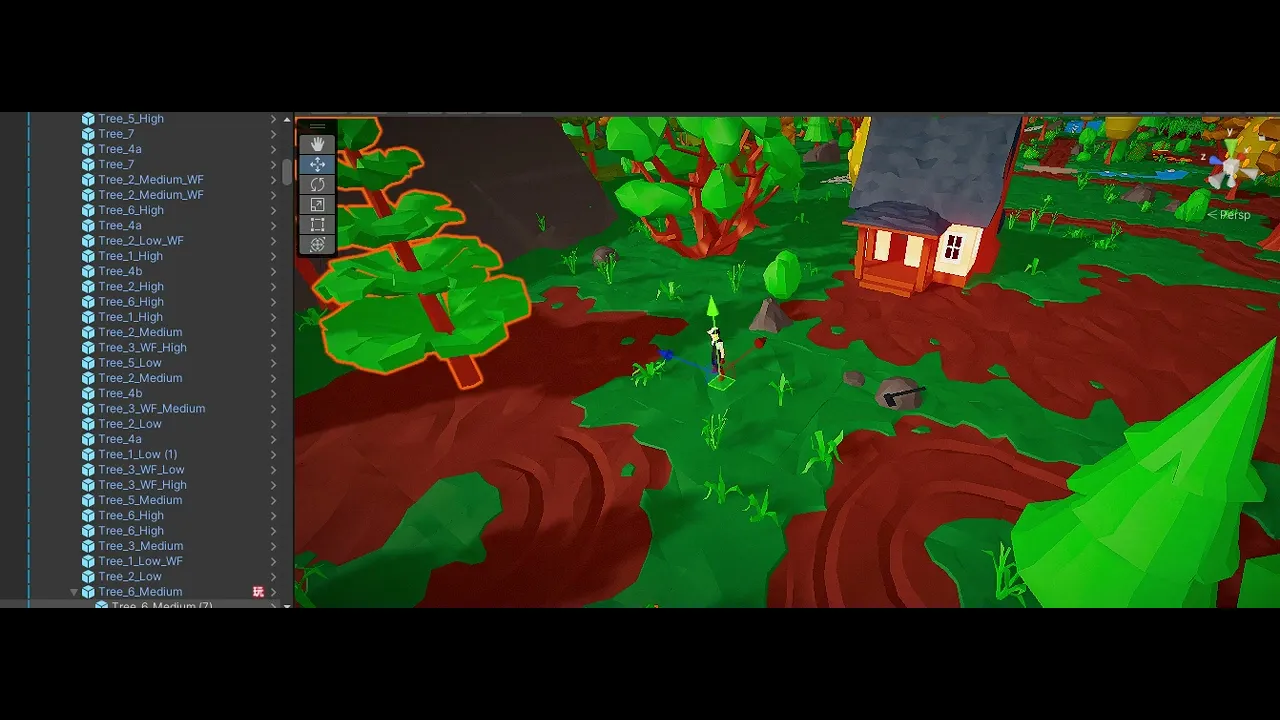
I fixed this by restarting the unity project.
To replicate, during editing a file's animation, select a random object outside the character GO (such as an axe) while pose mode is on, child it to the GO you're animating in clip editor, I tried to align the axe to the arms of my character (was still learning how to child-of constraint), then viola. I messed up unity's editor.

 how can i move the object with two hands when the two hands is moving?
how can i move the object with two hands when the two hands is moving?
TakeTheCake.gifI want take a cake with two hands. i let the cake as a child of right hand,but when the two hands moving,the left hand will not on the cake.
can i pin the two hands on the cake,or can left hand move follow the right hand when right hand’s position changed?

Hi,
thank you very much for your support request.
Yes this is possible:
1) Setup IK for your character using the IK Setup Wizard (in config mode).
2) Stay in config mode and select the IK handles of the hands.
3) Open the constraints tab and scroll to the child-of constraint. Disable the IK Pinning Mode.
4) Return to pose mode.
5) Select the IK handle of the left hand.
6) In the "Channels" section of the pose editor, set the cake as parent.
8) Save key frames for your changes (Key Selected --> Key All) or "S" shortcut.
More information about the child-of constraint can be found in this video tutorial:
https://www.soxware.com/umotion-manual/ProLesson3.html
Please let me know in case you have any follow-up questions.
PS: Your UMotion version is quite dated. Please update to the latest version from the asset store.
Best regards,
Peter

 when finishing animation how to make it a fbx again?
when finishing animation how to make it a fbx again?
after i put my skeleton into a scene then use umotion to make a animation how do i make the animated scene into a fbx?
If need more information please ask!!!

Hi,
thank you very much for your support request.
Here is how to export to FBX:
1) Click on the button with the "Gear"-Icon in the Clip Editor
2) Change the "File Format" to "FBX"
3) Select the FBX file you want to export your animation to as "Destination File".
4) Close the settings
5) Click on File --> Export --> Current Clip
More information:
https://www.soxware.com/umotion-manual/ImportExport.html
https://www.soxware.com/umotion-manual/ProjectSettings.html
Please let me know in case you have any follow-up questions.
Best regards,
Peter

 IK Interaction
IK Interaction
Is possible to make the player to interact with a model using IK? So its not an animation but that if you move a bone manually it moves the rest, something like a ragdoll. What i want is the player to grab one arm and move it so the rest of the body follows.

Hi Nicolas,
thank you very much for your support request.
You can use UMotion's IK features only during edit-time (while authoring your animations). The results are then baked into the final animation clip. Here is more information about how to setup IK in UMotion: https://www.soxware.com/umotion-manual/ProLesson2.html
If you want that the IK adapts to runtime changes, you need a runtime IK solution (e.g. Unity's Animation Rigging package or IK assets from the asset store).
Please let me know in case you have any follow-up questions.
Best regards,
Peter

 start recording
start recording
Ok i have moved my limbs (in a punching position) but how do i start record that position?
and how to record the starting stance/animation?
If need more information please ask!!!

Hi,
thank you very much for your support request.
You can create key frames manually by selecting the bones you want to create keys for and either by pressing the "S" shortcut key or by clicking on the "Key Selected" button in the Pose Editor.
If you want UMotion to automatically create the key frames for you, you can set the "Auto Key" to "Generate" in the Pose Editor. That way every time you manipulate a bone, a key frame is automatically generated for you.
More information can be found in the Quick Start Video Tutorial: https://www.soxware.com/umotion-manual/QuickStart.html
Please let me know in case you have any follow-up questions.
Best regards,
Peter

 Hips IK
Hips IK
I can't get them to work. Refering to the Inverse cinematics video doesn't make it better, because this one shows only how to setup arms. WHy, if the IK setup wizard manages those already? And from my knowledge the hips have to be setup differently. In Unity's animation rigging package tfor hips there is also a different solver.
When having open the IK setup wizard and I add a new IK constrain then what to setup to get the IK working?
Can someone please list me in short a step by step process?

Hi Adajos,
thank you very much for your support request.
By pinning the feet, you can decouple the legs from the hips movement (feet are going to stay in place while manipulating the hips). If that's already enough for you, then that's what you get out of the box from the regular (humanoid) IK setup wizard. Here is how to pin the fee to the ground:
- Select the IK Handle of the foot
- In the channels section of the pose editor tick "IK Pinned".
- Create a key frame ("S" shortcut while having the IK Handle selected)
The above should be sufficient for most regular animating purposes. If for some specific reason you also want to decouple the upper body from the hips, you need to setup an IK chain for the spine. Take a look at this step-by-step description: https://support.soxware.com/communities/1/topics/957-hips?redirect_to_reply=2559#comment-1612
Please let me know in case you have any follow-up questions.
Best regards,
Peter
 FBX Export Deleting Curve Data
FBX Export Deleting Curve Data
So I'm working with some root motion animations and I export them to FBX via UMotion Pro. On the FBX file I have setup curves for feet ik and gravity for the animation I'm working on. The problem is, if I want to edit the animation in UMotion, when I re-export the clip (from UMotion) it deletes all of my curves on the fbx. Is there anyway to prevent this?

Hi,
thank you very much for your support request.
By creating a Custom Property constraint in "Animator Parameter" mode, you can tell UMotion to include an additional curve into the exported FBX file. That way you can add custom curves like a gravity or an ik curve etc. to the exported FBX animation.
I'm writing this out of my head, but I think UMotion is even capable of importing your existing custom curves. You just need to make sure that you've created the related custom property constraints (in "Animator Parameter" mode) with the same/correct name (as defined in the FBX import settings) before importing the animation.
If you now how to code: Another method would be to extend UMotion with a custom export button that first copies the existing custom curves of the FBX file, then performs the regular UMotion export and then writes the previously saved custom curves back into the FBX. Take a look at the UMotion API if you want to go this route.
Please let me know in case you have any follow-up questions.
Best regards,
Peter
Customer support service by UserEcho
