
 Bind Pose replaced in FBX
Bind Pose replaced in FBX
Hi,
Just to let you know I encountered a strange issue while updating an existing FBX. The bind pose was replaced by the first frame of the first animation of the character. The FBX file was not edited elsewhere.
I tried putting in a new animation that would be a bind pose but it didn't work. I just copied the FBX and checkout the previous version so no harm done and I still have my fbx with animations.
What could have been the source of the issue ? I can email you both the faulty model and the original if it helps.

Hi,
thank you very much for your support request.
The bind pose was replaced by the first frame of the first animation of the character.
Are you sure your bind pose was changed in the fbx file (have you checked that by opening the FBX file with preferably Max/Maya due to FBX being an Autodesk format)?
The first frame of the first animation is sometimes used by Unity as default pose for stuff related to the humanoid animation system.
Best regards,
Peter

 Retarget Umotion project to same rig with twist bone added
Retarget Umotion project to same rig with twist bone added
Hi, I have just added a twist bone to my arm rig and when opening an existing project it wont find the correct bones anymore of course. When opening the project in a text editor, is it enough to just replace all occurences of the bone paths with the new bone thats been added in between? So Arm/Forearm/Wrist would become Arm/Forearm/NewBone/Wrist. Or is there a simpler solution maybe even

Hi Vincent,
thanks for your support request.
When opening the project in a text editor, is it enough to just replace all occurences of the bone paths with the new bone thats been added in between? So Arm/Forearm/Wrist would become Arm/Forearm/NewBone/Wrist.
Yes this should work in theory. If it doesn't, compare the text file of a fresh UMotion project (with correct/new bone hierarchy) with the one you're trying to prepare. Maybe you also need to add the definition for the twist bones.
Unfortunately there is no simpler method I'm aware of.
Let me know in case you have any follow-up questions.
Best regards,
Peter

 Cant move first bone in IK chain
Cant move first bone in IK chain
Hello, I have a first person arms rig that I want to move the shoulders of to simulate the upper body rotating in first person.
I have set up an ik chain for each arm individually and everything else works perfectly. However, when I try to move the shoulder bone it just does nothing, the move tool just stays in place when I drag it. It also doesnt work if IK blend is set to 0, so I dont know if IK has anything to do with that. Do you know why this could be happening?
Thank you!

Thanks for sending me the video. That's currently by design. What you could do to workaround is:
- Click on clear in the pose editor to release your character.
- Add an empty GameObject as a parent of each shoulder bone (outside of UMotion). Use that parent bone for applying translation in UMotion.
Please let me know in case you have any follow-up questions.
Best regards,
Peter

 API for copying, creating, and modifying keys
API for copying, creating, and modifying keys
Hi. I am loving the tool. Thank you!
I have some bulk actions I want to do on a bunch of clips... copy key frames from one bone to another, modify the keyframes with specific values, etc. It would be way easier to write an extension to UMotion that does this with code.
I don't see a way to do this with the API, but I may have missed it. Can I create, copy, and modify keys through a ClipEditor extension?

Hi Tim,
thank you very much for your support request.
Access to key frames is currently not exposed via the UMotion API. The only methods available are for creating key frames based on a current local/world position/rotation/scale of a bone/transform (see PoseEditor.TrySetFK...).
Here you have a comprehensive list of all available UMotion API methods: https://www.soxware.com/umotion-manual/UMotionAPI.html
I've put your request on my list for future UMotion API extensions, but can't promise on if and when such a feature would be released.
Please let me know in case you have any follow-up questions.
Best regards,
Peter

 Set range of keys to the same global position on one axis
Set range of keys to the same global position on one axis
I have a case where i need to correct an animation so that the hands ik position stays fixed in the same global position on the y-axis while keeping the motion on the x and z axis.
I can manually enter the y world position and get the desired result for an individual key, but I have very many keys.
Is there a way to do this?

Hi,
thank you very much for your support request.
- You could try to set IK Pinned to true on the very first frame. When UMotion asks you if it should convert all following existing keys, press Yes.
- Now the curves/key values are all in "pseudo world space". If you then open the curves view of the IK handle, select all keys of the y axis, right click on one of them and click on "Edit Key". Then type in the desired value and press enter to confirm.
Please let me know if that works for you.
Best regards,
Peter
 Is there a way to smoothly input animations that exceed 360?
Is there a way to smoothly input animations that exceed 360?
For example, if you enter 720 degrees, etc., and you want the image to rotate twice instead of remaining at the original position, etc.

Hi,
thank you very much for your support request.
The easiest way to do this is by first switching rotation mode to "Euler Interpolation":
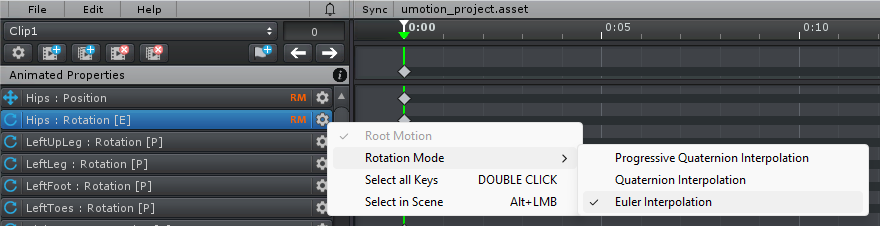
Then if you type in 720° for rotation Y for example, and create a key frame, it is going to spin multiple times.
You can also adjust the degrees and the way it interpolates in the curves view of the clip editor.
Please let me know in case you have any follow-up questions.
Best regards,
Peter

 Bake animations
Bake animations
Hi, can I use UMotion to make an animation clip of an animation I created using unity avatar mask and unity Ik ?
And how ? Sorry to disturb, I am new to this.

Hi,
thank you very much for your support request.
Probably not (maybe with some scripting and a few workarounds) but I think it might be easier to just re-do the animation using UMotion Pro. UMotion Pro come's with built in IK and you could use your existing animation as a blue print to re-do the same thing in UMotion Pro. Depending on your experience level (to animations in general) and the complexity of the animation, you might be able to re-do the animation in under an hour.
Please let me know in case you have any follow-up questions.
Best regards,
Peter

 Pinning Unpinning Adds Pos/Rot
Pinning Unpinning Adds Pos/Rot
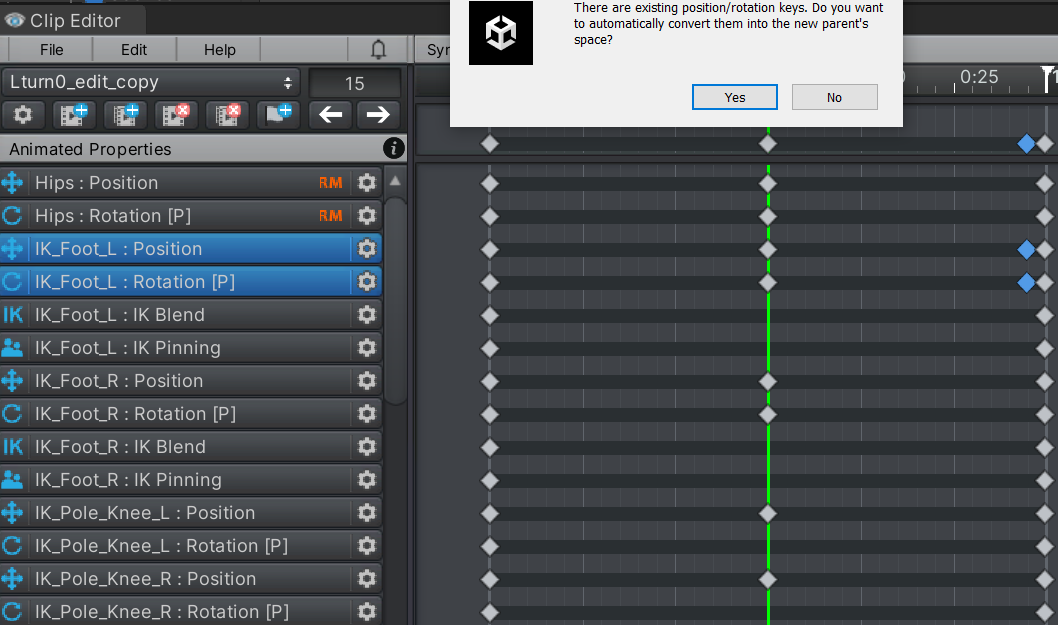
Hello, the foot didn't move, but pinning unpinning adds some position/rotation changes, they are marked blue on the right
why it does that, it adds unnecessary movement

Hi,
thank you very much for your support request.
IK Pinning is transitioning the coordinate system when the pinning state is changed (e.g. from local to world space). In order to do that, it needs to first create a key frame in the old coordinate space and then a second key frame in the new coordinate space.
Als long as you keep both keys in sync (which in most cases UMotion does automatically for you) there is no movement in between. More information can be found in the related video tutorials:
is it possible to turn off muscle group window? using multiple scenes it is always in the way
Yes you can turn off the scene view window (aka "Tool Assistant" in the display section of the pose editor).
Please let me know in case you have any follow-up questions.
Best regards,
Peter

 difference after exporting animation
difference after exporting animation
I'm having a different result after exporting my animation.

after exporting,the chunlian's position is diffrent.


Hi,
thank you very much for your support request.
This is a typical issue when using humanoid and has something to do with how humanoid works under the hood.
There are two solutions:
1) Turn on humanoid's hand IK (can only be done via script) to tell humanoid that you need the hands to be precisely where you've authored them.
2) Use generic instead of humanoid. Contrary to humanoid, generic just takes an authored animation clip as an input and plays it 1:1 as it is.
Humanoid is an animation re-targeting system designed to allow sharing an animation across multiple characters by imitating the look of an animation. Humanoid is not suited for precise things as it looses precision due to "re-targeting errors". More info about humanoid's inner workings: https://blog.unity.com/technology/mecanim-humanoids
Please let me know in case you have any follow-up questions.
Best regards,
Peter
 I have a question about Animation Converter.
I have a question about Animation Converter.
Is it possible to change animation from humanoid to legacy?
Thanks.

Hi,
thank you very much for your support request.
Yes a conversion from humanoid to legacy is possible. This is how it would work:
1) Duplicate your legacy character's source file (usually *.fbx) and configure the duplicated version as humanoid.
2) Adjust the settings in the animation convert to convert from humanoid to legacy and assign the humanoid and legacy version of your character to the appropriate fields in the animation converter.
Let me know in case you have any follow-up questions.
Best regards,
Peter
Customer support service by UserEcho
