 Two beginner questions
Two beginner questions
Heyo, I have two small questions:
1) How can I select all keys of a frame? I know that shift + A selects all keys but I only want to select all keys in a vertical line.
2) What would be the best approach to create a new animation between two humanoid characters that are asynchron? LIke Character 1 stabbing character 2 with a dagger from behind.

Hi,
thank you very much for your support request.
"1) How can I select all keys of a frame? I know that shift + A selects all keys but I only want to select all keys in a vertical line."
To select all keys of one frame, click on the master key:
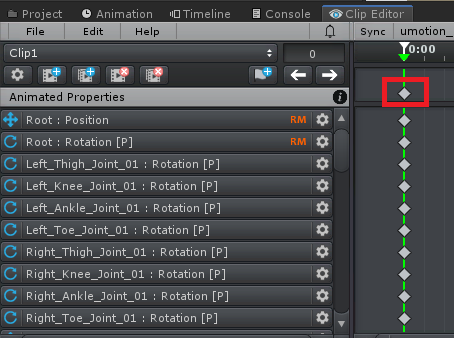
It's also possible to click and drag (to move all keys of that frame).
"2) What would be the best approach to create a new animation between two humanoid characters that are asynchron? LIke Character 1 stabbing character 2 with a dagger from behind."
By using the "Sync" button you can synchronize animation playback of UMotion with either Unity's Animation Window or Unity Timeline. That way you can edit one animation with UMotion and the other one is previewed (in sync) by one of Unity's applications. Please check out the manual chapter "Unity Timeline Integration" for further details.
It's not yet possible to edit two animations at the same time (only if you make both characters "generic" and a child of one animator component, thus turning two characters into one animated object).
Please let me know in case you have any follow-up questions.
Best regards,
Peter

 Can't set "Visibility" to "Show"
Can't set "Visibility" to "Show"
I am trying to make my character grab an object with the hand. I added the object to the Umotion project and want to set up a "Child of Constraint" like it is explained in the tutorial video. First I need to set the "Visibility" in the Properties to something other than "Locked" so I can add a constraint to my object. This step does not work though, I get the message: "Animating generic objects that have no humanoid bone in their parent hierarchy is not supported."
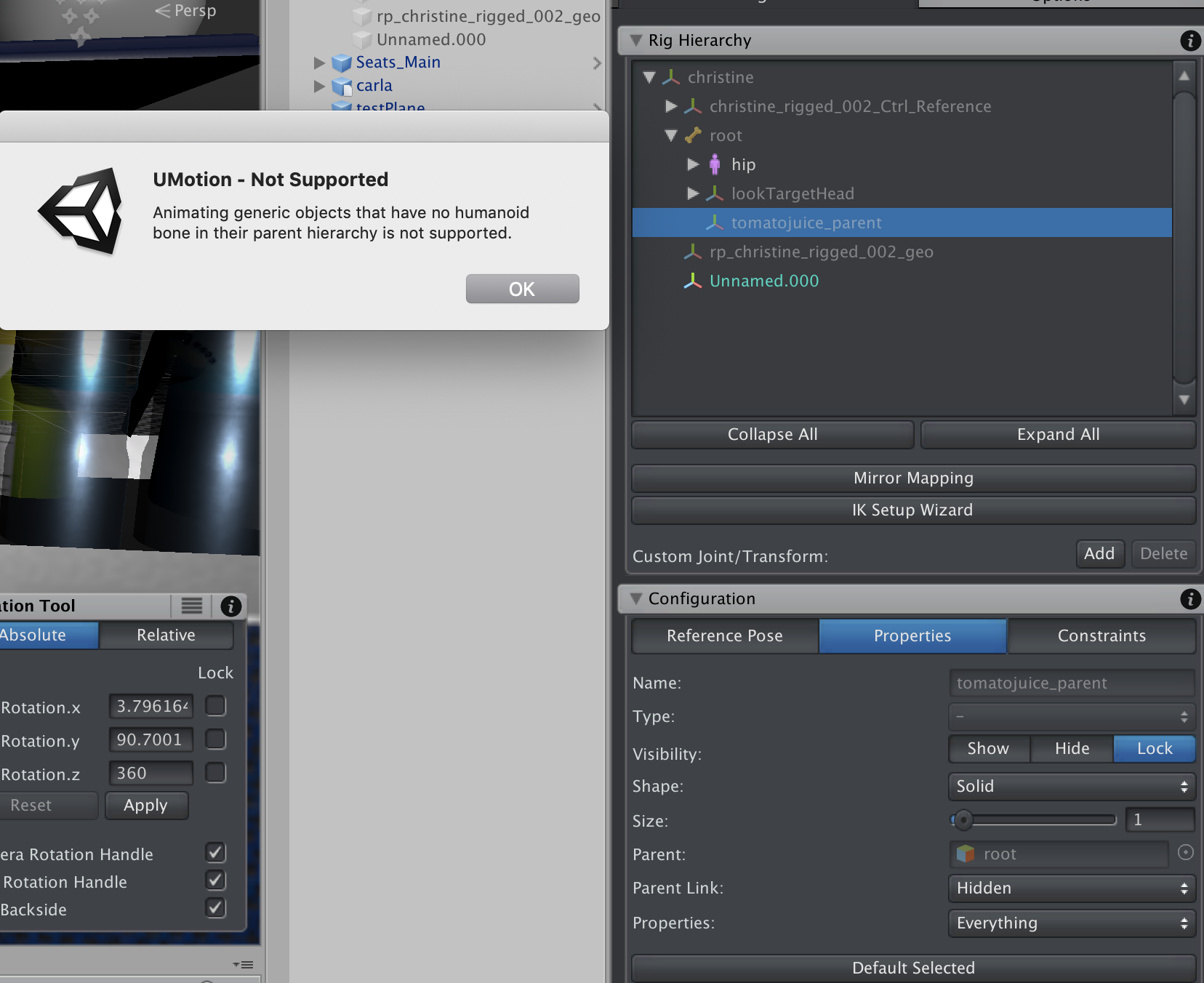
This doesn't seem to be the case in your video, where no parent has humanoid bones:
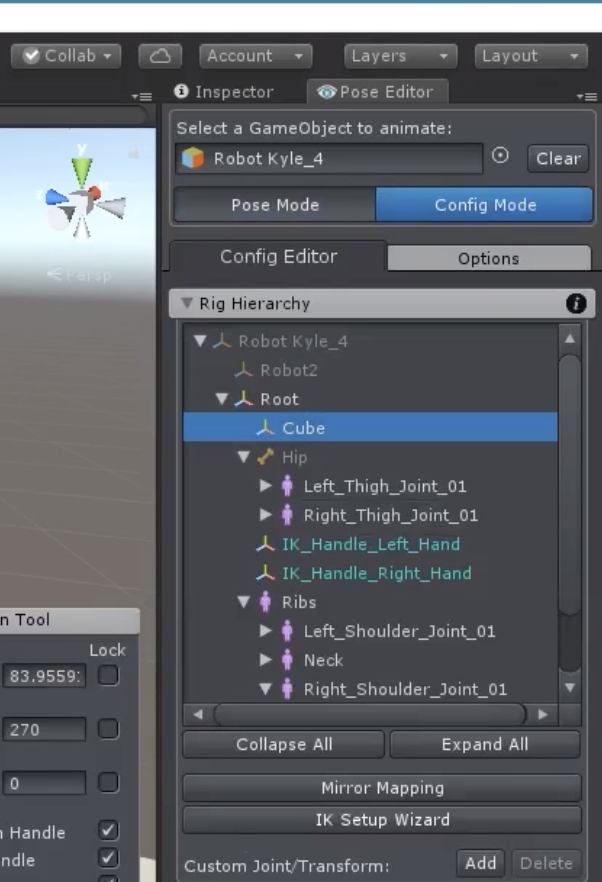
Also I don't want the object to be part of the skeleton hierarchy because then it would be moving even without my character grabbing it.
How would I go about this problem?
-Thank you!

Hi,
thank you very much for your support request.
The reason why this doesn't work for you is because in my video, the cube is a child of "Root" which is defined as "Hips" bone in the humanoid avatar.
Even if you would make the cube a child of the "christine" (your root transform) transform, the cube would still move with your character in-game when root motion is enabled. This is because root motion is moving your whole GameObject.
If you want to create something like "picking-up" a world space object it's probably a better idea to use a script (combined with animation events) that parent's your object to your characters hands in the right moment. Or you can include a duplicated version of your object that is already a child of the hand and make that visible in the right moment (using a Custom Property constraint to animate the GameObject.active property).
Another method: When your object is a child of your humanoid hips bone, you could use the child-of constraint and parent it to the "christine" transform. This parenting is only "virtual" (it's just acting as if, not really changing the hierarchy) and because in UMotion the root motion is applied on the hips bone, it would effectively keep the cube in place (by generating an animation curve that is inverse to the root motion, thus canceling it's effect).
Please let me know in case you have any follow-up questions.
Best regards,
Peter

 A few questions regarding IK and editing multiple properties at once.
A few questions regarding IK and editing multiple properties at once.
Hi, i picked up umotion pro from the recent bundle and i'm really liking it thus far, i do however have a few doubts and i'm wondering if you could help me out.
One thing i noticed is that if two keyframes have the same start and end value then i can't edit the curves at all. To get around this i must edit either value by a tiny bit. Picture
Is there a way to avoid this?
Another thing: Let's say i'm making a crouching animation and i need to lower the entire upper body as the animation progresses (so that the feet remain attached to the ground), this means i'll need to move the root node (usually the pelvis) down.
Without using IK i immediatly run into the issue of having the feet wobble a bit as it's hard to match their position and rotation manually.
However when using IK the targets will also move when lowering the root node, is there a way to prevent that from happening?
That way i can lower the character and set IK to FK, making the feet not move as the character crouches.
Copying the position does not work as it's relative to the root node.
I also got asked whether i want to keep, discard or abort modifications, yet when clicking on "keep modifications" nothing happens (same as clicking on abort), i'm thus forced to use "key modified" (which doesn't always work for some reason, usually when working with IK there's 1 or 2 properties that aren't keyed, although it's rare) or "key all" (which will create keys for all unchanged properties, which i'd rather avoid). I know i can auto-key but sometimes i prefer to disable it, am i doing something wrong or is it a bug?
Lastly, I've been trying to change the easing between two keyframes, but i'm having trouble when dealing with positions or multiple properties.
Let's say i'm making a jumping animation and i want the character to quickly leap into the air and then to slow down as it reaches the apex of the jump.
Currently i can lerp and slerp by selecting a tangent and clicking on linear (lerp) or flat (slerp), but to further fine tune the tangents (for example if i want an exponential interpolation) i need to change each one individually.
The issue i'm facing regards editing multiple properties or positions while keeping them "synced" with one another: while rotations can be controlled with a single curve, positions have 3 of them.
While this isn't a major issue for biological animations where imperfections are hidden by the bigger movements, it makes more precise, mechanical animations harder to do.
Is there a way to edit multiple tangents at the same time? I tried holding shift/ctrl/alt and looking at shortcuts but i couldn't see the option.
What i'm trying to do is to move all 3 curves at once: Picture
Thank you for your help, being able to animate straight into unity is awesome! :)

Hi Kepp,
thank you very much for your support request.
"One thing i noticed is that if two keyframes have the same start and end value then i can't edit the curves at all. To get around this i must edit either value by a tiny bit. Picture
Is there a way to avoid this?"
This is only the case when using rotation curves in "Progression Interpolation" mode. You can set your rotation curves to euler instead (but be warned that this can introduce gimbal lock). More information can be found in this video tutorial:
"However when using IK the targets will also move when lowering the root node, is there a way to prevent that from happening?"
Yes you need to use IK for that (not FK). In order to keep the IK targets pinned at their world space position, you need to tick the "IK Pinning" channel shown in the "Channels" section of the pose editor when having the IK target selected. IK pinning uses the child-of constraint under the hood, so please watch the following two video tutorials to learn all the details about this feature:
"I know i can auto-key but sometimes i prefer to disable it, am i doing something wrong or is it a bug?"
Using the "Key Selected" button only creates keys for bones that are selected. Bones whit modifications not yet keyed are displayed in red. When no bone is shown as red, you won't get the dialog that asks you if you want to discard your modifications. I'm currently not aware of a bug related to this feature, if you find a reproduce able bug don't hesitate to report it.
"Is there a way to edit multiple tangents at the same time? I tried holding shift/ctrl/alt and looking at shortcuts but i couldn't see the option.
What i'm trying to do is to move all 3 curves at once"
I'm sorry this is currently not possible. I've taken a note on my "ideas for the future list" so that I can consider this for future updates but I can't promise anything right now.
Please let me know in case you have any follow-up questions.
Best regards,
Peter

 Need UMotion a rigged model?
Need UMotion a rigged model?
Need UMotion a rigged model?
I have a non rigged model, create uMotion the bones for me?

Hi Andres,
thank you very much for your support request.
Yes, UMotion requires your model to be skinned/rigged (i.e. it must already have bones). You can use Mixamo (a free web service by Adobe) to auto-rig human like characters or use Blender (or any other 3rd party modeling application) to manually skin/rig your 3D model.
Please let me know in case you have any follow-up questions.
Best regards,
Peter

 Animator Parameter Custom Property Keys Should Be Normalized Time
Animator Parameter Custom Property Keys Should Be Normalized Time
Unity expects the keys in custom curves to be normalized time like events.
This causes a 9 second animation to have 78 seconds of empty animation at the end, and the Animator property does not sync with the animation as expected.
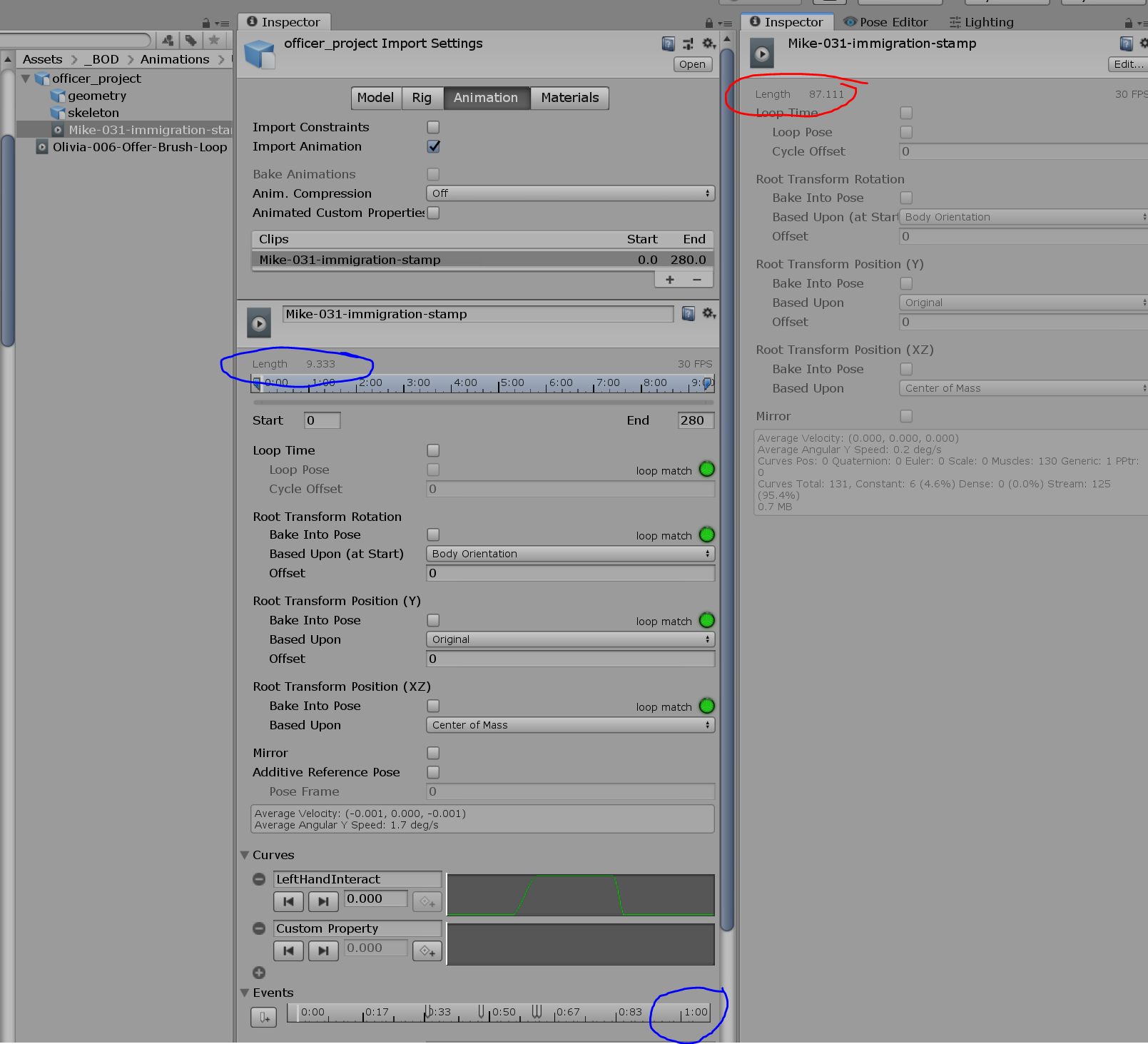
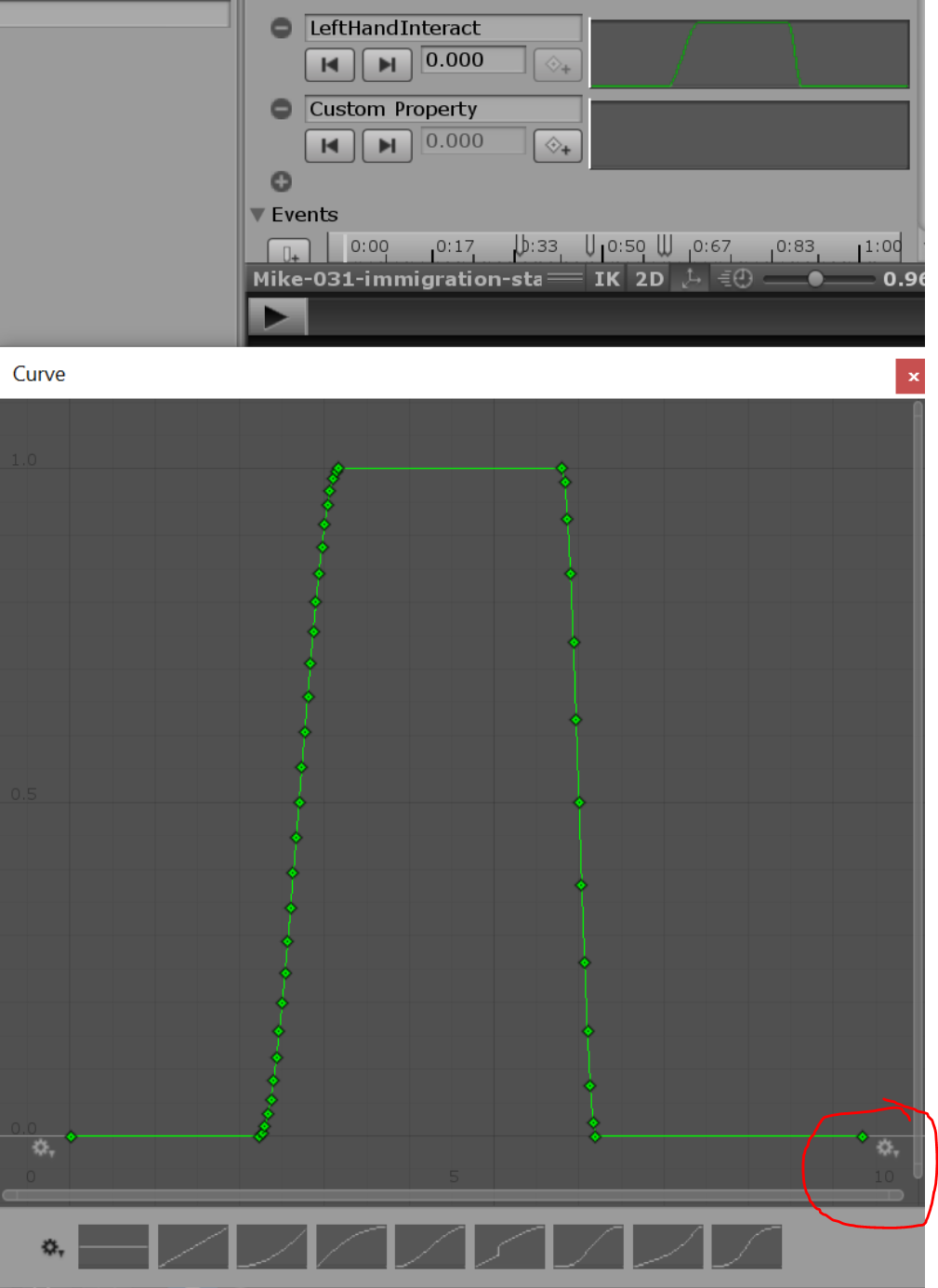

 Can't remove motion from some bones
Can't remove motion from some bones
I'm trying to edit an animation for a character with a generic rig. I import the clip and the first thing I need to do is delete all keys after the first frame. Then I want to paste the keys from frame 0 to frame 30. But when I do this there is still movement happening on the model. I looked in the curve editor and some bones have rotations happening event though there are no keys between the first and last frame, and the last frame's keys are identical to the first.
I've also tried just keyframing all the bones on the last frame as there are no keyframes after the first, but the same thing happens. I just need the character in the pose from the first frame and then add some small movements to create a simple idle animation, but some parts of the original animation keep staying behind.
 Export transform of melee weapon in hand as an animation?
Export transform of melee weapon in hand as an animation?
Hi,
I'm trying to make a simple first person game and I don't want visible arms but just a melee weapon in the camera view. I tried animating a 'swing' animation for the weapon but it doesn't look good. I have some motion capture animations of melee weapons being swung but I just want the transform position and rotation exporting in an animation for my weapon to move, so it looks natural? Maybe if I added an object to the hand bone of the animation, I could export that objects movement?
Is this possible? Thanks

Hi,
thank you very much for your support request.
The following could work:
- Create a script that copies the world space position/rotation of one transform to another (each frame). You can use this script to copy the mocap weapon transform to your weapon (that is not parented to anything).
- Then use Unity's animation recorder package to record that animation (you can get this via the package manager).
Another method (that would result in less key frames):
By using the "Sync" button in UMotion, you are able to synchronize the frame cursor of Unity's Animation Window (or Unity Timeline) with UMotion's frame cursor. So you could play the mocap animation using a Unity window, and use it as a reference to animate your first person melee weapon in UMotion. More information regarding the "Sync" feature can be found in the manual chapter "Unity Timeline Integration".
Please let me know in case you have any follow-up questions.
Best regards,
Peter

 sound synching
sound synching
Hi,
Is it possible to sync voices or music with animated clips in the timeline?
Thanks

Hi,
thank you very much for your support request.
UMotion doesn't support playing audio clips by itself, but Unity Timeline does (since Unity 2018.2). If you use the "Sync" button (see UMotion Manual "Unity Timeline Integration"), you can synchronize UMotion with Unity Timeline which should give you exactly what you need.
You need to enable "Audio Scrubbing" in Unity Timeline as shown in the screenshot below:
This video shows you how you can sync UMotion with Unity Timeline:
Please let me know in case you have any follow-up questions.
Best regards,
Peter
 Live root motion editing
Live root motion editing
Hi!
I'm adding some root motion to an animation right now. This is my process:
I have one keyframe on the root moving the character forward. I tweak it. Then I play it. I tweak it. Then play. And so on.
Like this:
It would be nice if you could edit this window while playing the animation in root motion mode (the model keeps walking forever), so you could follow the model and update it in real-time.
Just an idea. Maybe there's a even better way to do this process already?

Hi,
thank you very much for sharing your idea. I really appreciate that.
With the current software architecture this would be rather hard to implement. I've added this to my internal document where I collect all ideas so that I can consider this for future updates, but I can't promise anything right now.
Best regards,
Peter

Hi,
thank you very much for your support request.
Bones of characters of type "humanoid" only support rotation. If you want to translate or scale bones, you need to configure your character as "generic" instead. But most of the times you don't want translation on bones anyway (as bones in the real human body only rotate as well).
Please let me know in case you have any follow-up questions.
Best regards,
Peter
Customer support service by UserEcho

