 Only avatars created by Unity model importer are supported UMotion
Only avatars created by Unity model importer are supported UMotion
I have a rigged, working Humanoid model in Unity 2019, its fully animated and works as expected, yet when i drag it onto the pose editor I get the above error message. Any clues what I might need to change? The model can be exported and imported into unity as is so i dont understand the error.

Hi,
thank you very much for your support request.
Please make sure that in the "Rig" tab of the import settings (shown in the Inspector when selecting your character's source file in the "Project Window"), you have set "Avatar Definition" to "Create from this model". This is to ensure that Unity generate's a humanoid avatar from your character.
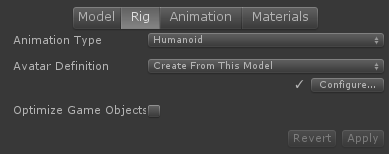
UMotion requires a humanoid avatar that has been generated by Unity's model importer as it contains more information (needed to guarantee correct humanoid *.anim export) then a humanoid avatar generated via script.
Please let me know if you have any follow-up questions.
Best regards,
Peter

 Custom property Constrain issue
Custom property Constrain issue
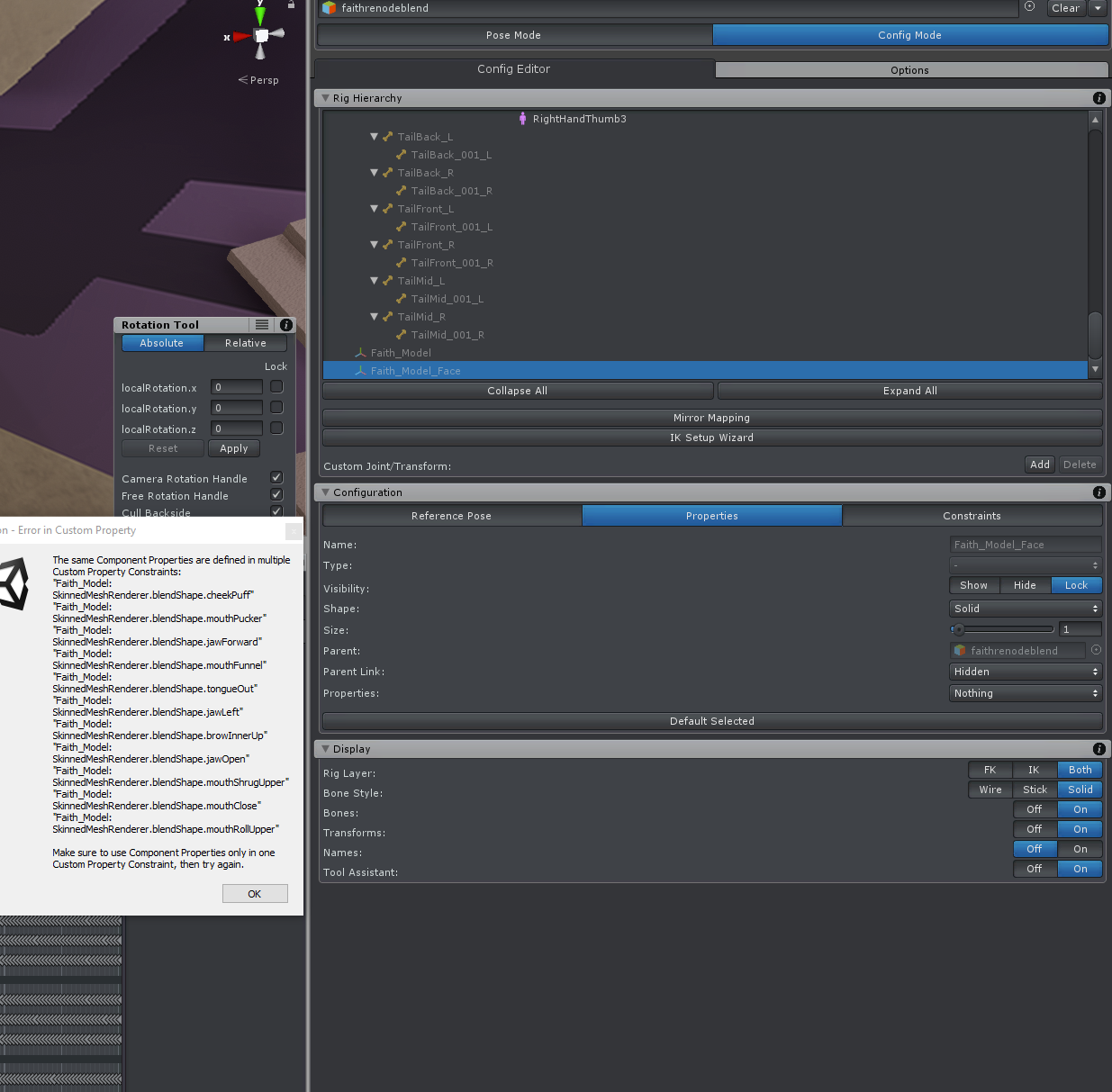
I have a model, it has blendshapes, when trying to create an IK rig for it, I simply become locked out of unity. every time I get the error of the picture attached. stating that my blend shapes are already a custom constraint somewhere else and to fix it. I can't figure it out, any help would be appreciated.

Hi,
thank you very much for your support request.
If you just started your UMotion Project, the easiest way would be to create a new one. Make sure that you only drag one character into the Pose Editor (per UMotion Project). Don't modify the hierarchy of your character's transforms afterwards.
If you need to fix your existing UMotion Project, try to delete the duplicated "custom properties". You can delete constraints in config mode by selecting the bone they have been assigned to and then under the "Constraints" tab, click on the "X" button.
Please let me know in case you have any follow-up questions.
Best regards,
Peter
 Questions regarding FK/IK Rig Layer
Questions regarding FK/IK Rig Layer
Hi, I am having some real fun with your cool asset!
Would it be ok to ask a few questions:
See screenshot:
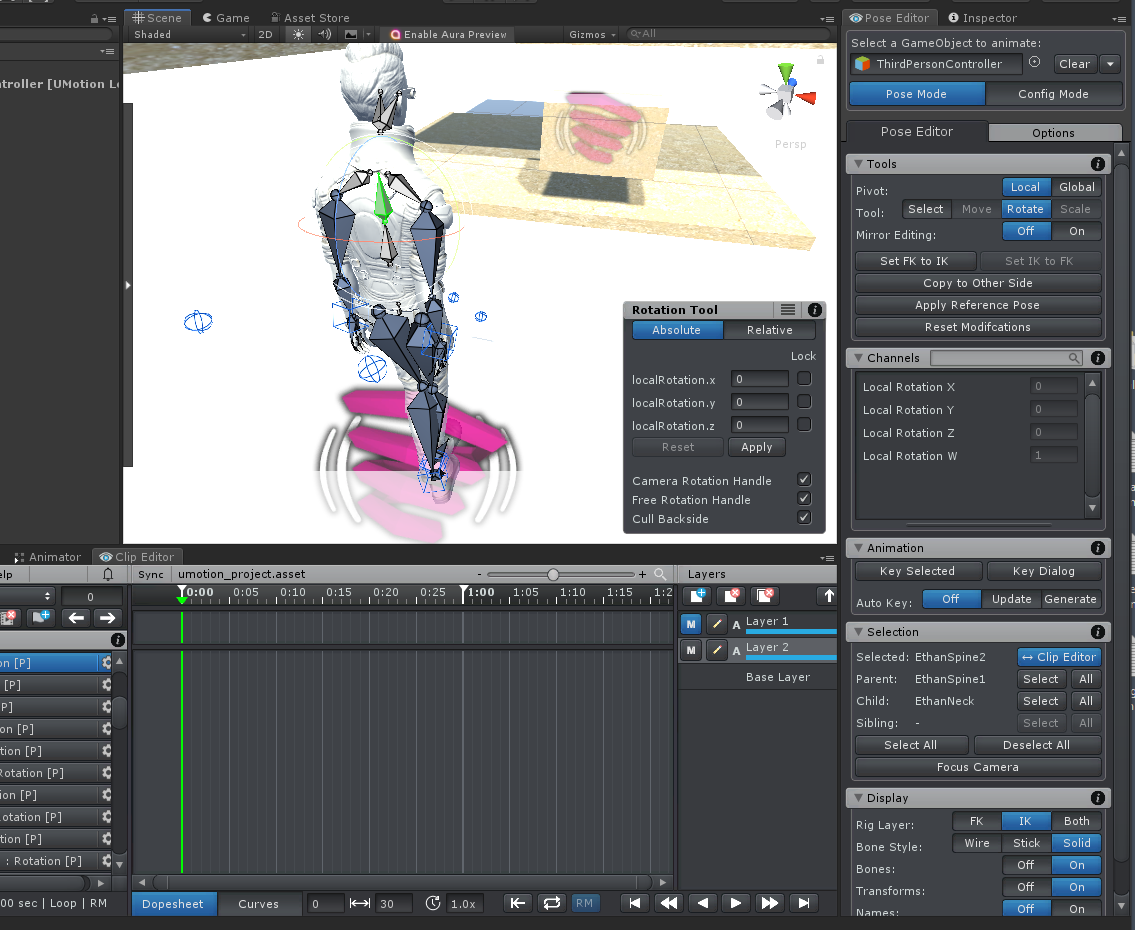
I have converted the FK to IK, there are two colours of bones, light and darker grey. The light gey I can select but only have the option for rotation, the dark grey I cannot select at all, is there a way to select any bone?
What I am hoping to do to is position the spine bones (and the rest of the body moves with it) slightly down so it goes into a slight crouch pose while e.g. walking.
Should the rig layer be set to FK only (looks like I can then select any bone and position), but then the mesh does not move with it..?
Thanks in advance.

Hi,
thank you very much for your support request.
UMotion has two rig layers. The grey bones are on the Forward Kinematic (FK) rig layer. They can be selected and can only manipulated directly. Bones on a humanoid character can only be rotated (translation would mean that the bone would jump out of the joint, which is usually not preferred ^^).
The blue bones are on the Inverse Kinematics (IK) rig layer. These bones are driven by an IK constraint and can not be directly manipulated. To manipulate an IK bone you need to manipulate the IK Handle (the wired cube) or the IK Pole Target if existent.
To decide which rig layer the mesh should follow, use the "FK/IK Blend" channel (shown in the Channels view of each IK Target).
The quick start tutorial goes over this topic real quick, the IK video tutorial covers this topic in greater detail:
Please let me know in case you have any follow-up questions.
Best regards,
Peter
 Tangents are not scaled when increasing FPS
Tangents are not scaled when increasing FPS
Step 1: Import animation
Step 2: Increase FPS (from 30->60 for example)
Result: Stuttery animation
Problem: The original animation curve tangents are maintained. This means that the animation itself is not properly smoothed out.
Current solution: go through original curves and right click (Both Tangents->Clamped Auto).
This is not the case for umotion generated curves (for example IK curves, which are clamped auto by default).

 Non humanoid characters
Non humanoid characters
I'm making a game with a lot of non-humanoid characters. 4 legged robots, flying and wheeled vehicles for example. Assuming the models are rigged, would I be able to use this product to create and edit animations?
I know the description claims it works with generic models but all of the videos I've watched show manipulation of humanoid characters so I just wanted to be sure before I purchase.

Hi,
thank you very much for your support request.
Yes you can animate any type of rigged model. If your model is not rigged, you can animate all the separate parts (i.e. all transforms you see in Unity's Hierarchy window).
Here is a video where I'm animating a gun that has no bones but is split into separate parts:
In this video tutorial UMotion is with 4 legged models (dog/cat):
Please let me know in case you have any follow-up questions.
Best regards,
Peter

 Errors in Unity 2018.4.2.f1
Errors in Unity 2018.4.2.f1
Getting the two following errors:
Assembly 'Assets/UMotionEditor/Plugins/Application/UMotionApplication.dll' will not be loaded due to errors:
Unable to resolve reference 'UMotionSourceApplication'. Is the assembly missing or incompatible with the current platform?
Reference validation can be disabled in the Plugin Inspector.
AND
Assembly 'Assets/UMotionEditor/Plugins/Editor/UMotionEditor.dll' will not be loaded due to errors:
Unable to resolve reference 'UMotionSourceApplication'. Is the assembly missing or incompatible with the current platform?
Reference validation can be disabled in the Plugin Inspector.
Unable to resolve reference 'UMotionSourceEditor'. Is the assembly missing or incompatible with the current platform?
Reference validation can be disabled in the Plugin Inspector.

Hi,
thank you very much for your support requests.
These errors are happening because in some cases Unity is validating *.dll referenes to script files before those script files finished compiling. They are false alerts and can be ignored.
If these errors annoy you, select the UMotion dlls and disable the "Validate References" checkbox in the Inspector. Then click "Apply".
The UMotion *.dlls can be found at:
"Assets/UMotionEditor/Plugins/Application"
"Assets/UMotionEditor/Plugins/Editor"
Please let me know in case you have any follow-up questions.
Best regards,
Peter

 Foot placement incorrect when exporting as FBX & open mouth issue
Foot placement incorrect when exporting as FBX & open mouth issue
Hi,
I've had a problem where my character's mouth is open by default anytime I import into UMotion. I can't close it because it shows it's closed in UMotion editor (I only have the option to open it more).
I read on another thread that if I export as an FBX instead of anim file I can then just go into the avatar config and delete the jawbone reference - but when I export to FBX the foot placement goes super funky. Ironically, it fixes the mouth though as it doesn't export any facial/blend features.
The screenshots below are from a crouching animation which doesn't currently move (I just have 2 frames so it's accepted as an animation).
Here you can see that the right foot placement is fine - this is how it looks in UMotion editor and also if I export as an anim file:
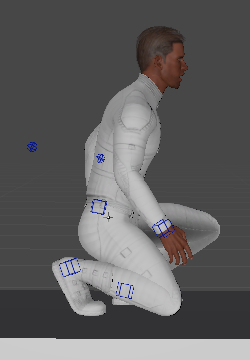
Here is what it looks like if I export as an fbx:

Any pointers would be much appreciated as right now I'm left with either an open mouth or broken foot. Neither are desirable. :-)
Thanks!!!

Hi,
thank you very much for your support request.
When UMotion imports a humanoid animation it just plays and records the animation as if it would be played in-game. Thus if the animation doesn't show expected results (e.g. the mouth is open), then the problem already exists outside of UMotion and is most likely related to the humanoid avatar setup of your character (in your case probably the jaw bone).
For the following steps your character must not be assigned to UMotion's Pose Editor. Select your character in Unity's Project Window, then in the Inspector open the "Rig" tab and click on the "Configure..." button. Make sure that all of your bones are shown in green and that your character stays in a T-Pose (with closed mouth). Then apply the changes.
You can test your avatar config by selecting the animation you later want to import into UMotion. Then drag&drop your character into the preview window shown in the Inspector. Your animation should display correctly (the same way is it was displayed on Unity's default character).
Re-import the animation into UMotion and it should also display correctly.
When exporting to *.FBX, make sure to use the setting "Write Mode" = "Update Existing File" to export your animation into the *.FBX file of your character. This ensures that the correct humanoid avatar is used for your animation and should solve any re-targeting issues (like the one with the foot).
All of this issues are related to the complexity involved by Unity's humanoid system. I highly recommend reading this blog post to understand what humanoid does under the hood: https://blogs.unity3d.com/2014/05/26/mecanim-humanoids/
Please let me know in case you have any follow-up questions.
Best regards,
Peter
 Questions regarding humanoid root motion
Questions regarding humanoid root motion
Hey, so I'm trying to edit some existing asset store animations (particularly kubold mocap animation), but I'm having issues with the root motion rig.
The skeleton for this animation includes a parent 'root' that driven the root motion position and rotation.
The problem is that when using a humanoid umotion project, the root gets dropped and the hips become used as root, this produces subtle but important differences in the position and rotation of the character. The only solution I've found is to use a generic umotion project, export it as a packaged fbx, then reimport it as humanoid in the unity import settings (this maintains the root object, and is a close enough duplicate).
Is there a better solution than this? Is there a way to keep that root transform even in human project rig?
Also, I am having some issues with IK. Working with overriding foot position in mocap animation, I used IK to pin the foot position, deleted various keyframes from the foot etc. In the umotion animation timeline, the feet are perfectly stable, but in export - the foot position shifts, sometimes greatly.
I need to use mecanim ik to ensure foot stability, but this is undesirable. Are there issues where umotion preview should not match the result (noticeably different)? If so, do you have any pointers for achieving exact results (these changes were made in umotion generic project, exported to fbx, reimported as humanoid).

Hi,
thank you very much for your support request.
Only humanoid bones (starting with the hips) can be animated when your project is of type humanoid. Never the less, the imported animation should look exactly like the original animation. In case the exported clip shows some differences, there is a new experimental feature that allows UMotion to generate the root motion curves on it's own (by default, Unity generates the root motion curves which seems to be buggy). Take a look at the root motion related settings in the clip settings (click on the gear icon and open the Clip tab).
The unstable foot is a result of Unity's humanoid animation re-targeting system. Mecanim IK is designed as a solution for this. I recommend checking out Unity's blog post (that is covering this topic): https://blogs.unity3d.com/2014/05/26/mecanim-humanoids/
If you want perfect quality (and you are using the animation only on one character), make sure to use generic instead (it's faster CPU wise and generates 1:1 results).
Are you exporting your *.FBX using "Write Mode" = "Update Existing File" to write your animation into the *.FBX of your character? That ensures that the same humanoid avatar as your character is used for re-targeting your animation thus usually results in better quality.
Please let me know in case you have any follow-up questions.
Best regards,
Peter
 lock position of foots, to move all the others parts?
lock position of foots, to move all the others parts?
Hi... for example when you do deadlifs on a gym, your foots stays on the same position, but all of your others muscles goes down with rotation.
I only can move the character if i select all the parts, how i can solve this? Thanks

Hi,
thank you very much for your support request.
What you are looking for is called "IK Pinning". Here are all the relevant video tutorials (please watch in the following order):
Please let me know in case you have any follow-up questions.
Best regards,
Peter

 What point is the animation following exactly?
What point is the animation following exactly?
I'm wondering how Unity determines where to position the GameObject when you set the Root Transform Position (XZ) to Original instead of Center of Mass. What 'point' is the GameObject following here if it's not the center of mass? Is it possible to visualize this point in UMotion if you need precision animation?
I would hazard a guess that it's still following the center of mass but just taking into account any offset from the first key frame but that is a pure guess from what it looks like it's doing in the preview window.

Hi,
thank you very much for your support request.
As far as I can tell, when "Root Transform Position (XZ)" is set to "Original", Unity is going to generate the root motion curve using the "Root T/Q" curves of your character (i.e. the hips position when the animation is created with UMotion). This is still relative to the position where the character started playing it's animation (not in world space). World space positioning is only possible for "generic" characters (when animating the top most transform of that character).
There are some situations where Unity doesn't correctly generate the root motion curve from the original animation, therefore UMotion offers a method to generate the root motion curves by itself (see Settings --> Clip).
Please let me know in case you have any follow-up questions.
Best regards,
Peter
Customer support service by UserEcho
