
 Can't remove motion from some bones
Can't remove motion from some bones
I'm trying to edit an animation for a character with a generic rig. I import the clip and the first thing I need to do is delete all keys after the first frame. Then I want to paste the keys from frame 0 to frame 30. But when I do this there is still movement happening on the model. I looked in the curve editor and some bones have rotations happening event though there are no keys between the first and last frame, and the last frame's keys are identical to the first.
I've also tried just keyframing all the bones on the last frame as there are no keyframes after the first, but the same thing happens. I just need the character in the pose from the first frame and then add some small movements to create a simple idle animation, but some parts of the original animation keep staying behind.
 Export transform of melee weapon in hand as an animation?
Export transform of melee weapon in hand as an animation?
Hi,
I'm trying to make a simple first person game and I don't want visible arms but just a melee weapon in the camera view. I tried animating a 'swing' animation for the weapon but it doesn't look good. I have some motion capture animations of melee weapons being swung but I just want the transform position and rotation exporting in an animation for my weapon to move, so it looks natural? Maybe if I added an object to the hand bone of the animation, I could export that objects movement?
Is this possible? Thanks

Hi,
thank you very much for your support request.
The following could work:
- Create a script that copies the world space position/rotation of one transform to another (each frame). You can use this script to copy the mocap weapon transform to your weapon (that is not parented to anything).
- Then use Unity's animation recorder package to record that animation (you can get this via the package manager).
Another method (that would result in less key frames):
By using the "Sync" button in UMotion, you are able to synchronize the frame cursor of Unity's Animation Window (or Unity Timeline) with UMotion's frame cursor. So you could play the mocap animation using a Unity window, and use it as a reference to animate your first person melee weapon in UMotion. More information regarding the "Sync" feature can be found in the manual chapter "Unity Timeline Integration".
Please let me know in case you have any follow-up questions.
Best regards,
Peter

 sound synching
sound synching
Hi,
Is it possible to sync voices or music with animated clips in the timeline?
Thanks

Hi,
thank you very much for your support request.
UMotion doesn't support playing audio clips by itself, but Unity Timeline does (since Unity 2018.2). If you use the "Sync" button (see UMotion Manual "Unity Timeline Integration"), you can synchronize UMotion with Unity Timeline which should give you exactly what you need.
You need to enable "Audio Scrubbing" in Unity Timeline as shown in the screenshot below:
This video shows you how you can sync UMotion with Unity Timeline:
Please let me know in case you have any follow-up questions.
Best regards,
Peter
 Live root motion editing
Live root motion editing
Hi!
I'm adding some root motion to an animation right now. This is my process:
I have one keyframe on the root moving the character forward. I tweak it. Then I play it. I tweak it. Then play. And so on.
Like this:
It would be nice if you could edit this window while playing the animation in root motion mode (the model keeps walking forever), so you could follow the model and update it in real-time.
Just an idea. Maybe there's a even better way to do this process already?

Hi,
thank you very much for sharing your idea. I really appreciate that.
With the current software architecture this would be rather hard to implement. I've added this to my internal document where I collect all ideas so that I can consider this for future updates, but I can't promise anything right now.
Best regards,
Peter

Hi,
thank you very much for your support request.
Bones of characters of type "humanoid" only support rotation. If you want to translate or scale bones, you need to configure your character as "generic" instead. But most of the times you don't want translation on bones anyway (as bones in the real human body only rotate as well).
Please let me know in case you have any follow-up questions.
Best regards,
Peter
 Problems with custom curves and FBX export
Problems with custom curves and FBX export
I bought the Pro Version but I am having some issues. I want the animation curves that Unity lets you set (I use it to play footfalls at points in the animation) but that only works on FBX Files. My Umotion .Anim files are really good, but no matter how much I tinker with it the results on an FBX export are terrible. I have to choose between giving up my Unity's native functionality (Curves) or find a way to turn your .Anim files into FBX that doesn't distort them beyond usability.

Hi,
thank you very much for your support request.
"I want the animation curves that Unity lets you set (I use it to play footfalls at points in the animation) but that only works on FBX Files."
A common way to implement foot step sounds, is by using animation events (see video tutorial). Custom curves (like the one you can set in the animation import Inspector) are also supported by UMotion (add a "Custom Property Constraint" in "Animator Parameter" mode; more information in the manual at "Pose Editor/Constraint System/Custom Property").
Both are supported for *.anim and for *.fbx export.
"My Umotion .Anim files are really good, but no matter how much I tinker with it the results on an FBX export are terrible."
Are you using humanoid? In that case, make sure to export the animation into the *.FBX file of your character instead of exporting into a new *.FBX file (in the export settings set "Write Mode" to "Update Existing File"). This ensures that the correct humanoid avatar setup is used by Unity when it imports the *.FBX animation as "humanoid".
Please let me know in case you have any follow-up questions.
Best regards,
Peter
 How to link chracter to clip editor without pose editor and add animations
How to link chracter to clip editor without pose editor and add animations
I've been looking through the manual but I cannot find how to link my character to the clip editor to make an animation. I cannot make animations when the pose editor is open because I can't find how to save the positions and it keeps making me reset the position. Am I missing the documentation for this? The only thing the clip editor portion of the manual says is that you can use it without the pose editor but can't use the pose editor without the clip editor. How am I supposed to put my character in the clip editor and how do I make the animations? Also, there is nothing in the video tutorials to tell you how to do either of the things I'm asking for help with. If I'm somehow overlooking this portion of the manual, please tell me which page it's on.

Hi,
thank you very much for your support request.
" I cannot make animations when the pose editor is open because I can't find how to save the positions and it keeps making me reset the position."
Set "Auto Key" to "Generate" in the Pose Editor. This tells UMotion to automatically save keys whenever you make changes to the position/rotation/... of your character. To manually create keys click on "Key Selected" or use the "Key Dialog".
Please check out the "Video Tutorials" section in the manual to see all video tutorials (they cover stuff like that). Use the quick start video as a starting point:
(2:19 is the position where keys are created the first time).
To add (import) animations to the clip editor, you need to have a character assigned to the Pose Editor. Manipulating animations without the Pose Editor is possible (e.g. by manipulating the animation curves) but usually you edit the animations together with the Pose Editor.
Please let me know in case you have any follow-up questions.
Best regards,
Peter

 export animation without mesh
export animation without mesh
How to export animation from Umotion without including the mesh in the exported file?

Hi Abdullah,
thank you very much for your support request.
When exporting to *.anim, only the animation data is included (as the *.anim file format can't hold meshes by definition).
When exporting to *.FBX you can decide if you want to export the animation as a new *.FBX file (that would not include the mesh) or if you want to export into an existing *.FBX (that would keep any mesh that is already in the *.FBX).
Please let me know in case you have any follow-up questions.
Best regards,
Peter
 Make hands follow object
Make hands follow object
Hi, I was wondering if it is possible to let the hands follow another object. Let's say I have a character handling a box. I want to animate the movement of the box with both IK chains of the arms following the box. I feel like this is kind of the opposite of the tutorial video "child of" where a small box is being set as the child of a hand so it follows the hand when the hand is animated.
How would I go about making the IK handles of the hands also be children of a separate object?

Hi,
thank you very much for your support request.
"How would I go about making the IK handles of the hands also be children of a separate object?"
You need to disable the "IK Pinning" mode of your IK handle so that it is using a regular child-of constraint. (IK Pinning is just a special mode of the "Child-Of" constraint). Please watch this related video tutorial:
Using the child-of constraint you can now make the box and the left hand IK handle a child of the e.g. right hand (or the right hand IK handle). That way both will keep their offset relative to the right hand.
Please let me know in case you have any follow-up questions.
Best regards,
Peter
 Focus camera misbehaving with nested objects.
Focus camera misbehaving with nested objects.
If animated GameObject is under a parent object it doesnt correctly focus on bones when using "Focus Camera" but rather than the parent object or trying to fit both the parent and child objects, which im not sure. This will cause camera to clip on the animated object.
Setup where this could happen is having player model prefab nested under larger prefab (say a vehicle or something like that).

Just enabling / disabling and changing near clip plane to really anything seemed to magically fixed it...
Customer support service by UserEcho

