 Changing the skin
Changing the skin
Hi. I'm just wondering if there is a way to change the skin for any clip imported to Umotion so that it is accurate to the character the animation will be getting used with?
I have some mixamo animations I need to clean up, but the standard unity puppet guy doesn't seem to be accurately showing the animations. All of the animations look fine when applied to him, but some of them look off when used with my UMA characters, so I'd like to switch the skin used in the animation preview so that I can properly correct animations based on the characters I am animating for.
Is this possible? Thanks in advance.

Hi,
thank you very much for your support request.
Usually the Animation re-targeting should create quite good results. If this is not the case, either one of the avatars might not be setup correctly, or humanoid IK should either be turned on/off. You can preview the effect of humanoid IK when you preview your animation in the Inspector (when the *.anim is selected) and you toggle the IK switch.
Usually you create a UMotion project for the character that you are trying to edit the animation for. That way you can preview the animation on that character.
UMA charactes require some special treatment though, because it generates the humanoid avatar during runtime. Runtime avatars don't provide all the information UMotion needs to work with such a character.
So in case of UMA I recommend the following workflow:
- Install Unity's FBX Exporter package via the Unity Package Manager.
- Start your game, then pause it.
- Select your UMA character, right click on it and use the "Export to FBX..." context menu to create an FBX version of your UMA character.
- Make sure that the FBX is configured correctly as humanoid (check the humanoid avatar configuration, check if it is in T-Stance in the avatar config etc.).
Now that you have a FBX version of your UMA character, you can use that to create a new UMotion project, import your humanoid animation there and work with it as desired.
Please let me know in case you have any follow-up questions.
Best regards,
Peter

 Can you optimise curves by using vectors?
Can you optimise curves by using vectors?
Hi again!
Is i possible to optimise the curves by using vectors instead (automatically)? When importing animations each step of the curve is automatically keyed, but it would be a lot easier to work with if it was possible to automatically make it into a vector curve - similar to 3D software. Is this possible?

Hi Marie,
thank you very much for your support request.
UMotion uses hermite curves (just like Unity does) for interpolation between keys. If there are keys on each frame then this is either because the source animation had keys on each frame or because UMotion had to re-sample the curve on import (this is the case when importing a humanoid animation as the animation has to be re-targeted first).
When modifying these animations you can either use an additive animation layer to add modifications on top of the existing keys (with no need to touch the existing keys) or you can delete a bunch of existing keys and insert your own (or work with the curve/tangents in between).
Please let me know in case you have any follow-up questions.
Best regards,
Peter

 matching rig
matching rig
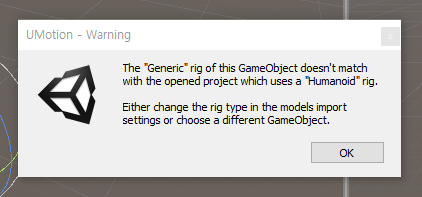
How can I match "umotion" with modeling that is already rigging?
Is there a related tutorial?
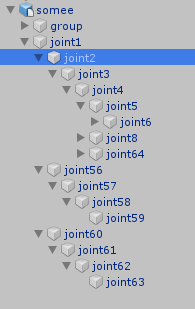

Hi,
thank you very much for your support request.
Please note that a UMotion Project is "one per character". It looks like you have initially created your UMotion project for a character configured as "humanoid" and now you are trying to assign a different (or the same character but configured differently as "generic") to the project.
If this is a different character (than the one originally used with this UMotion project), create a new UMotion project.
If this is the same character but you decided to change the configuration to "generic", either configure your character as "humanoid" again or create a new UMotion project of type "generic". If you want you can then import all animation clips from your "humanoid" project by using the "Import Clips" window and select the "humanoid" UMotion project (this only works if it is really the same character that was used in both projects!).
Please let me know in case you have any follow-up questions.
Best regards,
Peter

 Copy Animation (Pose) between clips
Copy Animation (Pose) between clips
Hi!
I'm currently working on a project making idles, based on mocap data. Even though the pose is generally the same, it's always a bit offset. Is there any way to use a mix of overlay and additive in the layers? I want the pose from clip 1 to be the same as clip 2, and this would work fine if I could paste the first keyframes from clip 1 into a layer in clip two, and have the animations play from the retargeted animation.
When using additive, the character is going wild, as it's adding the old + new keyframes. When using overlay, the pose is correct, but nothing is playing. I'm trying to find the easiest way to copy main poses between clips, as it's quite a few that needs to be done.
Thank you in advance!

Hi Marie,
thank you very much for your support request.
There is currently no automated way of getting the difference of pose A and pose B into an additive layer (so they end up being the same).
You mentioned that this is about idle animations, so I think the following manual process should work just fine:
Remove all keys of the first few frames of one animation and then copy & paste all keys from the first frame of the other. If there was only a subtle difference, the interpolation is going to create a nice smooth transition. If you have some general offset on the root motion (the hips), you can use an additive animation layer to match the pose you inserted on the first frame with the poses of the rest of your animation. You can also offset the rotation of some of the bones using the additive layer if there is a bigger difference.
Please let me know if you have any follow-up questions.
Best regards,
Peter
 Generic to Humanoid
Generic to Humanoid
I have an animation clip that is generic, but the rig that it contains is Humanoid. I want to convert that to Humanoid. The animation is not within an fbx it is just an animation clip. so there are no import settings to change. I tried the rig by it self as humanoid and it works.
So the Rig is FBX and i can change that. But the Animation is .Anim and I cannot do anything about that.

Hi,
thank you very much for your support request.
The following should work: Create a new UMotion Project of type humanoid and assign your humanoid character to the Pose Editor. Then import your generic *.anim file in that project. When you then export your animation it should be a humanoid *.anim.
Important: This only works if the generic *.anim file was created for that character. If this is not the case, you need to do the same as above but with the character the *.anim file was created for.
For further information regarding conversion between humanoid/generic, please refer to the "Import / Export" chapter in the UMotion manual.
Please let me know if you have any follow-up questions.
Best regards,
Peter

 Root motion isn't working when I export as fbx only .anim
Root motion isn't working when I export as fbx only .anim
I'm not having any luck getting the root motion to come across when I export as FBX. The animation is just happening in place not moving the character around.
It works fine as .anim but I need FBXs.
please help :)

Hi Caitlin,
thank you very much for your support request.
Do you want to use your *.FBX animation as "generic" or as "humanoid"?
You need to tell Unity via the *.FBX import settings (shown in the Inspector when you have the *.FBX selected) how it should extract and generate root motion.
For generic, it's important that you define the "Root node" in the "Rig" tab and in the "Animation" tab under "Motion". For humanoid and generic, there are also the following settings shown under the "Animation" tab where it's important that "Bake Into Pose" is NOT ticked.
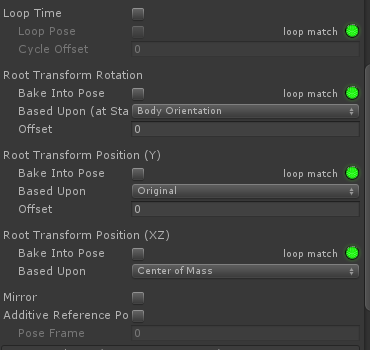
Also make sure that your character's Animator component has "Apply Root Motion" ticked.
Best regards,
Peter
 Animating Material Properties
Animating Material Properties
Hi I have been trying to figure out how to change a materials properties while using U-Motion so that they can sync up with my animations, I thought I figured it out but it doesn't seem to be working.
In order to test this out first I made an incredibly simple material shader in amplify shader editor, just a float property in the albedo that changes it from black to white with a min and max slider.
It can be adjusted in the inspector tab with the material and I've also tested it with the regular animation window and it seems to work fine there.
So with U-Motion after a bit of sleuthing I realized I can add custom constraints that adjust component properties in the same way u-motion affects its blend shapes. So I added a custom constraint changed it to component properties, selected the mesh, used the ... to select skinnedmeshrenderer, material, property. Checked preview added constrain input so it can be a slider.
Went to pose mode and it doesn't seem to work.
Unlike blend shapes moving the slider doesn't appear to do anything to the material property. I tested in the unity animation window and it works there. It was also listed with the mesh in a category under skinnedmeshrenderer along with the blend
shapes.
I tried key framing the different value points in u-motion but it doesn't seem to change anything either. Again I did the same test in the regular animation window and it worked fine there.
I will admit I am still super new to Unity, U-Motion and shaders so I could have missed something obvious but I have spent too much time today trying to figure this out.
My ultimate goal with the shader was to use a 2d Texture to animate the mouth and possibly some other special effects through properties during animation so not being able to preview them while animating the body will be rather annoying too say the least.
I can take and post some example photos later if it might help, but its late and I am tired.
Thank you in advance for your help
-Z

This issue is fixed in UMotion V1.20p04 (pending Asset Store review at the time of writing).
Thanks for reporting.
Best regads,
Peter

 How to sync positions in Maya and uMotion?
How to sync positions in Maya and uMotion?
Im making some animations in Maya and then I do some tweaks in uMotion, but when I export from Maya to Unity the positions are different and Im wondering is there a way to keep the position/rotation that Ive set in maya when I import them to umotion?

Hi,
thank you very much for your support request.
This is probably a general "export from maya to Unity" issue, not related to UMotion (because UMotion just uses the animation as Unity imported it). Unfortunately I don't have enough experience with Maya's export pipeline to answer this question. I recommend that you ask this question in a related Unity forum.
Best regards,
Peter
 Exported animation looks weird
Exported animation looks weird
Hi, Just bought this awesome asset, but I'm having an issue, with the exported animation, if I try to play it in the animation editor, it runs fine. But on gameplay runtime, the animation is weird, what could be causing this issue?
I've attached a screen shot showing the issue. Thanks
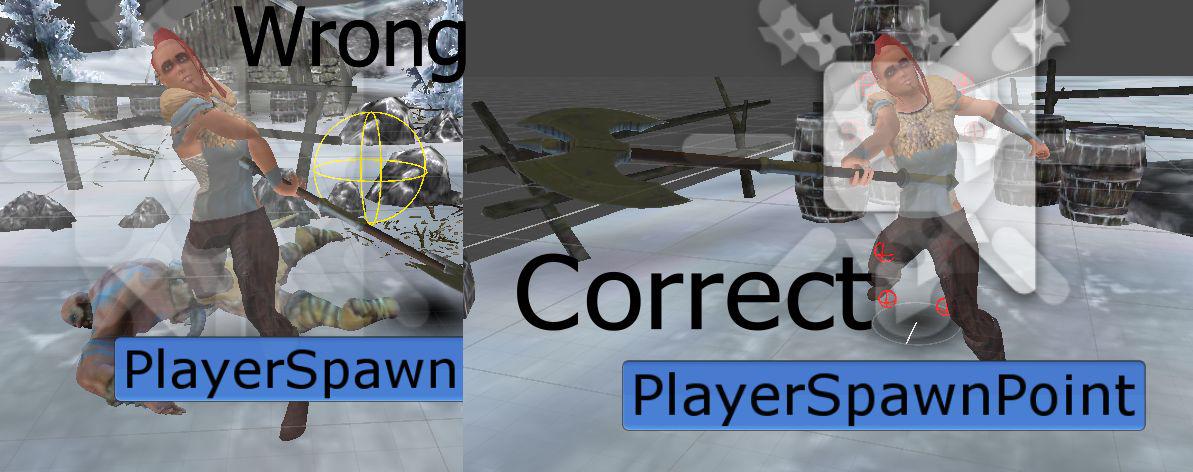

Hi, I've managed to fix this issue by following the thread here:
https://support.soxware.com/communities/1/topics/139-unnecessary-rootmotion-is-added
Basically I've ticked the Generate root motion curves, and all the child options available with it, this solved the weird animation issues.
Thanks for this wonderful asset and cheers!

 Sharing asset
Sharing asset
im making a game with my friend, ¿Can he share the UMotion Pro assets we me? As we work together in the same project or we would be violating any condition from the license?

Hi Andersson,
thank you very much for your support request.
From a legal perspective, all assets available on the Asset Store that are "Editor Extensions" are per seat licenses. You can see this on the asset store product page:

So yes, while there is no copy protection or the like it would still be nice if you would purchase a second license for your friend. That would also support my future work on this asset.
Thank you very much. Please let me know in case you have any follow-up questions.
Best regards,
Peter
Customer support service by UserEcho
