
 90 Y Rotation on Root Motion after last keyframe, not sure how to change as 1st and last are the same
90 Y Rotation on Root Motion after last keyframe, not sure how to change as 1st and last are the same
I searched in the forum here but couldnt find the answer. I have an imported animation that turns 90 degrees Y on completing, but the first and last keyframe are the same local Y rotation, and so they match up, and those are all the keyframes.
There isnt another keyframe, so it should just loop. The Local Rotations are all the same, but when i set the Global Rotation it does show it changes 90 degrees, but since the 1st and last keyframe at the same local rotation Y, why is that? How do I make them the same if they are already the same.
Im sure there is a simple answer, but I dont understand what to change. I made a video to show this to enhance the clarity:
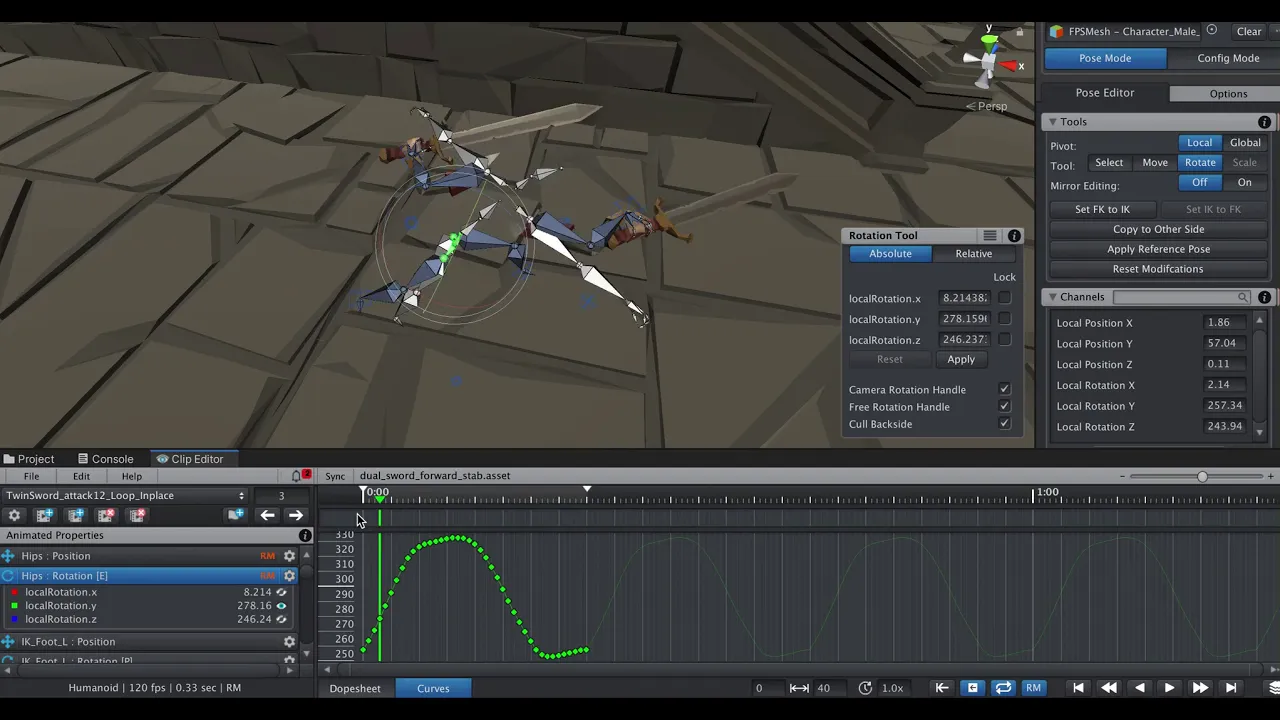

Fixed in UMotion V1.24. Available in a day or two via the asset store.
Thanks again for reporting.
Best regards,
Peter

 Grounder Full Body Biped from Final IK support?
Grounder Full Body Biped from Final IK support?
I have a few animations that look very strange only when my character is walking up slopes, and I'm not sure what's causing it. I'm using the Final IK Grounder component to make my character walk up slopes. Is there any support for this component in UMotion?

Hi,
thank you very much for your support request.
UMotion is not executing any code at runtime of your game. UMotion produces regular, pre-authored animation clips (either *.anim or *.fbx files) that can be used like any other animation file. That means all scripts you would normally use with those files (like the Final IK Grounder) can be used as usual.
Using the Final IK Grounder while authoring your animation (during edit time in UMotion) probably won't make much sense as the ground slopes won't change during edit time. However, you can let UMotion execute scripts during edit time via the UMotion callback mechanism (usually used to extend UMotion with custom IK solutions). You can find more information about this feature in the manual at the chapter "Pose Editor --> Options" headline "Extending UMotion".
Please let me know in case you have any follow-up questions.
Best regards,
Peter
 How blendshape animation
How blendshape animation
Hello, i try umotion for my project, i create an animation clip in editor clip, i export the clip. whant i apply on my character, no blendshape animation. So what i do wrong ?
it is very simple, i dont undersant. i create the animation, i export, no animation blendshape, no keyframe.
What th problem with umotion ? we cannot export blenshape anition. i nevers see a tutorial for this. is it normal ?
how animate a chatacter without animation. no interest.

Hi,
thank you very much for your support request.
- When you assign your character to UMotion's Pose Editor for the first time (and the character has blend shapes), UMotion automatically asks you with a message box if it should configure them for your project. Did you get this message?
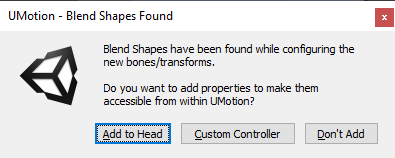
- Do your blend shapes preview correctly in UMotion?
- Please note that blend shape animations (i.e. the weight of the blend shapes) can only be exported to *.anim but not to *.fbx. Please refer to the manual at chapter "Clip Editor --> Import / Export" for a nice overview of what features each file format supports. Are you exporting to *.anim?
If this doesn't help, please provide some further information so that I can take a closer look at your situation (e.g. a video demonstrating your problem, or a simple Unity scene that contains everything I need to reproduce your situation). You can send files to me in private via the email support form (or request a link to my Dropbox for large files via said email form). I just did a quick test and blend shape animations export perfectly fine in my case, so their shouldn't be a general problem with this feature.
Best regards,
Peter

 Errors on exporting animations
Errors on exporting animations
I've been trying to overwrite an already existing .fbx file but I can't get it to work. When I add an animation layer to one of my animations. I then export with the settings Fbx Binary 2019, Update Existing File, Lossless and I get a lot of errors saying Assertion failed on expression: 'm_UsedFileIDs.count(fileID) == 0'
UnityEditor.AssetDatabase:Refresh()
ΉΊΊΉΉΉΉΉΉΊΊΉΉΊΊΉΊΉΊΉΊΉΉΉΉΉΊΉΉΉΉΊΊΉΉΉΉΉΊΉΊΊΉΉΊΉΊ:ΉΊΉΊΉΉΉΉΉΊΉΊΊΉΊΉΊΉΉΉΊΉΉΉΊΉΊΉΊΉΉΊΊΉΉΉΉΉΊΊΉΉΊΉΊΉΊ() (at line:37)......

Hi,
thank you very much for your support request.
As this error message is thrown by Unity's AssetDatabase.Refresh(), UMotion should have already finished exporting the animation. This might just be a Unity bug/problem. Please try to close Unity and reopen it again. If that doesn't help, move the *.fbx file to somewhere else and also delete the *.meta file that is next to the *.fbx file (only visible in the Windows Explorer or Mac Finder when displaying hidden files is enabled). Then switch to Unity, the fbx should be gone now. Then move only the *.fbx file (not the *.meta file) back to Unity. This should cause Unity to completely re-import the fbx file.
Please let me know if that helps and if you need any further assistance.
Best regards,
Peter

 Is it possible to Bake animations on export?
Is it possible to Bake animations on export?
I'm trying to also get my animations into blender for reasons, but it's importing every bone as a separate animation or something crazy. Is it possible to bake the animations on export?

Hi,
thank you very much for your support request.
When you export your animation from UMotion, it already get's baked into *.anim or *.fbx. When you have issues with importing an *.fbx into blender, please checkout this forum thread where I've provided a solution for a similar question: https://support.soxware.com/en/communities/1/topics/808-fbx-files-from-unity-to-blender
Please let me know in case you have any follow-up questions.
Best regards,
Peter

 Animate 2 Characters in 1 Clip?
Animate 2 Characters in 1 Clip?
I want to combine 2 characters into 1 animation clip, both using separate imported animation clips. I’m trying to make one solid animation for when the Player collides with the Enemy and gets attacked. It’s been really difficult to line up the timing for the connecting blows when each clip is separate. I was hoping there was a way to have two characters, and two separate imported clips made into one master clip.

Hi,
thank you very much for your support request.
That's exactly what Unity Timeline is for (it allows you to combine multiple characters/animations, even sound, etc. into one "uber" animation sequence).
I recommend creating a new Unity Timeline sequence that animates both your characters. Then use UMotion's Timeline integration to adjust the animations as required. Here is a quick video showing UMotion's Timeline integration in action (for more details, please checkout the manual's "Unity Timeline Integration" chapter):
Please let me know in case you have any follow-up questions.
Best regards,
Peter

 Define specific file path for exported clip animated properties
Define specific file path for exported clip animated properties
Hello,
I've done some animations for a model and noticed that after exporting them the properties path starts with the armature bones hierarchy under the parent object. Example:
Cartoon arms
|- Armature
|- Model
A property that was animated has the path Armature/LeftShoulder/LeftArm after export.
This caused some problems for me when I tried using the animation in Unity because the Cartoon arms object was under another parent object which used an animation controller to call the animation (the Cartoon arms object did not call the animation). I had to edit the anim file and replace the path manually for all properties (Cartoon arms/Armature/LeftShoulder/LeftArm) then it worked fine.
My question is: Can you export anim files so the animated properties path starts with the top hierarchy object first (the one added to pose editor) and not the armature?
Thank you and best regards.

Hi,
thank you very much for your support request.
The transform paths in the animation clip always need to be relative to the animator (or animation for legacy) component that plays the animation. As the animator component is in your Armature game object, UMotion is also going to make the transform paths relative to the "Armature" game object. If you want your animation to be relative to the root game object, then make sure that you assign the Animator component to that transform.
Please let me know in case you have any follow-up questions.
Best regards,
Peter

 Animating Props Which are not Children
Animating Props Which are not Children
Hello, I'm loving this asset! Amazing work.
I'm looking for options to animate a character interacting and prop, where the prop is situated in world space and isn't a child of the character. One example is a lever. Is this possible?
I also wonder if it's possible to extract the animation of a child object of the character, created with Umotion. That way it could be applied to other objects in the scene.
Many thanks!

Hi Carl,
thank you very much for your nice words. That means a lot to me.
I'm looking for options to animate a character interacting and prop, where the prop is situated in world space and isn't a child of the character. One example is a lever. Is this possible?
Animation clips can only reference bones/transforms/object that are a child of the Animator component. The correct approach for your situation depends on what you are trying to create. If you want to create a cut-scene, you can use Unity Timeline to animate both the lever and the character. UMotion's "Sync" button can be used to preview both animations in sync (while editing one animation). For more information, please checkout the chapter "Unity Timeline Integration" in the UMotion manual.
If this is an in-game situation, where the player walks to the lever and then presses a button to actuate the lever, then the problem gets trickier. I would use a runtime IK solution to first blend the hand to the lever (then keep it parented to the lever). Next play an "actuate" animation on the lever, this is automatically moves the hand with it as it is parented to it. Then after the animation was finished, blend the hand back to it's regular animation state. Using a regular animation clip instead of runtime scripting/runtime IK would require that your character is at the exact same position/orientation relative to the lever in-game as it was while authoring the animation.
Please let me know in case you have any follow-up questions.
Best regards,
Peter
 fbx model import and export
fbx model import and export
Hello,
I'm trying to import your Robot2.fbx to blender, export it again to fbx, and load exported model to your Robot_Kyle_1 prefab, but whole model seems to be broken after this procedure. I wanted to only change the mesh shape of the robot, but how could I do this without breaking whole model?
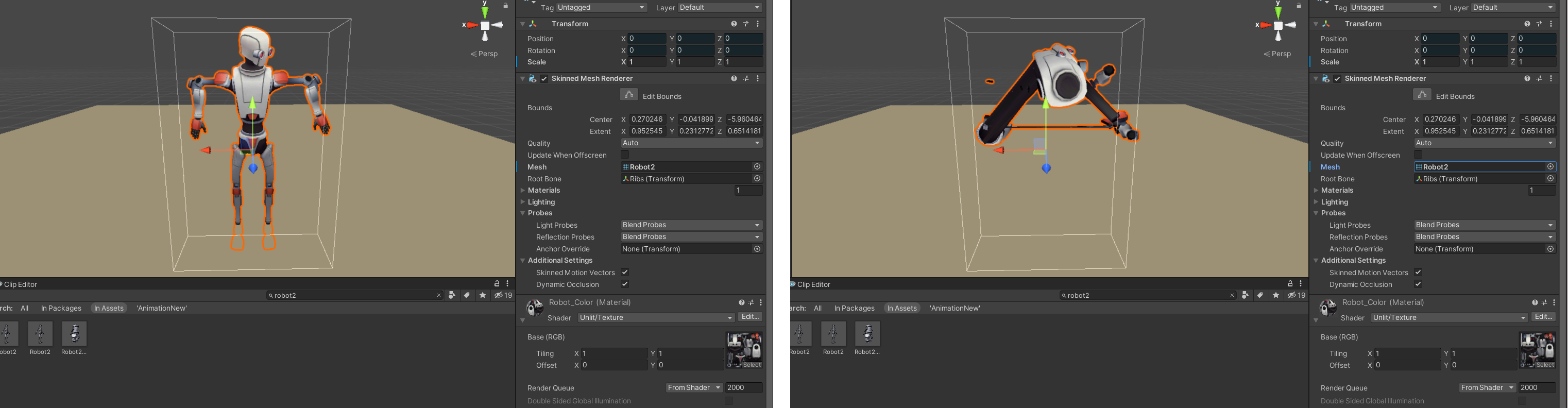

Hi,
thank you very much for your support request.
Blender might be modifying the bones on import or export thus the new character is not compatible anymore with the original prefab anymore. I would recommend that you try and play with Blender's FBX import/export settings, use a 3D modeling application with better FBX support like 3DS Max or Maya (LT) or just life with it and create a new prefab for the new character.
Please let me know in case there is anything I can help you with.
Best regards,
Peter

 I want to make running video, and I have done the left parts, how to copy and flip / invert key frame animation to right parts?
I want to make running video, and I have done the left parts, how to copy and flip / invert key frame animation to right parts?
I want to make running video, and I have done the left parts, how to copy and flip / invert key frame animation to right parts?

Hi,
thank you very much for your support request.
Here is my workflow:
- Under "Animation" (pose editor) set "Auto Key" to "Generate".
- Go to the first key frame of your left leg bones.
- Select the left leg bones.
- Use the "Copy to Other Side" button (pose editor --> tools) to copy the left leg bones animation to the right.
- Move to the next key frame of your left leg bones and repeat step 4.
- Then you need to offset the keys of your right leg bones by the half duration of your run cycle.
Please let me know in case you have any follow-up questions.
Best regards,
Peter
Customer support service by UserEcho
