
 Error exporting animation as fbx (root not found)
Error exporting animation as fbx (root not found)
Hi!
I'm having problems with exporting animations for a specific character ("Root" not found in fbx).
I'm creating a new fbx, not overriding an existing.
This occurs for animating a specific character only.
The only difference between this and other characters I've tested with is that in the problem character the name of the fbx and the name of the object containing the "Skinned Mesh Renderer" are the same. If I instead create a copy of the fbx and use that I don't get this message. But then the hierarchy of the exported animation changes from the object assigned to be animated (new object added as child to root-object).
If I export as .anim instead of fbx there is no problem.
Any known issues regarding this?
Best,
/ M

Hi Ivarsson,
thank you very much for your support request.
Export to FBX requires unique names for all bones/transforms in the hierarchy. When creating a new UMotion project for this character (with duplicate names), UMotion should warn you that this might cause issues when exporting to FBX.
Please let me know in case you have any follow-up questions.
Best regards,
Peter

 "Constraint dependency loop" - IK not working, I don't know why?
"Constraint dependency loop" - IK not working, I don't know why?
Hi!
I wanted to play around with IK a little bit. But it is not working for me. When I change position of target model does not move and I am getting an error.
Error message:
"Constraint dependency loop! The following joint/transform constraints depend on each other: IK_Hand_L (Inverse Kinematics), IK_Hand_L (Child Of), IK_Hand_R (Inverse Kinematics), IK_Hand_R (Child Of), IK_Foot_L (Inverse Kinematics), IK_Foot_R (Inverse Kinematics)"
IK Setup Wizard:
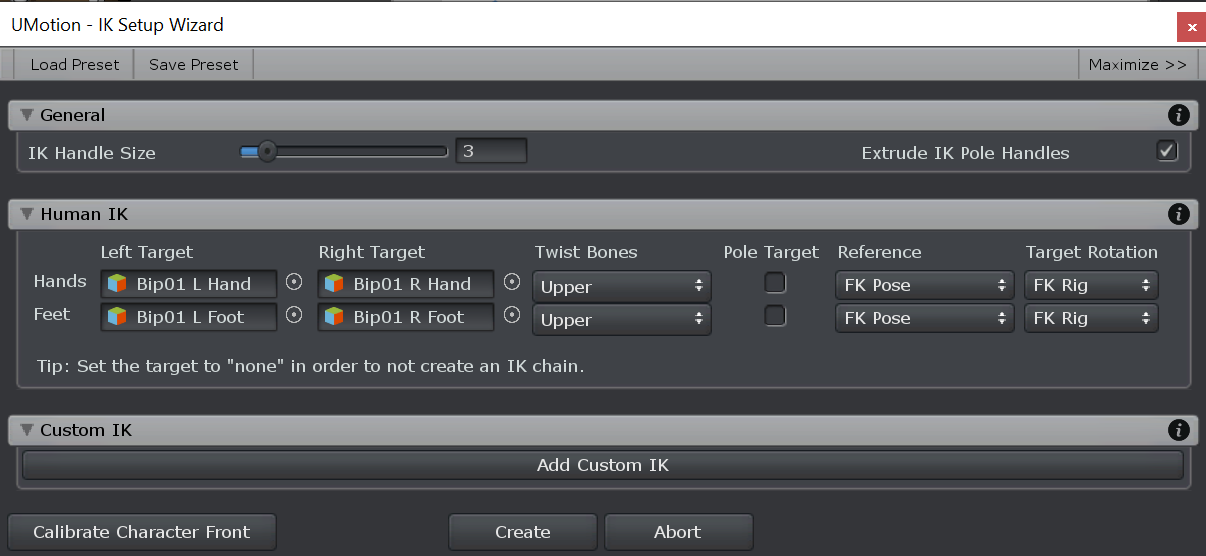
Could you tell me what I am doing wrong? Thank you very much :)
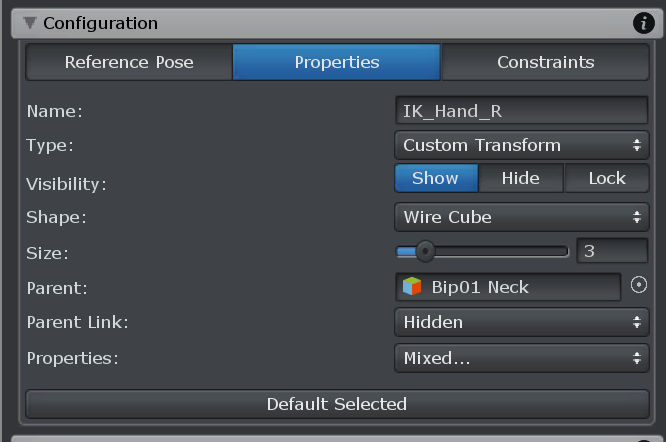


Hi,
thank you very much for your support request.
A constraint dependency loop is a result of wrong placements of (IK) constraints in the hierarchy. Here a common example: If a hands IK handle (that also contains the IK constraint) is a child of the bones the IK constraint should calculate (in this case a child of the upper and/or lower arm bone) you get a dependency loop. The rotation of the arm bones are dependent on the IK handles position, but as the IK handle is also a child of the arm bones, the IK handles position itself is also dependent of the arm bones (as rotating the arm bones would alter the IK handles position).
To resolve this, open config mode and check all your IK constraints for this type of situations.
When you are using a humanoid UMotion project, and you are only setting up IK via the IK setup wizard (and do not alter the IK constraints manually or add constraints manually) you should never get a constraint dependency loop. If you do get a dependency loop in this case, this is considered to be a bug (please make a bug report in this case providing everything I need to reproduce your exact steps) via the email support form. Thank you very much.
Please let me know in case you need any further assistance.
PS: You wrote your UMotion Version is V1.22. The latest version is UMotion V1.22p14. I recommend updating just to cancel out the chance that you are experiencing any bugs that have already been solved.
Best regards,
Peter

 import clip error
import clip error
When importing a clip, an error window appears and it cannot be completed.
If ignored, umotion restarts.
import option.
try convert to progressive : off
disable animation compression : on
fk to ik conversion : on
delete fk keys : on
animator foot ik : off
animatior hand ik : off
keyframe redution : lossy
NullReferenceException: Object reference not set to an instance of an object
ΉΉΊΉΊΊΉΊΉΉΉΊΉΊΉΊΉΊΊΉΉΉΉΉΊΉΉΊΊΉΉΊΉΊΉΊΉΊΊΉΉΊΊΉΉΊΉ.ΊΊΉΊΉΉΉΊΊΉΉΉΊΊΊΊΉΊΉΉΊΉΉΊΊΊΊΉΉΉΉΉΉΊΉΉΉΊΊΉΊΊΊΉΉΉΉ (System.Collections.Generic.List`1[T] ΊΉΊΉΊΉΉΊΉΊΊΊΉΊΉΊΊΊΊΊΉΊΊΉΊΊΉΉΊΉΉΉΊΉΊΊΊΉΊΉΊΉΊΉΊΉΊ) (at <05312834b8e94a60ab334ae7c080e21c>:0)
ΉΉΊΉΊΊΉΊΉΉΉΊΉΊΉΊΉΊΊΉΉΉΉΉΊΉΉΊΊΉΉΊΉΊΉΊΉΊΊΉΉΊΊΉΉΊΉ.ΊΉΊΊΉΊΊΉΉΉΉΉΉΊΊΊΉΉΊΊΉΉΉΊΉΊΉΊΉΉΉΊΊΊΉΊΉΉΉΉΊΊΊΉΊΊΊ () (at <05312834b8e94a60ab334ae7c080e21c>:0)
ΊΉΉΊΉΊΊΉΉΉΊΉΊΊΉΊΉΉΊΊΊΉΊΊΉΉΊΉΊΊΊΊΉΊΉΊΊΊΉΊΉΊΉΊΉΉΊ.ΉΉΊΉΊΊΊΉΊΊΊΉΊΊΉΊΉΉΊΉΉΊΊΊΉΊΊΊΉΊΉΉΉΊΉΉΉΉΉΊΉΊΊΉΊΊΊ () (at <05312834b8e94a60ab334ae7c080e21c>:0)
ΉΉΉΉΊΉΊΉΉΉΊΉΉΉΊΊΉΊΉΊΊΊΉΊΊΊΊΊΊΊΊΉΉΊΊΉΉΉΉΉΉΉΉΉΊΉΉ.ΉΉΊΉΊΊΉΉΊΊΊΉΉΉΊΉΊΊΊΉΊΊΊΉΉΊΊΊΊΉΊΉΊΊΊΉΊΉΉΉΉΊΉΉΊΉΊ () (at <05312834b8e94a60ab334ae7c080e21c>:0)
ΉΉΉΉΊΉΊΉΉΉΊΉΉΉΊΊΉΊΉΊΊΊΉΊΊΊΊΊΊΊΊΉΉΊΊΉΉΉΉΉΉΉΉΉΊΉΉ.ΉΉΊΉΊΊΉΉΊΊΊΉΉΉΊΉΊΊΊΉΊΊΊΉΉΊΊΊΊΉΊΉΊΊΊΉΊΉΉΉΉΊΉΉΊΉΊ () (at <05312834b8e94a60ab334ae7c080e21c>:0)
ΉΉΉΉΊΉΊΉΉΉΊΉΉΉΊΊΉΊΉΊΊΊΉΊΊΊΊΊΊΊΊΉΉΊΊΉΉΉΉΉΉΉΉΉΊΉΉ.ΉΉΊΉΊΊΉΉΊΊΊΉΉΉΊΉΊΊΊΉΊΊΊΉΉΊΊΊΊΉΊΉΊΊΊΉΊΉΉΉΉΊΉΉΊΉΊ () (at <05312834b8e94a60ab334ae7c080e21c>:0)
ΊΊΉΉΉΊΉΊΉΊΉΊΉΊΊΊΉΉΊΊΉΊΊΉΉΉΉΊΊΉΊΉΉΉΉΊΉΉΊΉΉΊΉΉΉΊΉ.ΉΉΊΉΊΊΉΉΊΊΊΉΉΉΊΉΊΊΊΉΊΊΊΉΉΊΊΊΊΉΊΉΊΊΊΉΊΉΉΉΉΊΉΉΊΉΊ () (at <05312834b8e94a60ab334ae7c080e21c>:0)
UnityEditor.EditorApplication.Internal_CallUpdateFunctions () (at <8f44d91b549e47c9883e180579f26ef6>:0)

Hi,
thank you very much for your bug report.
I was able to reproduce this issue and a fix is going to be shipped in UMotion V1.23. Thank you very much for reporting.
Here are some workarounds (copy & paste from my reply to your original email I've sent you in the meantime):
1) The issue is caused by an IK constraint in your UMotion project that has an empty (null) target object in it's settings. Go into config mode and remove that IK constraint (or assign something for the "Target" field).
2) Or you can simply disable the "Delete FK Keys" setting in the animation clip import dialog. You can then delete the FK Keys by hand afterwards.
Please let me know in case you have any follow-up questions.
Best regards,
Peter
 Up & Down head movement not exported...
Up & Down head movement not exported...
Hello,
maybe it's a silly question, but I don't understand why the up & down animation of the head/neck of my character are not exported - beside these movements everything is fine. Am I missing something? Is it due to Unity's avatar?
Thanks in advance
 I'm looking for an IK mirroring function.
I'm looking for an IK mirroring function.
Motion made with IK
Can you mirror by pressing left and right IK at the same time?
This function is required to increase the work rate.

Hi,
thank you very much for your support request.
Please check out the following video tutorial regarding pose mirroring:
Please let me know in case you have any follow up questions.
Best regards,
Peter
 Can I delete excess properties on humanoid project?
Can I delete excess properties on humanoid project?
Don't need to make my character stay in half t-pose when animation plays

Hi,
thank you very much for your support request.
A well formed humanoid animation file (*.anim) always contains curves for all humanoid muscles. If you don't wont to animate certain bones, you can delete all keys of that bone in your UMotion animation clip. The exported *.anim file does then contain a constant animation curve for the related muscles.
Please let me know in case you have any follow-up questions.
Best regards,
Peter
 Animate multiple humanoid characters at the same time?
Animate multiple humanoid characters at the same time?

Hi Shayan,
thank you very much for your support request.
For humanoid, it is not possible to animate two characters at the same time. It is only possible to animate one and preview the animation of other(s) at the same time using the sync feature.
Please check out this answer I gave to a similar question: https://support.soxware.com/en/communities/1/topics/160-how-animate-2-characters-at-the-same-time#comment-194
Please let me know in case you have any follow-up questions.
Best regards,
Peter

 💣 CRASH When exporting to FBX
💣 CRASH When exporting to FBX
Hi,
I've tried many different settings but it always crashes at some point on macOS using 2020.2
Here is the stack trace before the crash:
2021-01-03 21:31:36.868 Unity[72929:19630432] [QL] could not find seamless opening request for port 251683
Fallback handler could not load library /Volumes/DATA/_UNITY/2020.2.0f1/Unity.app/Contents/Frameworks/Mono/lib/libAssets/UMotionEditor/Plugins/MacOS/Editor/x64/UnityFbxSdkNative_2_0_0.bundle/Contents/MacOS/UnityFbxSdkNative_2_0_0
Fallback handler could not load library /Volumes/DATA/_UNITY/2020.2.0f1/Unity.app/Contents/Frameworks/Mono/lib/libAssets/UMotionEditor/Plugins/MacOS/Editor/x64/UnityFbxSdkNative_2_0_0.bundle/Contents/MacOS/UnityFbxSdkNative_2_0_0.dylib
Fallback handler could not load library /Volumes/DATA/_UNITY/2020.2.0f1/Unity.app/Contents/Frameworks/Mono/lib/libAssets/UMotionEditor/Plugins/MacOS/Editor/x64/UnityFbxSdkNative_2_0_0.bundle/Contents/MacOS/UnityFbxSdkNative_2_0_0.so
Fallback handler could not load library /Volumes/DATA/_UNITY/2020.2.0f1/Unity.app/Contents/Frameworks/Mono/lib/libAssets/UMotionEditor/Plugins/MacOS/Editor/x64/UnityFbxSdkNative_2_0_0.bundle/Contents/MacOS/UnityFbxSdkNative_2_0_0.bundle
Obtained 23 stack frames.
#0 0x007fff59fc32c2 in __pthread_kill
#1 0x007fff59f2d6a6 in abort
#2 0x007fff5a03c077 in malloc_vreport
#3 0x007fff5a054e0d in malloc_zone_error
#4 0x007fff5a03884b in tiny_free_list_remove_ptr
#5 0x007fff5a03621c in tiny_free_no_lock
#6 0x007fff5a035d79 in free_tiny
#7 0x000001bf47ff4c in CSharp_Globals_Release_WeakPointerHandle
#8 0x000002cf554776 in (wrapper managed-to-native) ΊΉΊΊΉΊΉΉΉΉΉΉΉΊΉΉΉΊΉΉΊΊΊΉΉΉΊΊΊΊΉΊΊΉΊΉΊΊΉΊΊΊΉΉΊΉΊ:ΉΉΊΊΊΊΉΉΉΉΉΊΊΊΉΉΉΊΊΉΊΊΊΊΊΉΉΉΉΉΉΉΉΊΊΊΉΊΊΊΉΊΉΉΊΉΉ (System.Runtime.InteropServices.HandleRef) {0x7fe38cfbb950} + 0x66 (0x2cf554710 0x2cf5547fd) [0x187b08960 - Unity Child Domain]
#9 0x000002cf554503 in ΉΊΉΊΊΊΉΉΉΊΉΊΊΉΊΊΉΉΊΉΉΊΊΊΊΊΊΉΉΉΉΉΉΊΊΊΉΉΊΉΊΊΊΊΊΉΊ:Finalize () {0x7fe3ca8fdbf8} + 0x23 (0x2cf5544e0 0x2cf554548) [0x187b08960 - Unity Child Domain]
#10 0x00000189afa7d1 in (wrapper runtime-invoke) object:runtime_invoke_void__this__ (object,intptr,intptr,intptr) {0x7fe38f2ddb20} + 0x81 (0x189afa750 0x189afa84b) [0x187b08960 - Unity Child Domain]
#11 0x00000187410eeb in mono_jit_runtime_invoke
#12 0x000001875aed5f in do_runtime_invoke
#13 0x000001876022b8 in mono_gc_run_finalize
#14 0x0000018763508d in GC_invoke_finalizers
#15 0x00000187603a3c in finalizer_thread
#16 0x000001875cc40d in start_wrapper_internal
#17 0x000001875cc2bb in start_wrapper
#18 0x0000018763caf4 in GC_inner_start_routine
#19 0x0000018763ca89 in GC_start_routine
#20 0x007fff5a07c2eb in _pthread_body
#21 0x007fff5a07f249 in _pthread_start
#22 0x007fff5a07b40d in thread_start
Launching bug reporter

Fixed in UMotion V1.23 (available in a few days via the asset store). Thanks again for reporting this issue.
Best regards,
Peter

 Can't get it to work
Can't get it to work
I've tried the quick start guide and any other guide but I can't get my model to follow the bones.
I'm using a model from Make Human.
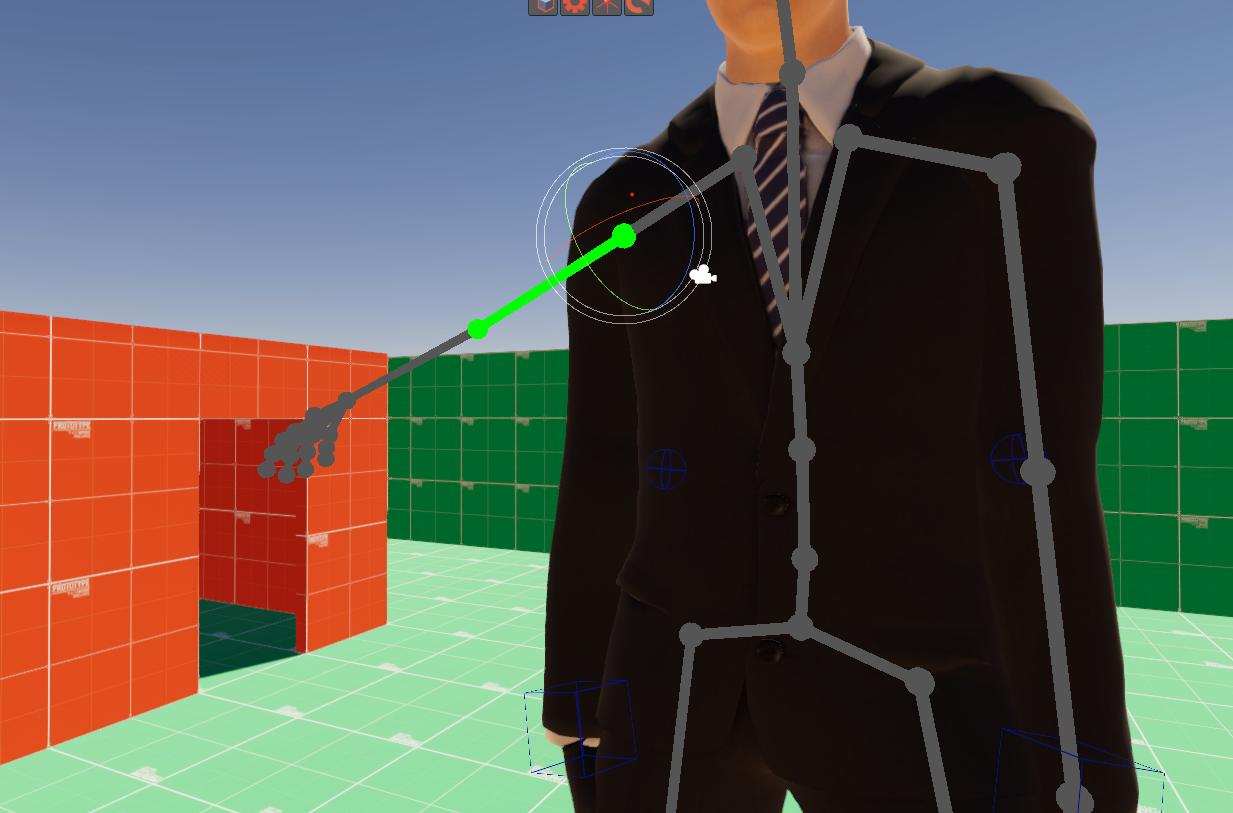
Any help is appreciated

Hi,
thank you very much for your support request.
If your model's mesh does not follow the bones, then your model might not be skinned correctly (skinning is the process of assigning bones to the mesh vertices). You can verify if this is the case by clicking on "Clear" in UMotion's pose editor (to unlock the character). Then in Unity's hierarchy window, expand the whole hierarchy of your model (ALT + left click on the arrow). Select the upper arm bone (in the hierarchy) and use the rotate tool to modify it. If your model's arm mesh does not follow, then the skinning of your model is incorrect. This problem is then unrelated to UMotion and needs to be fixed in your 3D modeling application.
I'm changing this to "not a bug" for now.
Please let me know in case this doesn't explain your issue or you have any follow-up questions.
Best regards,
Peter
 Animation jitter in playback
Animation jitter in playback
Hi, I came across an issue that I'm a bit confused about.
I tried to do a simple walk cycle to test out UMotion and noticed that on playback the model started to jitter during the animation that differs from the bone animation.
What I tried:
• I initially thought that this was due to the IK/FK Blend or IK pinning so I tried to match the IK/ FK in the keyframes but that didn't help.
• Next I tried to turn off the IK pinning but that also didn't help.
• Looked around the settings to find something that might answer for the shaky model
I'm unsure what I'm doing wrong since the preview with the bones themselves are working just fine, just the model is twitching while the animation plays back. Is there something I missed?
I have enclosed a video, hopefully that helps the context:


Hi,
thank you very much for your support request.
Please try to update to the latest UMotion version from the asset store and see if that helps (1.22p14 is the most recent one).
This could be due to floating point imprecision (this can happen if your character is far away from the scene's center or if it's scale is very big or very small). To verify, click on "Clear" in the UMotion pose editor to unlock the character. Then set it's position to 0, 0, 0. Verify that it isn't scaled up/down in an extreme way (I recommend using 1 unit = 1 meter). Then assign the character to the pose editor again and see if that helped.
If that does not help, may I ask you to send me a Unity package that includes just everything I need to reproduce your situation (i.e. your character without textures, the related UMotion project file)? You can send the files to me via the email support form (or request a link to my Dropbox via said form).
Best regards,
Peter
Customer support service by UserEcho
