 Problem with humanoid root position/orientation
Problem with humanoid root position/orientation
Question, I got two animation clips (Humanoid), but the root/hip have different orientations and positions. The chatacter is facing in different direction if one or the other animation is applied. I played with the root transform import settings, but there is still a noticable shift in position if transtition from one to the other clip.
I tried to use Umotion Pro clip editor, importing both clips, and adding a layer to both. I was then adjusting the hip position and rotation (they are marked rm - rootmotion) in an override layer (also tried additive) for both clips so they are excatly the same.
But after export of both clips, the position and orientation do not match.
What do I do wrong?

Hi,
thank you very much for your support request.
The generation of the root motion curve for humanoid is a bit buggy in Unity (as the root position always seems to be based on the center of mass i.e. it is slightly different depending on the pose of the character, no matter what you have authored in the original clip initially or what you have configured in the clip Inspector settings).
That's why UMotion offers a feature to generate the root motion curves (instead of Unity) in the intended way. To enable this feature, open the clip settings in UMotion (the gear icon) and check the following checkbox:
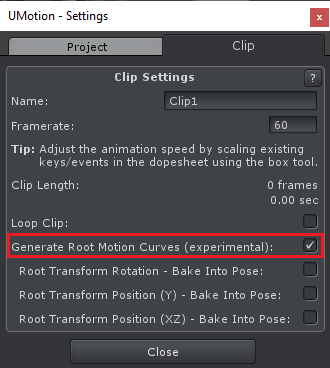
If this doesn't solve your issue, please post a few screenshots showing your problem.
Best regards,
Peter

 Big Problem with root motion
Big Problem with root motion
I make my animation with Umotion. Then, I had a weird rotation when I put my humanoid .anim file in my animator. I checked the problem in forum. I found this.
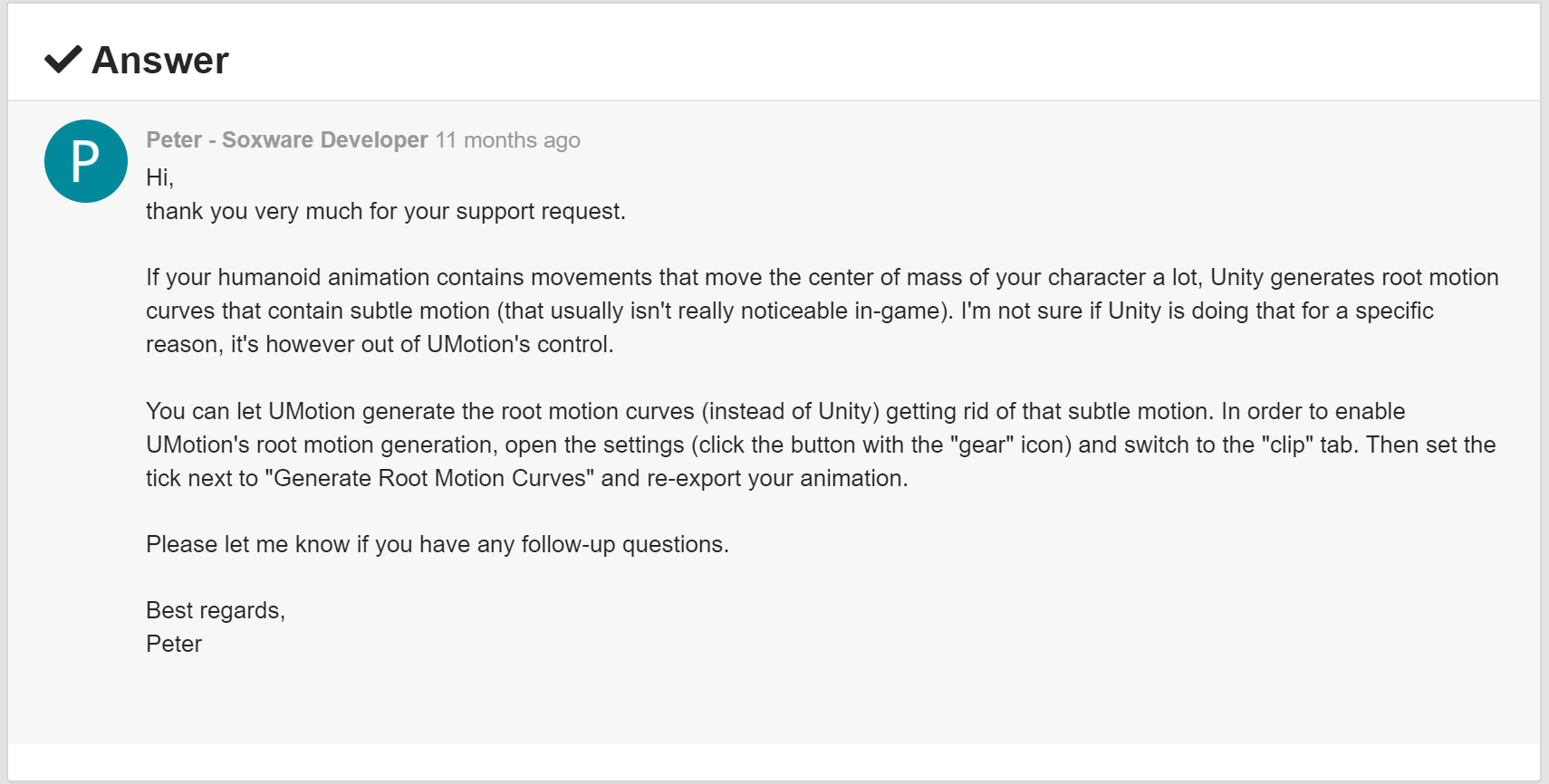
So, I ticked the "General Root Motion Curves" and "Root transform rotation--Bake into pose". Then, the weird rotation disappeared. That's fine. However, the charactor's y-position seems to be frozen. The pelvis's y-position freezes.
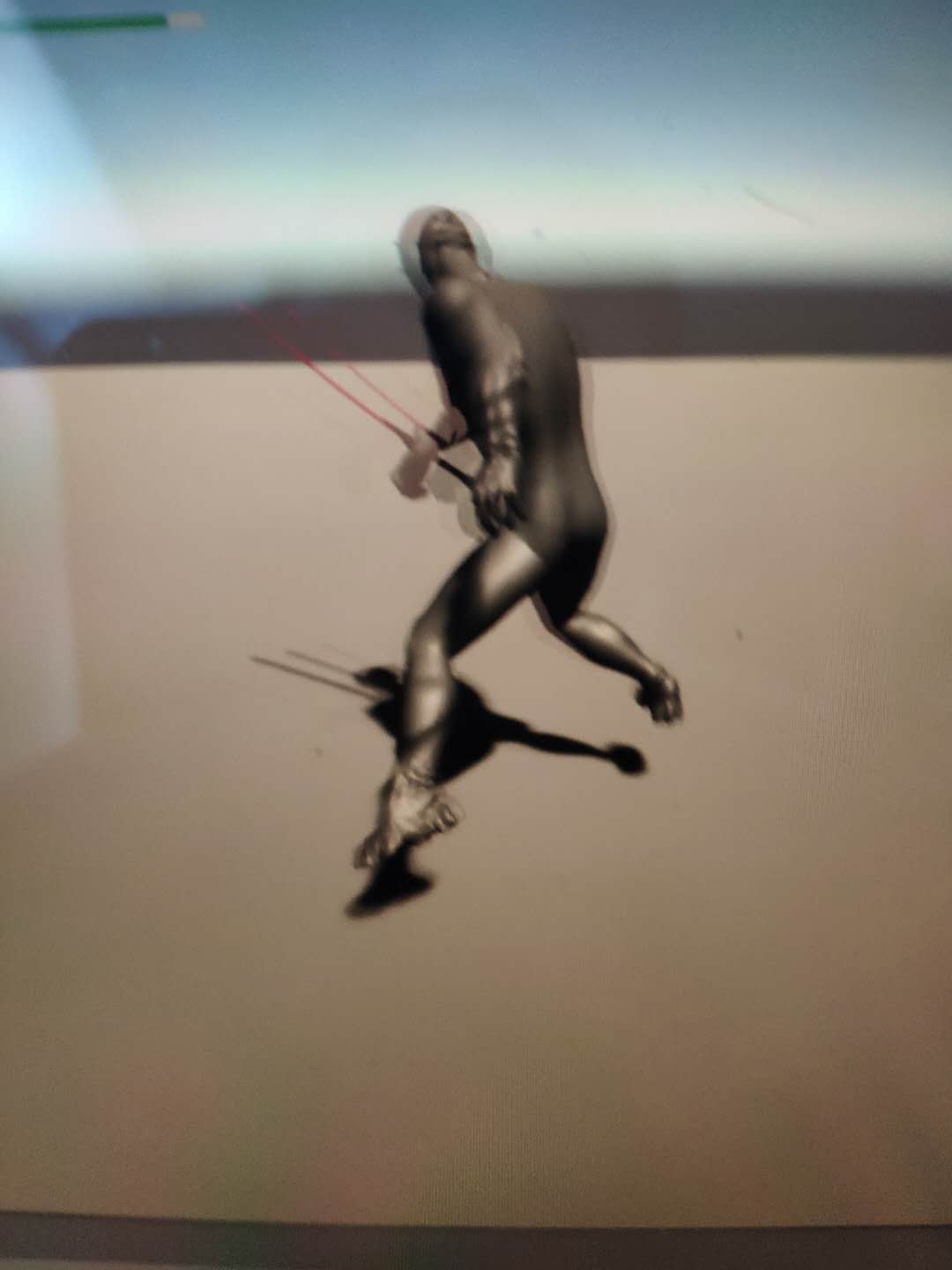
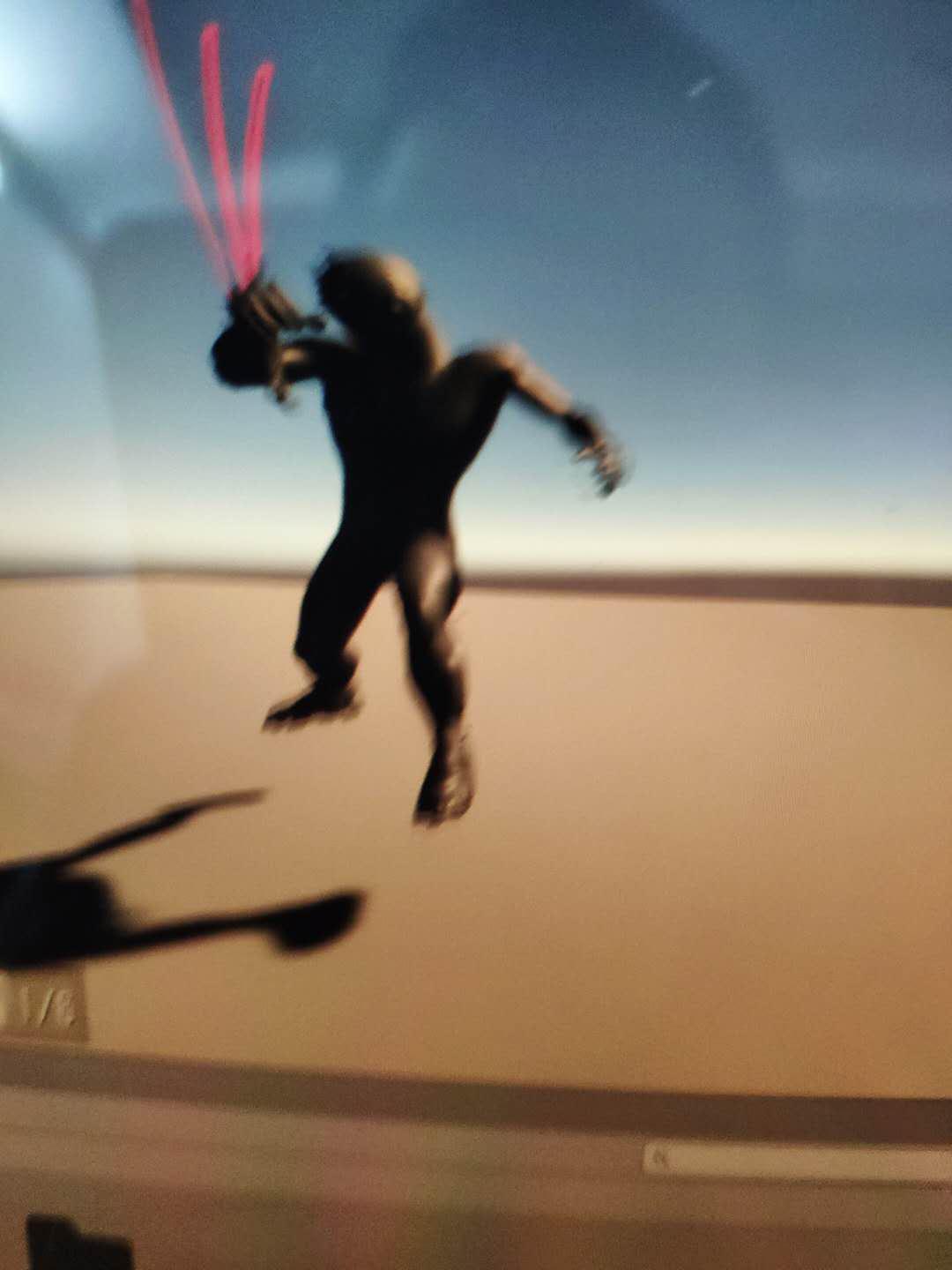
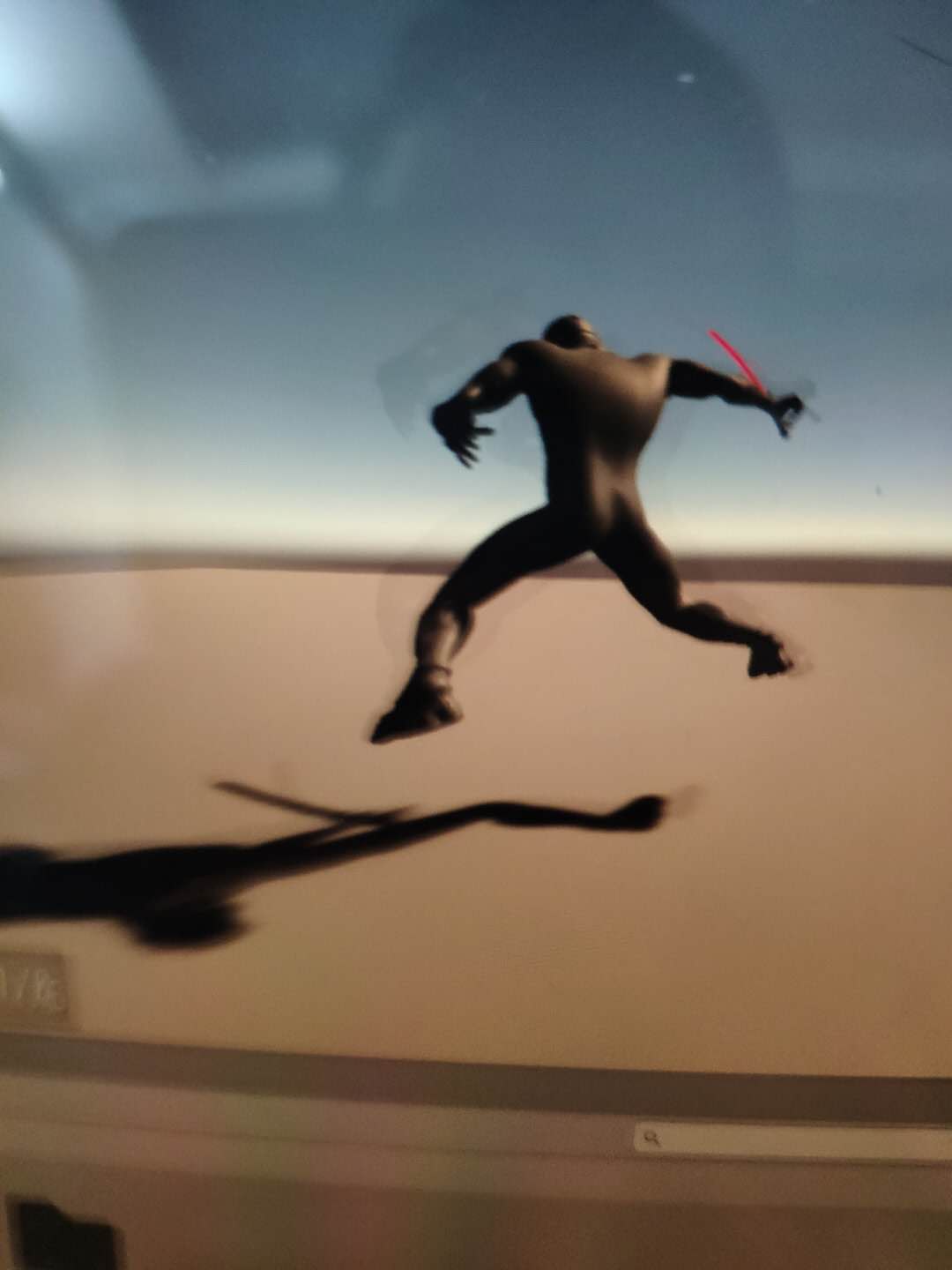
But it works fine in preview and umotion.
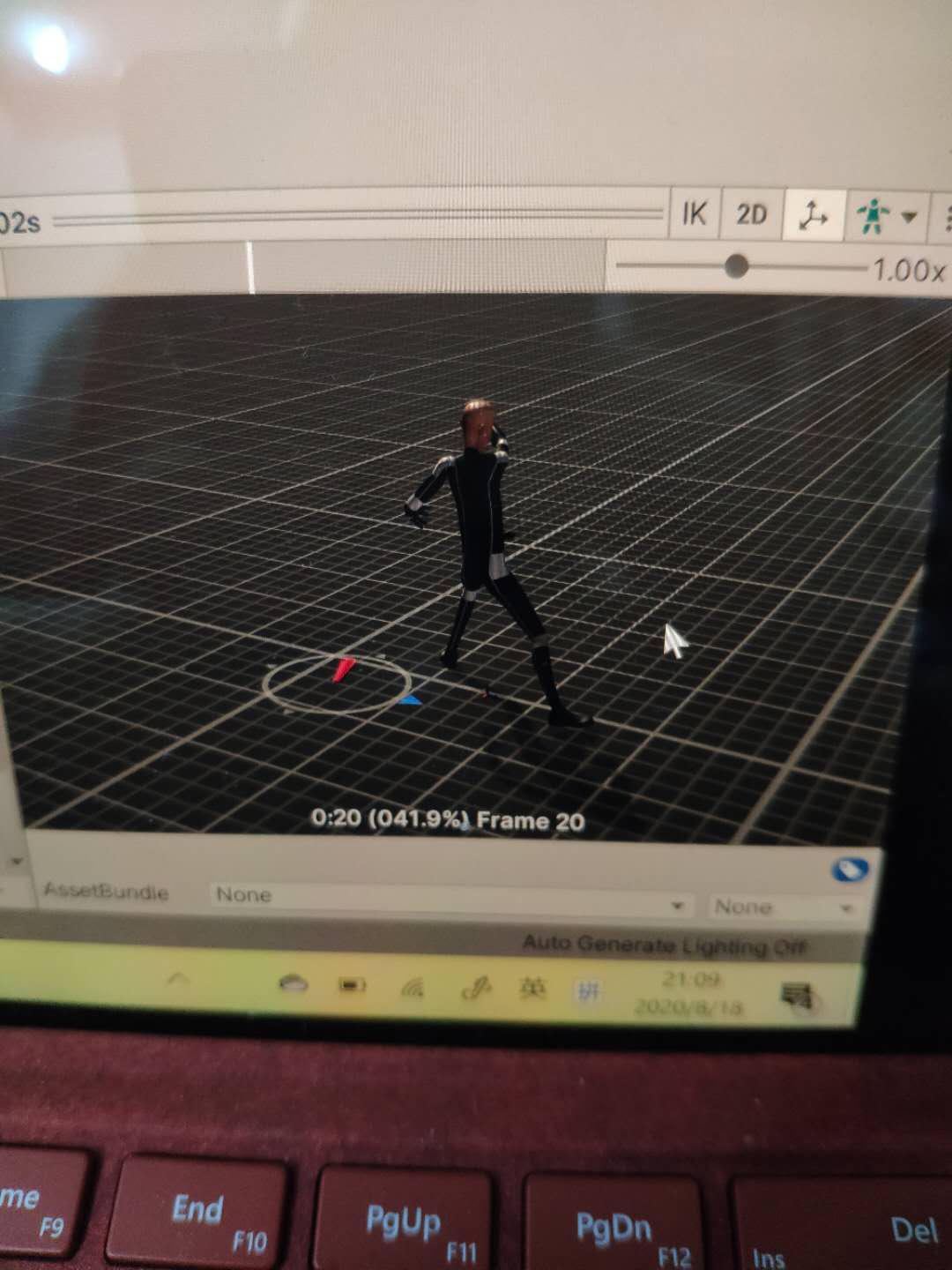
I don't know how to fix this.

Hi,
thank you very much for your support request.
If the animation previews correctly, then UMotion exported the animation correctly (so the problem must be somewhere in the setup of your character/its animator/its avatar). It's hard to diagnose this with the current amount of information. A few guesses:
- Maybe you've added a game object as parent of your character that scales the character (or offset's its position)?
- Maybe the avatar setup of your character is not correct (select your character in Unity's project window, then in the Inspector click on the "Rig" tab and then on "Configure..."; all bones should be green; the rig tab should also show no errors)?
- Toggle the "Apply Root Motion" checkbox in the Animator component and see if that changes something.
- Toggle the "Root Motion Position(Y) - Bake Into Pose" in UMotion and see if that change something.
Please let me know in case you have any follow-up questions.
Best regards,
Peter
 Coping keys of imported animation into new clear one!
Coping keys of imported animation into new clear one!
Thank you for great plug in!
Sorry for noob question, but:
- I have a clear newanimation and lot of fbx files with old animations
- I want just to copy pose (some keys) from old animation to new one
- I've imported old animation in different ways with different settings!
- But when coping i have error "Different Rotation Mode - Some of the posted keys are using a different rotation mode than currently configured in the animation clip"
- So - with the same pose config - posted keys look broken!
What is the Rotation mode? How to find it in clear new animation? cant find answer...
thanks
Max

Hi,
thank you very much for your support request.
To learn more about rotation modes, please check out the following video tutorial:
The dialog message you get indicates that the rotation mode of the copied keys is e.g. "euler interpolation" but in the destination animation clip the same rotation property is in e.g. "quaternion interpolation" mode (and already has keys). UMotion is then asking you if you want to update the rotation mode so that they match:
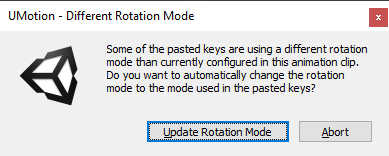
Please let me know in case you have any follow-up questions.
Best regards,
Peter
 How to edit animations where humanoid is holding an object?
How to edit animations where humanoid is holding an object?
There are lots of different objects in the game that aren't part of the humanoid rig and are their own standalone objects. However, the players can pick these objects up, which is executed with an IK pickup animation that then re-parents the object to the hand bone. This all works fine; however, it gets complicated when I want to create animations based on that object holding pose. Since that object isn't part of the rig, I get an error when trying to load the animation project with the object as a child of the hand (`Human bone mapping for human bone "Right Thumb Proximal" is not unique: Found multiple transforms named "ORG-thumb_01_R".`). I can of course edit the animation without the object in hand, but it becomes very difficult to align fingers, etc correctly with relation to the object in that case. What is the recommended approach to handling this type of workflow?

Hi goldfire,
thank you very much for your support request.
What is the recommended approach to handling this type of workflow?
You're approach is correct. The question is, why are there at least two transforms named "ORG-thumb_01_R" in your character's hierarchy (at runtime)? Try to fix that and your approach should work fine.
Please let me know in case you have any follow-up questions.
Best regards,
Peter
 Shoulder bones and Hip are represented by multiple bones.
Shoulder bones and Hip are represented by multiple bones.
Hello,
I imported a generic rig. Some bones like the shoulder bones are represented by multiple bones which are all selected at the same time:
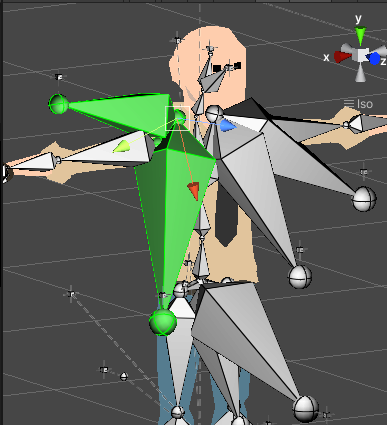
Any idea why?

Hi,
thank you very much for your support request.
Bones are only the connection between joints (joints are the spheres at the beginning and end of the bone). The joint is the thing that really manipulates the mesh when it is rotated and the bone (= the connection) is just a visual helper. UMotion draws bones between every joint <-> joint connection, so in your case this means that there are several joints (floating in the air) that are a child of the shoulder joint which UMotion then visualizes with a bone connection. You can select those individual joints by clicking just on the sphere (= joint) of the end of the bone.
In UMotion's config mode you can disable joints you don't need by setting the "Visibility" to "Lock" or "Hide" (see manual) in the properties tab. Use the "Parent Link" setting to configure the appearance of a bone connection between joints.
In case your joints are not used anyway, it's probably a cleaner approach to completely remove them from your character in a 3D modeling application. This safes you a bit of run-time performance (the less joints, the less work the CPU/GPU has to do when playing an animation on your character).
Please let me know in case you have any follow-up questions.
Best regards,
Peter

 Automatic Renaming on imported clips
Automatic Renaming on imported clips
When importing multiple clips, it'd be nice to have an automatic rename choice. Most of the Mixamo-animations will have the .FBX with the animation name, but the animation clip is named mixamo.com. As of now, when importing animations with the same name, it'll be overwritted by the next one imported. Having an option with "Rename" > "name of fbx", "numeric" or similar would massivly speed up the process.

Fixed in UMotion V1.22p09 (currently pending asset store review, should be available in the next one or two days).
Thanks for reporting.
Best regards,
Peter

 Disable Transform/ Object in Rig Hierarchy
Disable Transform/ Object in Rig Hierarchy
Hi!
Is it possible to remove Transforms or Objects from the Rig Hierarchy in Config Mode after setting up the character?
To further explain: Basically I have been working for a long time for the animations of a character. Midway through the process we updated the rig to include a facial fig. I updated the Umotion project, it created new references for the new objects in Config Mode, after some adjusting it seemed fine. We decided to animate the face seperate and not in Umotion. I thought I could still just leave them in the project but I am running into a weird problem now. A lot of the animations I have to mirror after the export. Those mirrored animations have messed up rotations for face joints even though there were never any keyframes set for them in the Umotion project. SO basically I wanted to know if there is a way to remove transforms from the Umotion project.
Thank you!

Hi,
thank you very much for your support request.
In case the bones/transforms do not exist anymore (on the actual character model), UMotion will show a "Cleanup" button in config mode. When pressed, it is going to remove all bones/transforms that can't be found in the character model anymore.
In case your character model still has the bones, you can't remove them completely from the UMotion project but you can tell UMotion to ignore them. Therefore, open config mode and select the bone/transform(s) you want to ignore. Then in the "Properties" tab set "Visibility" to "Lock". UMotion now won't show these bones/transforms in the scene view and animated properties list. Furthermore the bones are not included in the exported animation file.
Please let me know in case you have any follow-up questions.
Best regards,
Peter

 Change Humanoid FP Arms in runtime...Help?
Change Humanoid FP Arms in runtime...Help?
I am checking to make sure that I am using the proper tool to accomplish my desired result...
I am using UMOTION Pro and have create Humanoid FP Arms from A Humanoid Character using the FPS Mesh Tool Asset...
I am also using the Ultimate Character Controller and the DEMO animator that comes with that asset...
I don't like the way the arms end up looking in runtime and want to adjust the look...
I have to go into run time as the arms don't show until i pick up a sword...
once i do that the arms (left and right) do appear but i want to change the way they bend and such..(also the right hand is holding the melee sword)
is UMOTION Pro the right tool?
I have studied the first video In Practice as it shows FPS and a gun...is this the right direction to go?
The big difference is the arms you use are generic and my arms are humanoid and not sure if that throws a wrench in to the woks?
Can you help me please?

Hi renel,
thank you very much for your support request.
Yes with UMotion you can animate humanoid animations (also generic/legacy animations). You can use UMotion also when pausing the game (this might be interesting in your situation, if you want to first pick up a sword in your game). With UMotion Community (free) you can create new animations and with UMotion Pro you can create new ones or edit existing ones.
As a starting point, check out the quick start video tutorial first:
This video might also go into your direction:
The FPS video tutorial is also a good starting point, yes.
I have to go into run time as the arms don't show until i pick up a sword...
You can check the "Hierarchy" window to see what model has been created for the arms. You can copy it and then paste it outside of play mode (then you can also animate it when not playing the game).
My tip: Use UMotion Community to check if you are able to create a new very basic animation for your hands. If that works, you can use UMotion Pro to edit your existing animations.
In case you have any questions/issues, don't hesitate to ask.
Best regards,
Peter

 Rootmotion????
Rootmotion????
Hi developer, my problem is uMotion no longer supports exporting fbx and root motion. I used to just export my fbx but now the animations look way off after export, I don't really care about rootmotion but it seems like I need it?
So what can I do? Can I get an older version of uMotion that still supports fbx and rootmotion like it used to? am I simply missing something, cos my animations don't look anywhere close to right when I export them, whats the point of having FBX as an option when the animations no longer work like they did in older versions?
I don't want to use anim as export as it adds 6MB per anim to the build, I just want my animations exported as fbx, I dont care about rootmotion but enabling the "Generate Root Curves" option while exporting as anim is the only way that the anims export properly....
Thanks
Alex

 UMotion projects get corrupted multiple times a day
UMotion projects get corrupted multiple times a day
I've been working with UMotion about the past week and a half, and multiple times each day my project gets corrupted, causing me to have to revert work I have done and redo it. Most often these corruptions lead the transforms for joints to apparently get disconnected from the joints themselves. The position and rotation controls when a joint is selected are offset from the joint itself, and moving them does not move the joint, but rather just the outline of an unknown cube shape. See video here: https://streamable.com/lhje74
Additionally, these corruptions sometimes cause UMotion to crash repeatedly (clicking the button to relaunch UMotion causes it to relaunch and then immediately crash indefinitely), and sometimes Unity as a whole to crash (trying to open UMotion's Clip Editor window causes Unity to crash every time until I revert to a prior commit).
There are two of us working on animations with UMotion. The other member of my team never has these issues, although we are doing roughly the same kind of work.
An example of steps that led to such corruption:
- Import clip into UMotionInteractions
- Rename clip
- Add Additive layer
- Set positions of fingers
- Set initial keyframes for fingers and hands
- Move playhead to new position
- Select IK_Hand_R : Position
Which my teammate says are steps he has taken tens or hundreds of times with no problem.
Customer support service by UserEcho
