
Convert Generic to Humaniod Character axis is off
I got the Orc character from Maksim Burgrimov. The conversion from generic to humaniod works great and the animations are working also. The strange thing is the character postion is off. Instead of standing it's sideways. Is there a setting that I need to do? First time using Umotion but looked at the video ( https://www.youtube.com/watch?v=Cxn24UKtw4A ) for help.
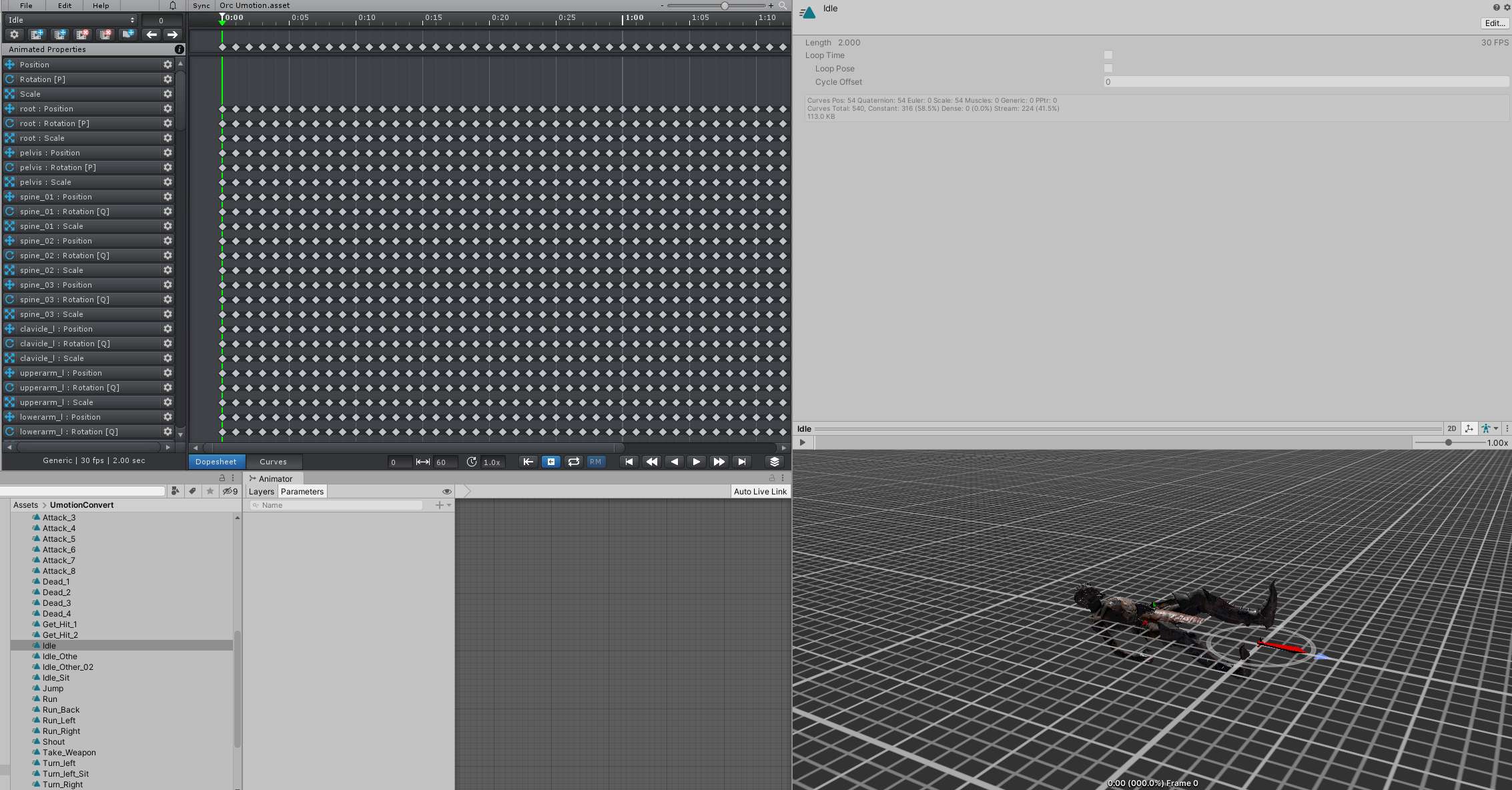
Answer

So I created an empty game object and dragged the Orc to be a child of the game object. Then but the rotation x to 100 on the Orc so it will stand up.
Then put the rigid body, capsule collider and nav mesh agent on the game object. This seems to work. Hope there is a better way of doing this with a Umotion option

Hi Chris,
thank you very much for your support request.
I'm not exactly sure why the rotation of your character is offset (therefore I would need to see how you exactly converted the character step-by-step).
Anyway, when you export your animation to *.fbx, you can use the rotation offset in the export settings to fix your issue (click on the "gear" icon):
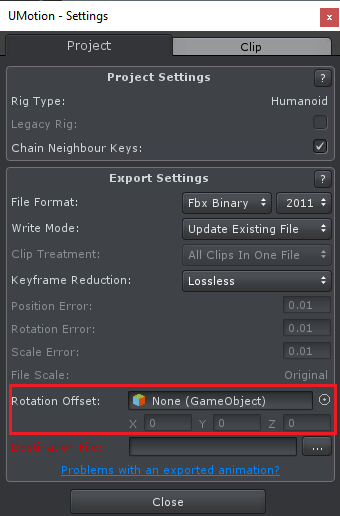
First choose the bone/transform on which you want to apply the rotational offset. Then use the value fields to add a 90° rotational offset. Click on the "?" icon (on the top right of the UI) to open the corresponding page in the manual to learn more about this feature.
Important: Please always set "Write Mode" to "Update Existing File" and choose your humanoid character's *.fbx file as "destination file". That way UMotion exports the animation directly into your humanoid character's *.fbx file. This ensures that the exported animation plays well with Unity's humanoid animation system.
If you have any further questions, don't hesitate to ask.
Best regards,
Peter
Customer support service by UserEcho


Hi Chris,
thank you very much for your support request.
I'm not exactly sure why the rotation of your character is offset (therefore I would need to see how you exactly converted the character step-by-step).
Anyway, when you export your animation to *.fbx, you can use the rotation offset in the export settings to fix your issue (click on the "gear" icon):
First choose the bone/transform on which you want to apply the rotational offset. Then use the value fields to add a 90° rotational offset. Click on the "?" icon (on the top right of the UI) to open the corresponding page in the manual to learn more about this feature.
Important: Please always set "Write Mode" to "Update Existing File" and choose your humanoid character's *.fbx file as "destination file". That way UMotion exports the animation directly into your humanoid character's *.fbx file. This ensures that the exported animation plays well with Unity's humanoid animation system.
If you have any further questions, don't hesitate to ask.
Best regards,
Peter