Will exported FBX models and animations work with other 3D game engine?
Will exported FBX models and animations work with other 3D game engine?
I have this 3D model and use Mixamo's animation on it in Unity. I want to use the model and animation in another game engine. However, that game engine is not as advanced as Unity with mecanim. It only works the old way, with animations matching the model's rig.
Can I possibly use uMotion Pro to export matching animation with model's rig? Will it possibly work?

Hi,
thank you very much for your support request.
Yes this should work. Here's how:
- Create a new UMotion project of type "humanoid" and assign your "humanoid" character to the "Pose Editor".
- Import the mixamo animation into UMotion.
- Play the animation to verify the results. Sometime's you want to disable the humanoid hand/foot IK in the animation import settings (and re-import).
- Open the export settings and change to FBX (verify which FBX version and format is supported by your game engine). Set "Write Mode" to "Update Existing File" and select the FBX of your character as destination file.
- (Optional) Back-up your character's FBX file.
- Export the animation. The animation is now written into the FBX of your character.
- Set the character FBX to "generic" and verify the exported animation in the preview window. If everything is OK, go ahead and use the FBX in your game engine of choice (or in a 3D modeling application).
Please let me know in case you have any follow-up questions.
Best regards,
Peter
 Suddenly cannot see the bones
Suddenly cannot see the bones
Hi,
Im editing my clip, suddenly, i cannot view the bones anymore? Any key that i accidentally press?
Thanks

Hi,
thank you very much for your support request.
The visibility of bones is controlled via the "Display" foldout in the pose editor:
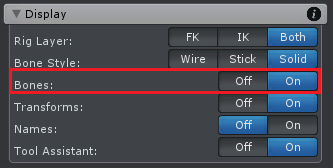
The default shortcut to show/hide bones is [B].
Please let me know in case you have any follow-up questions.
Best regards,
Peter
 Moving the Spine makes the unit "float" in the air
Moving the Spine makes the unit "float" in the air
Hi,
Great asset, works fantastically. One thing i have not figured out though is when I'm trying to correct the Spine rotation in Umotion, the entire animation looks like its floating in the air afterwards.
Before example(Correct leg position, they dont move when firing):
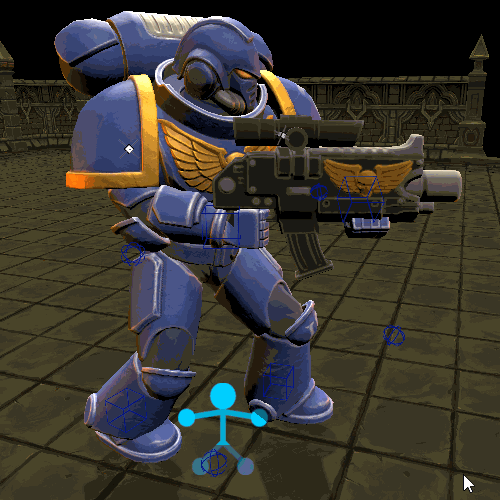
I then make a Spine correction in a separate layer( I wont the character to be standing straighter):

Now the unit is "floating" (look at the legs):
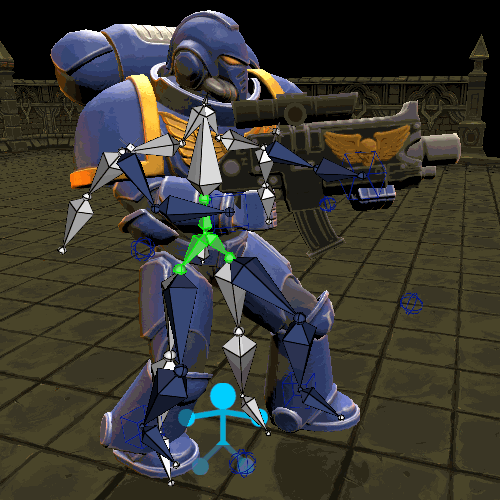
Everything else i do in layers is fine(Arms, Shoulders) are moved using IK. This simple Spine Rotation however is breaking the animation. How do i correct the spine of the character while still having the legs fixed to the ground?
Thanks!

Hi,
thank you very much for your support request.
You need to pin the leg IK targets to the ground. Otherwise they are going to be affected by every rotation applied to parent bones.
Here are the related video tutorials:
(IK Pinning uses the child-of constraint under the hood, please watch this first.)
Please let me know in case you have any follow-up questions.
Best regards,
Peter
 Edit key shortcut
Edit key shortcut
Hi,
is there a way to assign a shortcut to "Edit key" ? If not, can we get one? :D
Kind regards
Erik

Hi,
thank you very much for sharing your idea.
There is indeed currently no way to assign a shortcut for the "Edit Key" menu item in the curves view. What key/key combination would you assign per default to it?
Ok I just found out that you can just use the Channels window:
Yes, the channels view is a way that would do exactly what you need. If you have auto key enabled, the edited value is even saved directly to the key (without needing to click on "Key Selected").
Best regards,
Peter

 Layers not exporting
Layers not exporting
Hi,
I'm fairly sure this used to work fine in previous versions but when I'm trying to export my animation with an additive layer (not muted) then the exported .anim only has the base layer animation.
I saw one recent issue where layers were only exported if the based layer was selected which I've been doing just in case but still the exported .anim only has my base animation.
Any help much appreciated here,
Is there maybe an easy way to get older versions of UMotion Pro because my work is currently blocked by this bug?
Regards,
- Robert
 Constraining movement with non-humanoid IK rig
Constraining movement with non-humanoid IK rig
I've got a somewhat complex robot arm that I'm trying to get IK manually setup in UMotion. I got the IK chain setup and working, but because there are 4 bones, it is behaving strangely. The problem is that the first 2 bones from the shoulder need to have their rotation constrained as they shouldn't have free movement, but I can't seem to find a way to limit this with the constraints. Is there any way to get this working correctly within UMotion or will it just not be possible with this type of model/rig?
Here is a vide of just the two bones from the hand and then all 4 bones: https://streamable.com/7nhxau
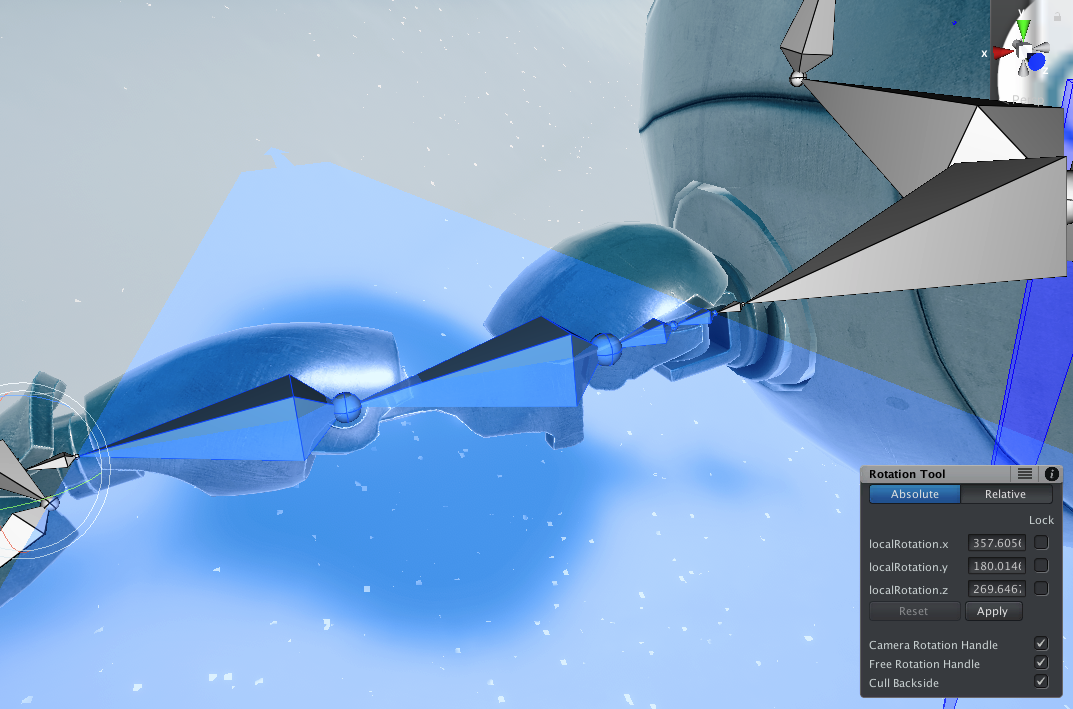
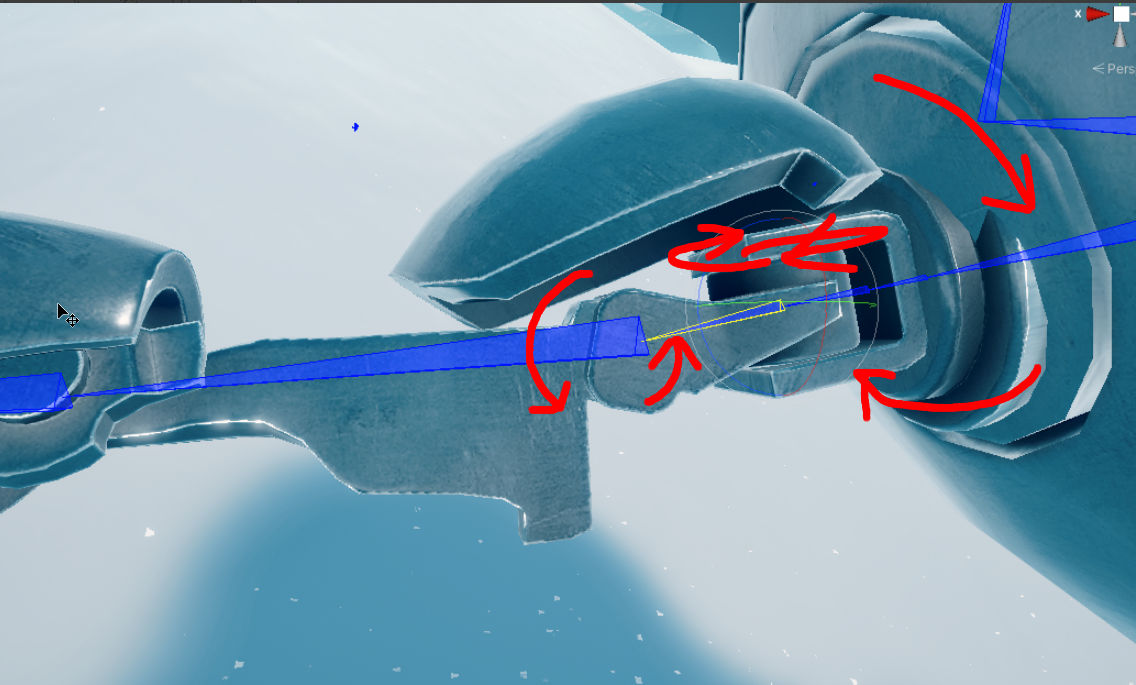

Hi,
thank you very much for your support request.
With UMotion Pro's built in IK, you can exclude whole bones from the IK calculation but you can't constrain a bone's degree of freedom (e.g. constraining around a rotation axis). To completely exclude a bone from the IK chain, use the chain mask property:
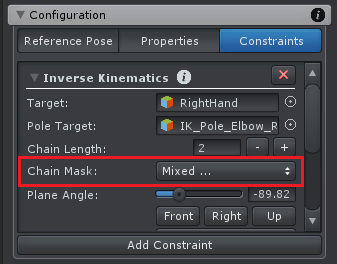
If you want to constrain a bone's rotation axis, consider using a custom/3rd party IK solution combined with UMotion. Final IK supports that sort of constraint for example. To learn more about using Final IK with UMotion, please check out the manual at chapter "Pose Editor / Options" and headline "Extending UMotion". Here is also a related forum thread with additional details: https://support.soxware.com/communities/1/topics/682-how-can-i-use-umotion-with-final-ik
Please let me know in case you have any follow-up questions.
Best regards,
Peter

 Can't select move option in umotion pro version
Can't select move option in umotion pro version
Cant select move option of bones. Tried with example project
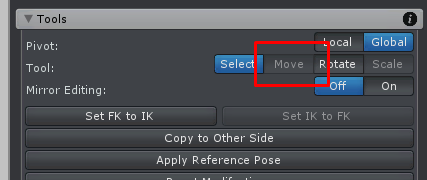
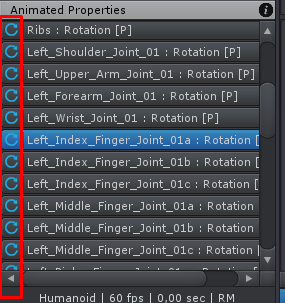

Hi Renat,
thank you very much for your support request.
Like in real life, bones of human characters only rotate. Moving/translating them would mean that the joint would be moved (as if you dislocated the shoulder --> this hurts in real life). What you might be looking for is Inverse Kinematics, an algorithm that calculates bone rotations based on a target object's position. When you move the target object, the algorithm automatically calculates the bone rotations in such a way, that the bones reache the target.
A very fast introduction to IK is given in the quick start tutorial:
There is also a more in-depth video about IK:
PS: In some specific situations it might be desired to move joints. This is supported for "generic" and "legacy" objects but not for "humanoid".
Please let me know in case you have any follow-up questions.
Best regards,
Peter

 Is there a method to smooth the curve arc to an average between two keys?
Is there a method to smooth the curve arc to an average between two keys?
Hello Peter,
I like the new support system you have here. Much easier to manage and refer back to than trying to find past emails. My question is, is there a method to smooth the curve arc to an average between two keys? What I mean by that is, if I were to select one key in a curve then say, 10 or 20 frames layer I shift + select another key, I know you can right click and edit the tangents with auto to smooth those out a bit, but is there any method to smooth out all of the keys in between the two selected keys to be smoothed out at an average / consistent rate between all of them?
I attempt to do this, seen in the clip below: while a great tool, it, unfortunately, does not help much in restoring the natural curve that should be present between to points and usually ends up with something of a plateau between the height of the first key and the height of the second, plus, I can never grab it in the middle to move the whole thing at once, 99.9% of the time I end up grabbing a tangent handle (might help if the cursor is outside of the box area far enough away from the outer edges, that clicking and dragging there will automatically drag all points at once). I would love to be able to figure out an easy way to instead try to get back to a curve similar to if you simply took all of the keys between the first key and the last key and deleted them, but without actually deleting the keys, if that makes sense?
https://i.imgur.com/LPveYK9.gifv
Thanks again for all your hard work!
-MH
P.S. It would also be super helpful if, when you selected the "Support" button in uMotion, it popped up a box similar to the About box (or just within the about box), have both the uMotion version, as well as the Unity version, but with highlightable/selectable text, or a "Select Version Data" button that automatically highlights the necessary version data to simply paste here into support. It may seem silly, but it can be a huge timesaver and also help make sure you get the appropriate data you might need.

Hi,
thank you very much for your support request.
There is currently no "smoothing" feature. I have something like this on my "features for future versions" list, but can't estimate any ETA yet.
I can never grab it in the middle to move the whole thing at once,
In the case of your gif, you would need to zoom in a little bit. The keys and tangents are so dense, that it's hard to aim for a "free" spot in-between. Generally speaking, the whole area that is "light blue" can be clicked for dragging:

but is there any method to smooth out all of the keys in between the two selected keys to be smoothed out at an average / consistent rate between all of them?
Averaging the keys would just flatten them out (like you did manually in the GIF). In that case, it would really make sense to just delete the keys you try to flatten. The curve interpolation would automatically fill the gap. If you only want to delete keys of a single curve (e.g. only x/red curve), you would need to disable the "Chain Neighbour Keys":
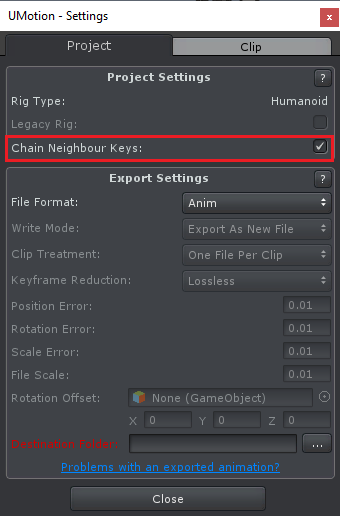
P.S. It would also be super helpful if, when you selected the "Support" button in uMotion, it popped up a box similar to the About box (or just within the about box), have both the uMotion version, as well as the Unity version, but with highlightable/selectable text, or a "Select Version Data" button that automatically highlights the necessary version data to simply paste here into support. It may seem silly, but it can be a huge timesaver and also help make sure you get the appropriate data you might need.
That's a nice idea. I'm considering implementing this in the future.
Best regards,
Peter

Hi,
thank you very much for your support request.
In the Pose Editor, click on "Clear":
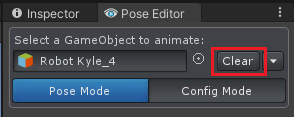
Please let me know in case you have any follow-up questions.
Best regards,
Peter
 humanoid with animation rigging
humanoid with animation rigging
Hello! I'm using humaniod in umotion. When using the new Unity's animation rigging tool, I'm trying to add keyframes such as controlling "Rig weight". However, based on the sample scene provided by the animation rigging package, Rigs are empty game objects that is not part of the humanoid bone.
It seems like direct editing the rig's values in Umotion is not supported. notSupported.png
I wonder if there is any workaround?

Hi,
I did a few tests and I think what you are looking for is already possible. You probably always tried to add the "Custom Property Constraint" directly to the animation rigging control rig, which is indeed prohibited by UMotion. But you can add the "Custom Property Constraint" to any other bone/transform (that is not locked) and let it reference the animation rigging's control rig weight property.
This is how it works step-by-step:
- Add a "Custom Property Constraint" to e.g. your hips bone (or any other valid bone, you can also create a custom transform inside UMotion to make it easy selectable).
- Set the "Custom Property Constraint" into "Component Property" mode and select the animation rigging "control rig" game object as "Object" you want to control.
- Continue setting up the "Custom Property Constraint" like you would normally do (by choosing the property you want to control and by defining input limits etc.).
Please let me know if that works for you.
Best regards,
Peter
Customer support service by UserEcho