 4-legged turning animations
4-legged turning animations
Hello @SoxwareInteractive I thank you for making this great animation tool it does wonders. I have a Request is it possible by any chance you could show how to do turning animations for animals with 4 legs . I have tried but never seem to get to work ,or know if there is a reverse to do left and right exports . I have been using the deer and rabbit from Animal pack deluxe just no luck . The IK I'm not sure how it would work on 4 legged any ,and all If it is possible it would be greatly appreciated . Thank You For Your Time And Have A Great Day !

Hi,
thank you very much for your support request and thanks for the nice words.
Yes you can setup IK for 4 legged characters. Just create one 2-bone IK chain for each leg. I do not recommend creating IK bone chains that consist of more than 2 bones for your legs, because then you loose too much artistic control over the bones. In the second part of this video tutorial, you learn how to manually setup IK constraints:
Here is also the related chapter in the UMotion manual: https://www.soxware.com/umotion-manual/InverseKinematics.html
Unfortunately I'm not enough of an artist that I can provide you a tutorial with artistic advices on how to do 4 legged turning animations. I'm sorry.
I have tried but never seem to get to work ,or know if there is a reverse to do left and right exports
Mirroring a generic animation is currently not supported in UMotion. But you could create e.g. the turn left animation in UMotion, export to FBX and mirror the animation in Blender.
Please let me know in case you have any follow-up questions.
Best regards,
Peter

 Perform Batch Actions
Perform Batch Actions
I can't find this in the scripting AP - but a really useful tool would be something that allows you to perform actions on one animation, and apply them to all other animations.
for instance, changing certain aspects of an animset - I'd like to be able to create and adjust another layer, and have those same adjustments apply to other animations in the project automatically. It's quite tedious to manually go create all the layers and copy and paste the same keys in all of them repeatedly - and seems like something that wouldn't be terribly hard to implement.

Hi Kev,
thank you very much for sharing your idea.
You are right, the current UMotion API does not provide enough access to perform the batch action you described. Extending the UMotion API to get more low-level access to write such batch scripts is something I have on my list.
Best regards,
Peter

 End Bones not aligned properly
End Bones not aligned properly
I have made the model`s the armature and bones in Blender. I have set each bone rotation to where I want it to be in Blender.
Since Umotion always hides the end bones, I have added extra bones to each end bone so they appear correctly in Umotion.
Lets take one of the legs for example.
L1, L2, Bone rotation seems correct. But L3 is not rotated correctly In Umotion.
If I add more bones after Z in Blender and import the model to Umotion again then they are all rotated as they should except for L3 which stubbornly refuses to budge no matter what I do.
I have tried so many things, but I am out of ideas and patience.
Hopefully someone can help me out with this.
Here are some reference pics:
Model in Unity

Bones in Blender
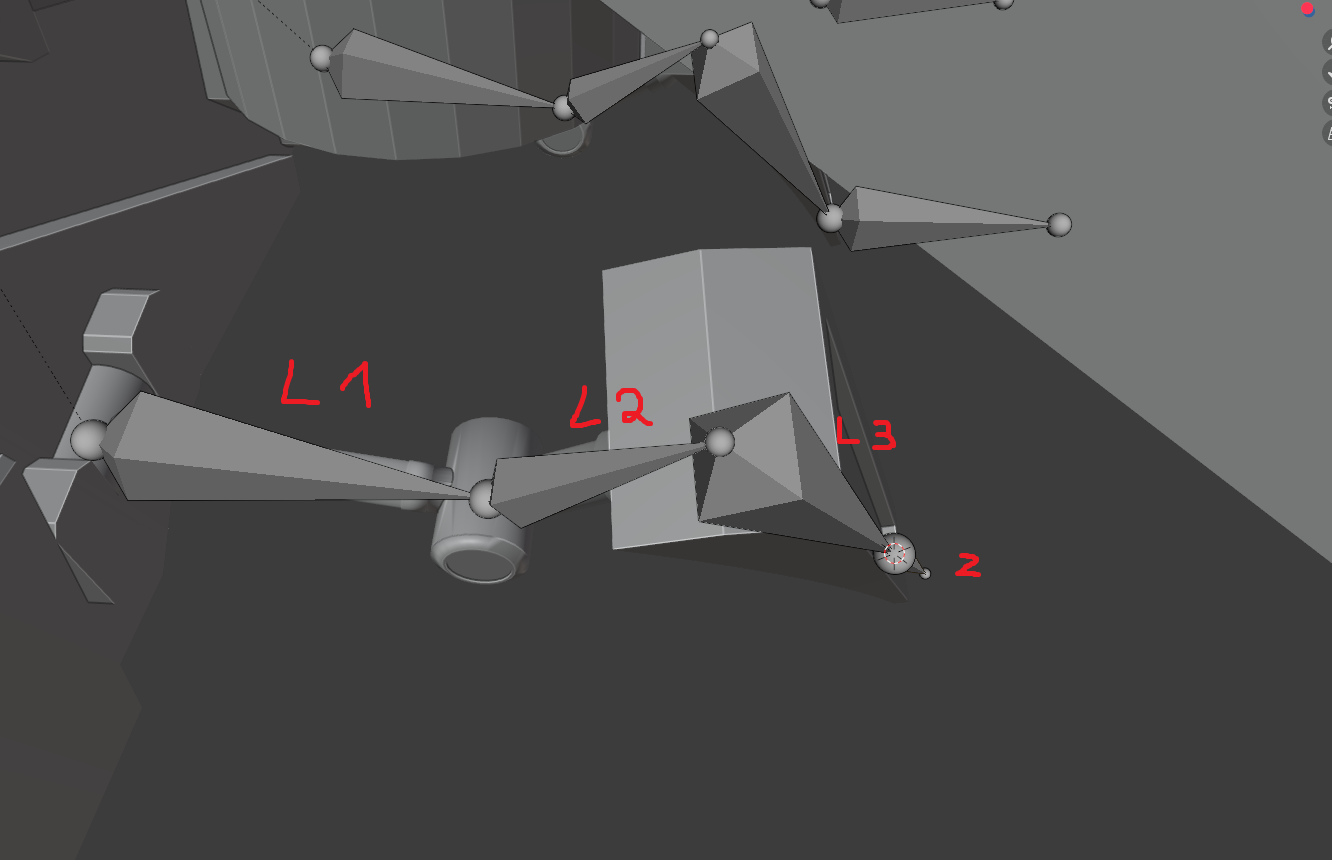
Bones in Umotion
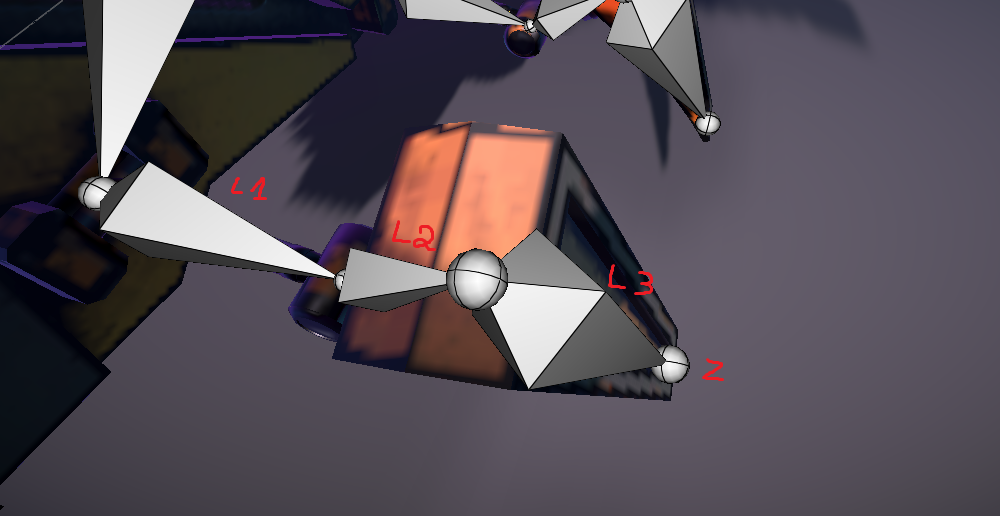

Hi,
thank you very much for your support request.
Joints with no vertices bound to them are often not even included in the exported FBX file. If they are, than Unity does not configure them as bones when importing the FBX. Thus when you animate the 3D model with UMotion, UMotion can't display the end joint as bone as it simply isn't configured as bone by Unity. What you usually can do is that you extrude the bone in UMotion (see config mode video tutorial). But you can also simply click on the "Z" joint of your picture (the sphere) to select the last bone if you don't want to extrude the bone.
Regarding the rotation of the L3 bone, is it just that the bone visualization is rotated in the wrong way or are the rotation axis also pointing in the wrong direction? You can visualize the rotation axis by selecting the bone and enabling the move tool in local mode. The arrows of the move tool visualize the axis of the bone.
If the axis are wrong as well, than it's an issue with the export/import process of your 3D model from Blender to Unity. Placing the *.blend file directly in your Unity project (instead of exporting to FBX) often helps in such cases. Unfortunately the export/import process between Untiy and Blender has always been tricky to get right... Not an expert on this, as it caused me to switch to Maya LT a few years ago.
Best regards,
Peter
 Animating a game object with a character in Umotion pro.
Animating a game object with a character in Umotion pro.
When animation in Umotion Pro a Humanoid character holding an object with child off constraint and then exporting a clip and applying the clip on another Humanoid character with the same rig create problem. When I try to apply the clip the child off object does not have the same translation and rotation as when animated within Umotion pro. The animation that is done on the object control itself seam to be gone. Is There a way to import the info of the object also with the info of the character ?

Hi,
thank you very much for your support request.
Unity by itself is not capable of doing animation re-targeting between generic objects. It can only re-target the humanoid bones.
One possible solution would be by using a combination of animation events and scripting (Transform.SetParent()) to do the parenting. In your scripting you need to also control the offset to match each character.
Please let me know in case you have any follow-up questions.
Best regards,
Peter
 Unity crash when trying to clear / unlock a gameobject
Unity crash when trying to clear / unlock a gameobject
Hello, I have a character assigned into pose editor. Out of a sudden, whenever I tried to unlock / clear it, unity will crash.
I have already tried:
1) Clicking "restart Umotion" from the window. Unity crashes. Object still locked
2) Changing to another scene and return back. The gameobject is still locked
As the game object is locked and I'm unable to work on it or even run the game (as it lock the animations).
After multiple crashes after clicking the "clear" button, Unity started crashing when I simply click to focus on pose or clip editor.
Note:
I'm using source control and my problem was resolved by removing all Umotion related change files. But I thought to report it just in case it helps
 Tutorials
Tutorials
Hello, just wanted to ask, can i make my custom animation using this product such as like movement, jump, climbing snd stuff?

Hi,
thank you very much for your support request.
Yes you can make custom animations with UMotion. Some beginners prefer to start by altering existing animations though as that's usually easier/faster to get good looking results.
Here you find all available video tutorials: https://www.soxware.com/umotion-manual/VideoTutorials.html
I recommend starting with the quick start video tutorial. The video tutorials are split into different playlists. Some just cover the UI and all the UMotion features, and some demonstrate UMotion in practical examples (= the "UMotion In-Practice" playlist).
Please let me know in case you have any follow-up questions.
Best regards,
Peter

 Bug that graph does not move up and down in curves
Bug that graph does not move up and down in curves
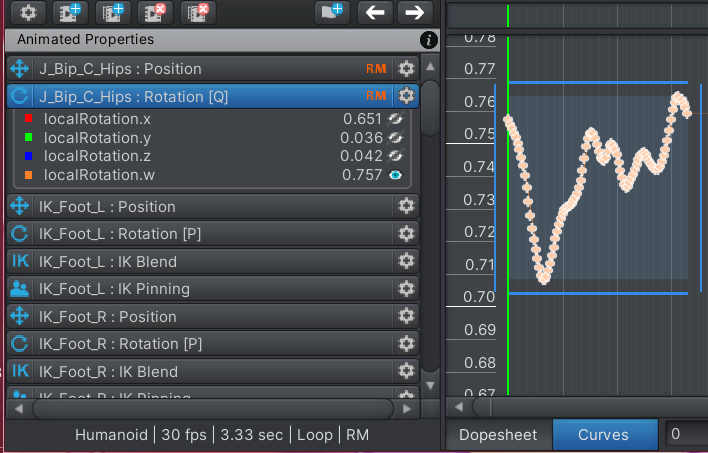
Select the entire graph on the right.
Drag left and right. However, it does not move up and down.
It doesn't move even if you click one by one.
Rotating directly in the scene moves only one frame.
If this isn't a bug, can it be improved to make it moveable?

Hi,
thank you very much for reaching out.
The behavior you've described is by design. The selected bone's rotation mode is configured as quaternion, that means the graph seen represents one of the 4 components of a quaternion. Quaternions are hard to imagine (they describe a rotation using 4 dimensions) and it's thus not possible to edit the quaternion values directly (i.e. move the curve vertically).
If you want this type of editing, you need to use the Euler rotation mode instead.
More information about the different rotation modes:
The related page in the manual:
https://www.soxware.com/umotion-manual/RotationModes.html
Please let me know in case you have any follow-up questions.
Best regards,
Peter

 IK Hand rotation not rotating the forearm
IK Hand rotation not rotating the forearm
I have a humanoid character and when I have the IK set up, it moves the chain correctly. The issue, however, is when I rotate the character's hand, his forearm does not rotate at all.
In contrast, when I'm using Unity's IK Rigging and setting up a multi-bone constraint, it works perfectly fine.
Just like in real life, when you rotate your wrist, it should rotate the forearm, no?
I don't think I'm doing anything wrong because in UMOTION video tutorial, the same behavior issue is seen. (see video at 8:43 mark:)

 anim errors in Animator comp
anim errors in Animator comp
Hello,
Animator component shows animation errors "Binding warning: some generic clips animate transforms that are already bound by a Humanoid avatar. These transforms can only be changed by Humanoid clips : Transform 'root' "
Created animation and exported as Fbx binary 2011, Rig type Humanoid, Animator is using Humanoid Avatar, the animation was created by my self, i dont get it what generic clips animate transform, it was clean Rigged Mesh, and one simple animation created with uMotion
annd what is the best option to create accuracy animations but with Humanoid type ? Generic would be the best option ? but w/o IK handles ?

Hi,
thank you very much for your support request.
Binding warning: some generic clips animate transforms that are already bound by a Humanoid avatar. These transforms can only be changed by Humanoid clips : Transform 'root'
This error means that you are trying to play a generic animation on a humanoid character. The reason might be that even though you've configured the FBX that contains the animation as humanoid, it's animations are imported as generic due to errors in the humanoid avatar setup. You would see these errors in the "Rig" tab of your FBX file.
annd what is the best option to create accuracy animations but with Humanoid type ? Generic would be the best option ?
Exactly, if you want high accuracy use generic. IK is also available for generic UMotion projects. Use the IK Setup Wizard and select the correct bones for the "Human IK" slots.
Only the muscle tool assistant (the window shown in the scene view) isn't available in generic projects. If you really want this window, you could workaround by duplicating your character. Configure the duplicated version of your character has "generic". Use the humanoid version for animating in UMotion, then export your animation into the FBX file of your duplicated character that you previously configure as "generic".
Please let me know in case you have any follow-up questions.
Best regards,
Peter
 Custom FBX export pipeline
Custom FBX export pipeline
Hi @SoxwareInteractive
Firstly thanks for making such a great and essential tool, we've found nothing else like it on the store.
We've been getting a bit deeper into integrating it into our workflow pipeline and hitting some issues which I was hoping to ask you about to see what workarounds there might be or what we can do differently.
When exporting animations to an FBX we need to be using the option to export to an existing FBX to gain the benefits of an embedded humanoid avatar, however it's undesirable for us that the animation clips are added to the FBX for various reasons and have found no direct way to remove them once they've been added, the only way we have found is by reverting the FBX. The current way we deal with this problem is that we listen for the OnPostprocessAnimation event, once clips hit an FBX we use an editor coroutine to delay a frame and then we export the clip/s into individual .anim files and then revert changes to the FBX, noting that we use a coroutine because we have very limited use any AssetDatabase create or delete methods while post processing events are firing, Unity throws errors if we use these API's during the post processing events. I have tried many other ways during the post processing event to try and intercept the clips from being added or delete them, but nothing seems to work for us, even the integrated Unity way of removing animations via the inspector is as you may know only hiding the sub assets, it's not really deleting the clips.
The main reasons we don't want the FBX increasing in size is because it will end up with hundreds of animation clips, many of which will become outdated animations we no longer need to use. Loading this FBX at runtime will be a drain on memory and it removes our ability to manage which clips are compiled into our apps.
What we ideally wish we could do is a hybrid of your export options where we can choose an FBX containing an avatar to influence the export, but it exports to an individual file rather than being added to the FBX. If that is not possible I was wondering if you have any ideas on how to remove the animation clips UMotion adds or prevent them from being added to the FBX in the first place? we've exhausted ideas trying to solve this and I'm hoping you have a simple solution for us, it would greatly improve our how we use UMotion as part of our tool chain.
Thanks!
Jason
Customer support service by UserEcho
