 Weapon magazine attachment to second hand
Weapon magazine attachment to second hand
Hello! I figured out how to attach the weap
on to the hand - that works fine.
However, I’ve run into another issue
In the new version, I can’t figure out how to attach the weapon magazine to the other hand, so that the magazine follows that hand, and then how to detach it correctly afterward
I would really appreciate any help with this
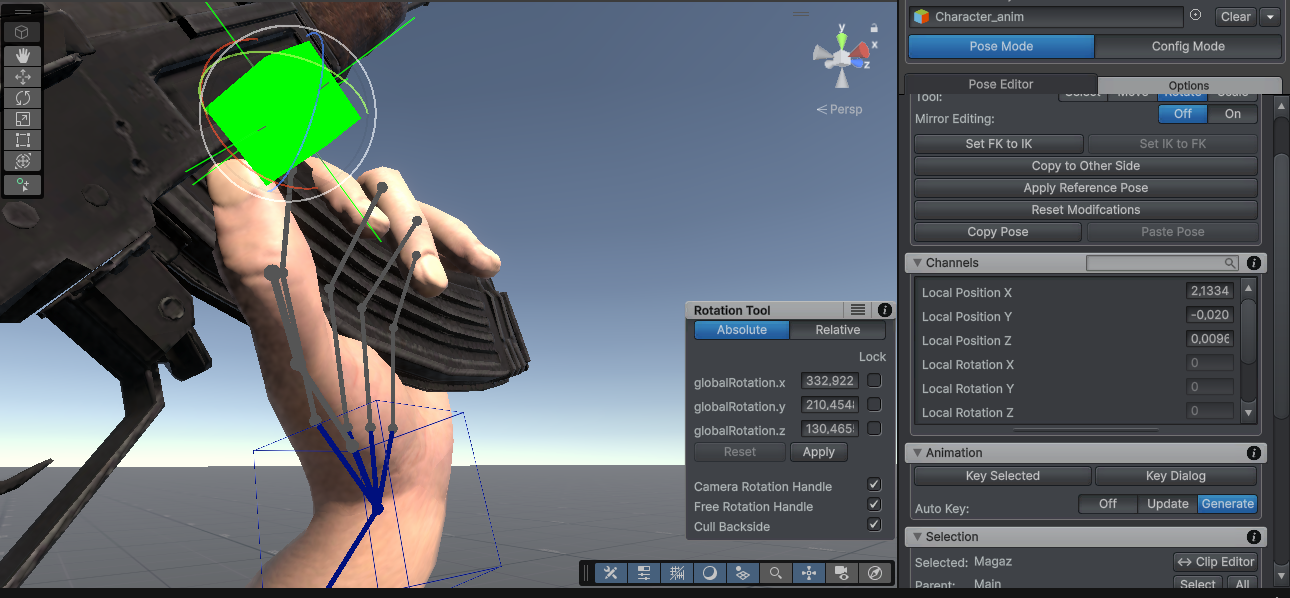

 UMotion Handles only visible inside bones in Unity 6.3 (6000.3.0f1)
UMotion Handles only visible inside bones in Unity 6.3 (6000.3.0f1)
The handles are only visible inside bones. I suspect this is due to recent changes in Unity regarding rendering in the scene view. Unfortunately this makes UMotion pretty unusable.


 Cinemachine can't sync when animation being created or edited
Cinemachine can't sync when animation being created or edited
Hi, i just bought this asset and i have a problem.
When i update my model's head position in pose editor my cinemachine camera can't track it.
Is there any solution for this?
I guess GameObject HideFlags causing this problem.
Here's a screenshot

My cinemachine position composer should be tracking CameraFollowStandart transform. but it's not in pose editor.
 No me deja mover los frames en la linea de tiempo / It won't let me move the frames on the timeline. Ayuda :c
No me deja mover los frames en la linea de tiempo / It won't let me move the frames on the timeline. Ayuda :c
It won't let me modify the timeline or move the dramas I already had made, and if I add new ones, it won't let me do that either.

 Unity crashes when attempting to connect a model to the Pose Editor.
Unity crashes when attempting to connect a model to the Pose Editor.
When adjusting IK or clicking clear in Pose Editor, Unity 6.3 crashes.

Crashes usually mean a problem in native code. UMotion uses no native code so it might have just triggerd a bug that's within Unity's native code. Anyways, as this problem is fixed I remark it as solved. Please come back in case you have this issue again.
Best regards,
Peter
 Why is Progressive Quaternion Interpolation the default?
Why is Progressive Quaternion Interpolation the default?
Why is Progressive Quaternion Interpolation the default?
I noticed all rotation curves are automatically set this mode at the beginning of all my projects.
I really hate this mode and don't understand why it is the default. The shortest path interpolation creates sharp directional changes at every keyframe and does not create smooth arcs.
Also, when I want to switch to euler angles, I have to do it for every single property one by one? There needs to be a way to switch all rotation to a different mode with one click.
Similarly, when I want to move the timing of keys in the dope sheet, say for the arm, I have to move the keys one by one for every property in the arm. It would be nice to have a filter in the property list to filter only the properties of currently-selected controllers, or by body parts.

 Rotating Root Motion
Rotating Root Motion
I'm using a humanoid rig and a imported third party animation. The root motion is the pelvis but I am running into trying to change the whole animation by rotating it on the localRotation.y axis. I checked the rig and it is set properly. I'm just trying to edit the root so that it can be rotated properly.
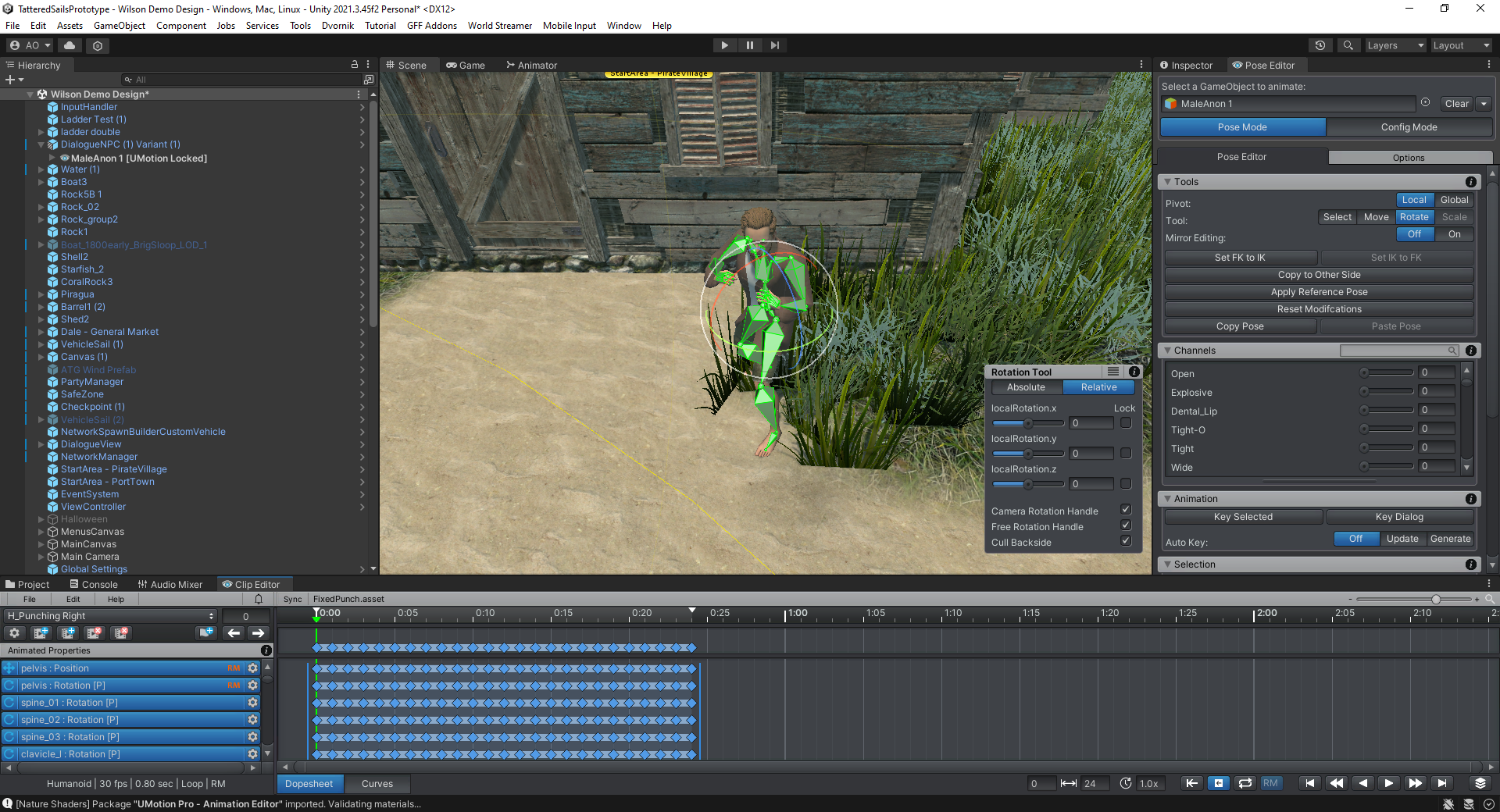
 Not able to animate only one arm / leg at the time - it keeps rotating / moving both
Not able to animate only one arm / leg at the time - it keeps rotating / moving both
As the tittle says - I'm not able to animate only one leg / arm etc at the time, it keeps moving the corresponding one on the other side (followed the quick start video, using IK with paid version)
Any ideas what might be wrong?
Thanks for any help in advance

 Not able to see or select IK handles. I tried changing size etc but of no use directly using the Hand IK position
Not able to see or select IK handles. I tried changing size etc but of no use directly using the Hand IK position
Cannot see IK handle gizmos to be able to move hands and legs Have to use the hand IK position and hand IK rotation etc to manipulate them. I can see them in the demo scene though is there any setting which puts them off. I am using the pro version

 rotate in pose mode
rotate in pose mode
hi admin... why i cant rotate the wrist of the hand for my character,,,>? i see your tutorial, you can rotate the wrist of the robot... (Quick Start - UMotion Official Tutorials).. on 1:53/4:40

but on my foot of the character,,, i can rotate it... im confuse because i have follow all the steps.. please help me sir
Customer support service by UserEcho
