Editing Clothing Bones During Humanoid Animation
Hello,
I recently began working with Umotion pro and have a question about something I'm trying to accomplish. I have a humanoid character with armor that also has its own bones that can be moved and manipulated. I imported a humanoid animation clip and I am able to edit the humanoid bones of the character, but not the armor bones. I noticed that it doesn't seem to be possible to edit generic bones in a humanoid project and vice versa. Is there a work around or something I am missing?
Answer

Hi,
thank you very much for your support request.
You can edit generic bones in a humanoid project, it's just not enabled by default.
To enable editing of a generic bone in a humanoid project, switch into config mode. Select the generic bone you want to enable from the rig hierarchy. Under the properties tab, set "Visibility" to "Show".
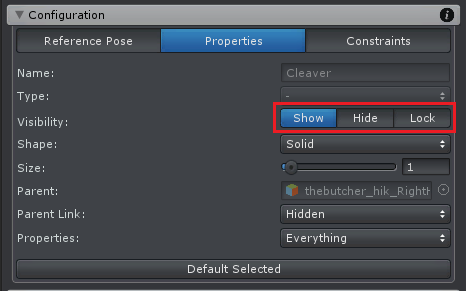
The reason for it not being enabled by default is because when you use humanoid, you usually use it because you want to use animation re-targeting (i.e. use the same animation on multiple different characters). Because that's the only real benefit you get from using humanoid. When combining a humanoid animation with animated generic bones, these generic bones would not be re-targeted (as they are, generic and not humanoid) thus loosing the only real benefit of humanoid.
Pro-tip:
So in your case, it would most probably make more sense to entirely switch to generic (as you seem not to use animation re-targeting). Humanoid comes with quality trade-offs (and some small performance penalties) that you can get rid of by using generic instead. On the plus side, humanoid has the muscle tool assistant in umotion that allows you to animate e.g. fingers by using simple sliders. To use the best of both worlds, you could also continue using your humanoid UMotion project for animating, but then export your animation to FBX which you then configure as generic.
Of course if you do not have any quality issues with humanoid, feel free to continue using it.
Please let me know in case you have any follow-up questions.
Best regards,
Peter
Thanks! Is it possible to hide the humanoid bones in the scene view so that I can better view the position of the armor pieces I am rotating during the animation?

Press [B] to toggle bone visibility. More visibility options can be found in the "Display" section of the pose editor. Most of the visibility switches have shortcuts bound to them (hover with the mouse over a switch, the appearing tooltip shows you which key is bound to it).
Best regards,
Peter
Customer support service by UserEcho


Hi,
thank you very much for your support request.
You can edit generic bones in a humanoid project, it's just not enabled by default.
To enable editing of a generic bone in a humanoid project, switch into config mode. Select the generic bone you want to enable from the rig hierarchy. Under the properties tab, set "Visibility" to "Show".
The reason for it not being enabled by default is because when you use humanoid, you usually use it because you want to use animation re-targeting (i.e. use the same animation on multiple different characters). Because that's the only real benefit you get from using humanoid. When combining a humanoid animation with animated generic bones, these generic bones would not be re-targeted (as they are, generic and not humanoid) thus loosing the only real benefit of humanoid.
Pro-tip:
So in your case, it would most probably make more sense to entirely switch to generic (as you seem not to use animation re-targeting). Humanoid comes with quality trade-offs (and some small performance penalties) that you can get rid of by using generic instead. On the plus side, humanoid has the muscle tool assistant in umotion that allows you to animate e.g. fingers by using simple sliders. To use the best of both worlds, you could also continue using your humanoid UMotion project for animating, but then export your animation to FBX which you then configure as generic.
Of course if you do not have any quality issues with humanoid, feel free to continue using it.
Please let me know in case you have any follow-up questions.
Best regards,
Peter